Ever since the launch of ChatGPT, it has been a phenomenon to be reckoned with, setting new standards for machine-human interaction. From everyday users searching for quick answers to tech enthusiasts pushing their linguistic limits, ChatGPT has captured imaginations worldwide.
Unfortunately, it had its own set of quirks, especially when it came to the way you could interact with it. The text-only format is rather tedious, especially in a world that is always on the go and needs quicker ways of interaction. Fortunately, OpenAI has also realized it, and they are now rolling out 'Voice Conversations' on the iOS and Android apps that'll let you talk to ChatGPT.
How do Voice Conversations Work in ChatGPT?
With Voice Conversations enabled, you can have hands-free back-and-forth conversations with ChatGPT. Voice Conversations uses OpenAI's in-house models, including Whisper, to work.
It's basically a combination of speech-to-text and text-to-speech models that powers the entire setup. ChatGPT cannot actually hear you; your speech is transcribed by Whisper and sent to the model, and then you can hear ChatGPT's output using a new text-to-speech model OpenAI has employed. You can even see the transcription of the entire conversation after you exit it.
The most interesting part about the entire setup has to be the fact that the voices you hear back sound very human-like. This is in alignment with ChatGPT's initial impression as well, where the text conversations with the bot also felt natural and human.
You can talk to ChatGPT in your selected language or have it auto-detect the language; it works rather impressively in other languages too.
Voice Conversations in ChatGPT are only available for ChatGPT Plus and Enterprise users at the time of this writing. Voice Conversations can use both GPT 3.5 and GPT 4 models; however, the message cap of 50 messages every 3 hours for GPT 4 for Plus users is still applicable (there's no such cap for Enterprise users).
The company is still in the process of rolling out the feature, so it might not appear for your account right away, but you should get it within the next week (the company announced a 2-week rollout plan on 25 September 2023).
How to Enable and Use Voice Conversations in ChatGPT
You can easily talk to ChatGPT from your iOS or Android app if the feature has been rolled out to your account, but you'll first need to enable it.
- Open the ChatGPT app on your phone and tap the 'three-dot' menu in the top-right corner of the screen.
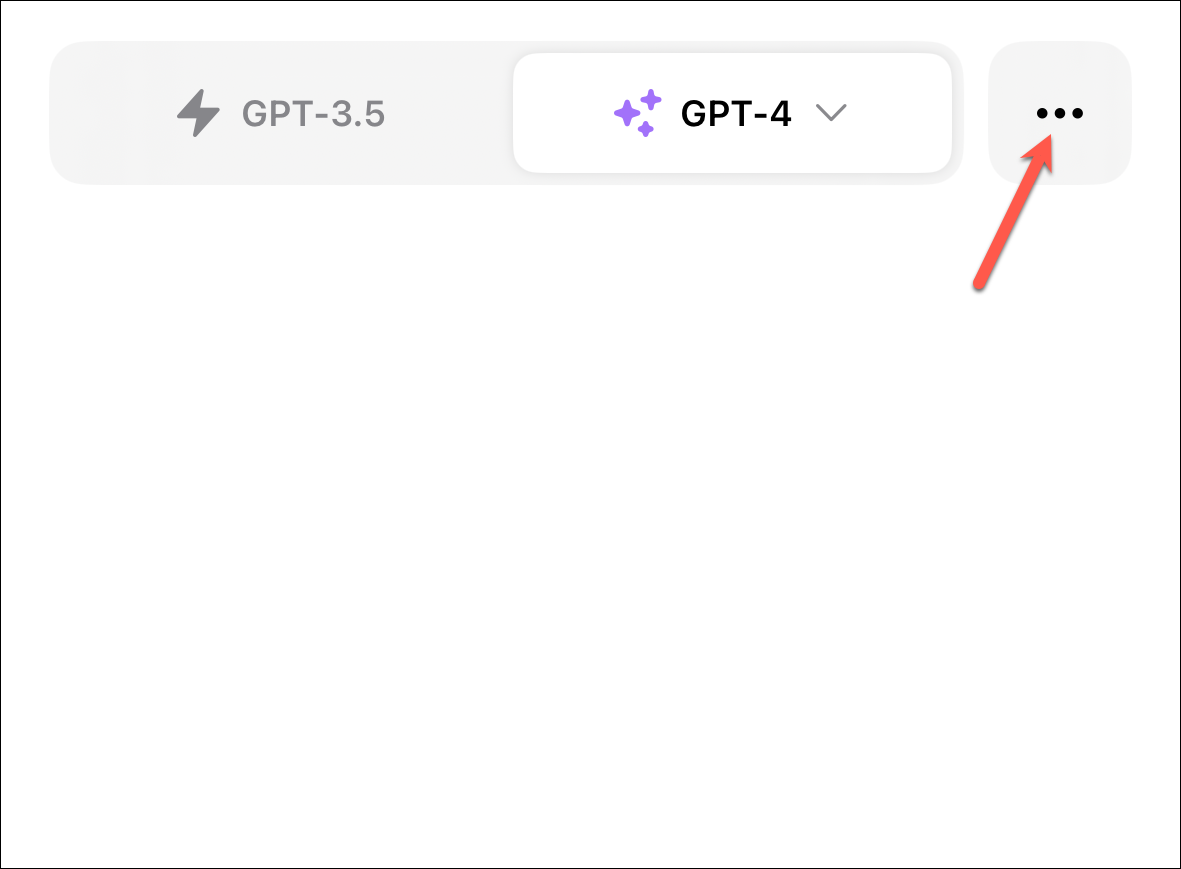
- Select 'Settings' from the options that appear.
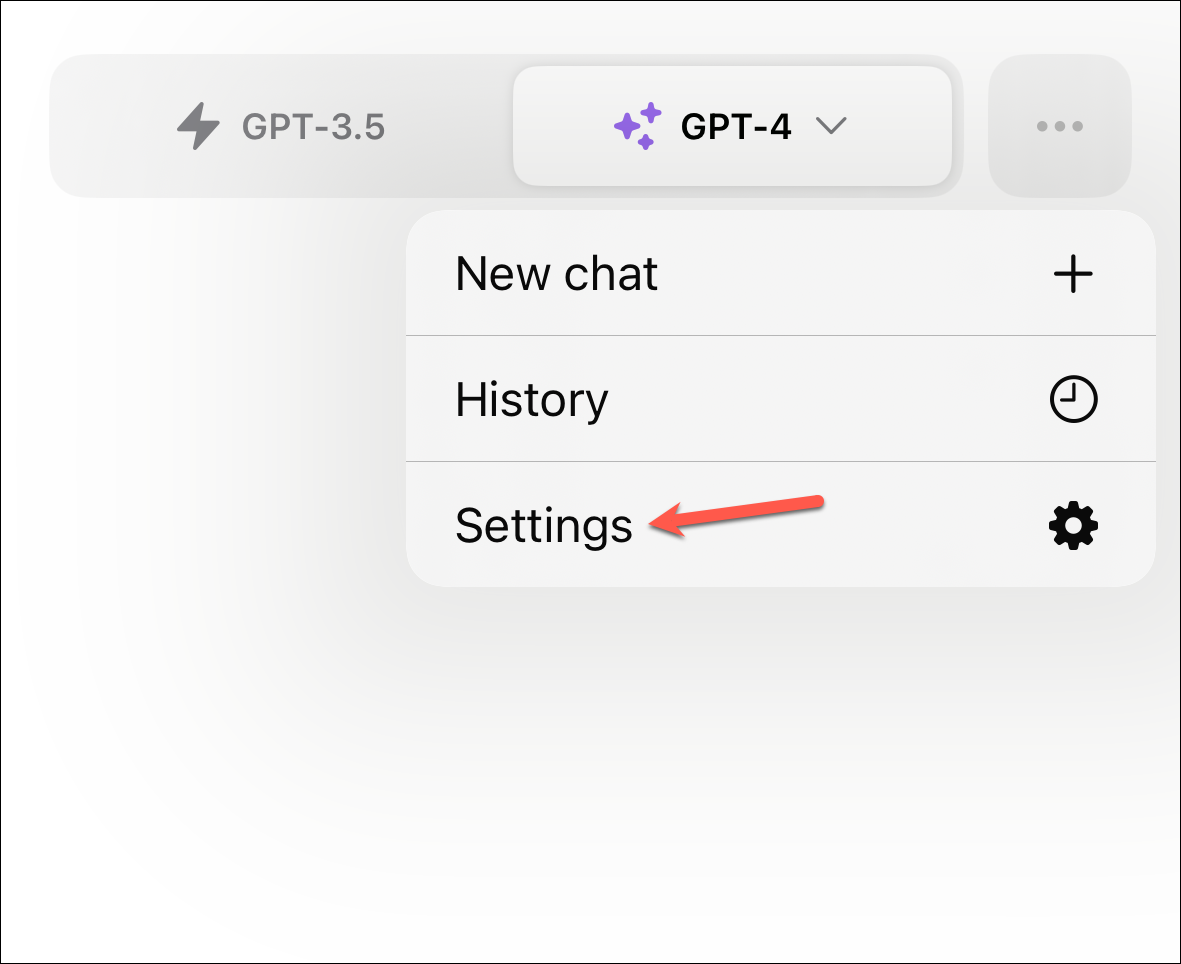
- Then, navigate to the 'New Features' option (Beta Features on Android).
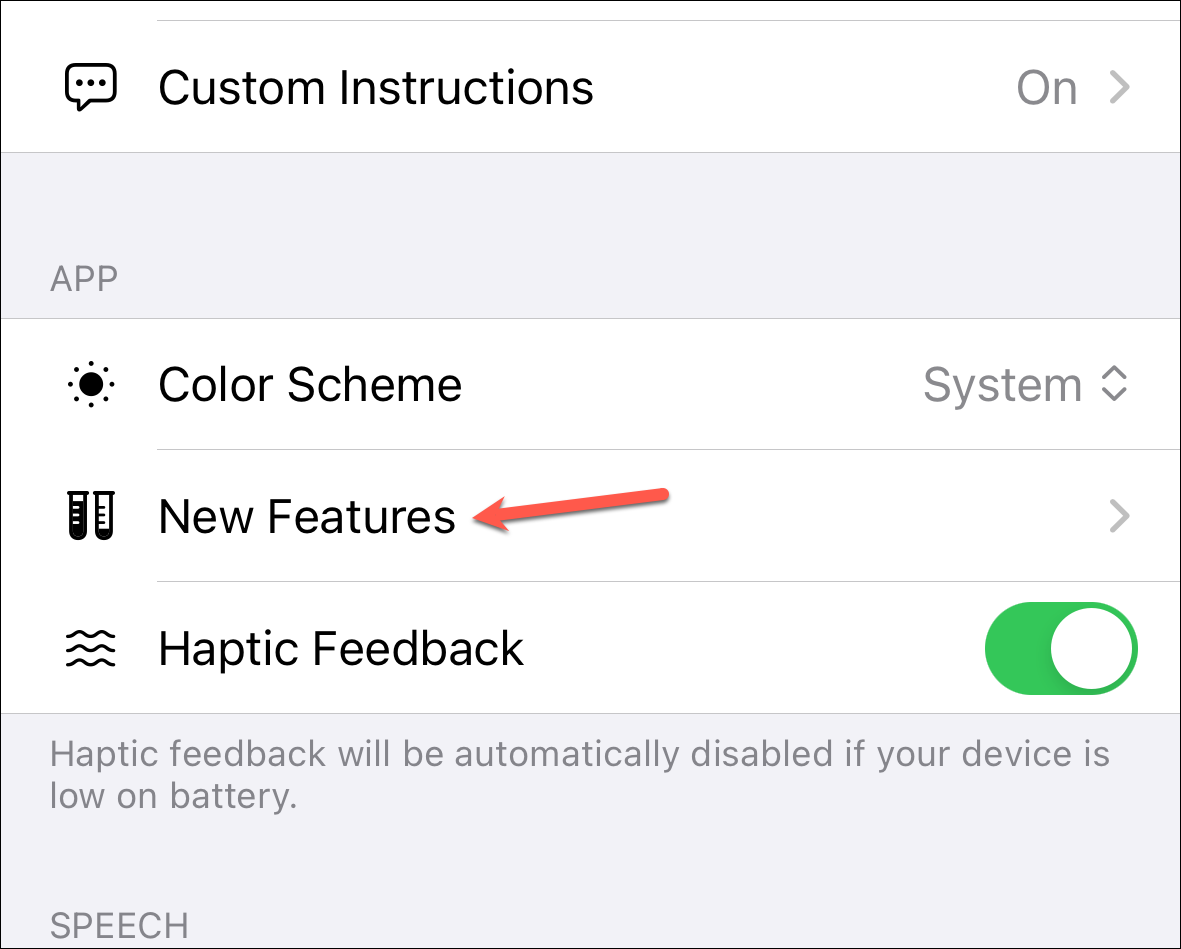
- There, enable the toggle for 'Voice Conversations'.
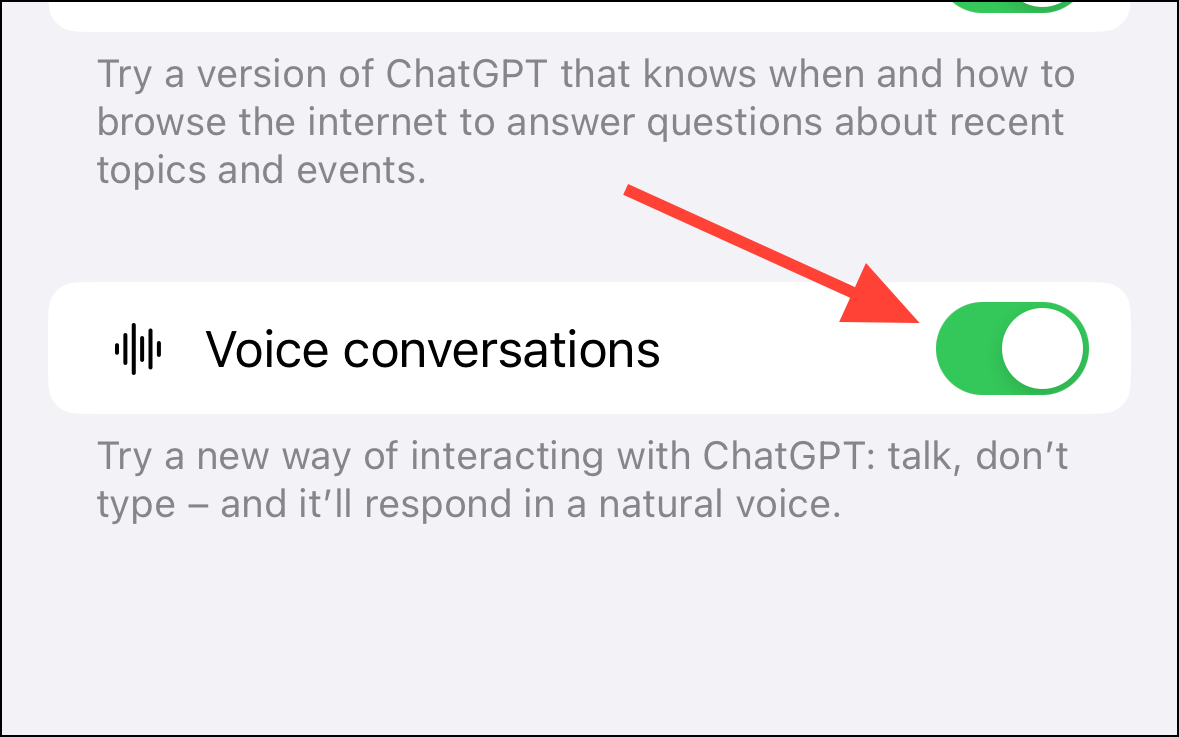
- Back in settings, tap the 'Voice' option.
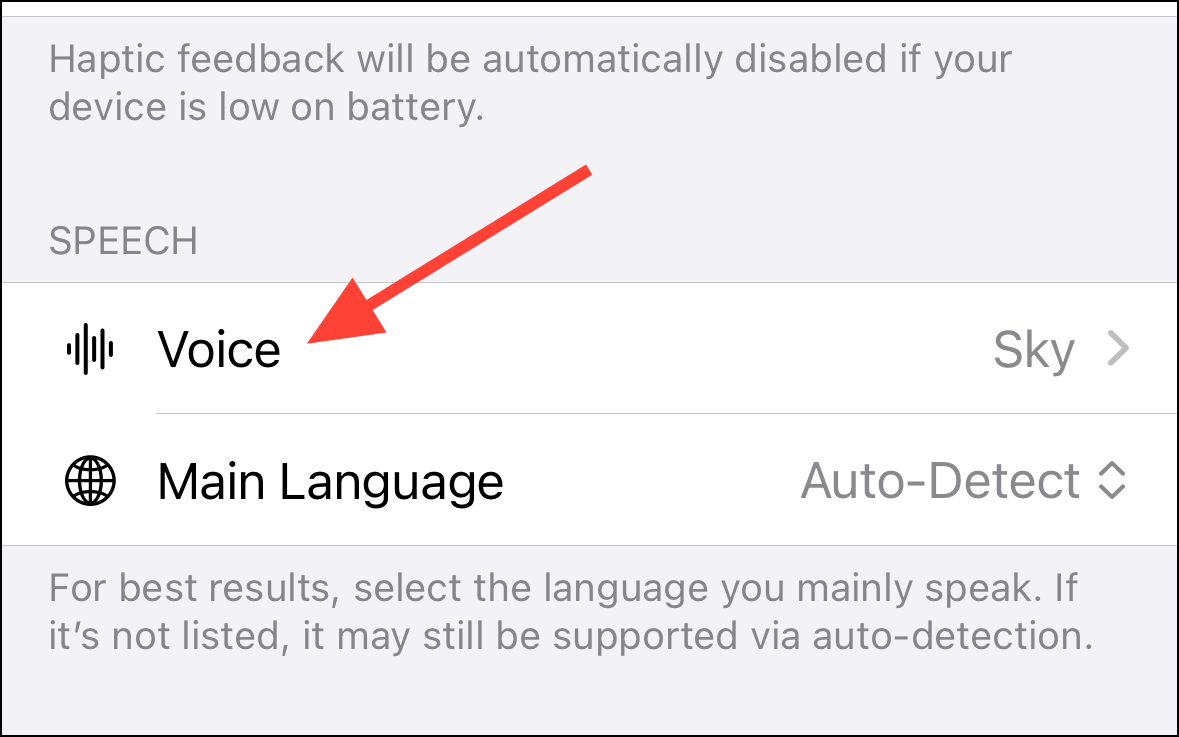
- Here you can select the voice you want to use. There are 5 options available: 'Juniper', 'Ember', 'Sky', 'Cove', and 'Breeze'. Tap the one you want to use; by default, it uses 'Juniper'.
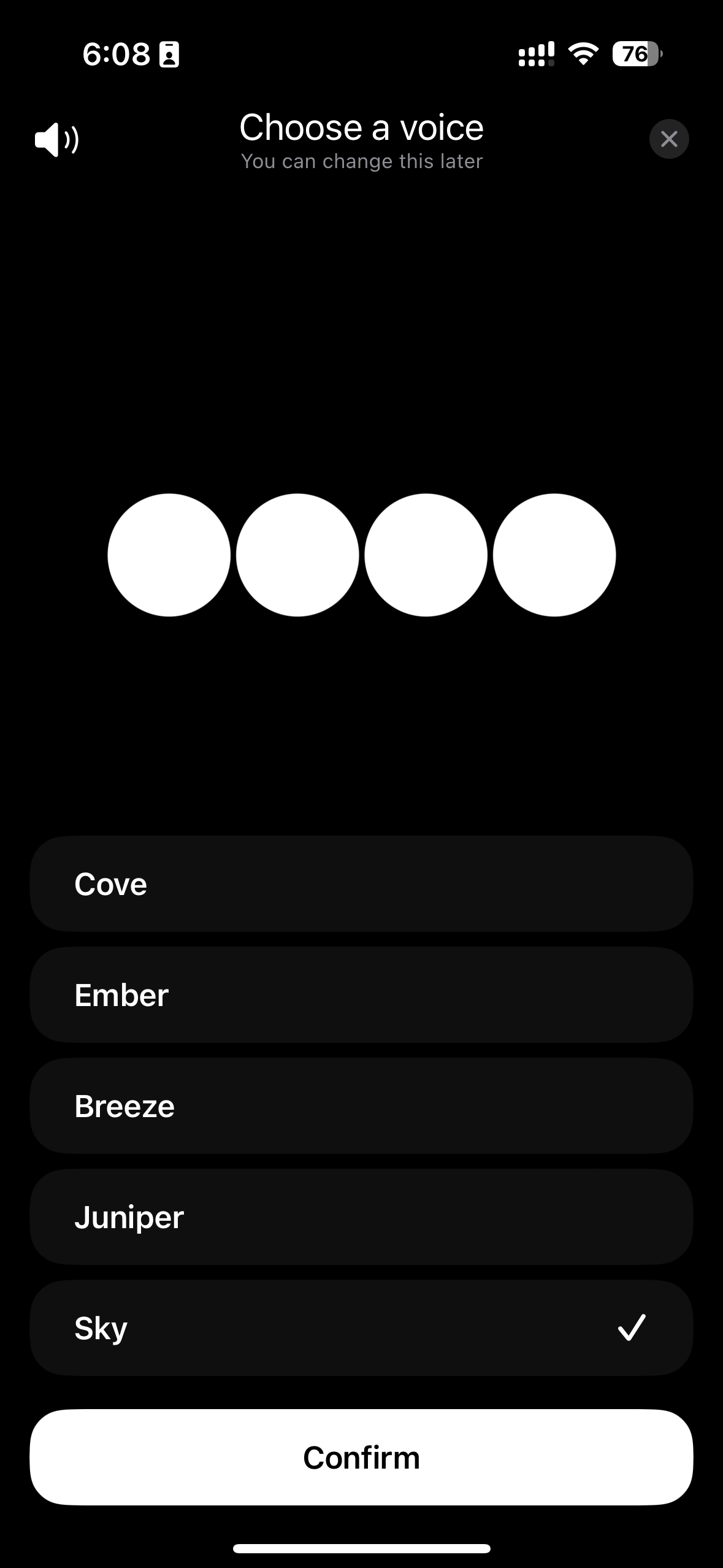
- Now, to talk to ChatGPT, go to a new conversation, select the model you want to use, and tap the 'Headphone' icon that has appeared on the left of the ellipsis.
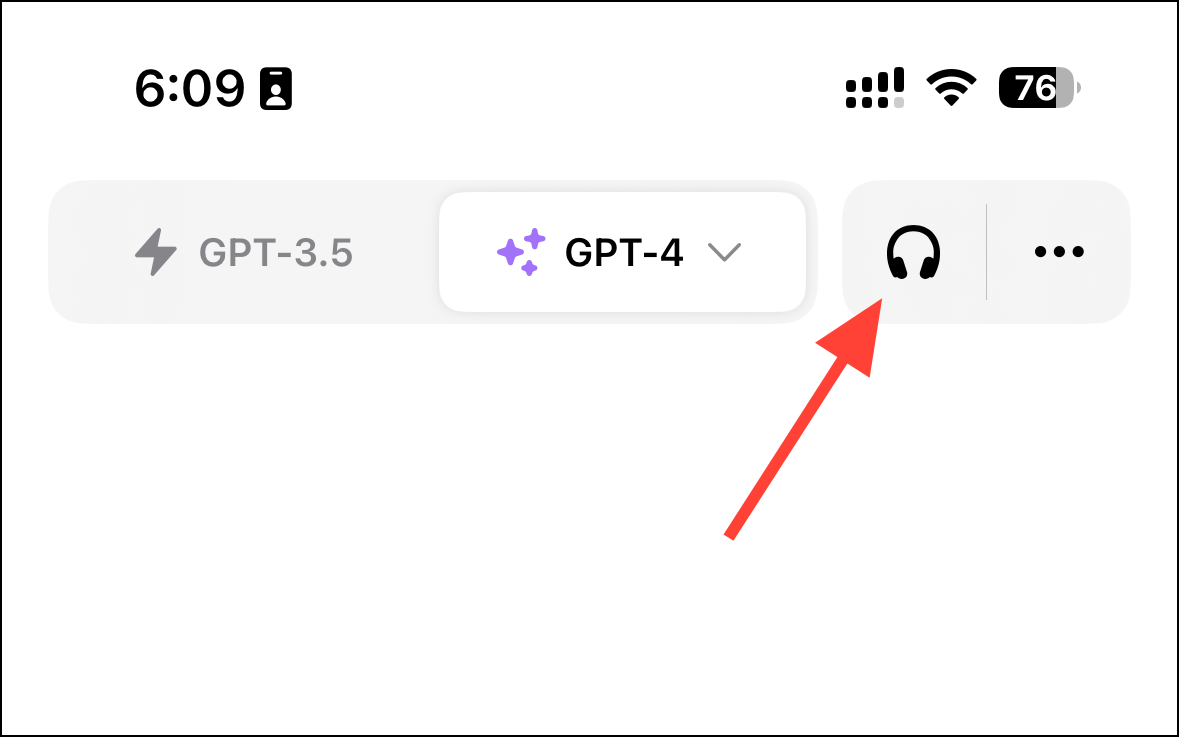
- It might take a couple of seconds for the connection to be established. Once it's connected, simply dictate your query to the assistant, and it'll respond with the answer.
Once you enter the Voice conversation, you'll remain in it until you exit it. You also get manual controls to pause the conversation, interrupt the bot while it's talking, and stop the conversation.
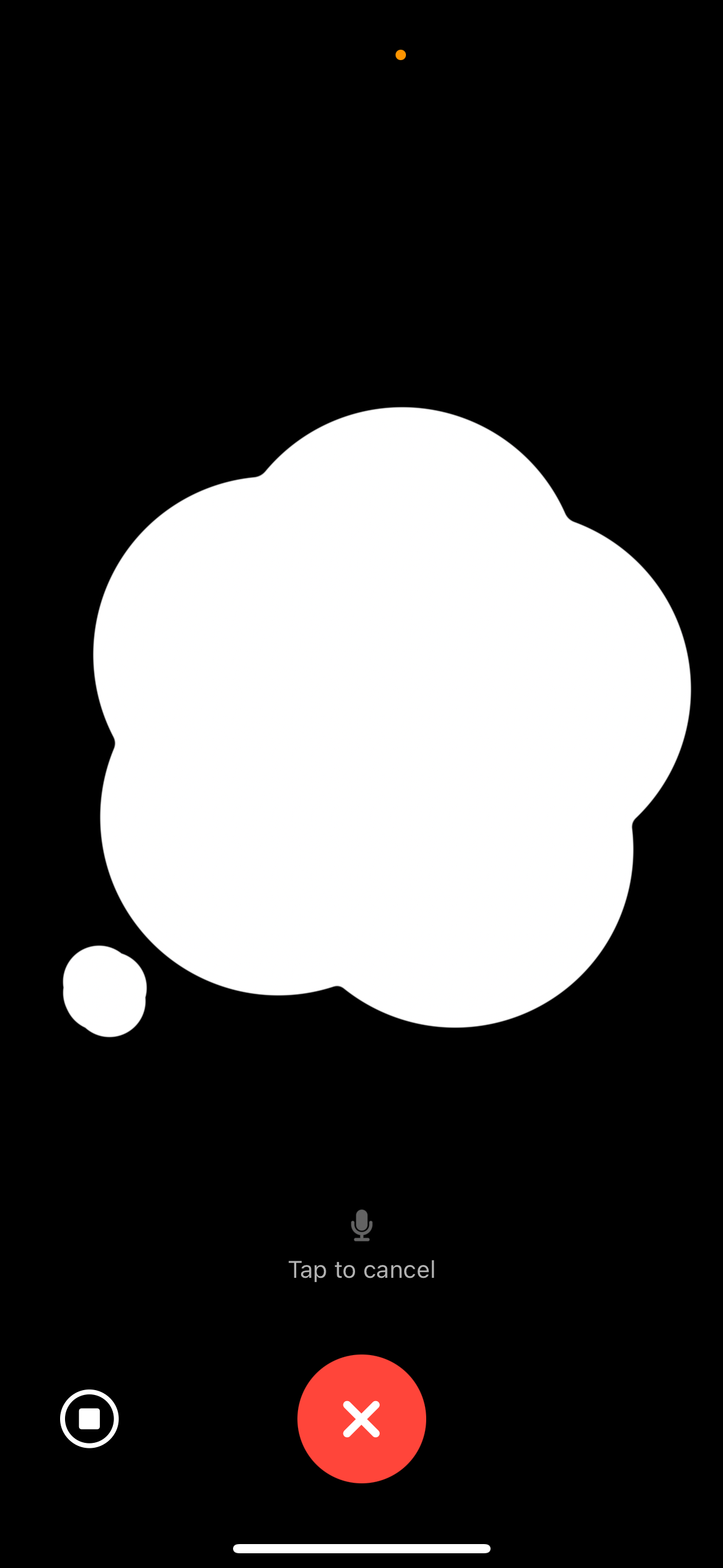
- To exit the voice conversation, tap the 'X' button at the bottom of the screen.
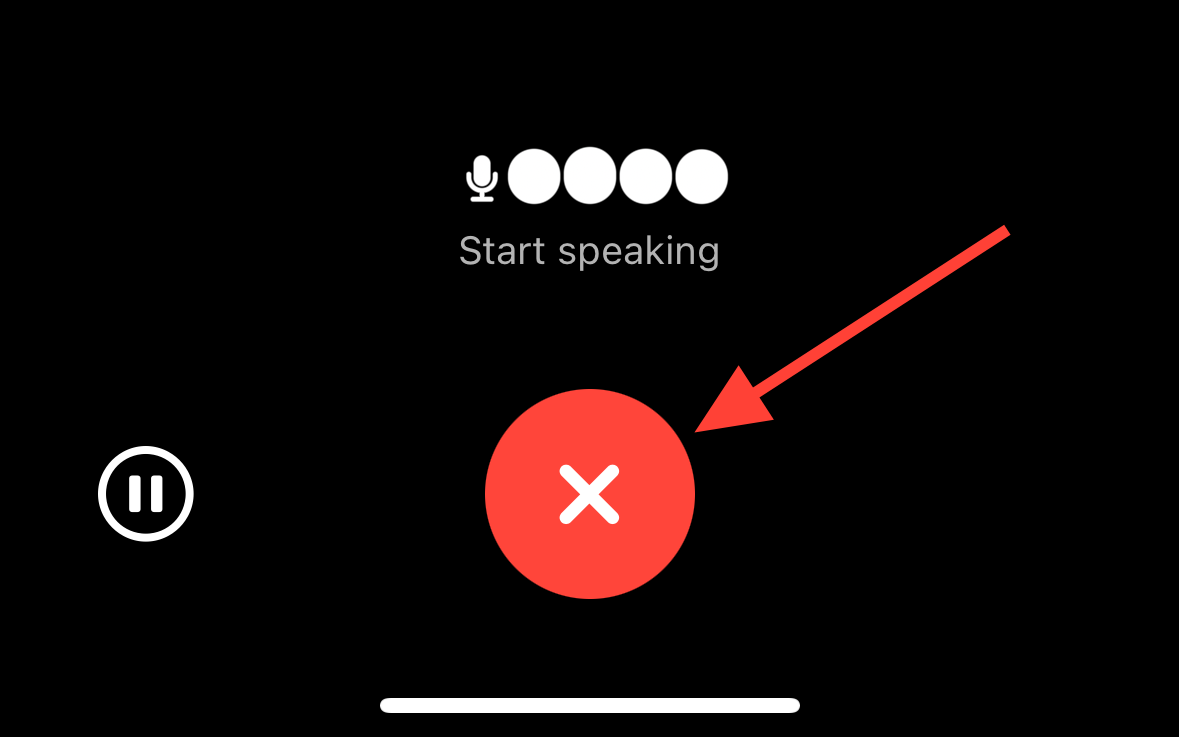
- When you exit the conversation, you'll find the transcript of the entire conversation. You can refer to it anytime from your chat history, just like a text conversation.
ChatGPT's new talking capabilities are seriously impressive, but there is room for improvement. For instance, if you're pausing for 2 to 3 seconds while asking your question to think, ChatGPT interprets it as the end of your question, and the interruption can be vexing. But this is just the beginning, so let's see what refinements OpenAI brings to voice conversations in the future.

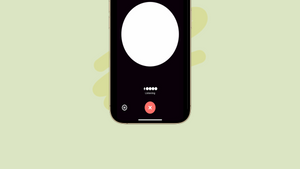



Member discussion