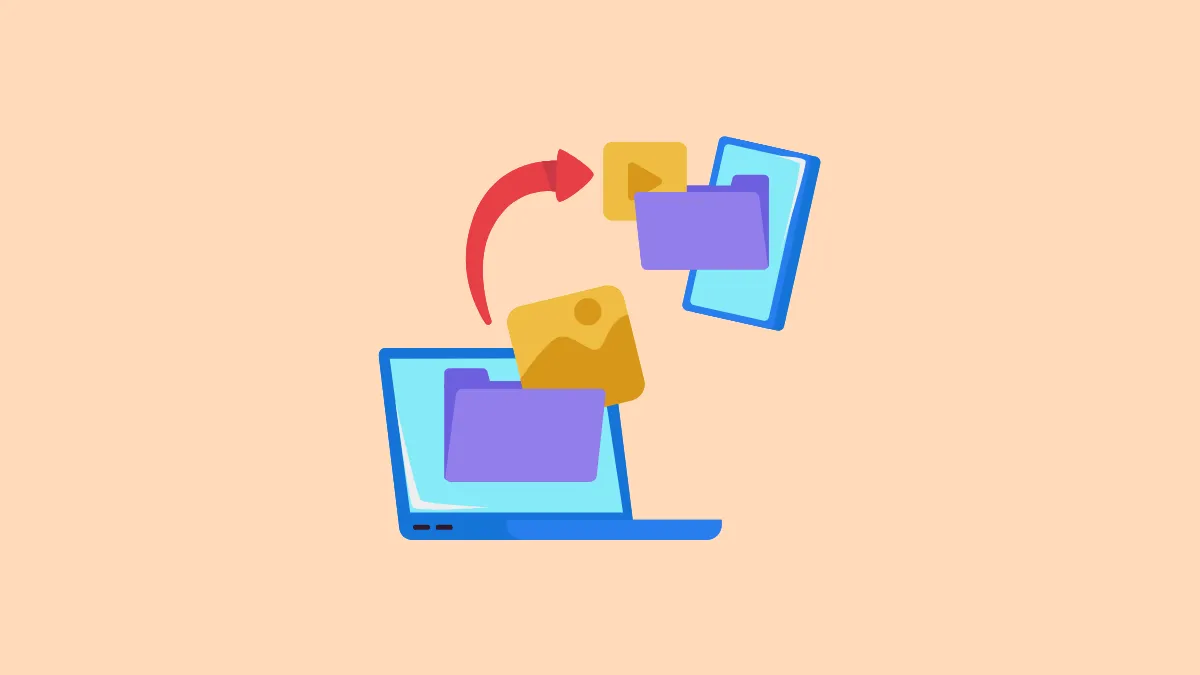Quick Info
- Apple and Google team up to provide new data portability tools for users as part of the Data Transfer Project initiative.
- While the option to transfer iCloud Photos to Google Photos was introduced a couple of years back, a solution for vice versa did not exist.
- Now, users can easily transfer Google Photos to iCloud Photos using Google Takeout without any need to download the photos or videos manually.
- The feature will roll out to users in over 240 countries and regions during the course of the next week.
Before starting the process, you must turn on iCloud Photos and iCloud Drive for your Apple ID. Your iCloud must also have enough storage.
- Then, go to Google Takeout for moving your Google Photos and log in to your account if required.
- Choose the data you want to copy. You can select all your data or specific albums to move. Click on 'Continue'.
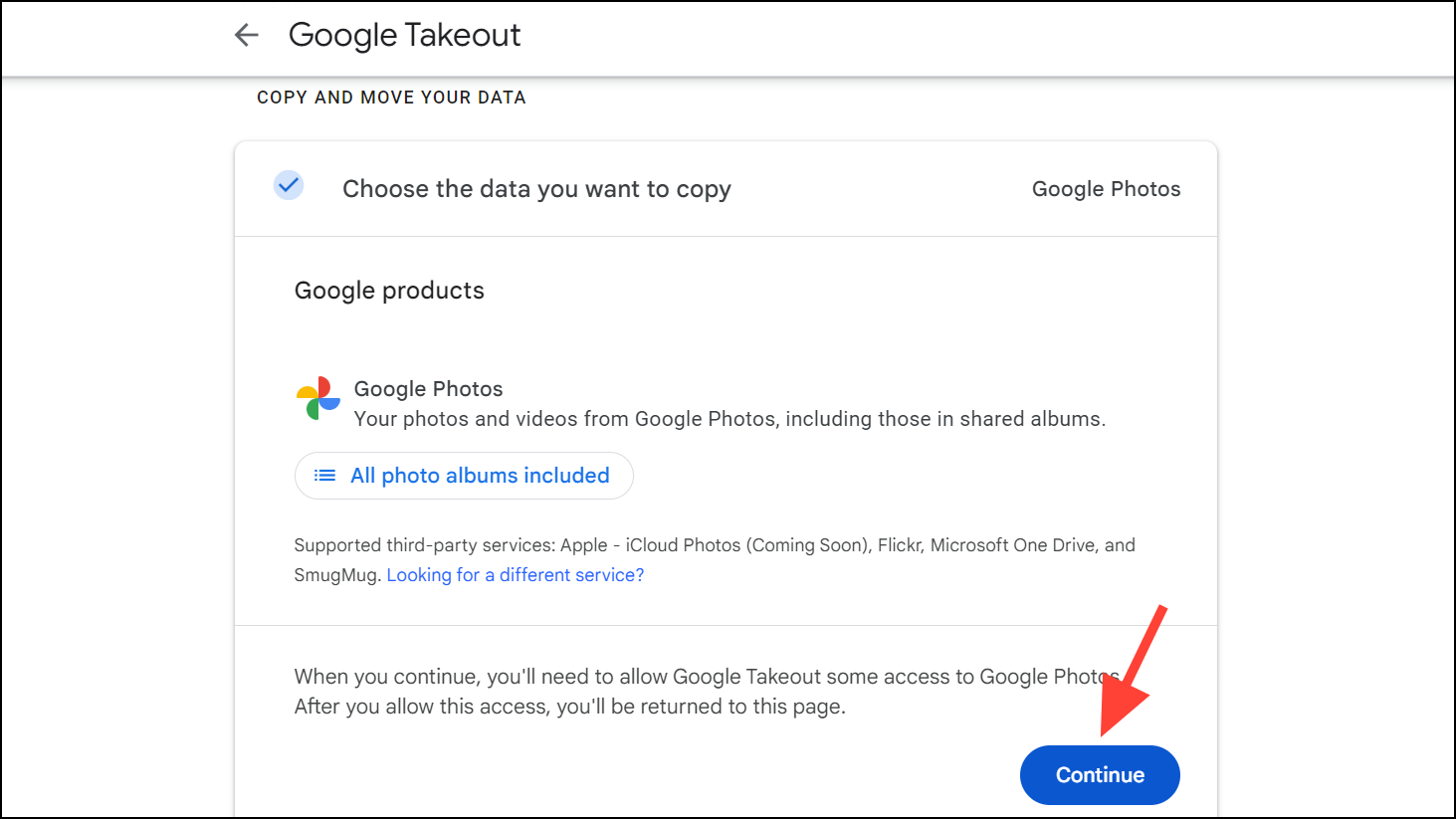
- Next, choose 'Apple - iCloud Photos' as the third-party service where you want to move your data to.
- You'll need to sign in to your Apple account and give permission to Google to add photos and videos to your iCloud to proceed.
- Finally, complete the process to start copying and moving your data.
- You'll receive an email on your Apple ID when the transfer process is initiated and once the process is complete. Depending on the size of data to be moved, the transfer process might take several hours to several days.
- Once the transfer is complete, you'll find the transferred photos and videos under the album 'Import from Google' in your iCloud Photos.
- Photos and videos that can't be imported (see file types below) to iCloud Photos can be found in iCloud Drive under the same name.
Things to Know:
- When you move data using this method, your photos or videos aren't deleted from Google Photos. Only a copy is moved to iCloud Photos.
- The service isn't available for child accounts, managed Apple ID accounts or accounts that have Advanced Data Protection for iCloud turned on.
- If the transfer is unable to complete due to insufficient storage or you turning off iCloud Photos in the middle, you can make another request after getting more storage or turning iCloud Photos back on. Photos and videos that were already transferred during the first request won't be duplicated on the second request.
Supported File Types
- Only photos and videos can be transferred to iCloud Photos. Other file types, such as Motion Photos, Live Photos, or Memories, are transferred.
- You can transfer JPEG, HEIC, PNG, GIF, TIFF, and BMP photo file types and most MP4 and MOV video file types to iCloud Photos.
- Any photo and video files that aren't transferred to iCloud Photos, including RAW photos, are transferred to iCloud Drive.