There may be various reasons why you might want to transfer your YouTube subscriptions from one account to another. You may be switching to a new Google account and do not want to spend time and energy subscribing to each channel manually. Alternatively, you may want to consolidate all your subscriptions under a single account. Whatever the reason, you can transfer all your YouTube subscriptions to another account using a third-party tool called Subscriptions Importer for YouTube.
Step 1: Get a list of all your subscriptions
You will first need a list of all the YouTube channels you've subscribed to from your current account. For this, you will need to download all your Google data using Google Takeout.
- Open a web browser and go to the Google Takeout page.
- Sign in with the Google account which has all your YouTube subscriptions.
- You can download all your Google data from here but only need data relating to your YouTube subscriptions. So, first, click on 'Deselect all' under the 'Create a new export' section.
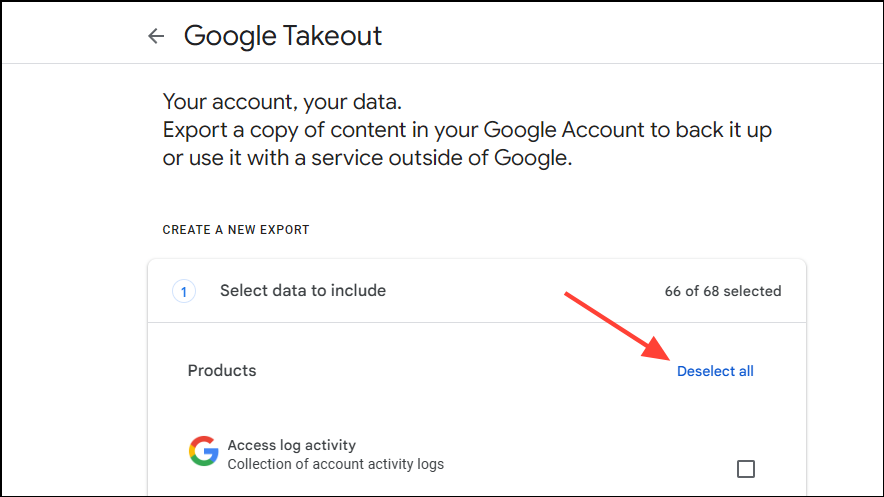
- Then scroll down to the bottom, click on the checkbox for 'YouTube and YouTube Music', and click on 'All YouTube data included' at the bottom.

- You will be able to see all the YouTube data you can download. Deselect everything other than 'Subscriptions' and click on OK.
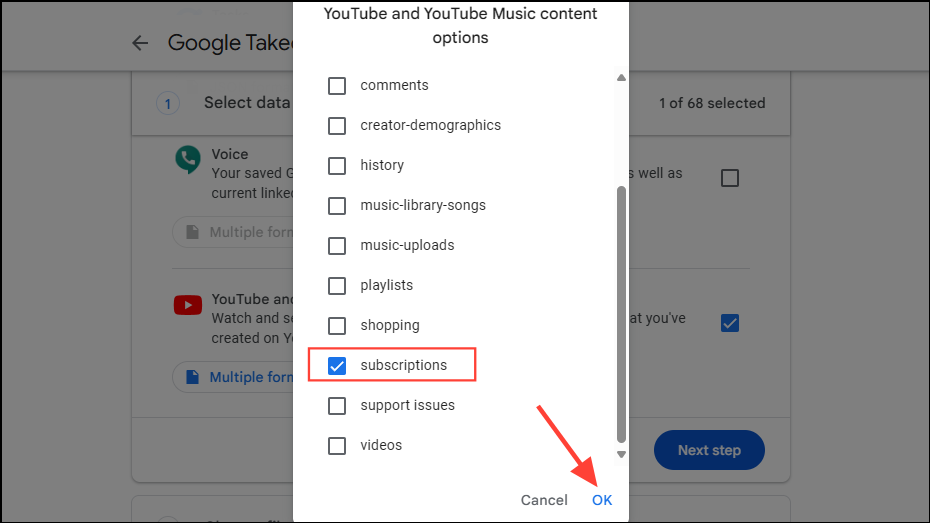
- Click on the 'Next step' button.
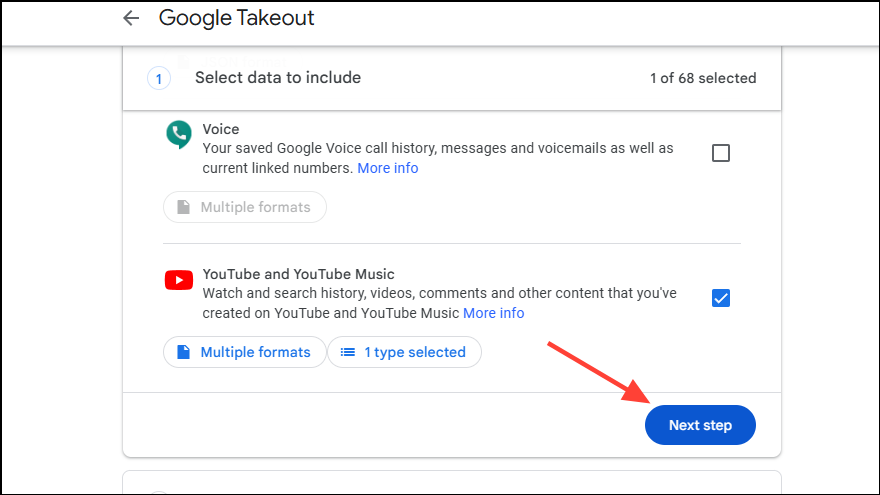
- Check that the 'Send download link via email' is selected in the 'Transfer to' dropdown and the 'File type' selected is .zip.
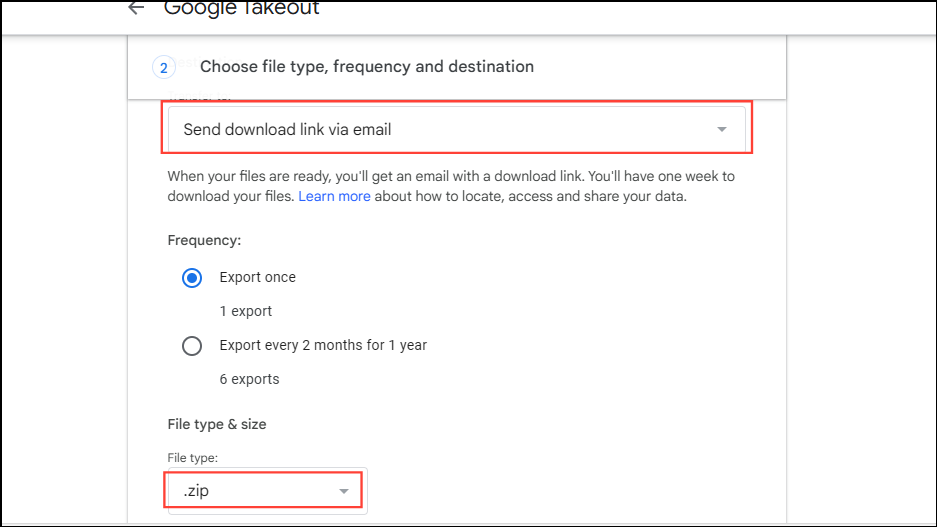
- Click the 'Create export' button at the bottom right.
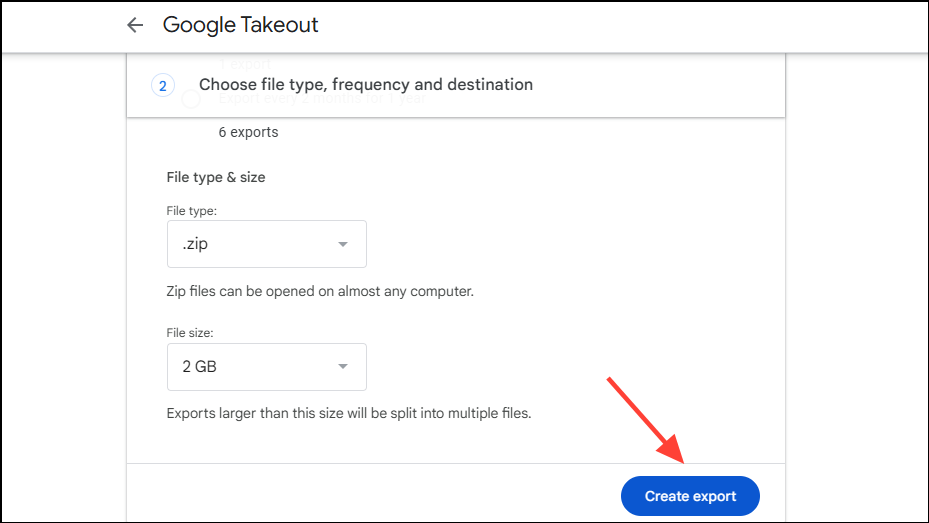
- You will get an email containing the download link. Download the files to your computer using the link. You may have to verify your identity before downloading.
Step 2: Prepare the subscriptions you want to import
- After downloading the files, open File Explorer on Windows or Finder on Mac and navigate to where the downloaded files are located. You will see a Google Takeout .zip archive here. Extract the .zip file to access its contents.
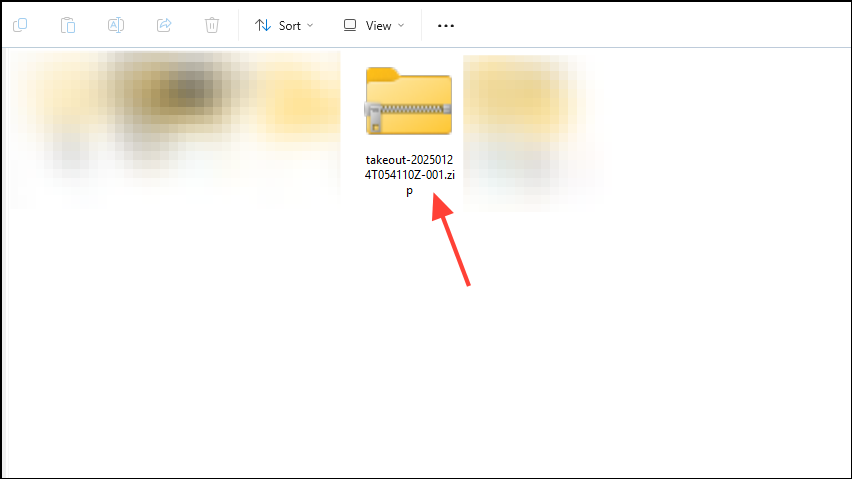
- You should now see a 'subscriptions.csv' file, which you can open in a compatible program like Microsoft Excel.
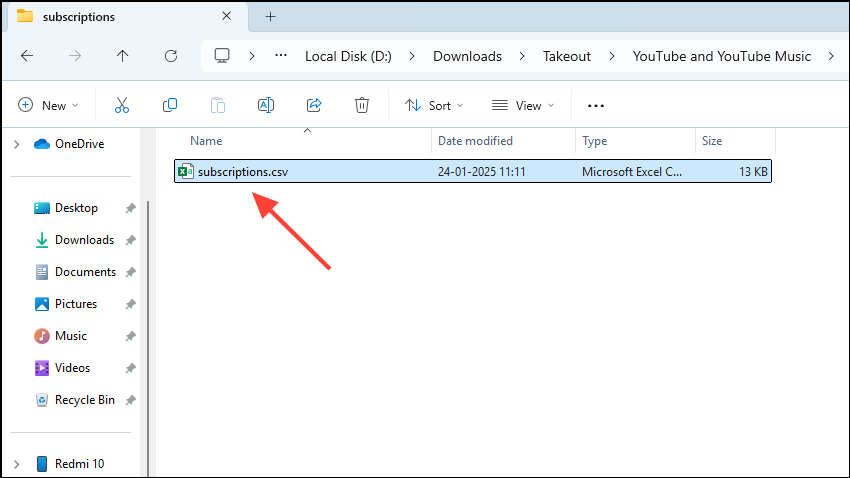
- The file contains a table with three columns - Channel ID, Channel URL, and Channel Title. You need the entries in the Channel URL column.
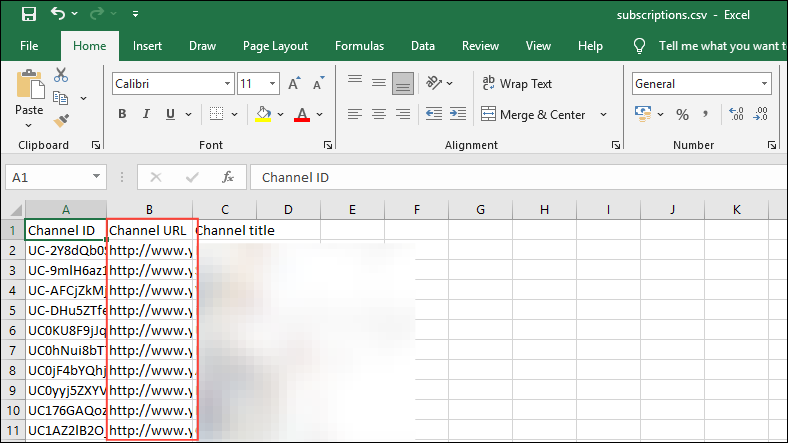
- Delete the Channel ID and Channel Title columns so you can easily copy the entries in the Channel URL column.
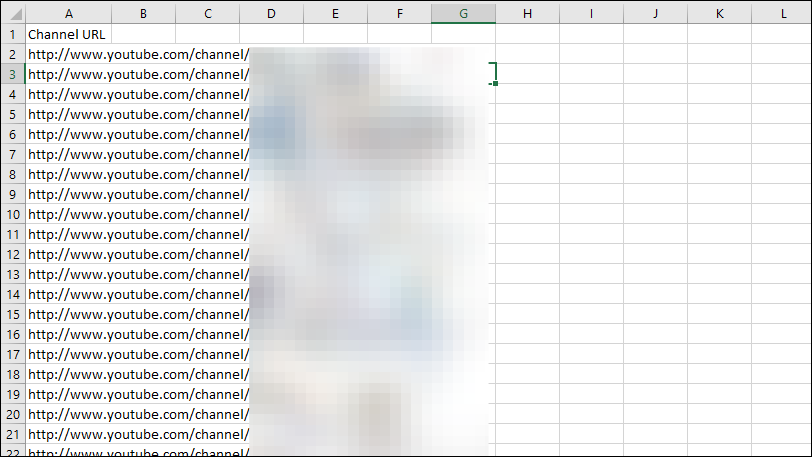
Step 3: Transfer your subscriptions using Subscription Importer
Now you are ready to transfer your YouTube subscriptions to another account.
- Head to the Chrome Web Store and install the Subscriptions Importer extension. Pin the extension to the Chrome toolbar after installing it.
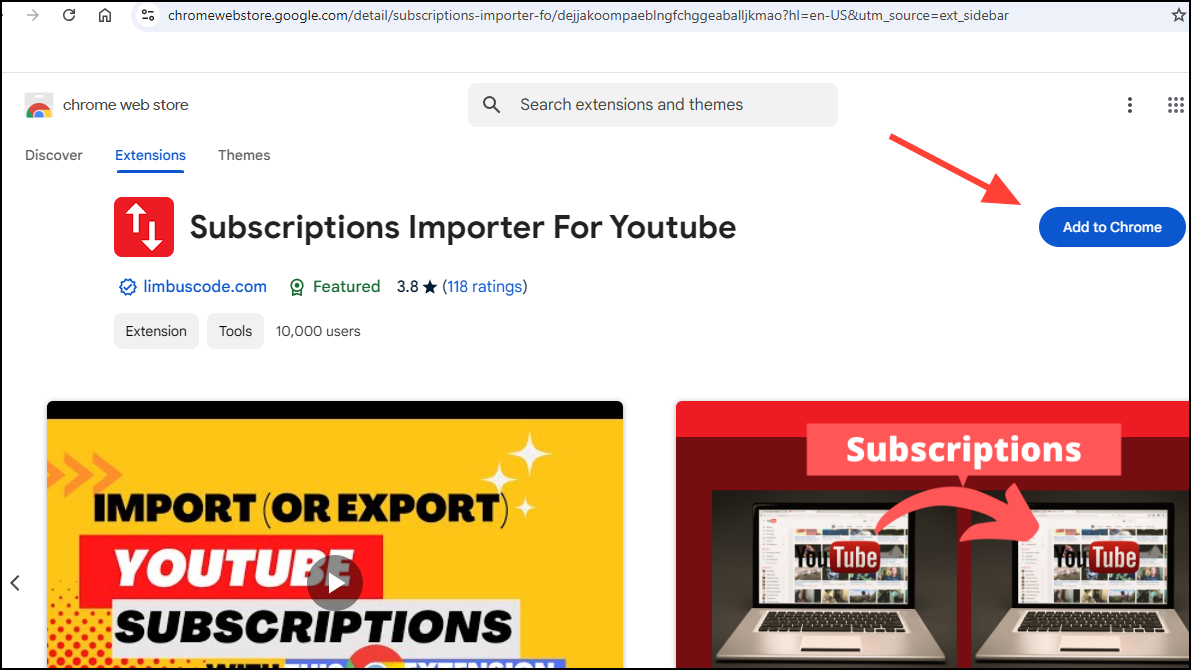
- Open the .csv file you downloaded and copy channel URLs from it. With the free plan of the Subscriptions Importer extension, you can only import 50 channels at once so that's how many URLs you should copy at one time.
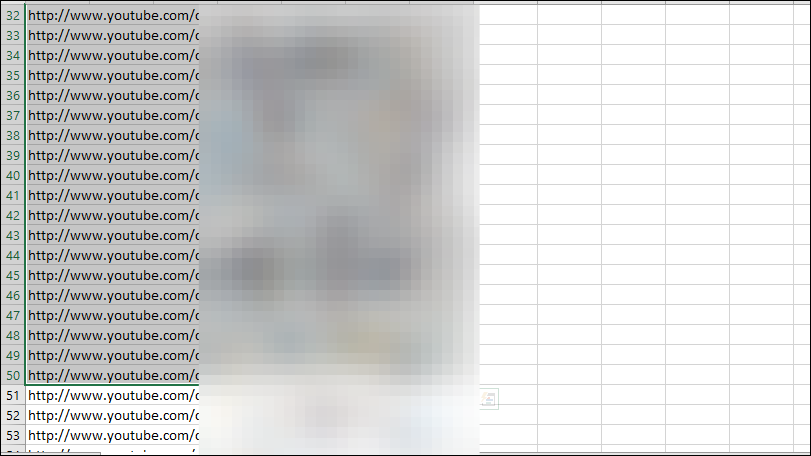
- Now open Chrome and sign in to your YouTube account where you want to import your subscriptions.
- Click the Subscriptions Importer extension button on the toolbar and check that you are on the 'Importer' tab.
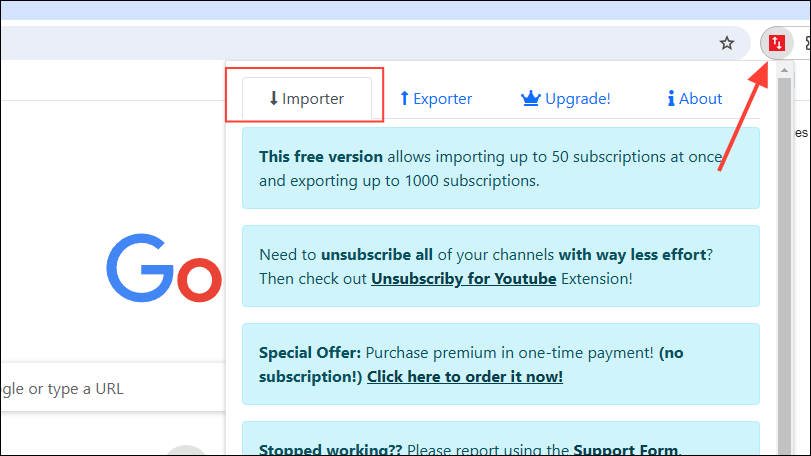
- Scroll down and paste the copied URLs in the box provided before clicking on the 'Import' button.
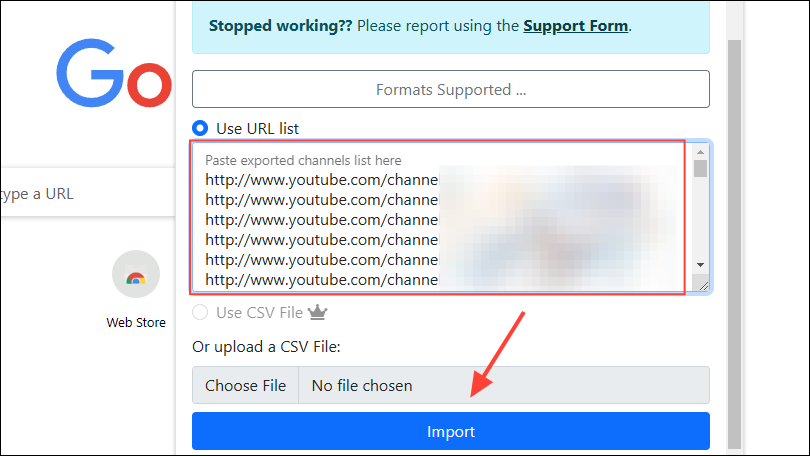
- The Subscriptions Importer extension will open the pasted URLs in new tabs and subscribe to the channels. It will notify you when it cannot subscribe to a channel so you can do so manually.
- Once the process is complete, you can check your subscriptions by heading to the Subscriptions page on your YouTube profile.
Things to know
- Since the free version of the Subscriptions Importer extension lets you import only 50 channels in one go, you may have to repeat the process multiple times if you have subscribed to more channels.
- You can also upgrade to the premium version of the extension to remove this limitation, which also lets you import channels directly from .csv files. Additionally, you can choose which channels to subscribe to while importing with the premium subscription.
- The free version of the extension also has slower import speeds than the premium version.
- Since the Subscriptions Importer is an open-source extension, you can visit its GitHub page to check out its source code.


