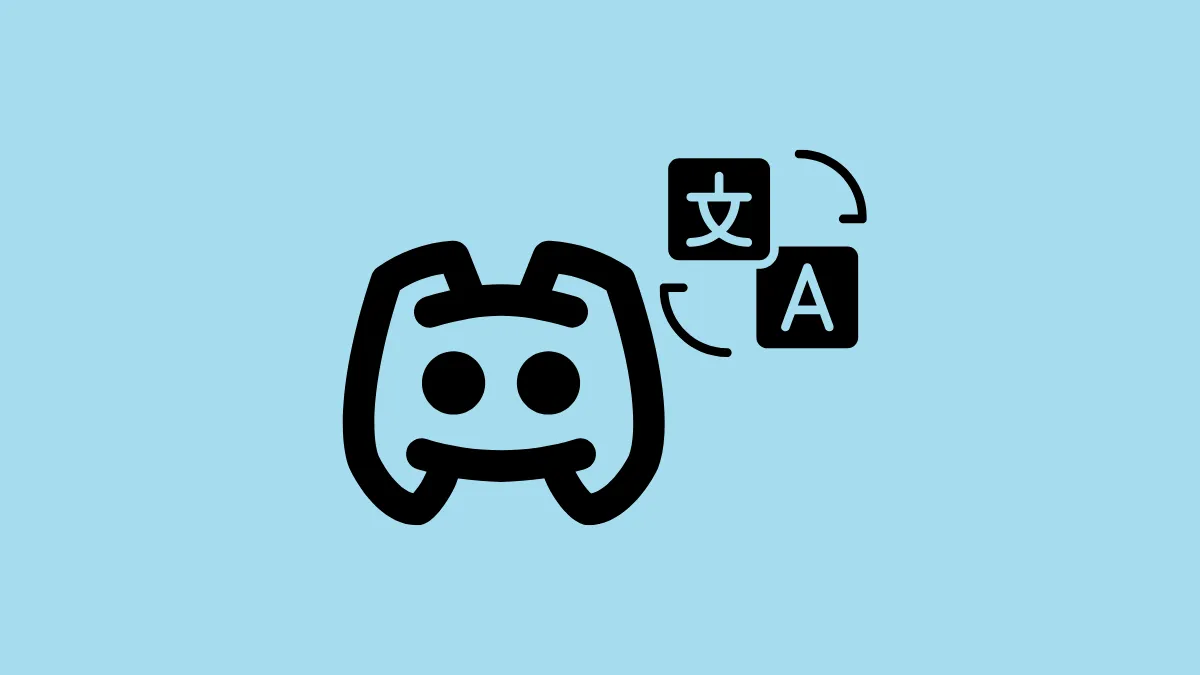Discord is one of the most popular online platforms that lets you interact with others with similar interests, likes, and preferences. On the platform, communication often takes place inside 'servers', and these servers may contain people from different regions and nationalities. This means that you might find someone on your server who speaks a different language. Fortunately, even if you don't know their language and they don't know yours, you can still communicate using translation tools.
BetterDiscord is one such tool that allows you to translate messages through the Translator plugin and here is how you can use it.
Installing BetterDiscord and Translator plugin
BetterDiscord is a third-party tool that lets you customize Discord by installing various plugins on the platform. However, since BetterDiscord is not endorsed by Discord, using it poses certain risks. For instance, your account may get banned, so use caution when using it. Additionally, it only works with the Discord application installed on your computer and not with the web or mobile versions. To install it,
- Visit the BetterDiscord website using a web browser and click on the 'Download' button to download the installer to your system.
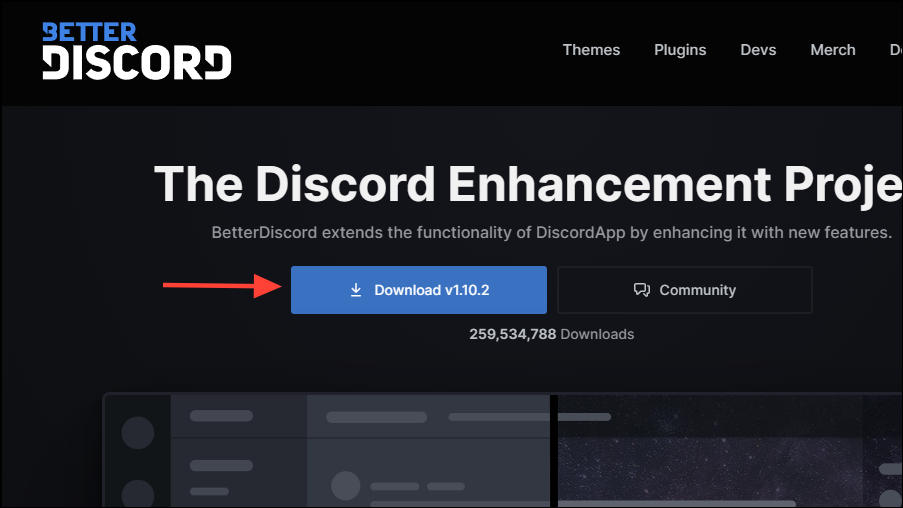
- Once the BetterDiscord installer is downloaded, open it and follow the instructions on your screen to install it.
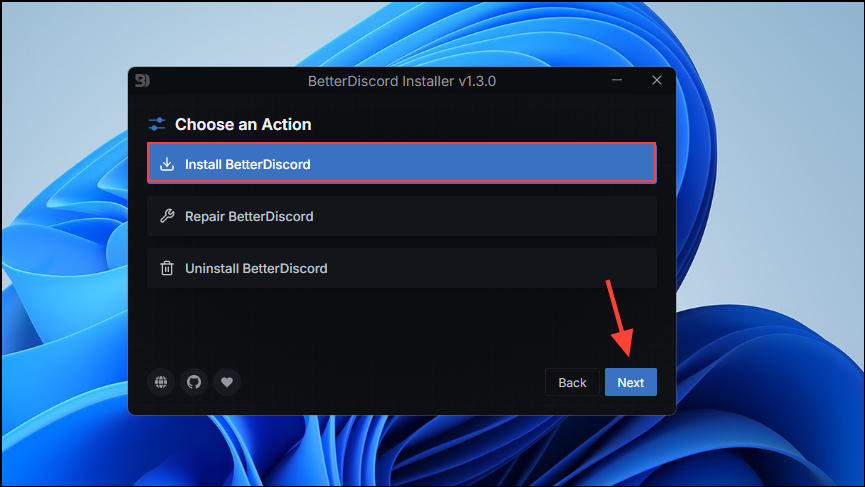
- Once the program is installed, launch Discord. If it is already open, close it and then relaunch it to turn on BetterDiscord.
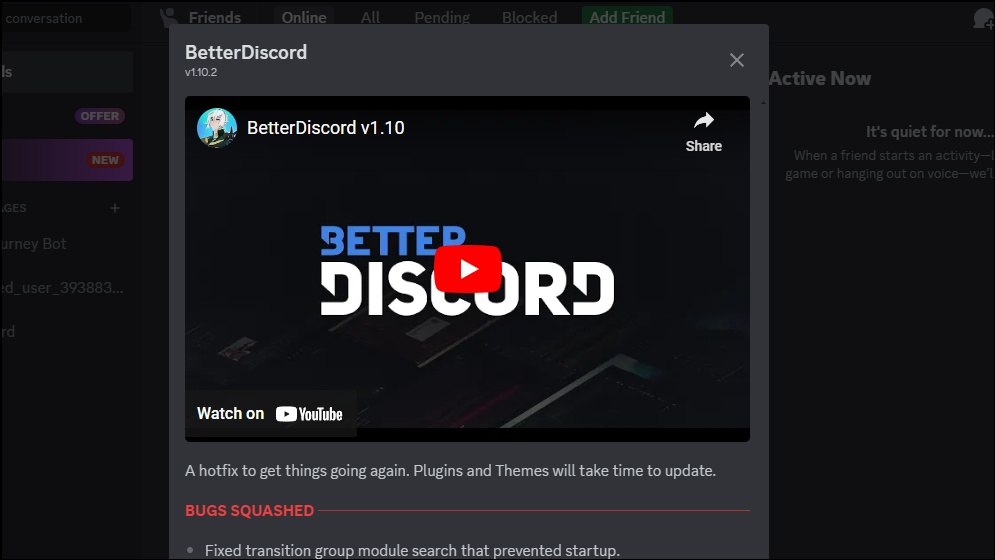
- Now go to the Translator plugin page and click on the 'Download' button to download the plugin.
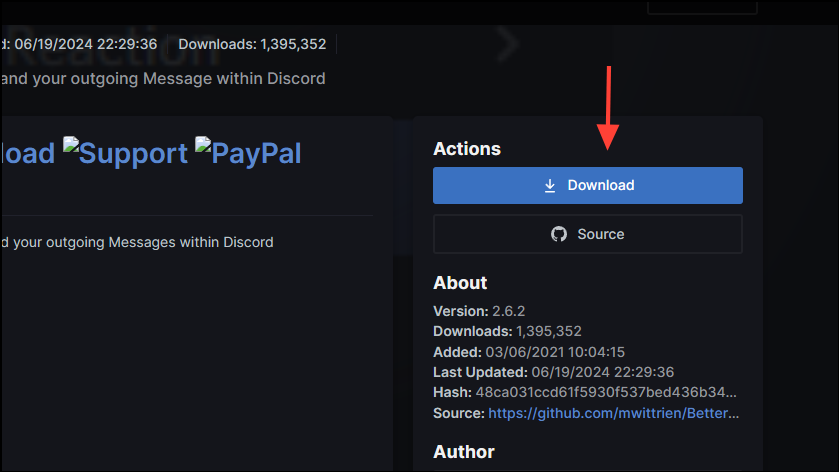
- Once the plugin is downloaded, launch Discord and click on the gear icon at the bottom to open user settings.
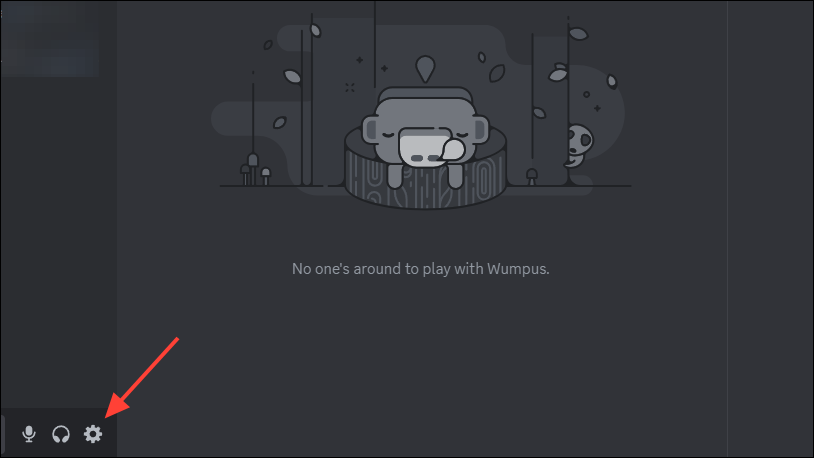
- Scroll down and click on 'Plugins' on the left under the BetterDiscord section.
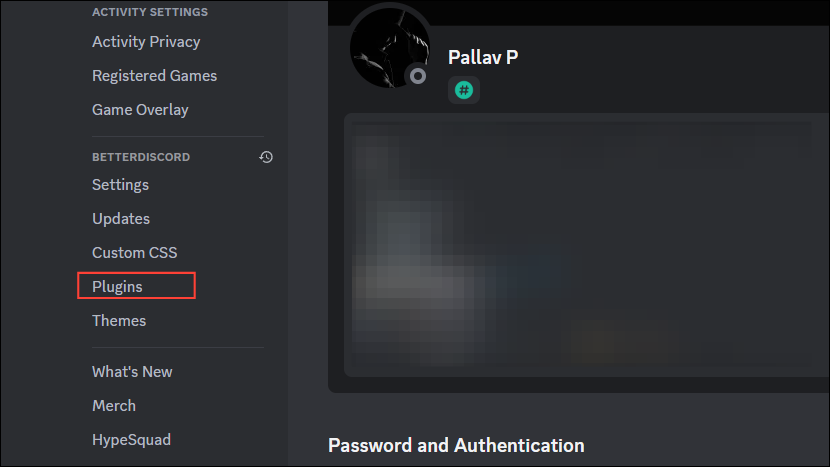
- Then click on 'Open plugins folder', which will open a new File Explorer window.
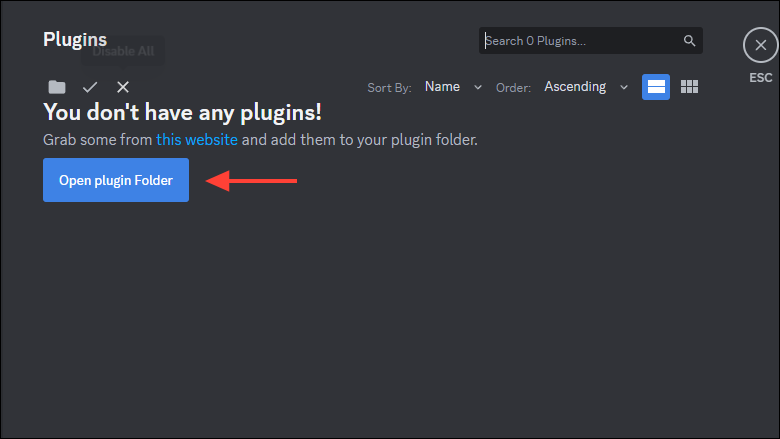
- In the File Explorer window, navigate to where you've downloaded the Translator plugin, and drag it into the 'plugins' file explorer window.
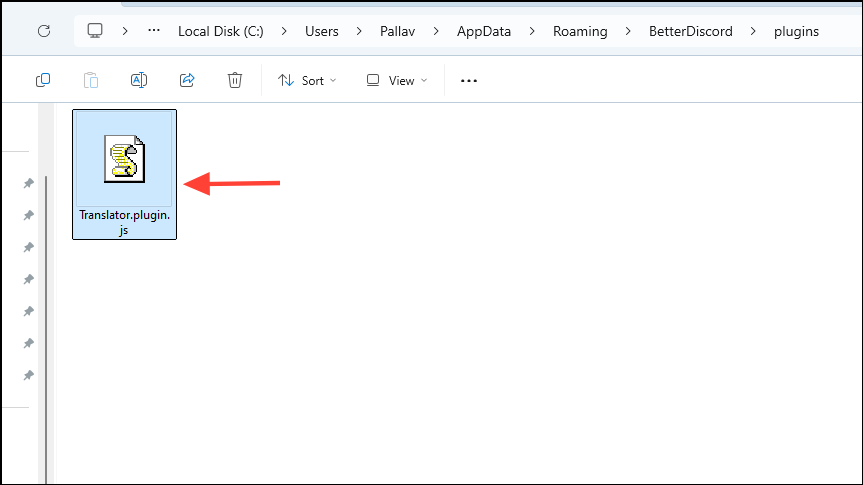
- Now, go back to the Plugins section in Discord and click on the Translator toggle to turn it on.
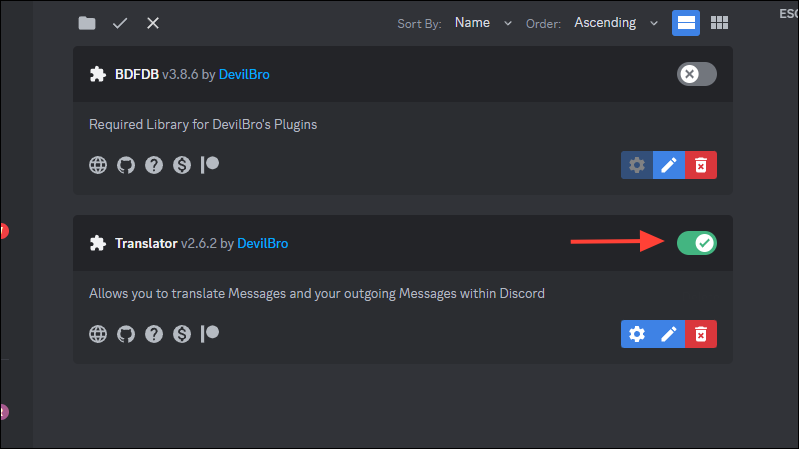
- Click on the gear icon to configure the plugin and select the default language and translation service.

Using the Translator plugin with BetterDiscord
- To use the Translator plugin, right-click on the message you've received in a different language on Discord and click on 'Translate messages'.
- You can change the default language by clicking on the 'Translate' icon inside the textbox and then selecting your preferred language.
- To translate outgoing messages, type in your message in the textbox and click the 'Translate' button at the bottom.
- Click on the 'Translate your messages before sending' toggle.
- Then select the language in which you want your messages to be translated under 'Output language'.
- Close the Translate menu and then send the message.
Things to know
- If you run into issues while translating messages, check whether you have the latest version of the plugin installed. Outdated plugins can sometimes cause problems.
- Keep in mind that the Translator plugin relies on services like Google Translate, which means it is not perfect and you may occasionally find some translation errors. So, make sure to check the translation from other sources if possible.
- If you're running other bots and plugins along with the Translator plugin, they may sometimes interfere with its functioning. You can disable them to try and sort out the issue.
- You can also use other bots available on Discord, like TranslatorBot or Translator to translate messages. These do not require modifying any Discord settings and also support command-based translations.