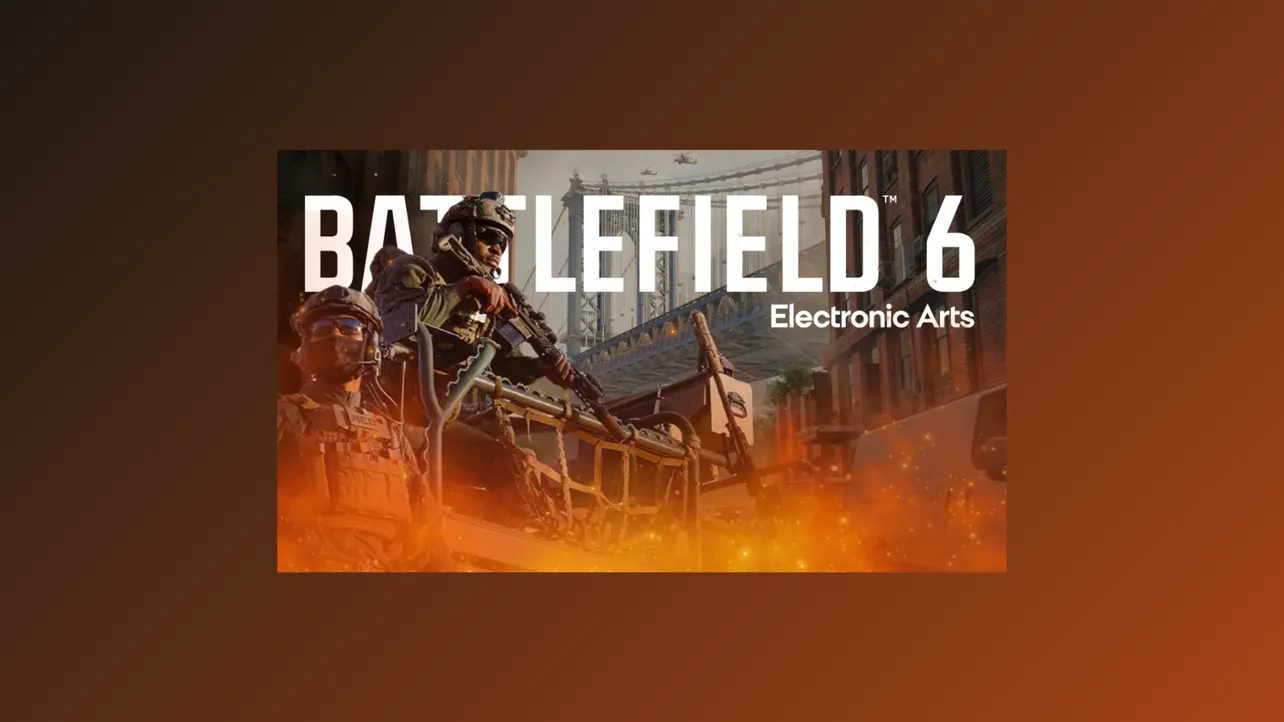Battlefield 6’s open beta introduces multiple multiplayer modes across two weekends, allowing players to experience a variety of gameplay types before the game’s full release. Accessing and switching between these game modes depends on your beta access status, platform setup, and sometimes resolving technical issues that may lock modes or prevent matchmaking. Here’s how you can try out each available mode during the beta period.
Accessing Battlefield 6 Beta Game Modes
Step 1: Download the Battlefield 6 beta client from your preferred platform’s store. Supported platforms include PlayStation 5, Xbox Series X|S, Steam, Epic Games Store, and the EA app. Preloading the beta is recommended, as it allows you to start playing immediately when the servers go live.
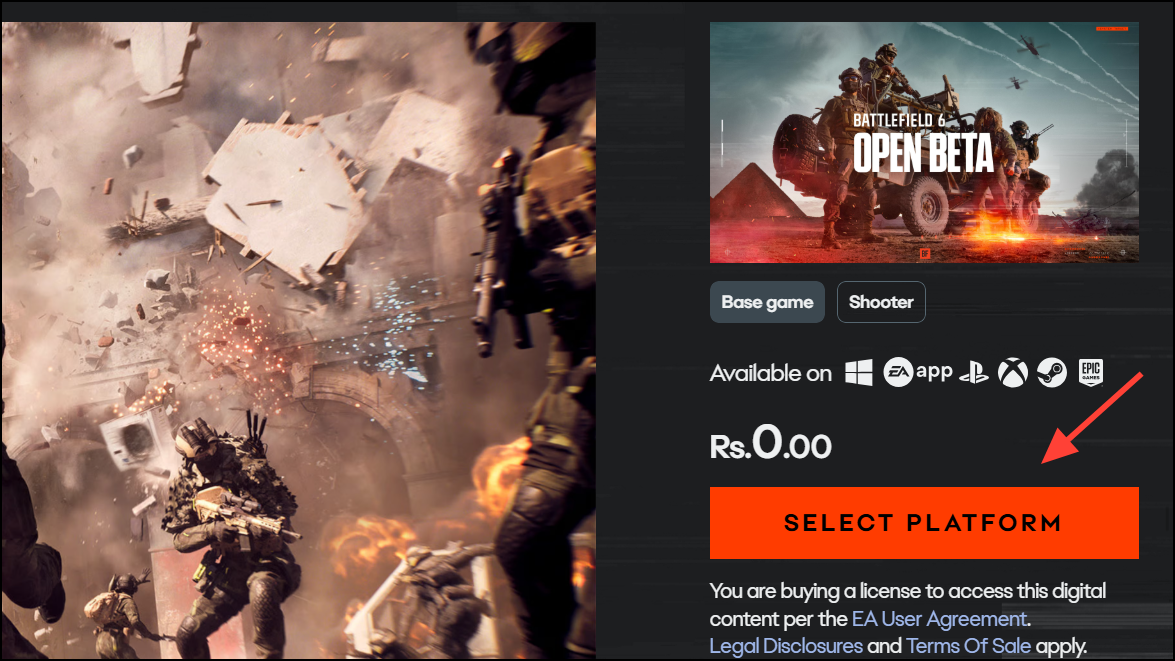
Step 2: Ensure your EA account is linked to your platform account. This link is required for both early access and open beta participation. Visit the EA account linking page and confirm your connections for PlayStation Network, Xbox Live, or Steam, depending on your platform. For PC players, set Secure Boot to “On” in your BIOS, as Battlefield 6 requires this security setting for anti-cheat compliance.
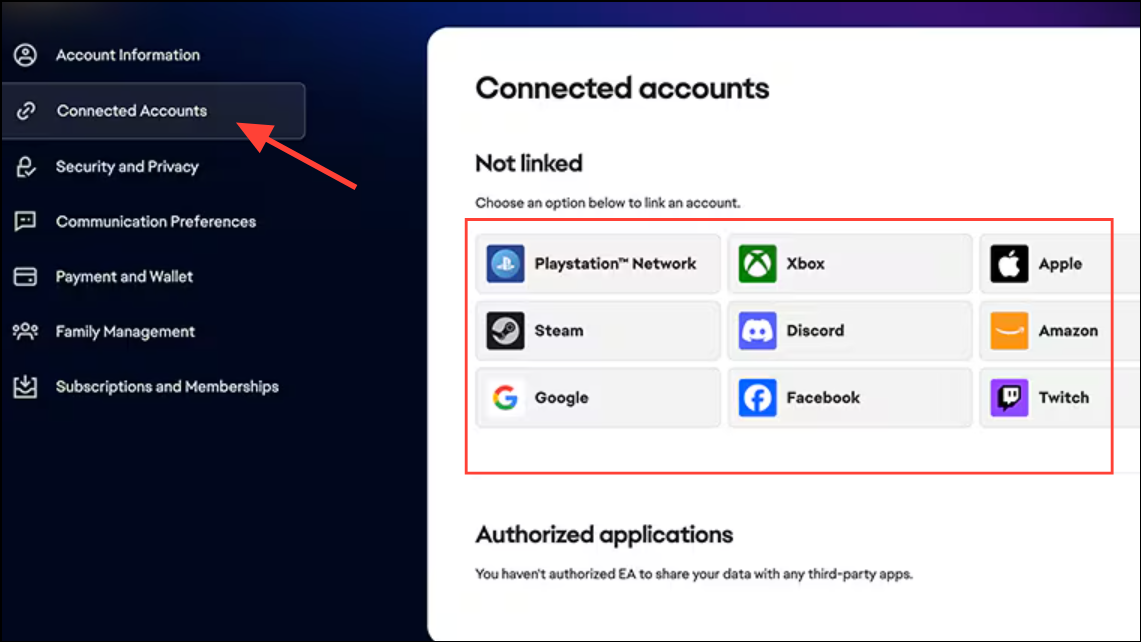
Step 3: If you want early access to the beta, obtain an access code by one of the following methods:
- Have an account on Battlefield Labs before the deadline (July 31).
- Redeem a code distributed via promotional streams or Battlefield events.
- Watch 30 minutes of an approved Battlefield 6 Twitch streamer with Beta Key Drops enabled. Make sure your Twitch and EA accounts are linked before watching. Once the drop is earned, copy the code from your Twitch Drops inventory and redeem it on the official Battlefield 6 code redemption page.
- EA Play Pro subscribers are automatically granted early access.
Step 4: Launch the Battlefield 6 beta once your access is confirmed. During the early access period, only eligible accounts can play; during the open beta weekends, all players with the client installed and a linked EA account can join.
Choosing and Trying Different Game Modes
Step 1: From the main menu, navigate to the multiplayer section. Here, game modes are presented as selectable tiles or options. The available modes depend on the current beta weekend:
- Weekend 1 (Early Access and Open Beta):
- Conquest
- Closed Weapon Conquest (class-locked weapons)
- Breakthrough
- Domination
- King of the Hill
- Weekend 2 (Open Beta):
- All Weekend 1 modes
- Rush
- Squad Deathmatch
- Team Deathmatch (if available)
Step 2: Select your preferred mode by clicking or pressing the corresponding button. Some modes may rotate or be temporarily disabled for testing or server load balancing. If a mode appears locked, hover over it for a message indicating the reason (e.g., “Requires Early Access,” “Coming Soon,” or “Unavailable”).
Step 3: Once a mode is selected, choose your map or allow the game to assign one randomly. Maps in the beta include Siege of Cairo, Iberian Offensive, Liberation Peak, and (in Weekend 2) Empire State. Each mode may restrict map selection to ensure balanced testing or to fit the gameplay style.
Step 4: Wait for matchmaking to complete. High demand may result in queue times, especially during peak hours. If you are placed in a queue, your position and estimated wait time will display on screen. The system automatically moves you into a match when a slot is available.
Troubleshooting Locked Game Modes and Access Issues
Game modes may appear locked even after redeeming your access code or linking accounts. This is a common issue during high-traffic beta periods. Address the problem with the following steps:
Step 1: Double-check that your EA account is correctly linked to your platform account (Steam, PlayStation Network, Xbox Live) and to your Twitch account (if you obtained a code via Twitch Drops). Mismatched or outdated email addresses are a frequent cause of access problems. Update your account emails and re-link if necessary.
Step 2: Redeem your access code in the correct location. For some users, entering the code under the “Payment and Wallet” section of the EA website (not just the standard code redemption page) resolved access issues. Always confirm that the code is marked as “redeemed” in your EA account history.
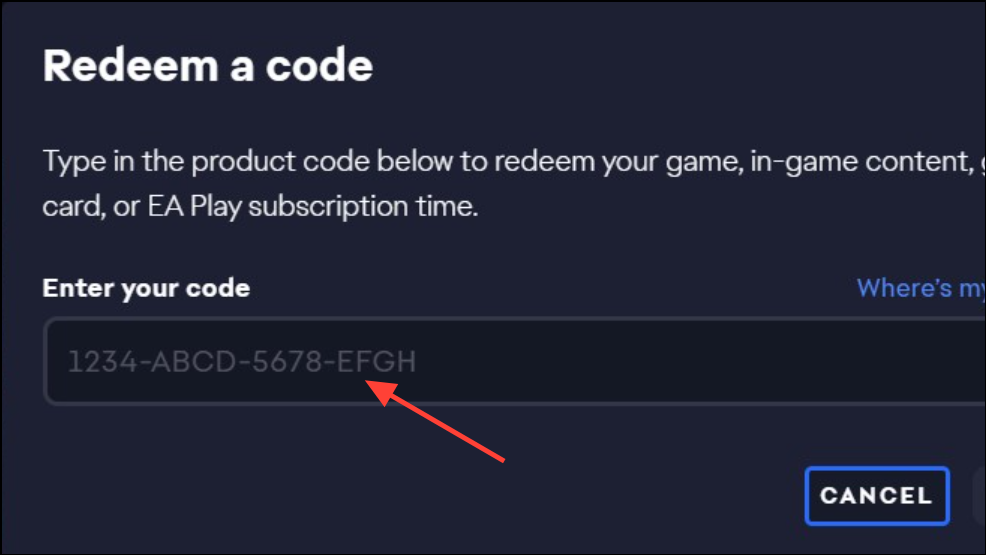
Step 3: Restart the game client and, if possible, reboot your system. Some users report that restarting the game multiple times or waiting several minutes between restarts unlocks the modes. Avoid force-closing the game with Alt + F4, as this can cause syncing issues.
Step 4: Verify the game files through your platform’s launcher (Steam, EA app, etc.). Missing or corrupted files can prevent the beta from recognizing your access status. Use the “Verify Integrity of Game Files” or “Repair” function in your launcher’s settings.
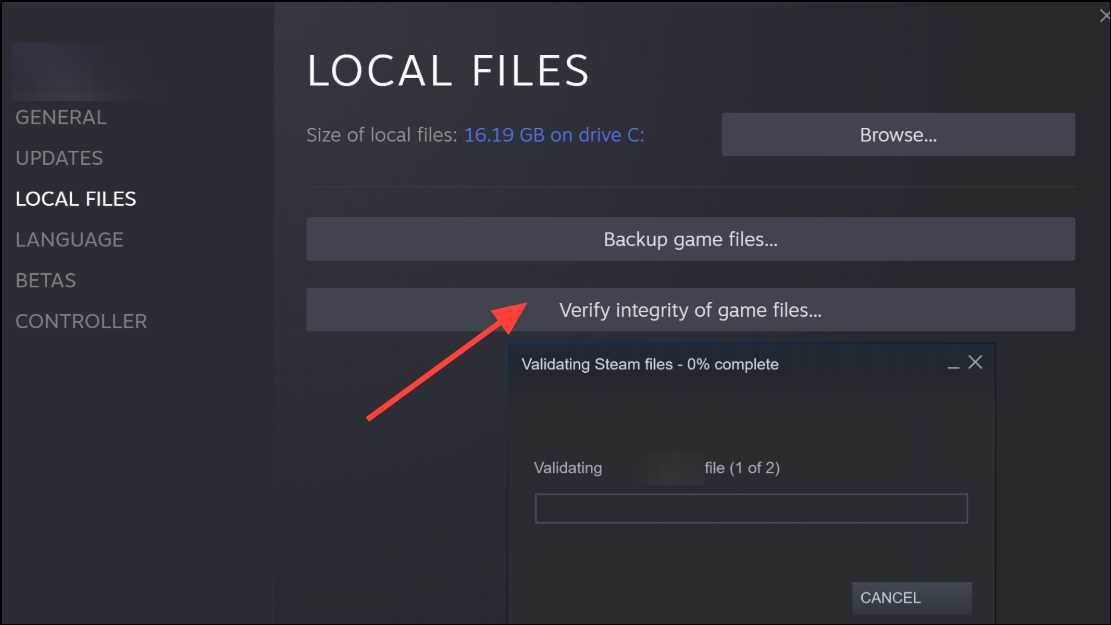
Step 5: If you continue to see “Requires Early Access” or similar messages after following the above steps, it may be a server-side issue due to high demand or backend syncing delays. Monitor official Battlefield social channels or support forums for updates on server status and known issues.
Trying different Battlefield 6 beta game modes requires proper setup, account linking, and patience during peak server times. Following these steps ensures you can experience all available modes as soon as they become accessible, while troubleshooting common issues that could block your access.