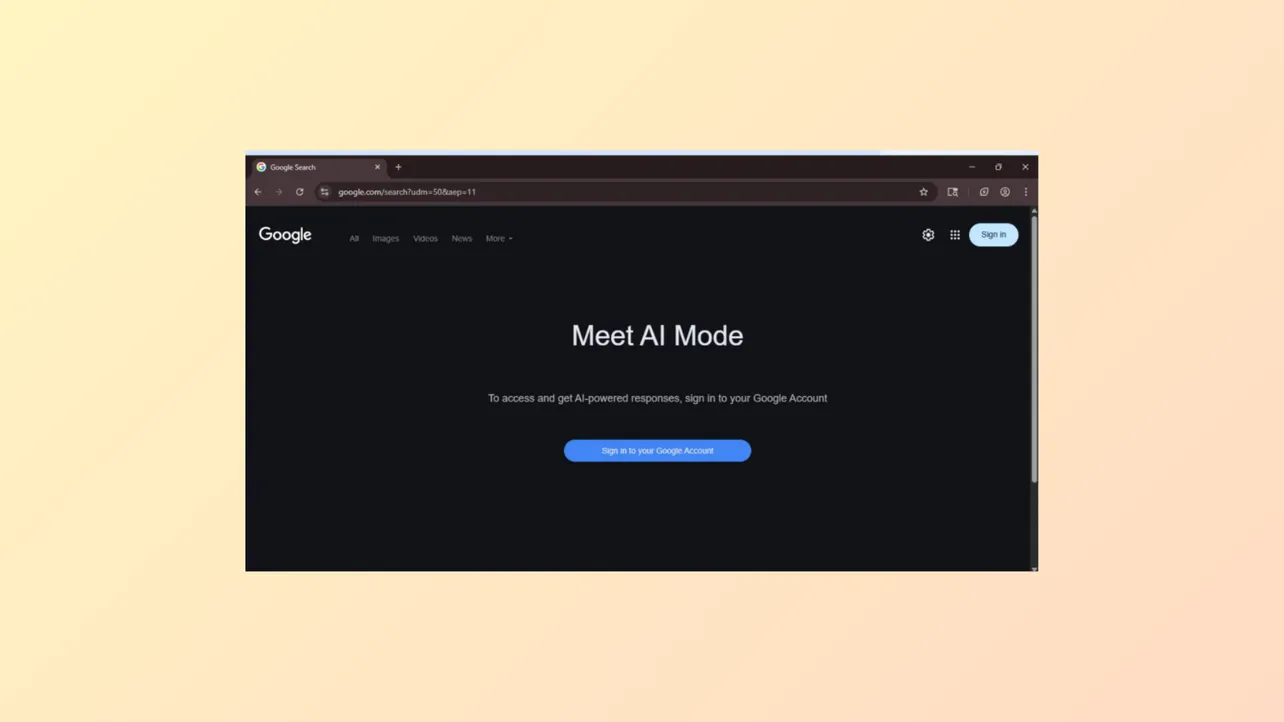Google’s introduction of AI Mode and AI Overviews in Chrome search results has changed how users interact with search, often inserting AI-generated summaries and a dedicated “AI Mode” tab at the top of the results page. This shift can disrupt established workflows, slow down information retrieval, and present content that some users find inaccurate or distracting. If you want to remove or hide these AI features for a more streamlined and traditional search experience, several effective approaches are available.
Method 1: Change Chrome’s Default Search to Remove AI Mode and AI Overviews
Switching your default search engine in Chrome to use Google’s “Web” search tab bypasses both AI Overviews and the AI Mode tab, restoring classic search result layouts. This method modifies Chrome’s search engine configuration to always use the &udm=14 parameter, forcing Google to show only standard web results.
Step 1: Open Chrome and enter chrome://settings/searchEngines in the address bar. This brings you directly to the search engine management page.
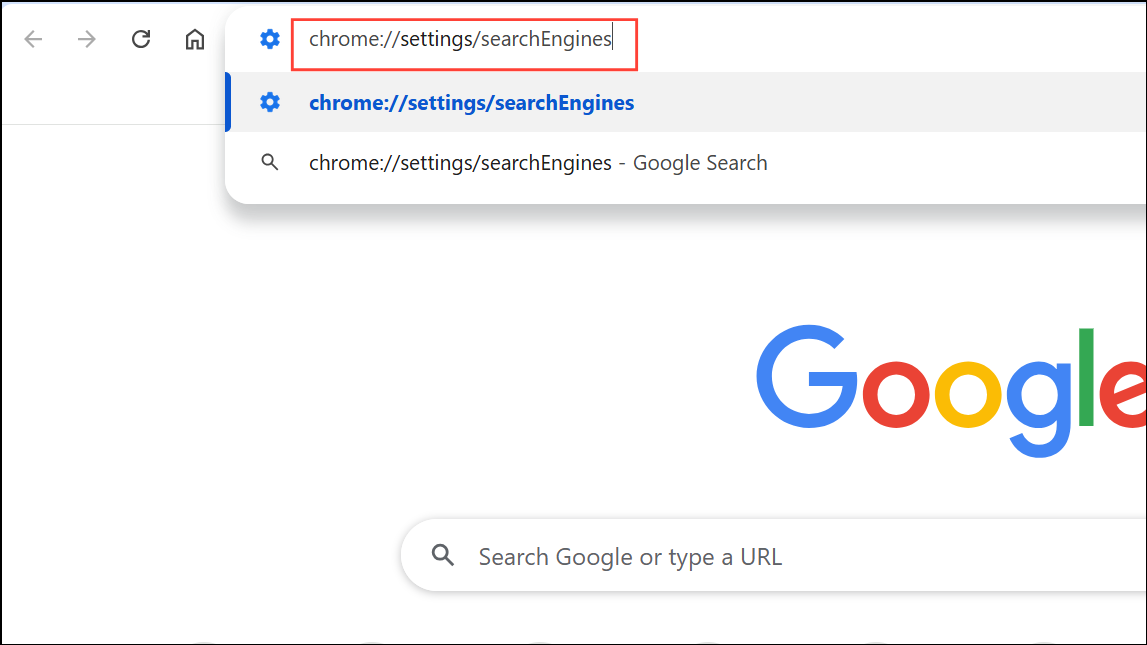
Step 2: Scroll down to the “Site search” section and click the “Add” button. This opens a dialog to create a new custom search entry.
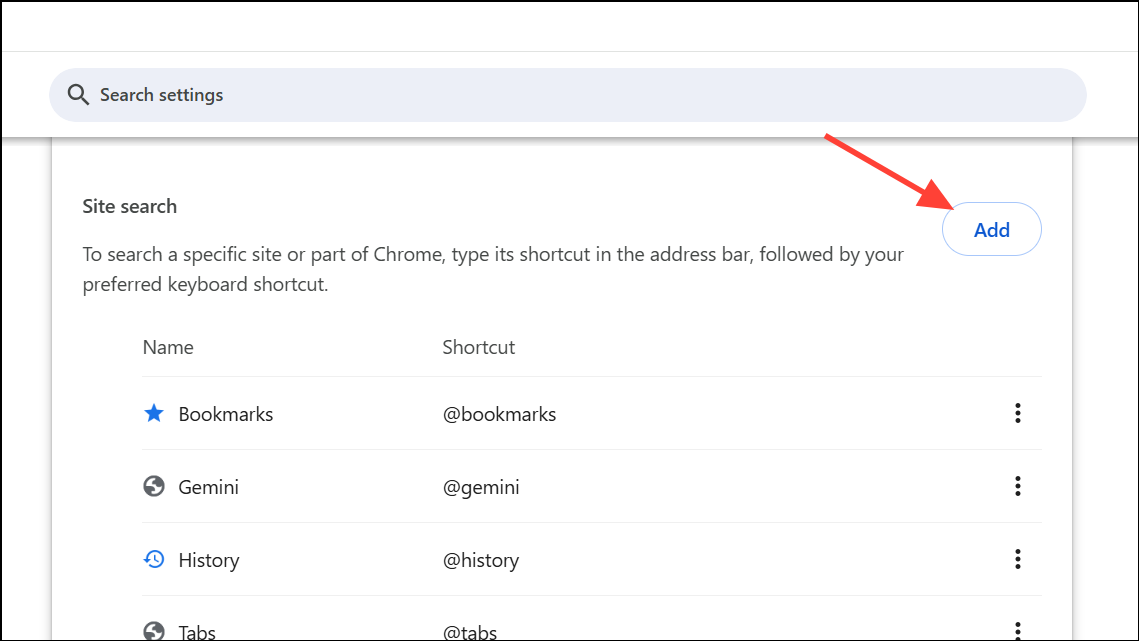
Step 3: Fill in the fields as follows:
- Name: Google Web (or any label you prefer).
- Shortcut:
@web(or your choice). - URL:
{google:baseURL}/search?udm=14&q=%s
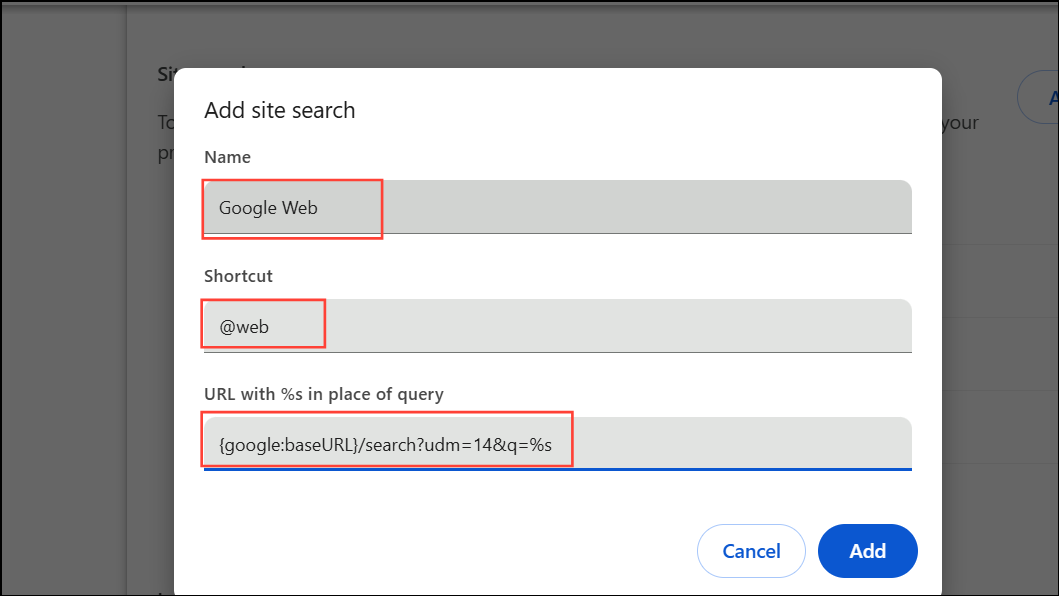
Step 4: Click “Add” to save the new search engine.
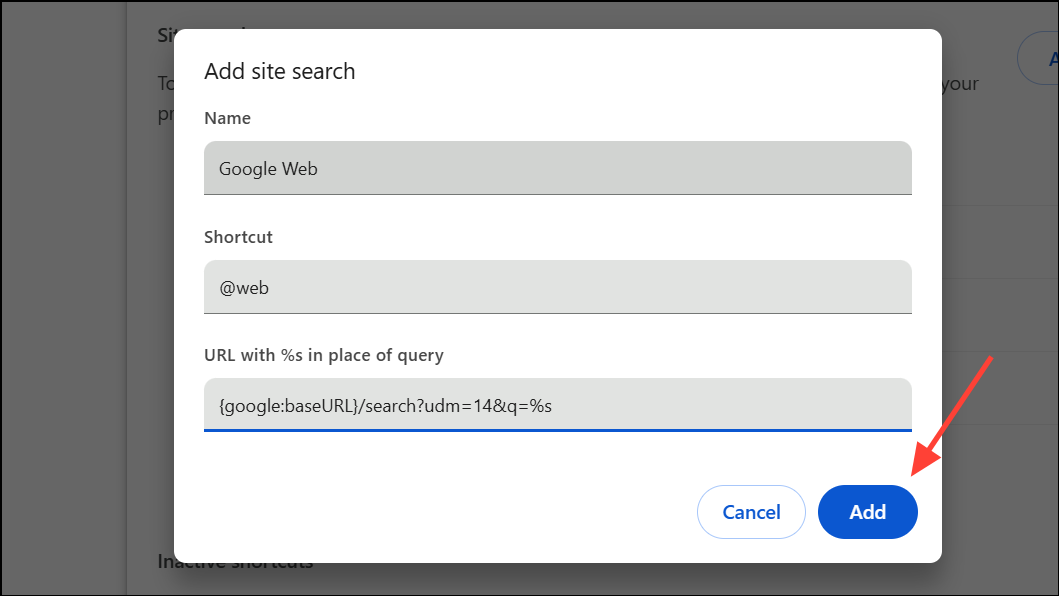
Step 5: In the Site search list, click the three-dot menu next to your new entry and select “Make default.” Chrome will now use this for all address bar searches, showing only standard web results without AI Mode or AI Overviews.
Method 2: Use Browser Extensions to Hide AI Mode and AI Overviews
Several browser extensions can automatically remove or hide the AI Mode tab and AI Overview sections from Google Search results. This method is especially useful if you want to keep using the regular Google search engine but visually block AI elements.
Step 1: Install a browser extension such as Bye, Bye Google AI from the Chrome Web Store. This extension is designed to remove AI Overviews, the AI Mode tab, and other unwanted sections (like videos or shopping grids) from search results.
Step 2: Once installed, the extension automatically hides AI elements on all Google search result pages. You can adjust settings to target specific features if needed.
Alternatively, if you use uBlock Origin, you can add custom filters to block the AI Mode tab and AI Overviews:
www.google.com##.Beswgc
www.google.com##.olrp5b
www.google.com##.hdzaWe
To add these filters, open the uBlock Origin dashboard, navigate to the “My Filters” tab, paste the filters, and click “Apply changes.” This will remove the AI Mode tab and AI Overview boxes from your search results. Note that Google may change class names periodically, so you may need to update filters if elements reappear.
Method 3: Use Alternative Search Engines or Wrappers
For users who want to avoid Google’s AI features entirely, switching to a different search engine or using a wrapper service can offer a more traditional experience.
- Startpage: Delivers Google search results without AI overlays or summaries, focusing on privacy and clean results.
- TenBlueLinks.org: Provides a direct link to “Google Web” search, bypassing AI Overviews and the AI Mode tab. Visit tenbluelinks.org and follow on-screen instructions to add the AI-free version of Google as your default search engine in Chrome or Firefox.
- UDM14.com: Another wrapper that forces Google to display only standard web results by automatically appending the
&udm=14parameter to searches.
Switching to these alternatives eliminates the need for browser extensions or filter management, and can simplify your workflow if you consistently want to avoid AI features.
Method 4: Temporary Workarounds and Manual Filtering
Some users report that adding certain keywords or parameters to search queries can block AI Overviews. For example, typing -ai or -noai at the end of your search string may prevent the AI Overview from appearing. However, this approach is inconsistent and may filter out relevant results that mention “AI” or similar terms, and Google may update its algorithms to bypass these filters.
Another approach involves using browser developer tools or right-clicking the AI Mode tab to “block element” (if your adblocker supports it). This method only hides the element visually and does not prevent Google from generating AI responses in the background.
Method 5: Adjusting Settings via Google Labs (Limited Availability)
In some regions or accounts, Google Labs may offer a toggle to disable AI Overviews or AI Mode. To check for this option:
Step 1: Visit labs.google.com/search while signed into your Google account.
Step 2: Look for a gear or menu icon to access “Manage” settings. If available, toggle off AI Overview or AI Mode. This feature is not universally available and may be phased out as Google rolls out AI features to all users.
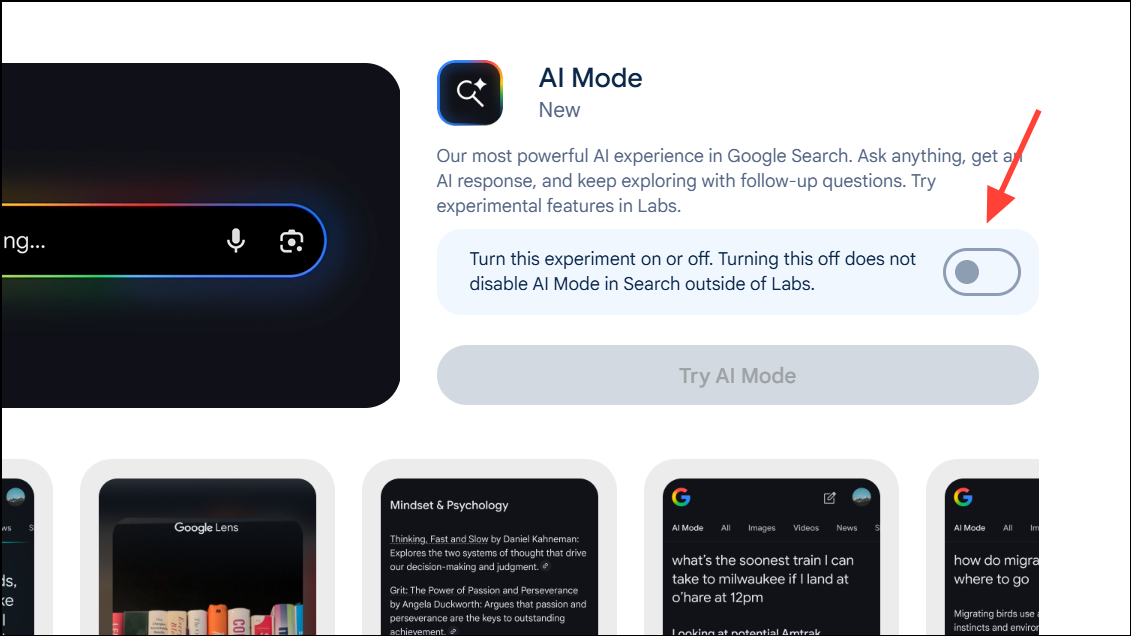
Removing or hiding Google’s AI Mode and AI Overviews in Chrome can be accomplished with browser settings, extensions, or by switching search engines. Regularly check for updates to browser extensions and filter lists, as Google may alter the structure of its search results over time.