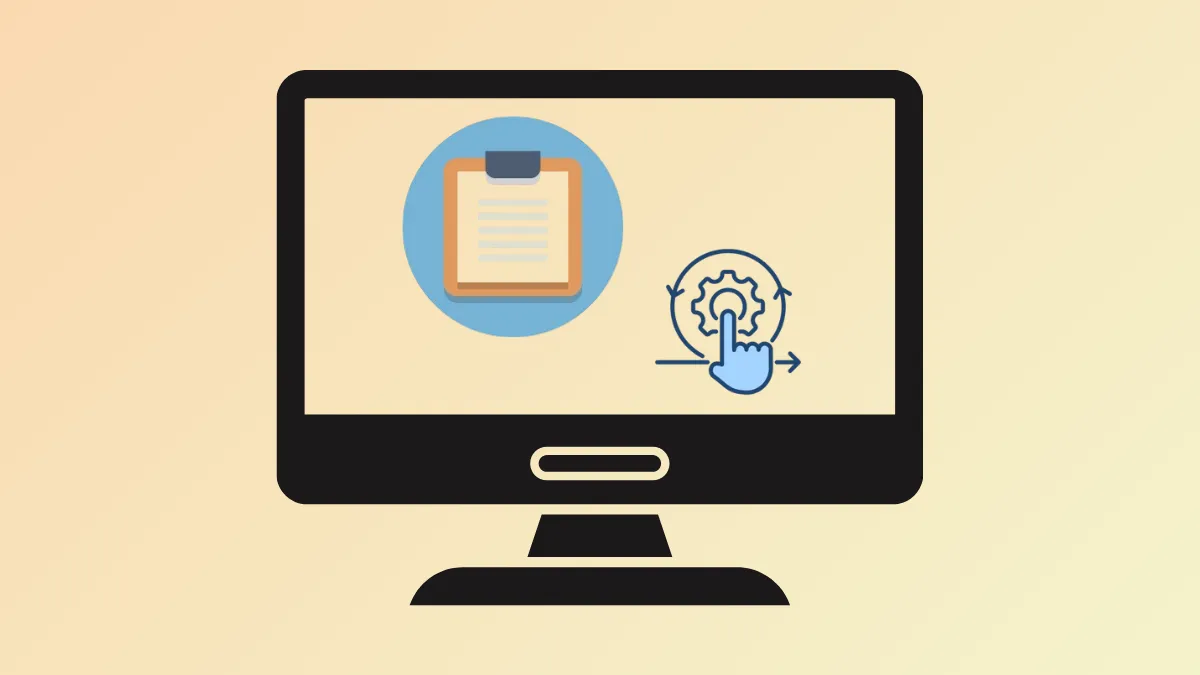Copying a phone number or date in Windows 11 often triggers pop-up suggestions, such as creating a calendar event or making a call via Teams or Phone Link. While these prompts aim to streamline common tasks, they can disrupt your workflow if you don’t use them. Disabling these suggested actions and Phone Link tips restores a more predictable clipboard and notification experience, especially if you prefer handling tasks manually or with different apps.
Disable Suggested Actions for Clipboard in Windows 11 Settings
Step 1: Open the Settings app by pressing Win + I on your keyboard. This shortcut takes you directly to system configuration without searching through menus.
Step 2: In the Settings window, select System from the sidebar. Then, on the right, scroll down and click on Clipboard. The Clipboard settings page controls how Windows handles copied content and related features.
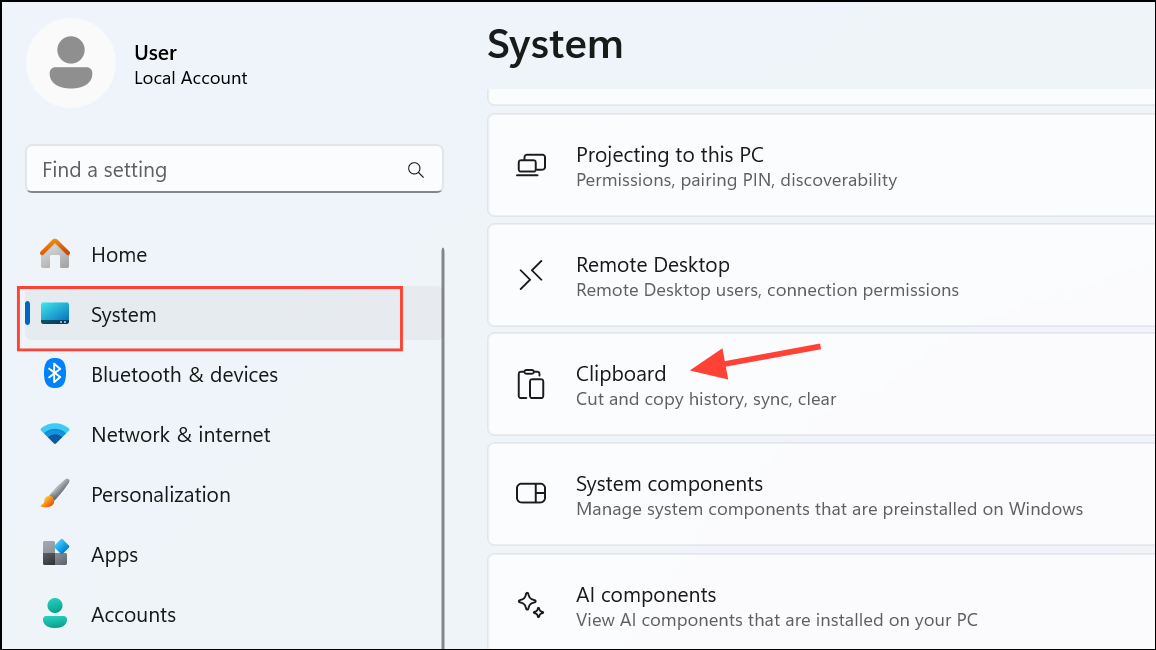
Step 3: Locate the Suggested actions toggle. Switch it off to prevent Windows from showing suggestions when you copy phone numbers, dates, or times. This setting stops the pop-up flyouts that appear for recognized data formats, letting you copy and paste without interruption.
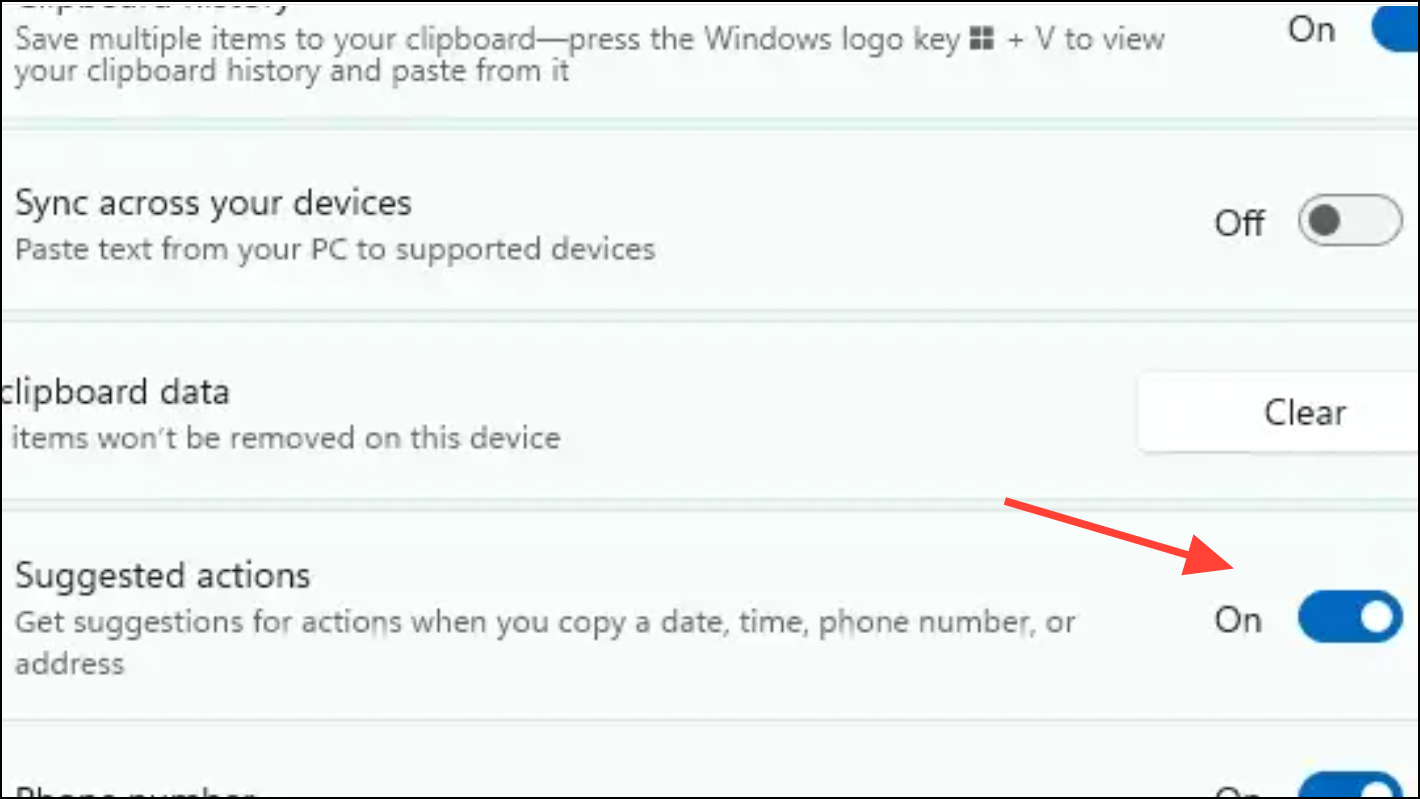
Step 4: Close the Settings app. The change takes effect immediately, so you won’t see suggested action prompts the next time you copy relevant text.
Turn Off Suggested Actions Using the Windows Registry
For users managing multiple PCs or preferring a more direct approach, editing the Windows Registry disables suggested actions system-wide. This method is especially useful for IT administrators or for deploying the setting across several devices.
Step 1: Press Win + R to open the Run dialog. Type regedit and press Enter to launch the Registry Editor. If prompted by User Account Control, click Yes to allow changes.
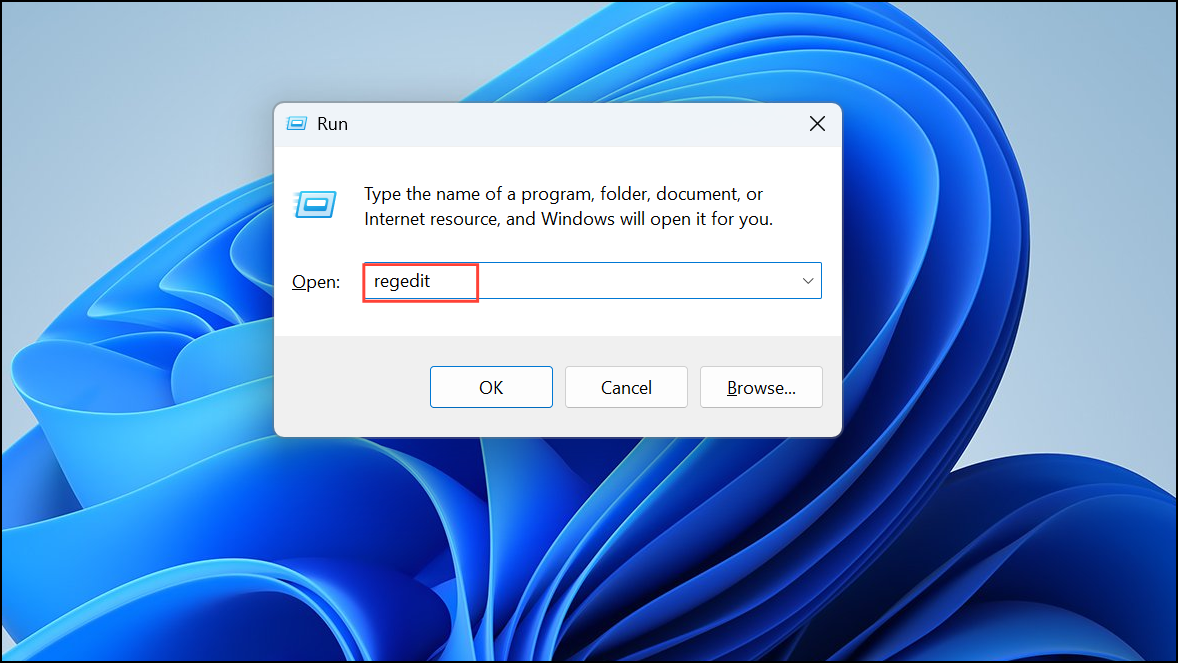
Step 2: In the Registry Editor, navigate to the following path:
HKEY_CURRENT_USER\Software\Microsoft\Windows\CurrentVersion\SmartActionPlatform\SmartClipboard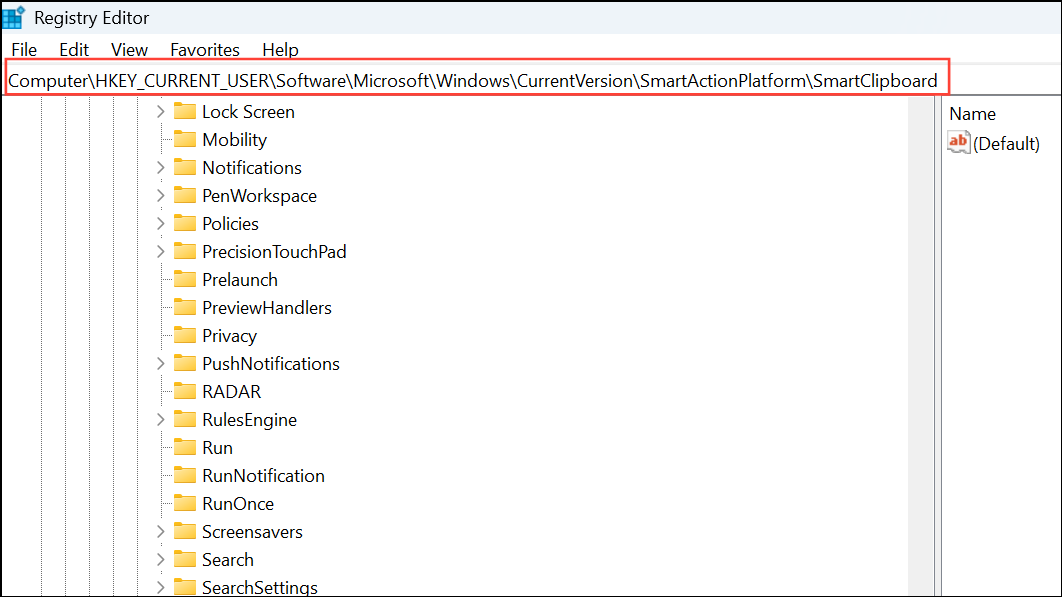
Step 3: On the right side, find or create a DWORD (32-bit) Value named Disabled. Set its value to 1 to turn off suggested actions. Changing this value to 0 re-enables the feature if you want to restore suggestions later.
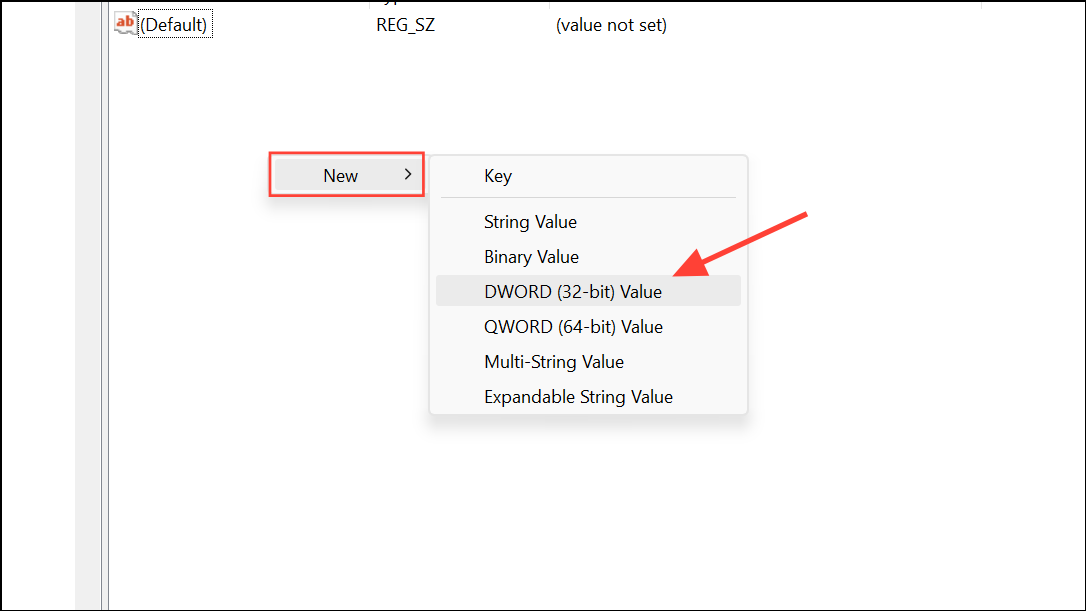
Step 4: Close the Registry Editor. No restart is typically required, but if you don’t see the change immediately, sign out and back in or reboot your PC.
Stop Phone Link Suggestions for Android Devices
Windows 11 often displays prompts about using your Android phone with the Phone Link app, pushing notifications and tips to encourage device integration. If you prefer not to see these suggestions, you can turn them off in Settings or via the Registry.
Disable Phone Link Suggestions in Settings
Step 1: Open Settings using Win + I. Select Bluetooth & devices from the sidebar, then click Mobile devices on the right. If your Windows version labels this as Phone Link instead, choose that option.
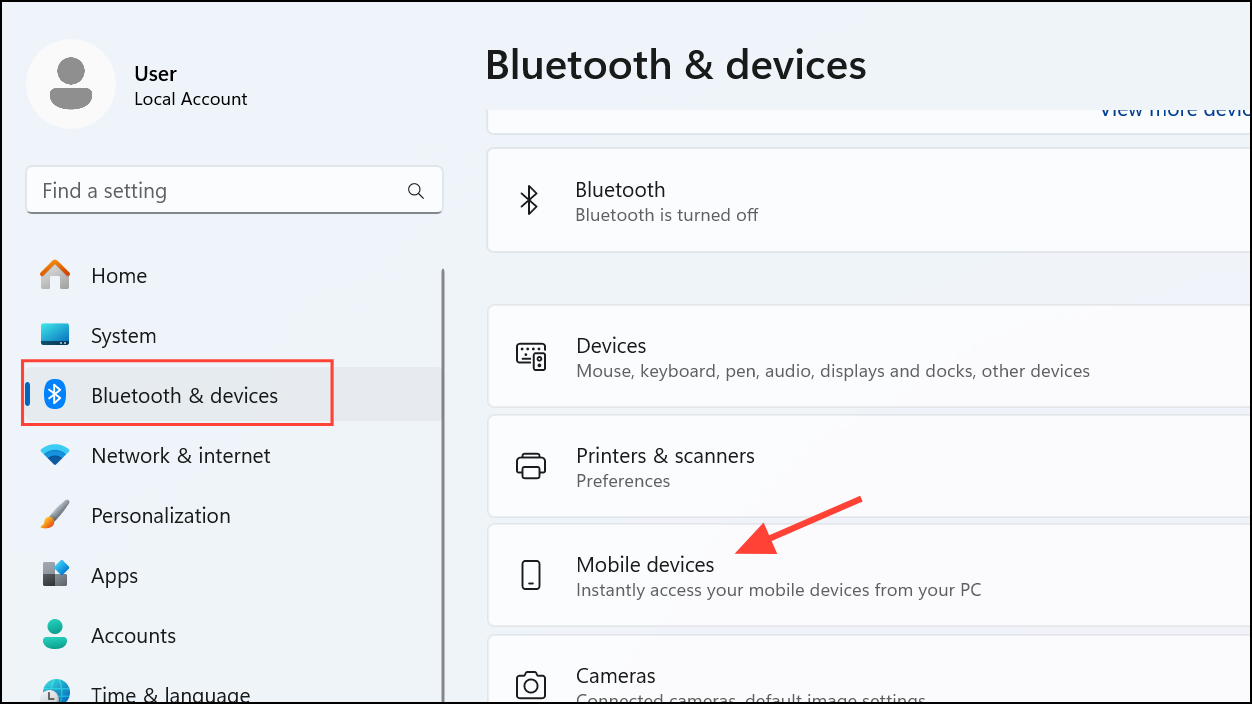
Step 2: Find the switch labeled Show me suggestions for using my mobile device with Windows and turn it off. This stops Windows from displaying proactive tips about linking your Android phone or using Phone Link features.
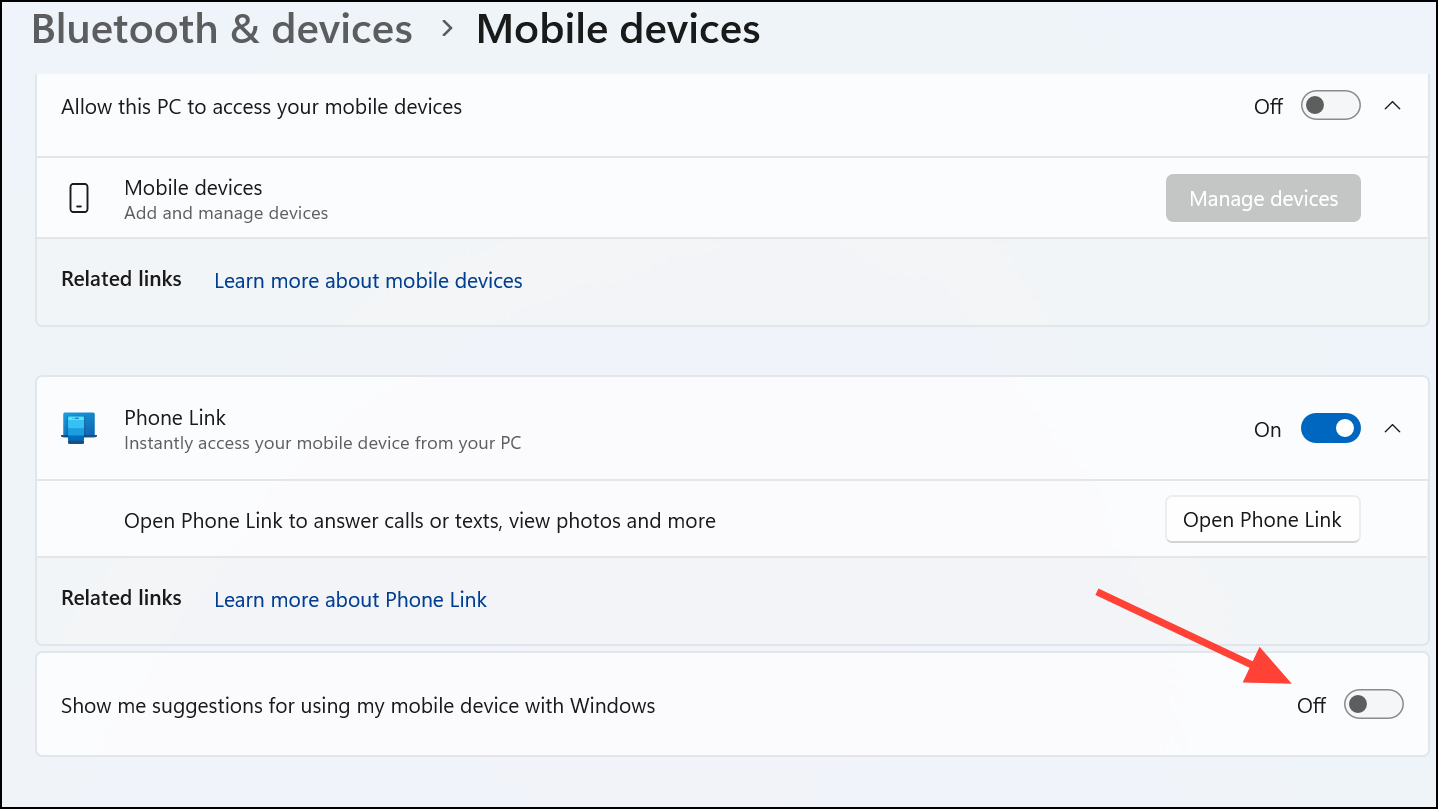
Step 3: Close Settings. The change is immediate, and you should no longer receive Phone Link suggestions.
Disable Phone Link Suggestions via the Registry
If you want to automate this setting or apply it on several machines, use the Registry Editor:
Step 1: Open the Registry Editor by pressing Win + R, entering regedit, and confirming any prompts.
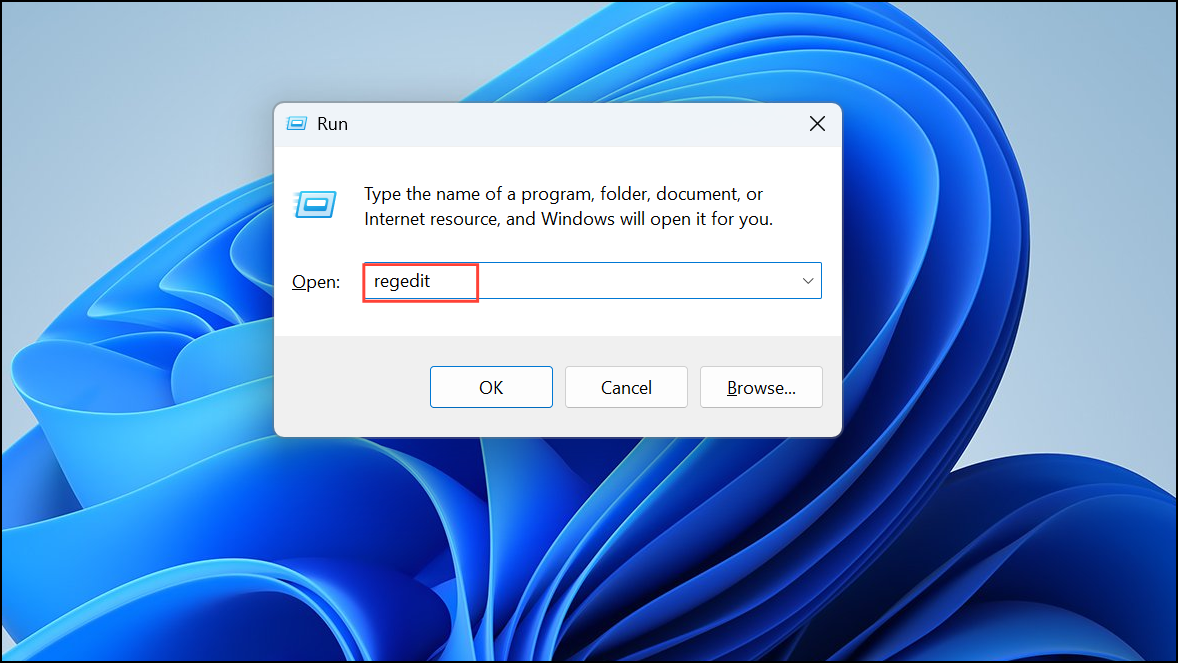
Step 2: Navigate to:
HKEY_CURRENT_USER\Software\Microsoft\Windows\CurrentVersion\Mobility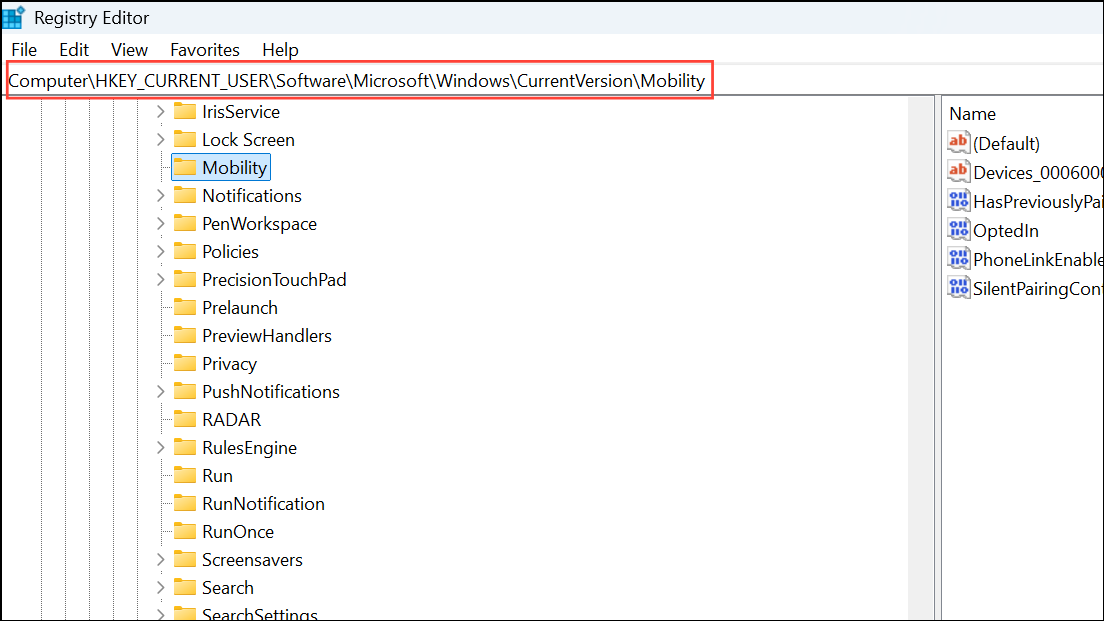
Step 3: Create or modify a DWORD (32-bit) Value named OptedIn. Set its value to 0 to turn off Phone Link suggestions. To turn them back on, change the value to 1.
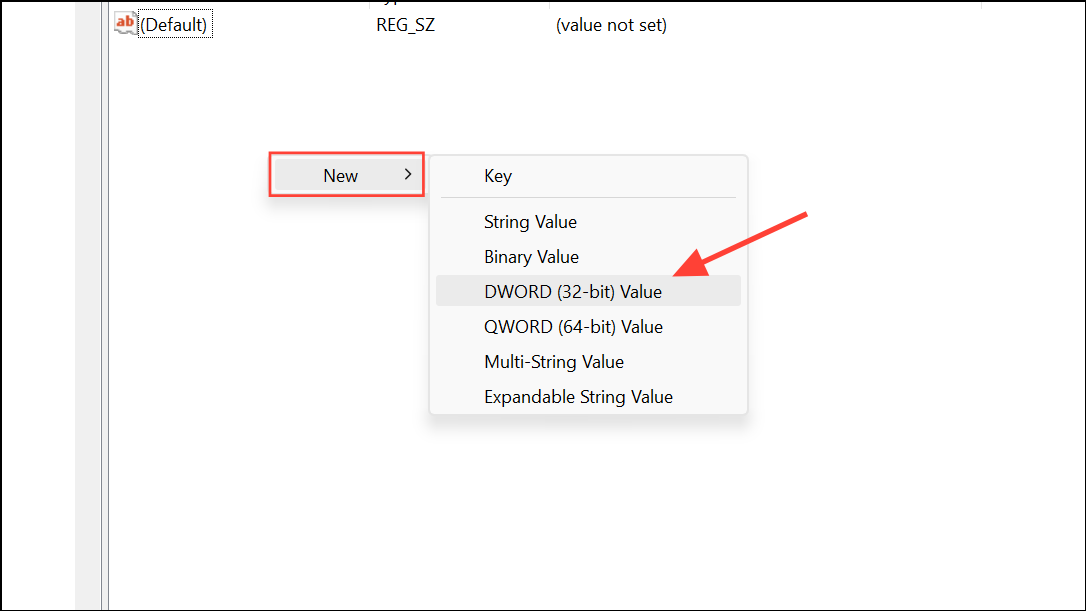
Step 4: Close Registry Editor. If the setting doesn’t apply instantly, restart your PC or log out and back in.
Disabling clipboard and Phone Link suggestions in Windows 11 gives you back control over notifications and pop-ups, so you can copy, paste, and use your devices without extra distractions. If you ever want the convenience of suggested actions again, reversing these steps is quick and straightforward.