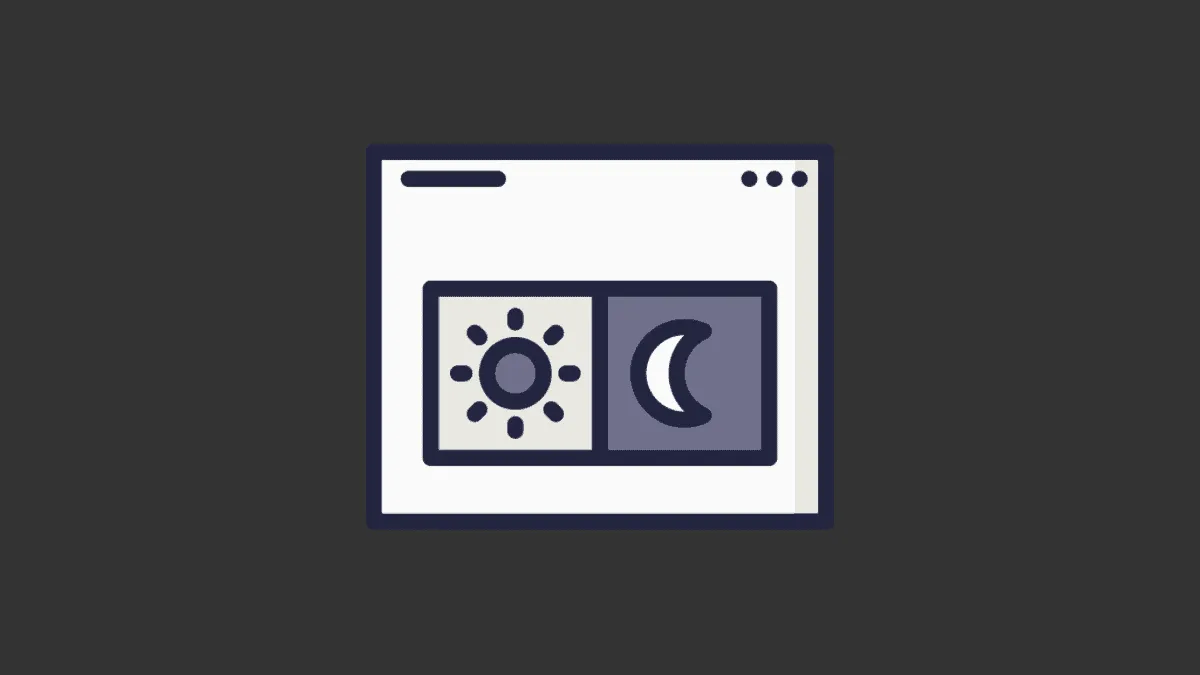Dark Mode is one of the best features introduced in Chrome. It makes it easier for you to read the screen in low light by reducing the strain, the dark elements make the screen look and feel more elegant, and in devices with an OLED screen, it also helps reduce the battery drain.
With all the good that comes with the Dark mode, there has to be something bad; well, there is. For starters, white background with black text offers much better readability to you, secondly, you might not be able to see the screen clearly in the dark mode if you are out in very bright outdoors.
Hence, as a solution to these problems, you might want to turn off the dark mode if you are reading a book or working in an outdoor setting on a bright sunny day. Whatever may be your reason, turning dark mode off is as plain sailing as it gets.
Turning Off Dark Mode in Chrome on Desktop
You could be running Windows, Linux, or macOS, the best part is Chrome functions the same way on every platform. Moreover, changing the Chrome theme is literally a two-step process.
To do so, launch the Chrome browser either from the pinned apps on the taskbar, Start Menu, or by searching for it from the Start Menu.
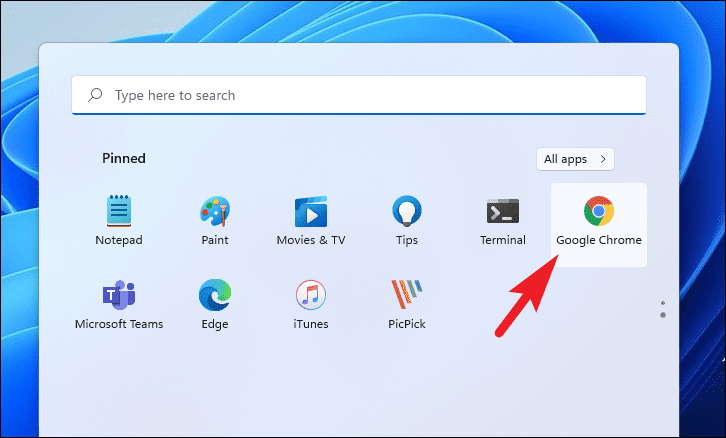
Next, from the homepage, click on the ‘Customize Chrome’ button located on the bottom right corner of your screen. This will open an overlay pane.
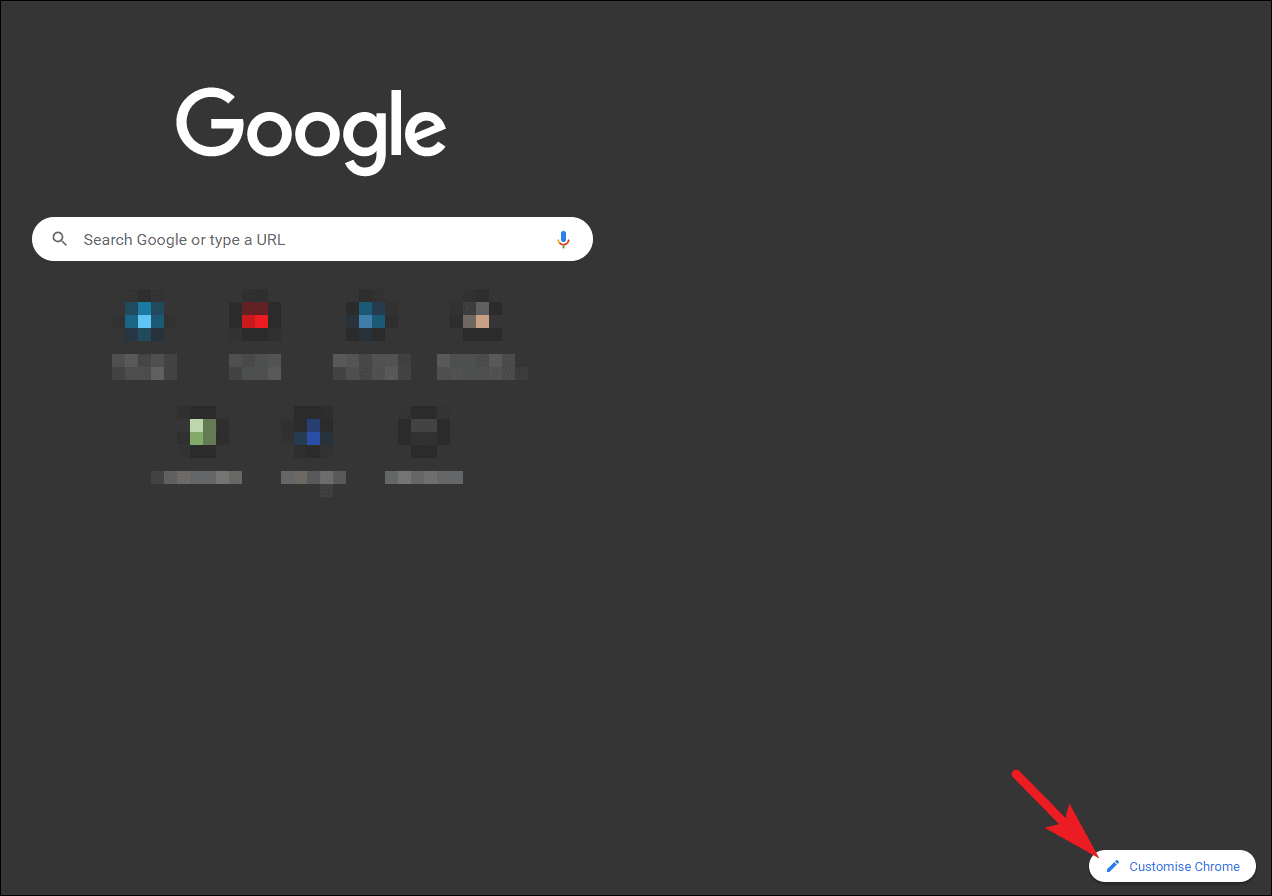
From the overlay pane, click on the ‘Color and theme’ option from the left sidebar to continue. Now, select the ‘default color’ tile from the grid of options and click on the ‘Done’ button to apply the theme. The changes will take effect immediately.
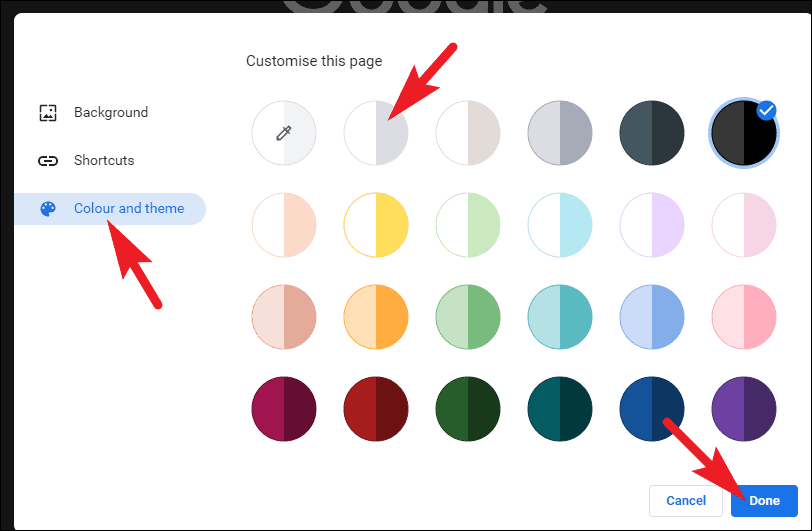
And that’s it, the theme would have been changed to the light mode for the Chrome browser on your device.
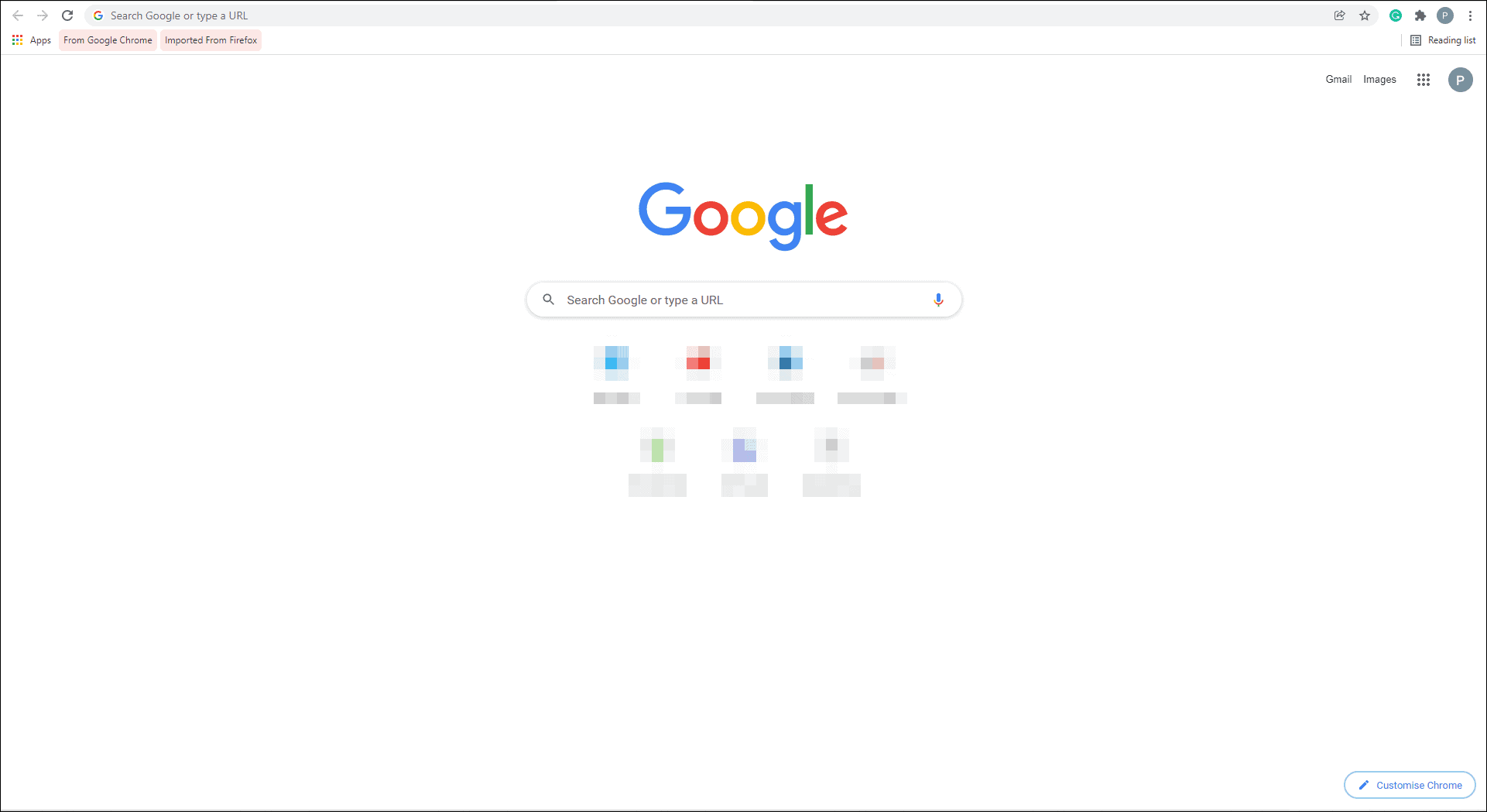
Turning Off Dark Mode in Chrome on Android
Turning off dark mode on a mobile device becomes imperative as more often than not you might find yourself using the device under direct sunlight that might hamper the visibility of the screen with the dark mode turned on.
To do so, head to the Chrome app either from the home screen or the app drawer of your device.
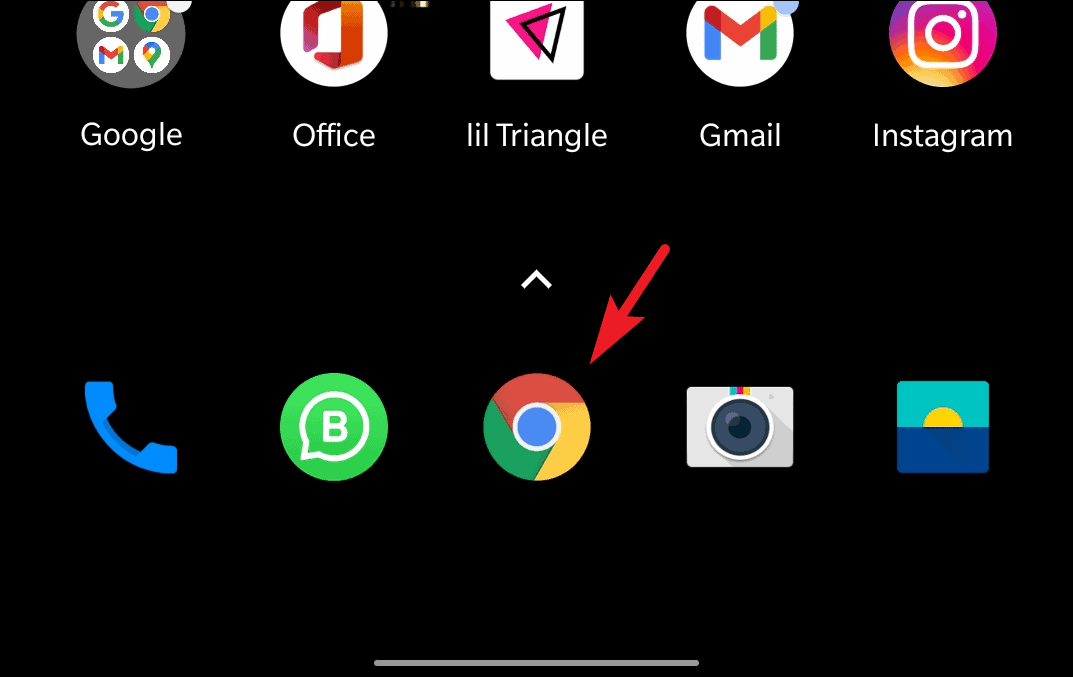
Then, tap on the kebab menu icon (three vertical dots) located on the top right corner of your screen.
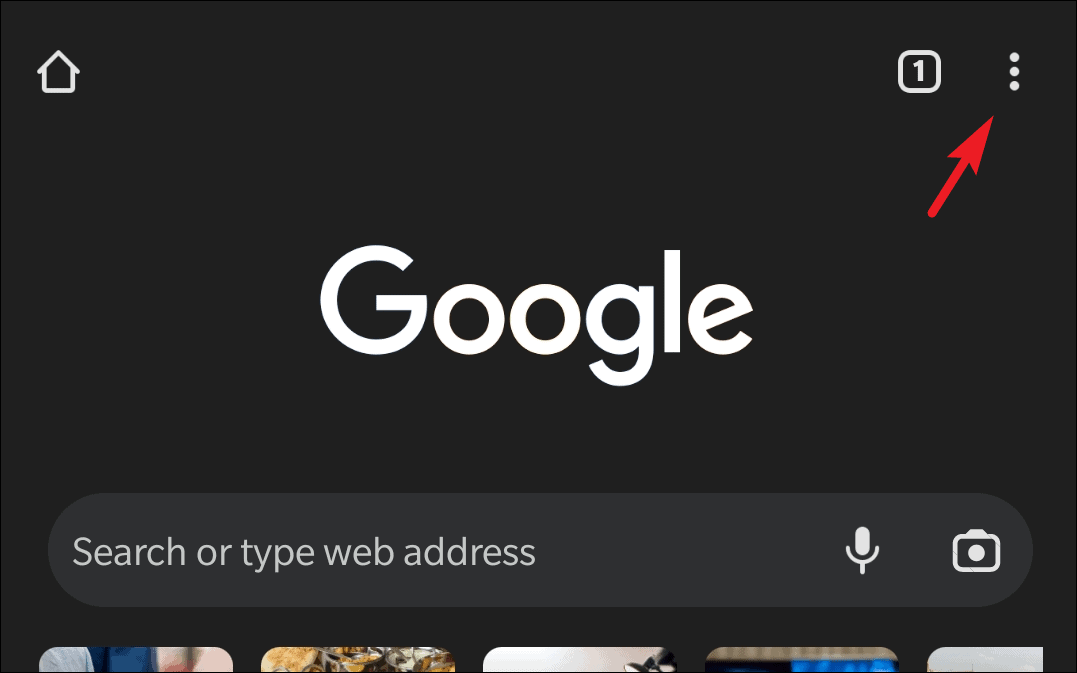
Next, from the expanded menu, click on the ‘Settings’ option to continue.
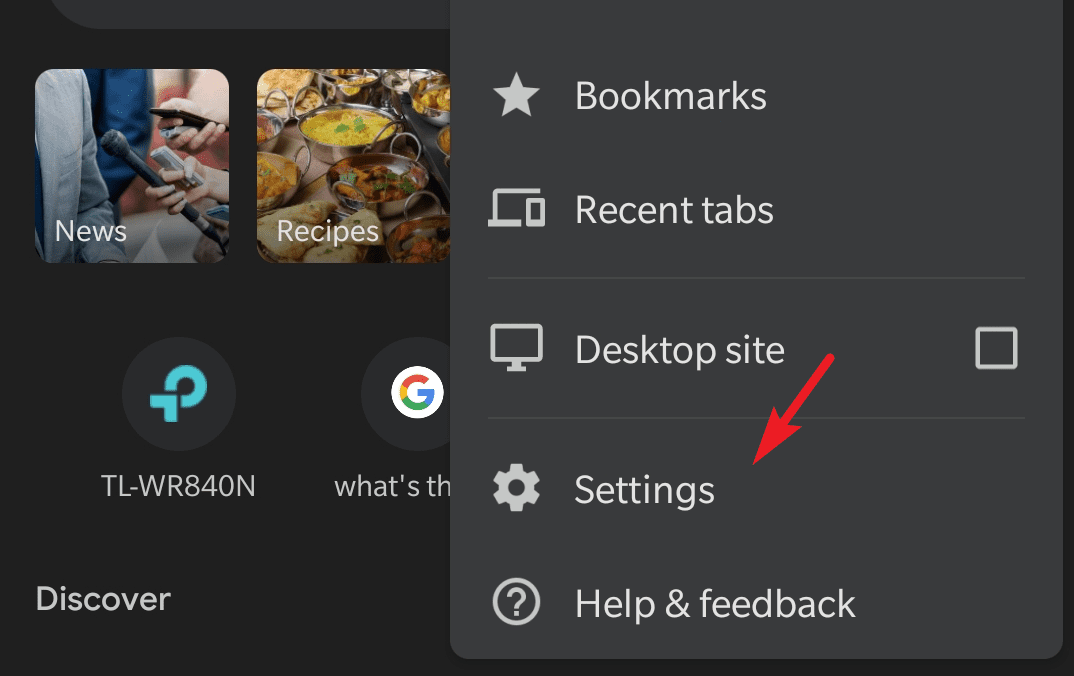
After that, locate and tap on the ‘Theme’ option present under the ‘Basics’ section of the Settings screen.
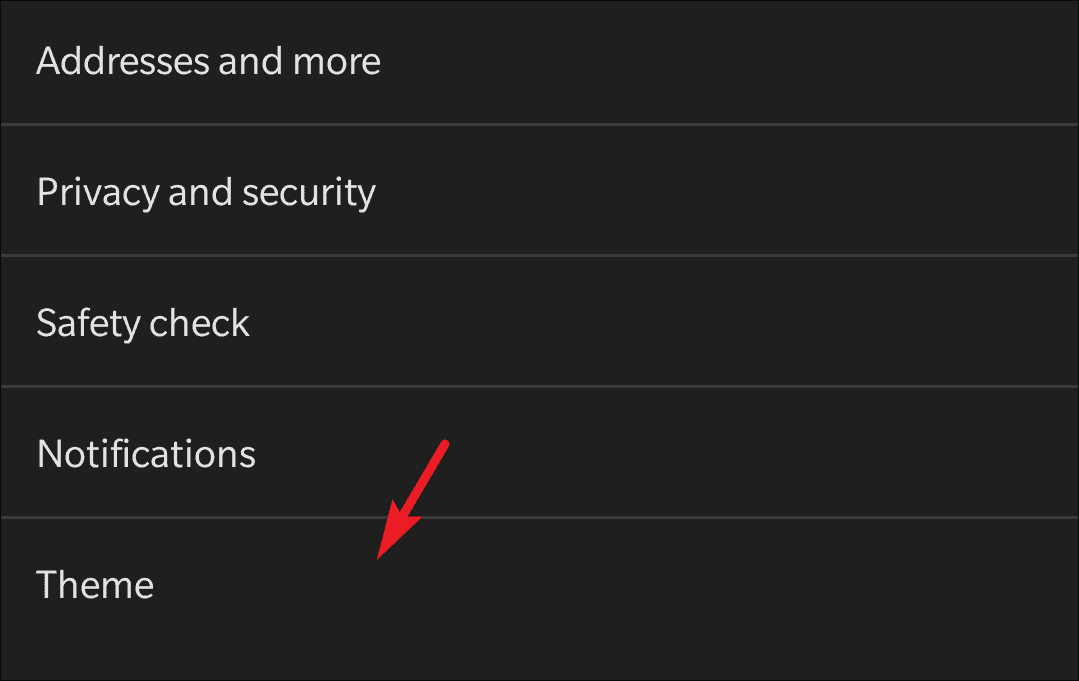
Finally, tap on the ‘Light’ option to instantly turn off the dark mode and switch to the light mode in Chrome.
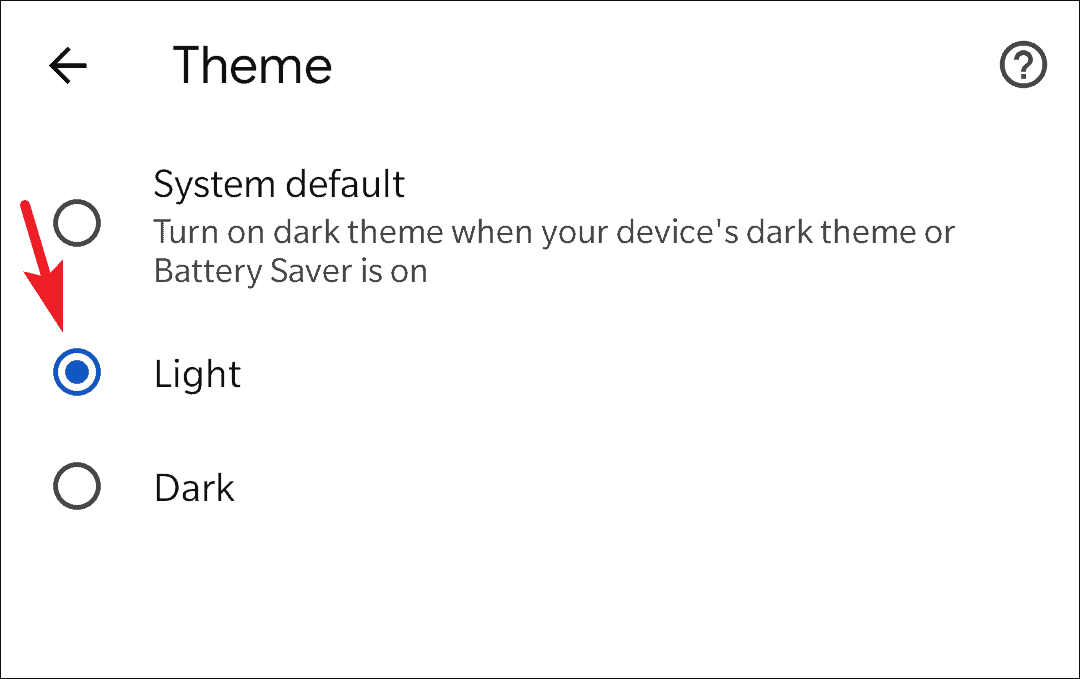
And that’s it, your Chrome is not set to the light theme on your Android device.
Turning Off Dark Mode in Chrome on iPhone
Turning off dark mode in iPhone is a bit of a different process relative to its Android counterpart. Unfortunately, you can not exclusively switch to the light mode in Chrome and you will have to change your system theme in order to turn off the dark mode.
To switch the system theme on your iPhone, head to the Settings app from the home screen or the app library of your device.
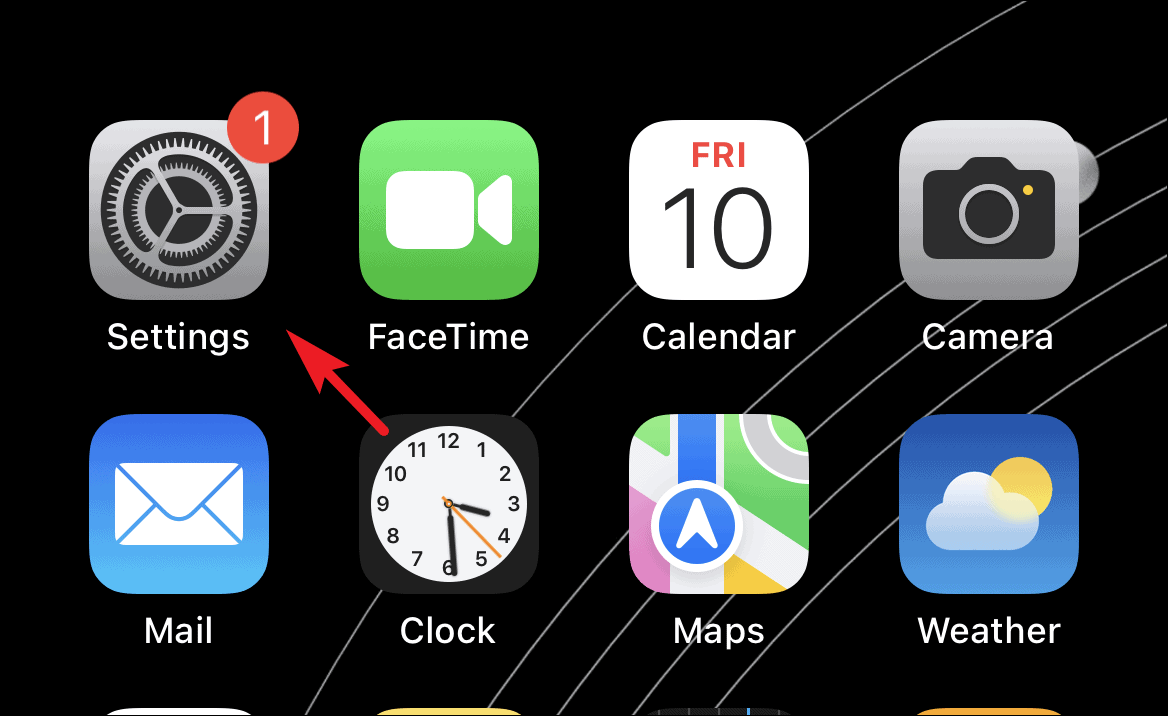
Then, locate and tap on the ‘Display & Brightness’ tab from the list to continue.
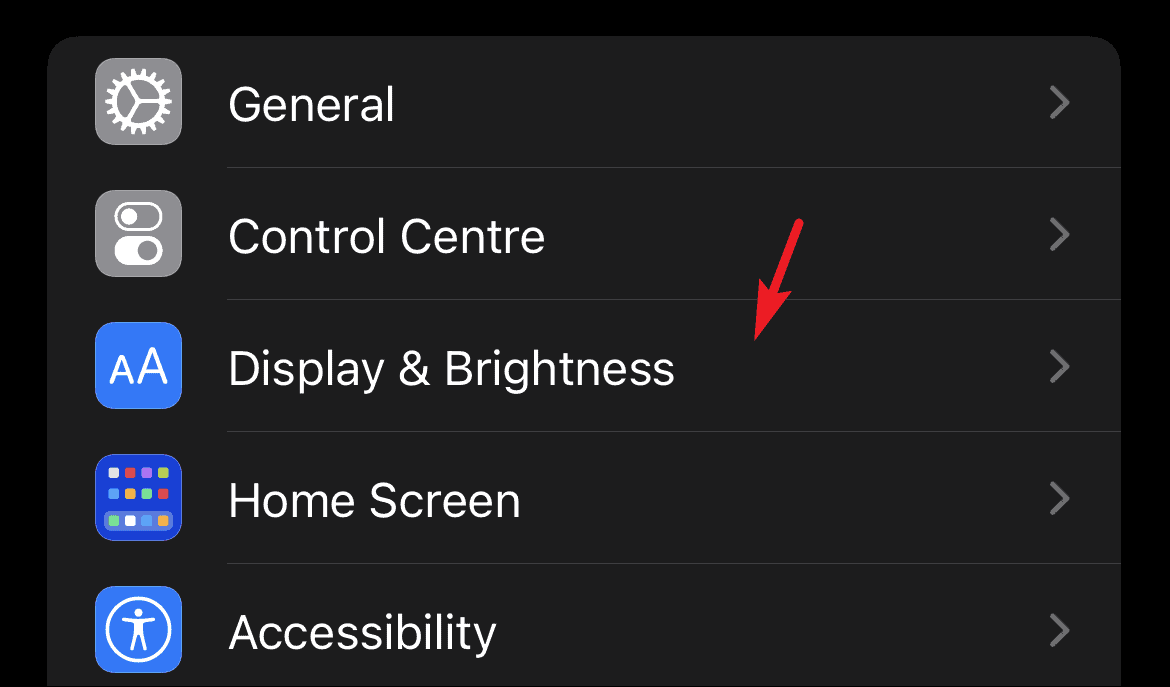
Next, tap on the ‘Light’ tile to change the system theme to light.
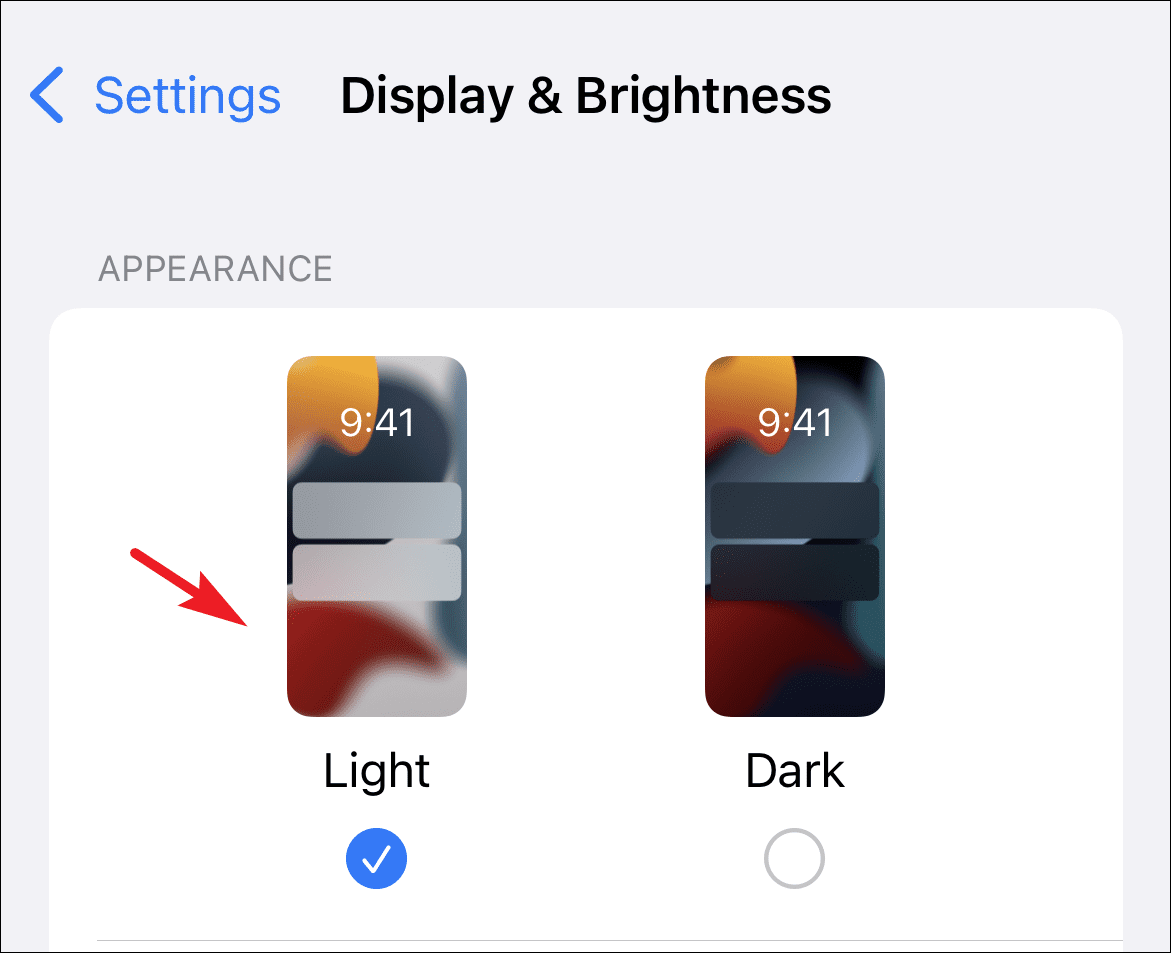
Since hopping menus is never fun and especially when you are doing it just to switch the system them. Hence, there’s an alternate way you can toggle the theme quickly using the Control Center on your iPhone.
First, bring down the control center by swiping down from the top right corner of your screen.
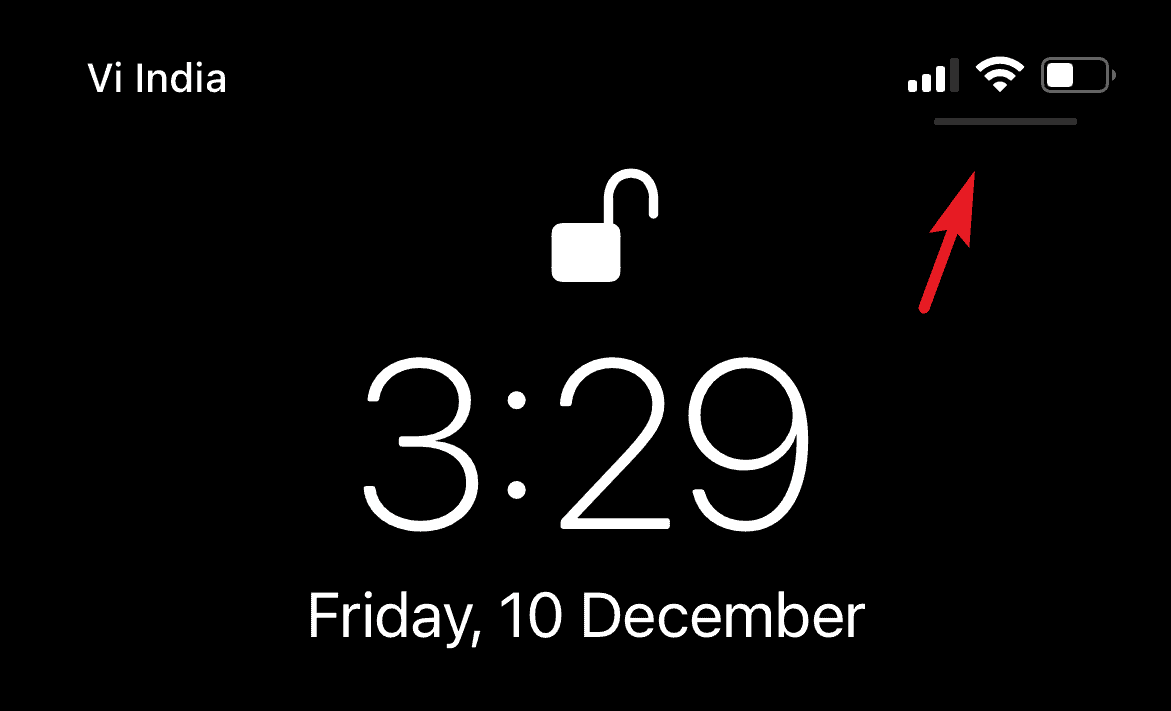
Next, tap and hold on to the brightness bar present on your screen. This will bring up an overlay pane on your screen.
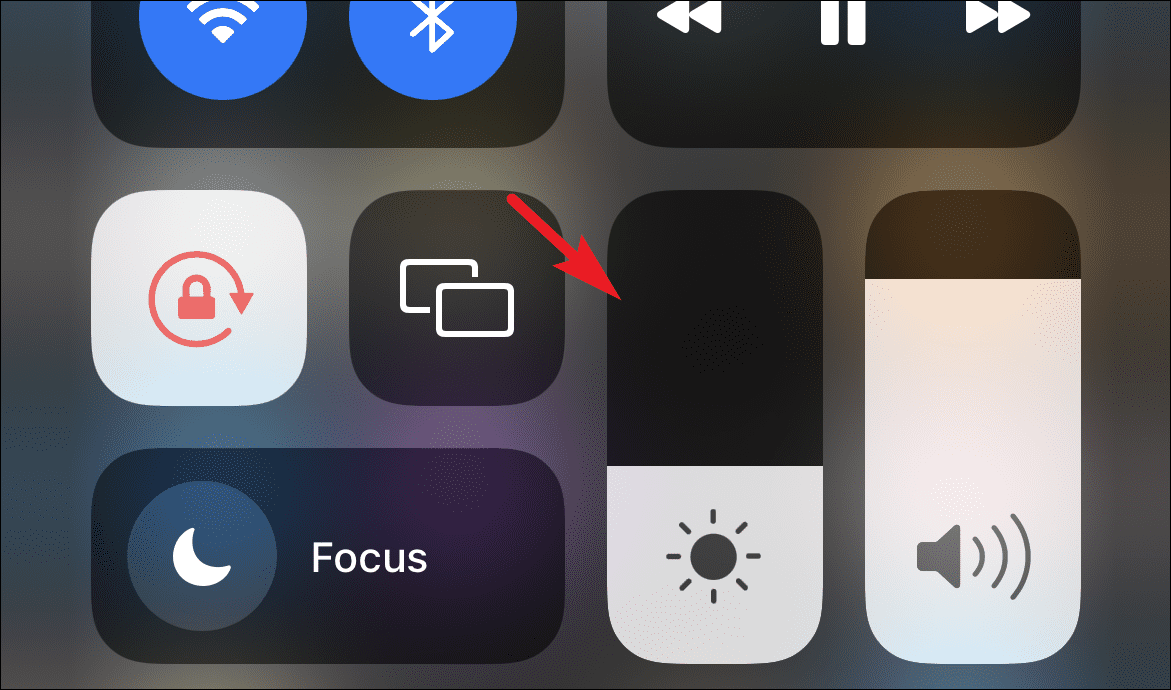
Now, locate the ‘Dark Mode’ option present in the bottom left corner of your screen and tap on it to turn off the dark mode on your system.
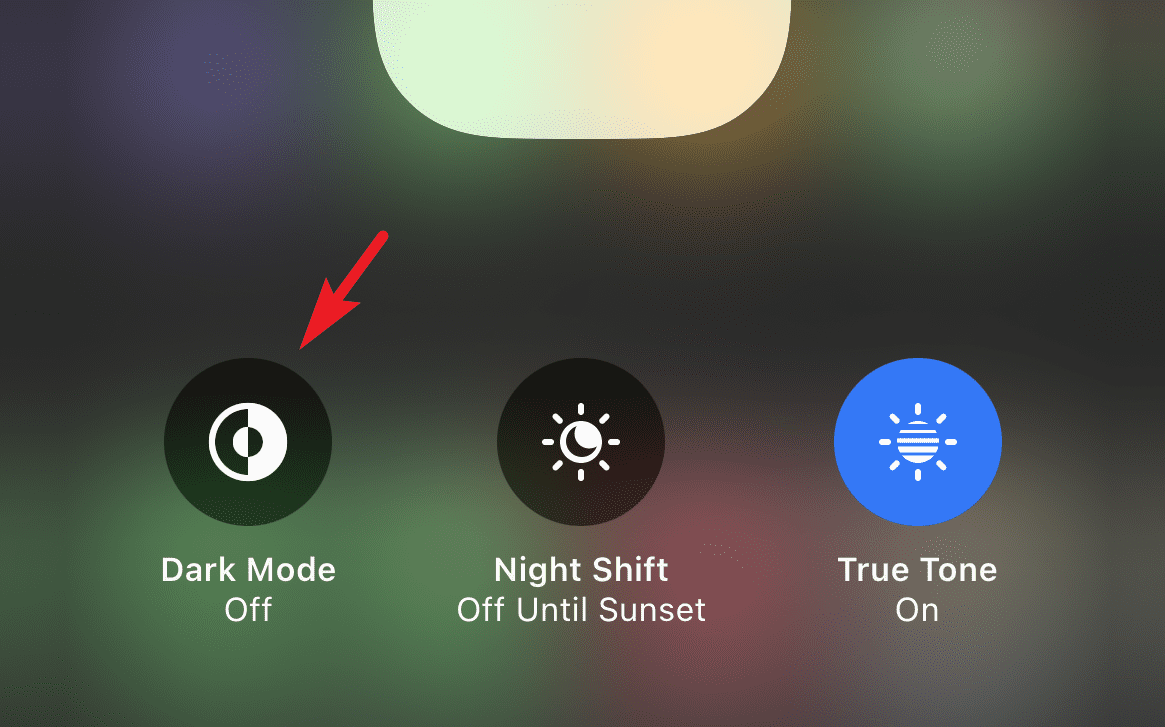
These are all the ways you can turn off dark mode in all of your devices if and when the need arises.