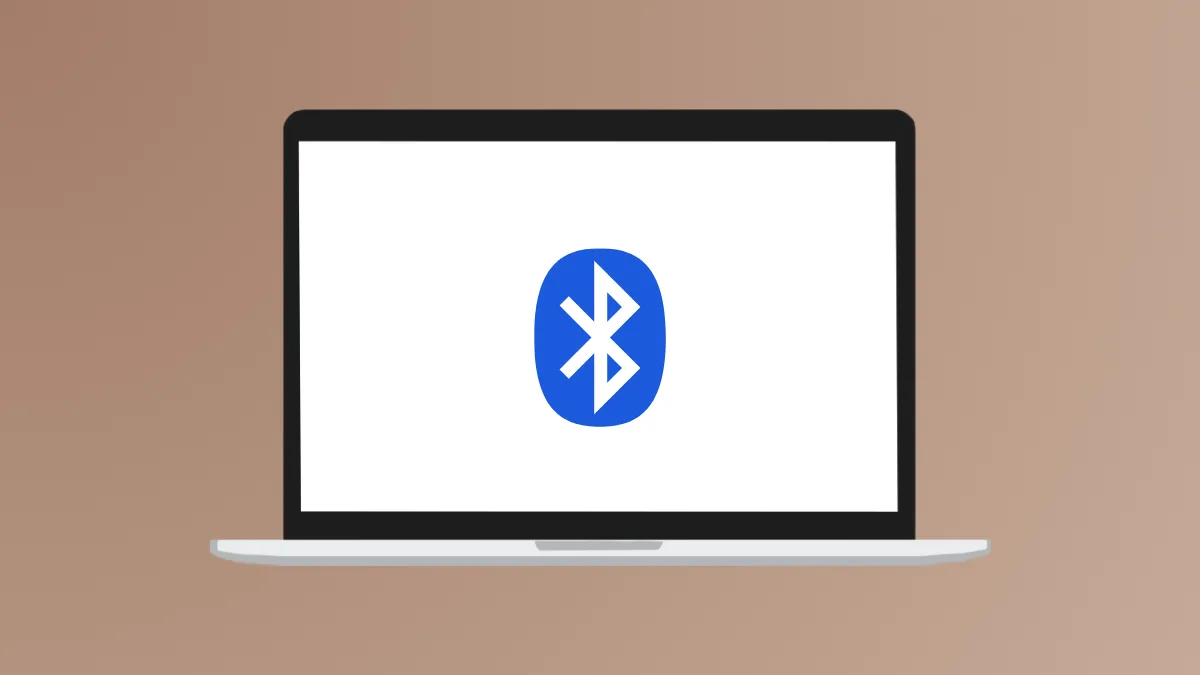Swift Pair in Windows 11 reduces the time and effort required to connect Bluetooth devices, such as headphones, keyboards, and mice. By automatically detecting supported peripherals in pairing mode, Swift Pair eliminates the need to manually search for devices in settings. This feature is especially valuable when connecting new accessories or switching between multiple devices, providing a notification-based workflow that speeds up the process.
Enable Bluetooth Swift Pair in Windows 11
Step 1: Open the Windows Settings menu by pressing Windows + I on your keyboard, or select Start and then Settings from the Start menu.
Step 2: In the left sidebar, choose Bluetooth & devices. On the right, select Devices to access device-related settings.

Step 3: Locate the Show notifications to connect using Swift Pair option under Device settings. Toggle this switch to the On position. This allows Windows 11 to display a notification whenever a Swift Pair-compatible Bluetooth device is nearby and in pairing mode.

Swift Pair relies on your PC’s Bluetooth radio supporting continuous monitoring of Bluetooth Low Energy (LE) advertisements. If the option to enable Swift Pair does not appear, your hardware may not support this feature, or you may need to update your Bluetooth drivers.
Pair a Bluetooth Device Using Swift Pair
Step 1: Activate pairing mode on your Bluetooth device. This typically involves holding down a dedicated Bluetooth or power button for several seconds. The device’s indicator light may flash to signal pairing mode. Refer to your device’s user manual for specific instructions.
Step 2: Ensure your Bluetooth device is within approximately one meter of your Windows 11 PC. Swift Pair works best when the peripheral is close by, as the system uses signal strength to determine proximity.
Step 3: When the device is in pairing mode and near your computer, Windows 11 will display a notification stating that a new Bluetooth device has been found. The notification will show the device’s name and, if available, an icon representing its type (such as headphones or mouse).
Step 4: Click Connect in the notification. Windows will complete the pairing process automatically. If prompted, enter the passkey or PIN code (commonly 0000).
Step 5: Once the connection is successful, you may hear a confirmation sound from your device or see a message indicating pairing is complete. Your device is now ready to use and will automatically reconnect in the future when in range.
If the notification does not appear, make sure Swift Pair is enabled and your device supports this feature. For devices that do not support Swift Pair, use the manual pairing method described below.
Pair a Bluetooth Device Manually in Windows 11
Step 1: Open Settings and navigate to Bluetooth & devices.

Step 2: Make sure Bluetooth is turned on by toggling the Bluetooth switch to On.

Step 3: Click Add device, then select Bluetooth from the list of device types.

Step 4: Put your Bluetooth device into pairing mode. It should appear in the list of available devices. Select your device’s name to begin pairing.
Step 5: If prompted for a passkey, enter 0000 or the code provided in your device manual. Wait for the pairing process to finish, then confirm the connection is established.
This method works for all Bluetooth devices, including those that do not support Swift Pair or when notifications do not appear.
Key Points and Troubleshooting
- Swift Pair is only available for devices that support Microsoft’s Swift Pair protocol. Check your device specifications or manufacturer documentation for compatibility.
- If your PC does not show the Swift Pair option, update your Bluetooth drivers or consult your device manufacturer to confirm hardware support.
- Bluetooth devices must be in pairing mode and close to your computer for Swift Pair to work reliably.
- If pairing fails or the device does not appear, disable and re-enable Bluetooth on your PC, or restart your computer and try again.
- Once paired, most devices will reconnect automatically when powered on and within range.
Swift Pair in Windows 11 speeds up Bluetooth device connections and reduces manual steps, making it a practical feature for users who frequently add new peripherals. Keeping your PC and device firmware up to date further improves compatibility and reliability.