Chrome requires Digital Rights Management (DRM) settings to be enabled to play protected audio and video content. When DRM is disabled, errors may occur while accessing certain media. Enabling DRM in Chrome allows you to view and listen to this protected content seamlessly.
Enable DRM in Chrome
You can enable DRM in Chrome on both your desktop and Android devices. Below are the steps for each platform.
On desktop
Step 1: Launch Google Chrome on your desktop and click on the three-dot menu icon located in the upper-right corner of the browser window.
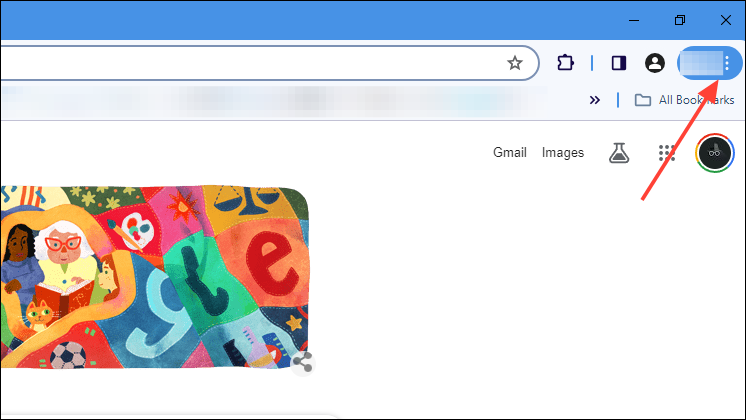
Step 2: From the dropdown menu, select 'Settings'. Alternatively, you can enter chrome://settings/content into the address bar to navigate directly to the content settings page.
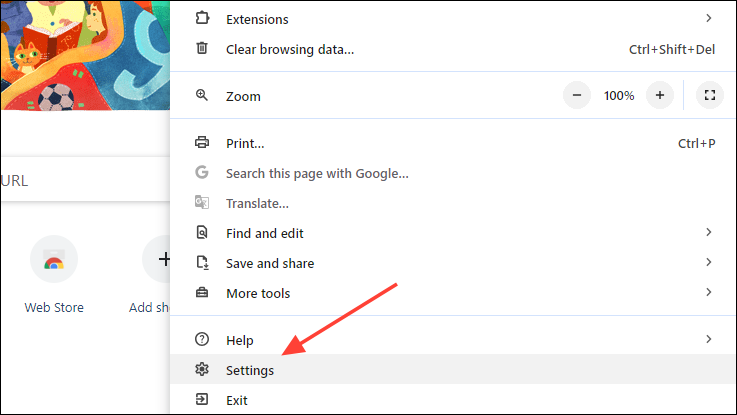
Step 3: In the Settings page, click on 'Privacy and Security' in the left sidebar to access privacy-related options.
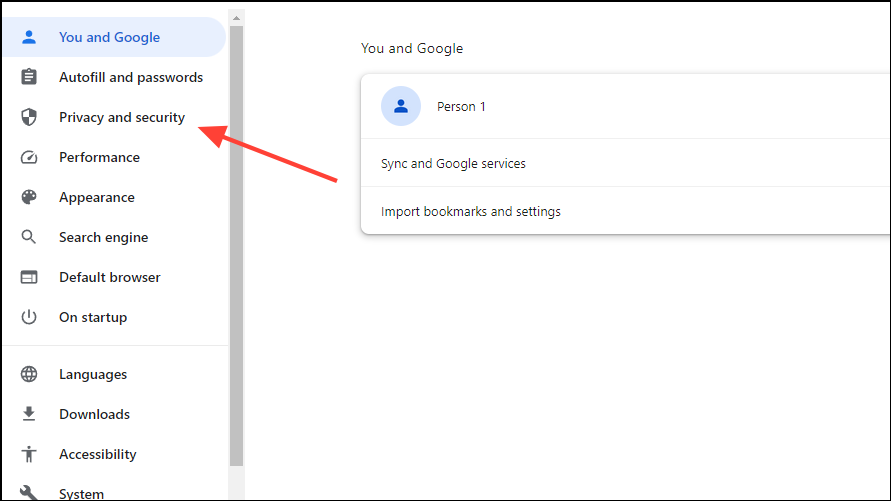
Step 4: Scroll down in the 'Privacy and security' section and click on 'Site Settings' to manage permissions for websites.
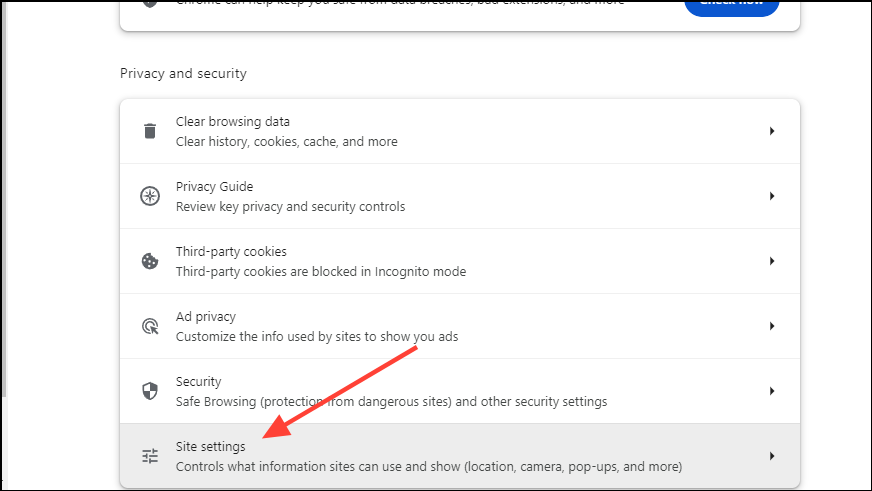
Step 5: At the bottom of the 'Site settings' page, expand the 'Additional content settings' section by clicking on it.
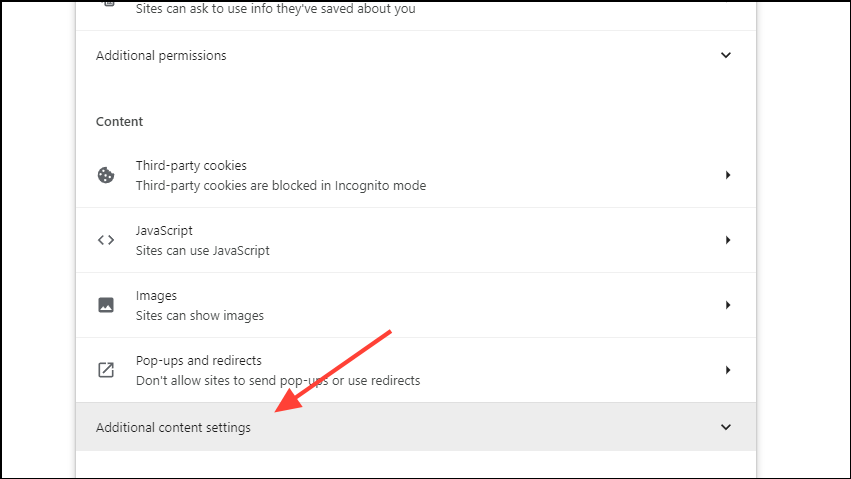
Step 6: Within the expanded section, select 'Protected Content IDs' to adjust settings related to protected content.
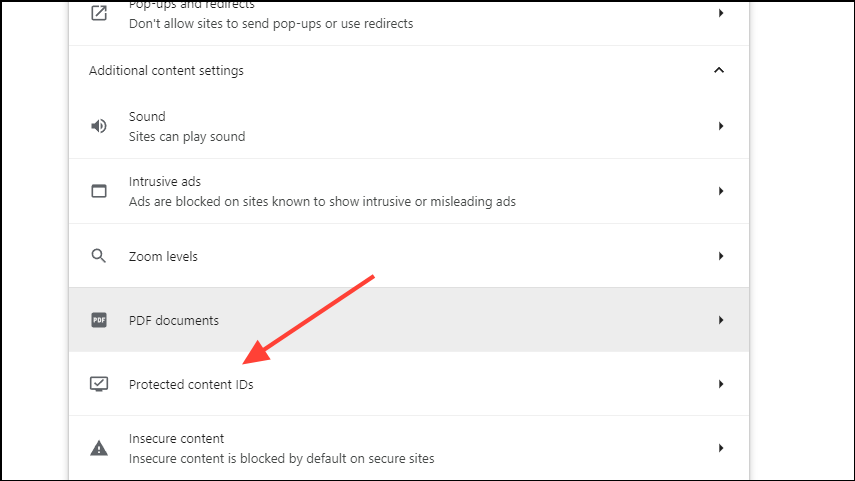
Step 7: In the 'Protected Content IDs' settings, ensure that the option 'Sites can play protected content' is selected under the 'Default behavior' section. If it is not selected, click on the corresponding radio button to enable it.
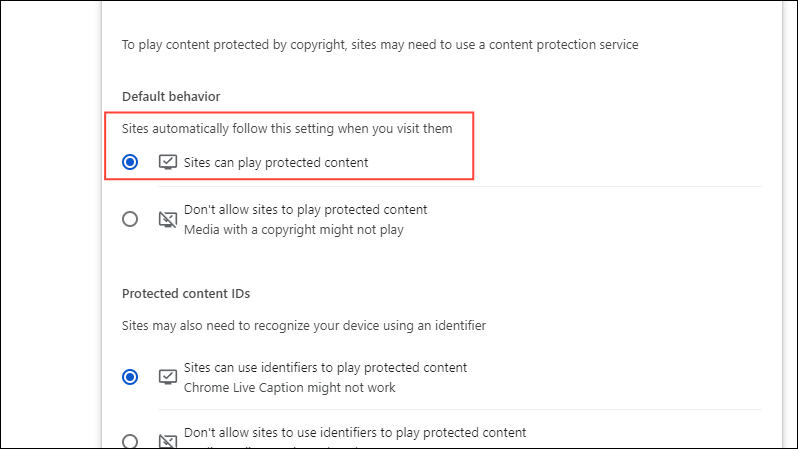
With these steps completed, DRM is now enabled in Chrome on your desktop, allowing you to play protected media content.
On Android
Enabling DRM in Chrome on an Android device is similar. Note that this option is not available on Chrome for iOS devices.
Step 1: Open the Chrome app on your Android device and tap on the three-dot menu icon in the upper-right corner.
Step 2: From the dropdown menu, select 'Settings'.
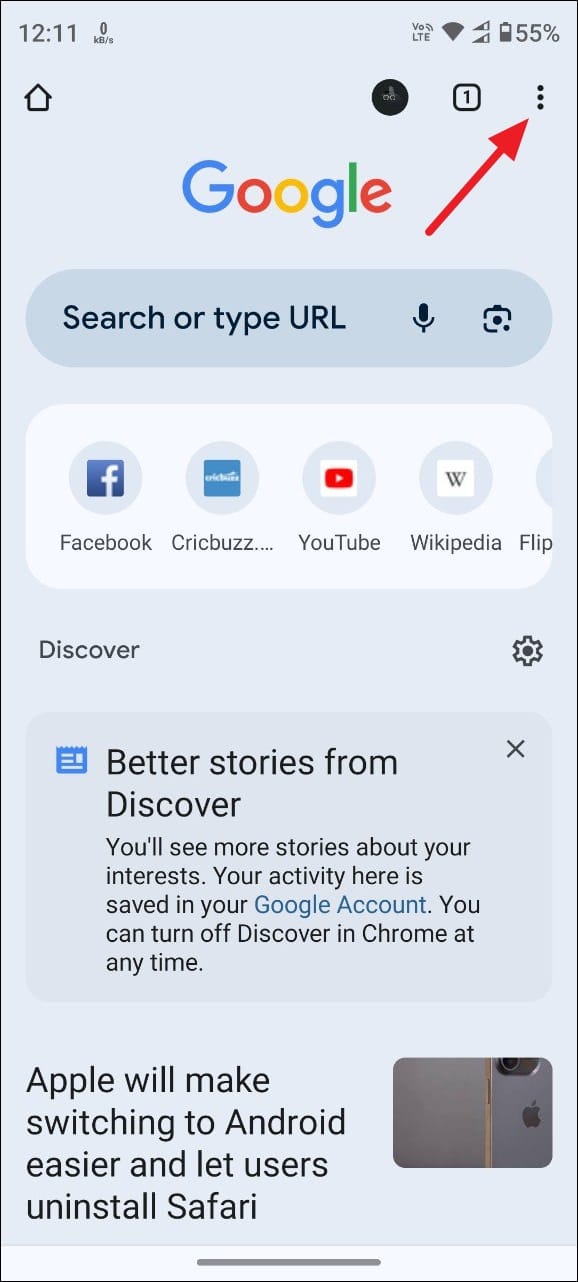
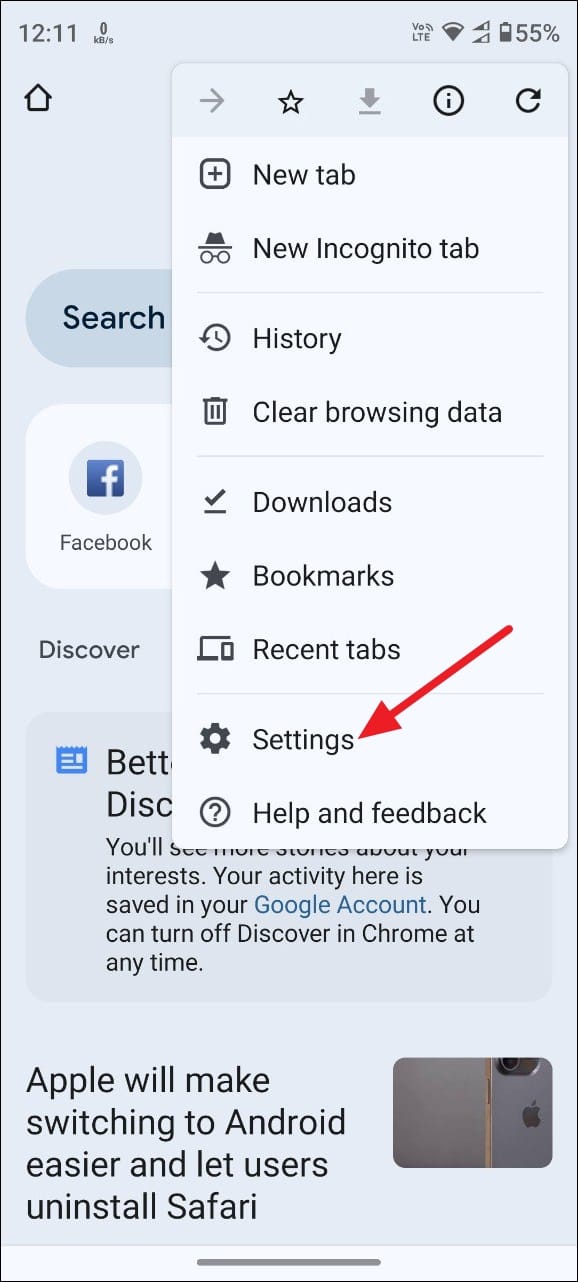
Step 3: In the 'Settings' menu, scroll down and tap on 'Site settings' to adjust site permissions.
Step 4: Scroll down and tap on 'Protected content' under the 'Media' section to manage DRM settings.
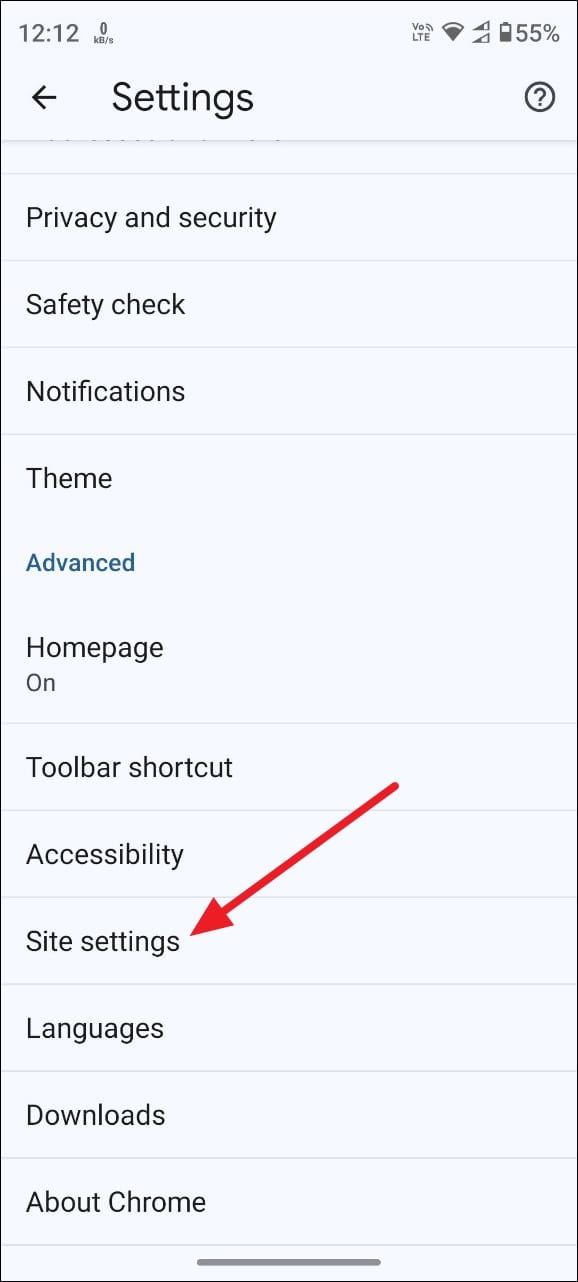
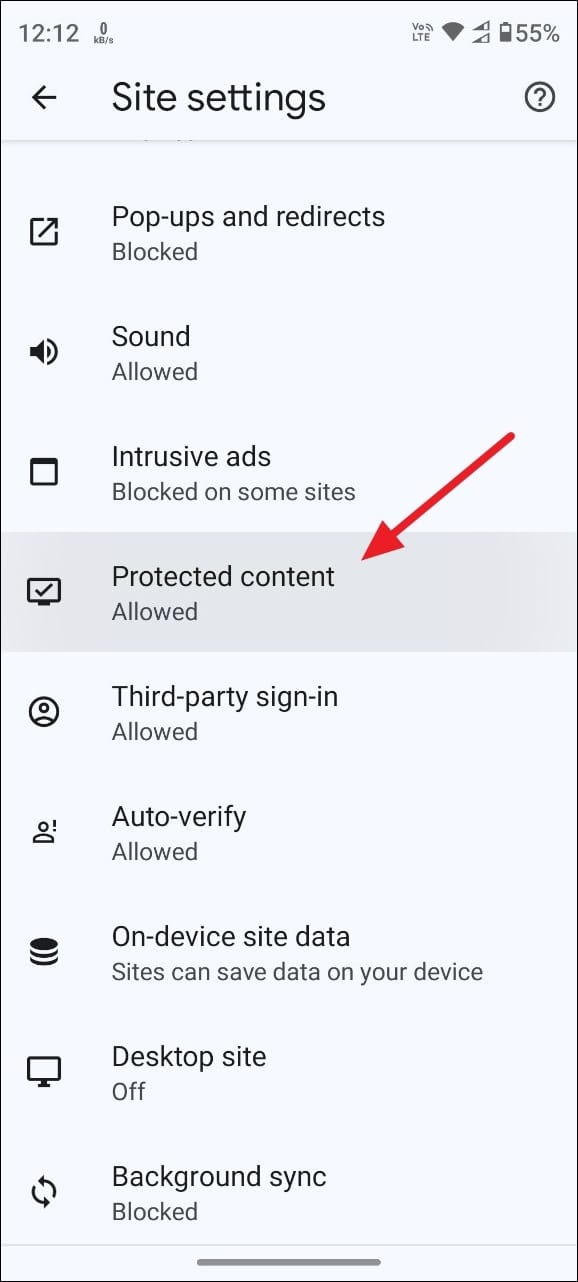
Step 5: On the 'Protected content' page, toggle the switch next to 'Allowed' to enable DRM. Once enabled, you can play protected media content on your Android device.
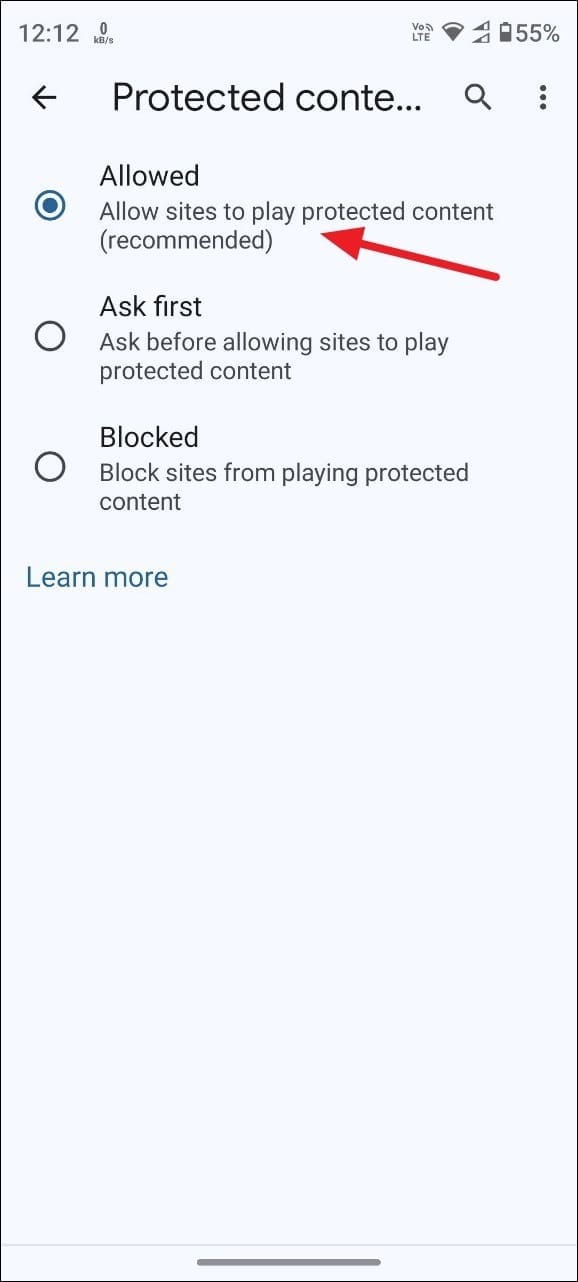
By enabling DRM in Chrome on your desktop or Android device, you ensure access to protected audio and video content without interruption. Keeping this setting enabled allows for a seamless media playback experience in the future.











Member discussion