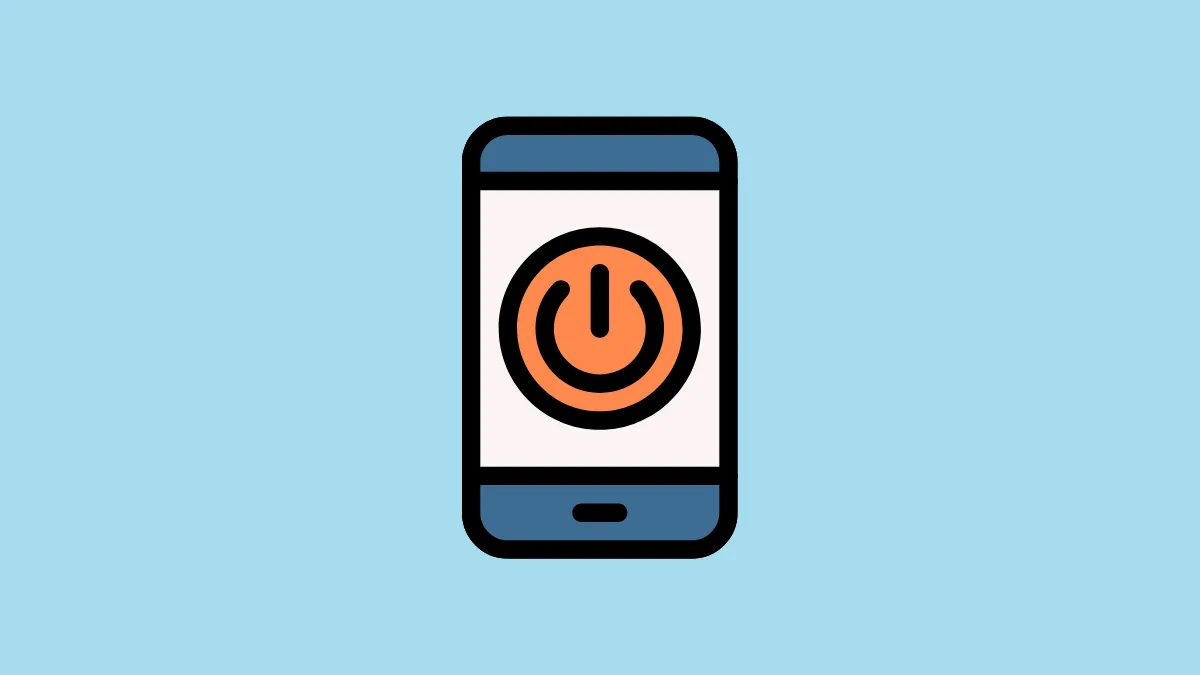If the Power button on your Android phone is damaged and you cannot use it to turn it on, there are other ways by which you can do so. For instance, sometimes, the casing of the power button gets removed but the button still works, so you can use a small object like a toothpick to press it and turn on your device. However, if that does not work, you will have to resort to other solutions.
Method 1: Use the soft boot technique
One of the easiest ways to turn on your Android phone is to plug it into a charger. However, for this to work, your phone's battery should be drained completely.
In such cases, you need to soft-boot your device by plugging it into a charger and pressing the volume up and down buttons together. Keep holding the buttons down until your phone boots up. Once the booting process is complete, your phone will turn on.
Method 2: Connect to a PC
If you have a computer at home, connect your Android phone to it using a USB cable and your phone should power on.
You will get the option to use the connection for charging only or turn on data transmission. Select the data transmission option and your device will start booting up.
Method 3: Enter Recovery Mode
This is very similar to the first method since you need to connect your phone to a charger using a power cable.
Then, you will need to use the key combination that lets you enter the Recovery Mode, which can vary from one device to another. It may include the Power key and Volume up or down keys or other keys.
Once in the Recovery Mode, you will see the option to reboot the phone. Tap on it to power on your phone normally. If that option is not visible, simply exit the Recovery Mode and your phone should start up.
Method 4: Use Fastboot Mode
If the above methods do not work, you will have to rely on the Fastboot Mode to turn on your Android phone without the power button. This lets your computer recognize your device and communicate with it easily.
Depending on your device, you may not need to use the Power button to enter the Fastboot Mode.
Step 1: Enter Fastboot Mode
On many phones, you just need to press and hold the Volume Up and Down keys together for a few seconds. Keep holding and you will see a few options appear on your smartphone screen indicating your device is in Fastboot Mode.
Step 2: Install ADB drivers
Android Debug Bridge utility or ADB will allow you to run ADB and Fastboot commands on your Windows PC once you connect your phone to it.
- To use ADB, you will first need to download and install ADB drivers on your PC from this site using a web browser.
- Click on the 'Download drivers' button to start downloading them. Once the drivers are downloaded, install them and reboot your PC.
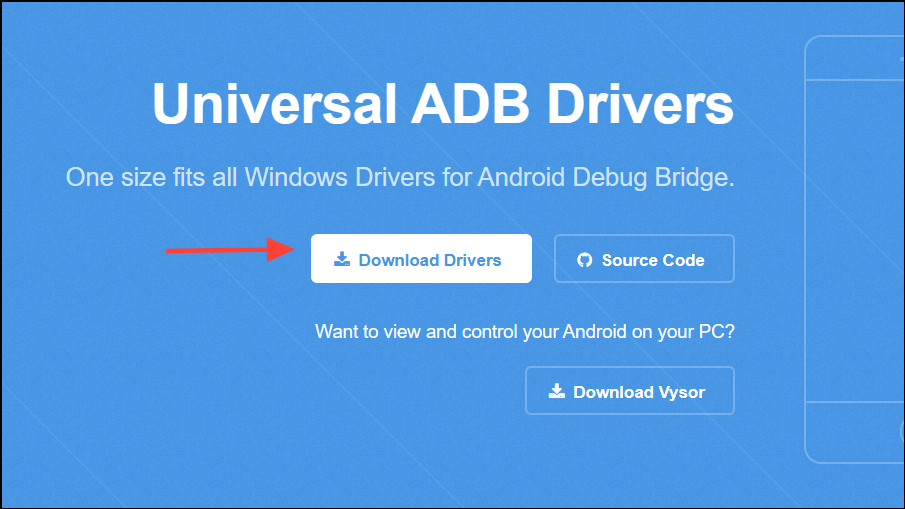
Step 3: Download Google's Platform Tools
- Connect your phone to your PC using a USB cable and then open a web browser.
- Go to the Google Platform Tools website and download the tool for Windows.
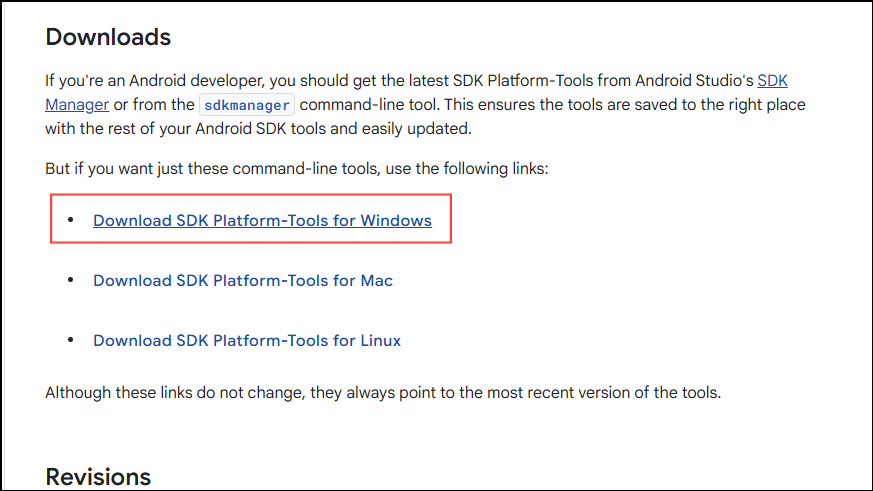
- Once the download is complete, extract the downloaded archive and you will find adb.exe and fastboot.exe in the Platform Tools folder.
- Click on the address bar of the folder and copy the address.
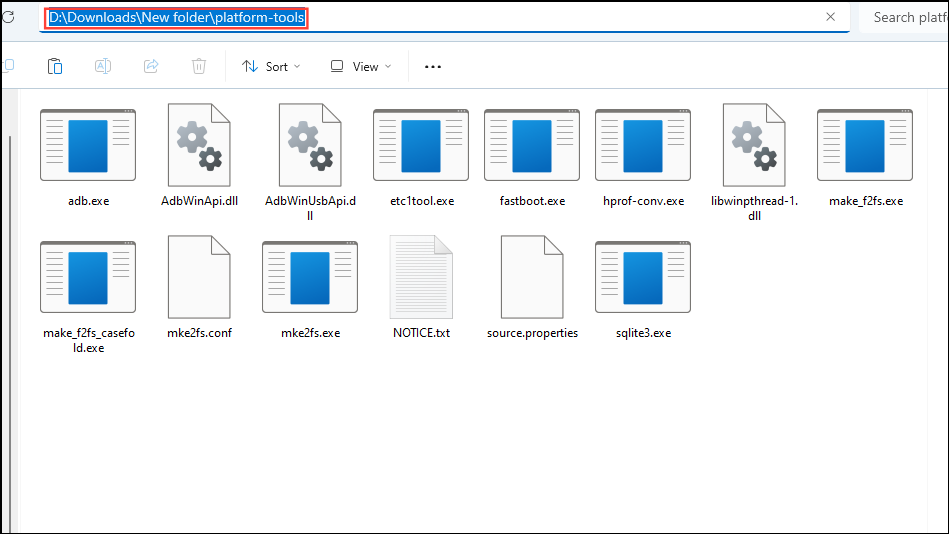
Step 4: Power on your phone with ADB commands
- Open the Start menu, type
cmdand click on 'Run as administrator'.
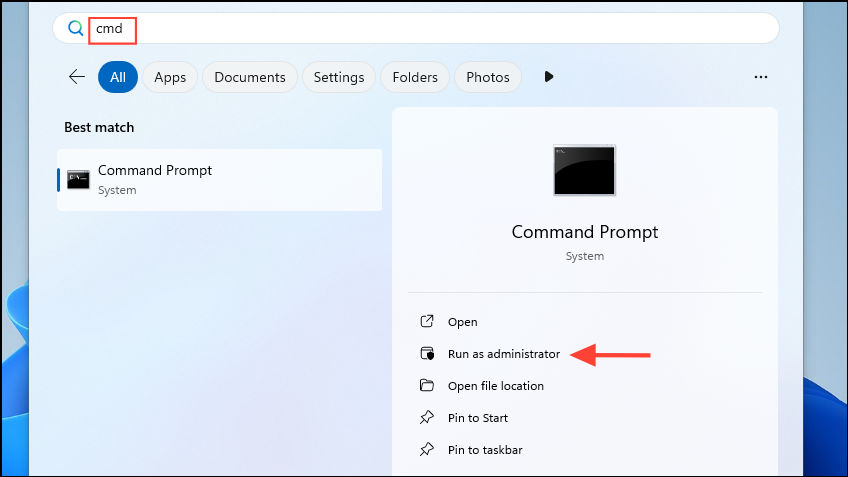
- Now type
cd PATHin Command Prompt while replacing PATH with the address you copied earlier. Then press Enter.
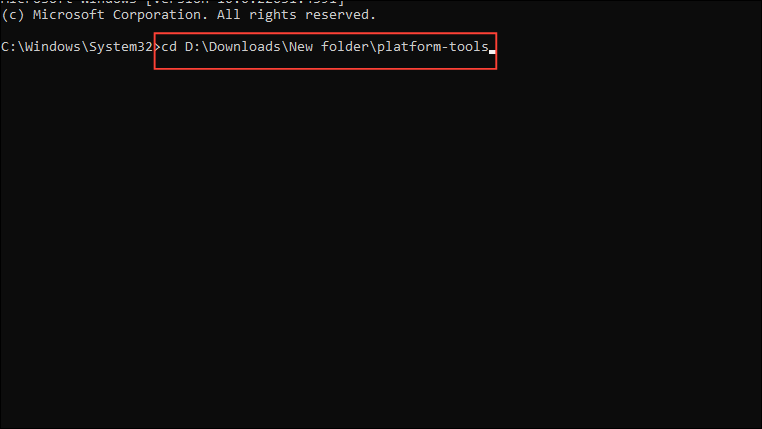
- Now type
fastboot rebootin the command prompt window to turn on your Android phone.
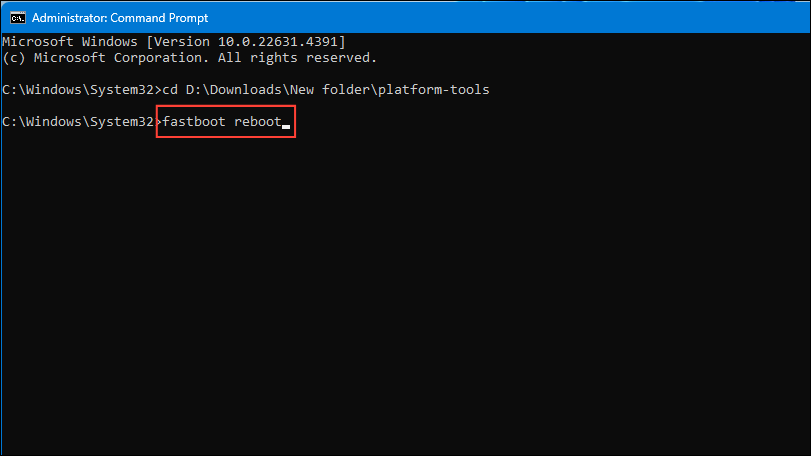
Install Google USB drivers
If your computer cannot detect your Android phone, the Fastboot commands you type will not work. This may be due to faulty or incompatible drivers, in which case you will need to download the Google USB driver package and install it manually.
- Open your web browser and go to the Google USB Driver website.
- Click on 'Download the Google USB Driver ZIP file (ZIP).'
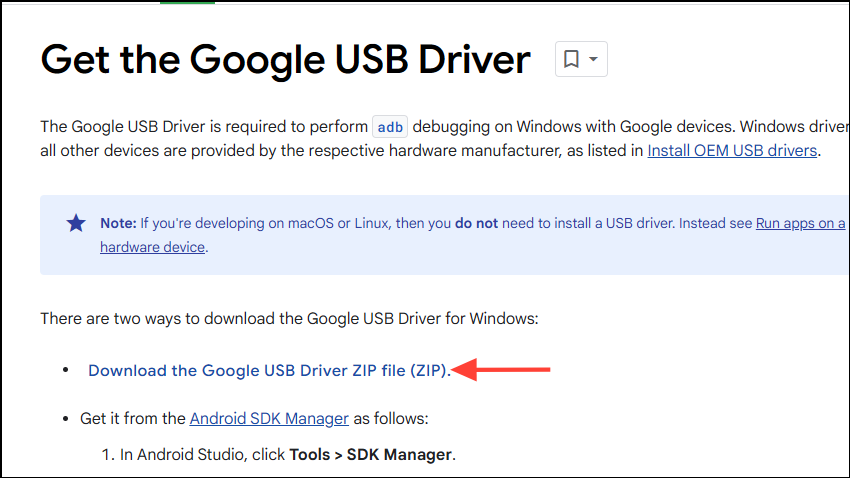
- Once the zip file is downloaded, extract it.
- Right-click on the Start button and click on 'Device Manager'.
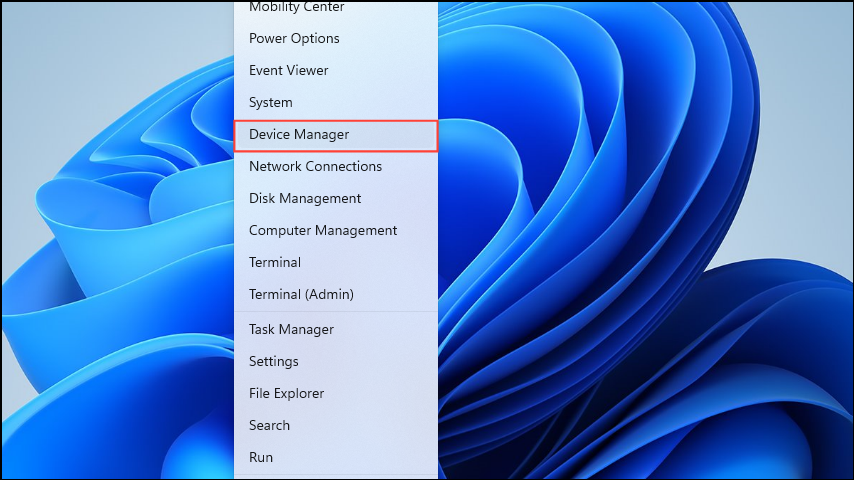
- Put your phone in Fastboot Mode and connect it via a USB cable to your PC.
- Now, find your phone in the Device Manager. It may be present in the 'Other devices' or 'Portable devices' section so click to expand it.
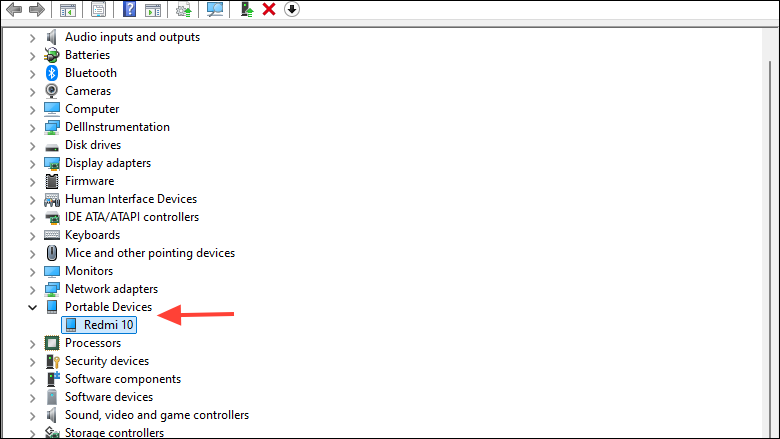
- Right-click on your device and click on 'Update driver'.
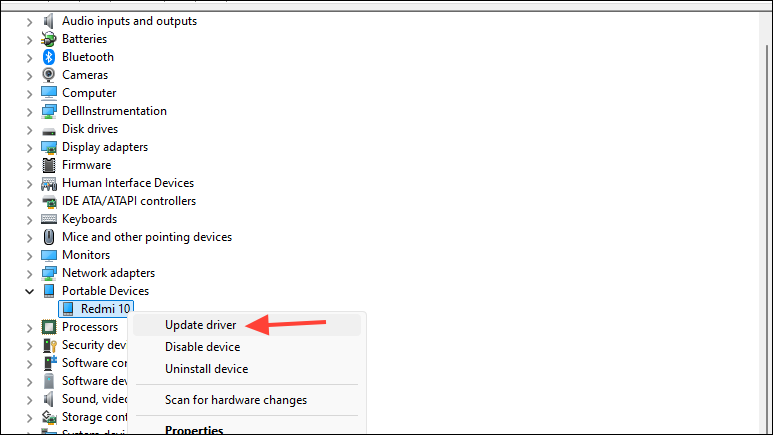
- Then click on 'Browse my computer for drivers' in the pop-up that appears.
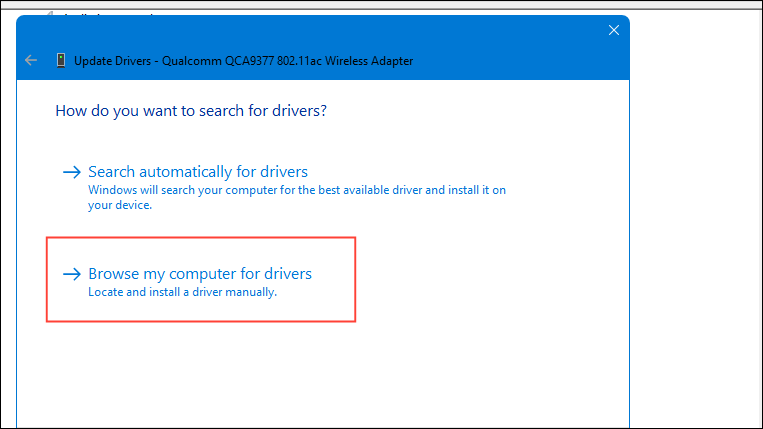
- Next, click on 'Let me pick from a list of available drivers on my computer'.
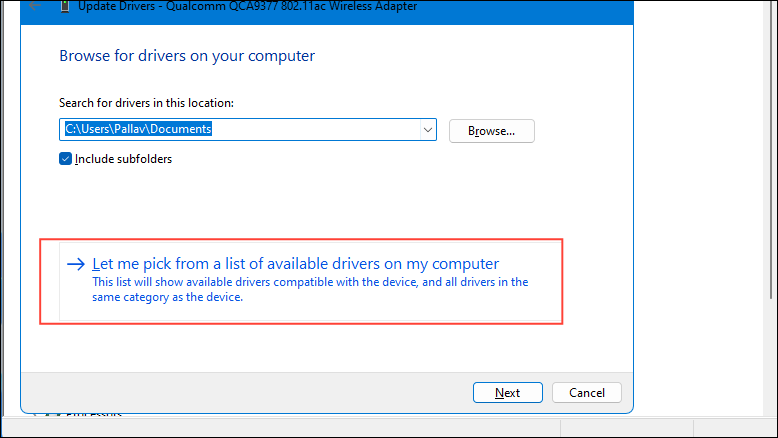
- Then click on the 'Have Disk' button.
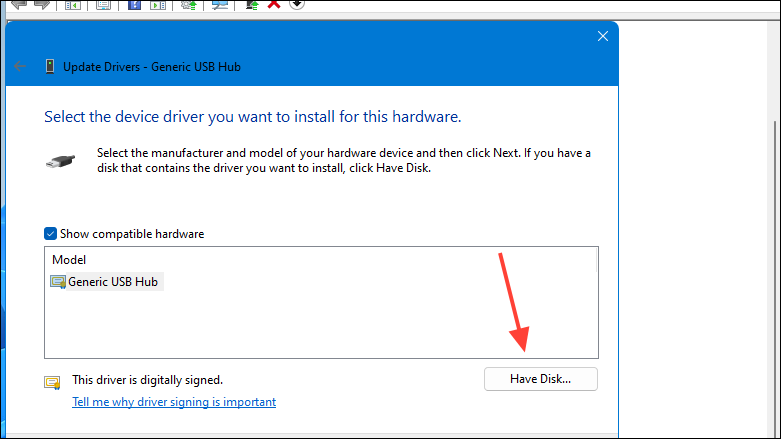
- Click on the 'Browse' button, navigate to where you've downloaded the Google USB driver, and select it. Then click on 'OK'. Make sure to select 'Android ADB Interface' from the available options.
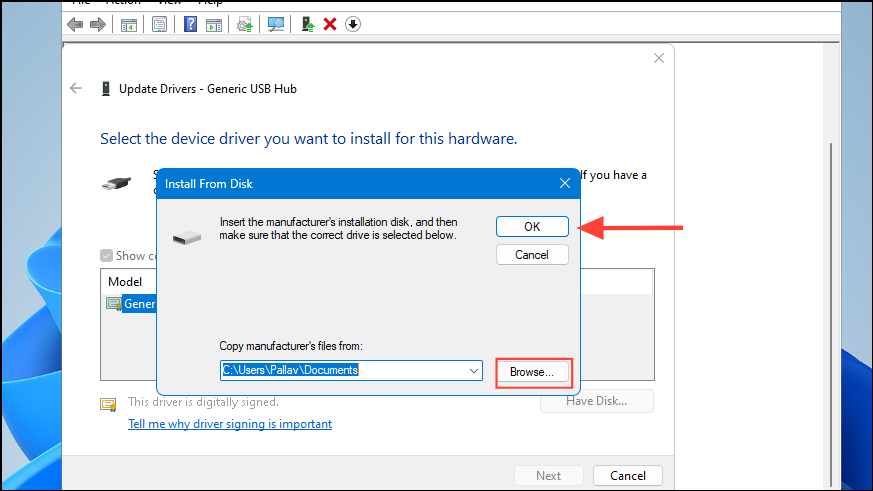
- Once you've installed the drivers, reboot your PC. Then run the Fastboot command.
Things to know
- If you have an Android phone with a removable battery, connect your phone to the charger and remove the battery. Then reinsert the battery and press the volume up and volume down keys and check whether the phone boots.
- Third-party apps like Shutdown or Power Menu allow you to reboot your Android device without using the Power button. Similarly, there are third-party apps that let you remap the power button to another button, which can be useful if the power button on your device is damaged or does not work.
- Modern smartphones also let you schedule when your phone turns on and off automatically, so you don't have to manually turn it on every time using the Power button.
- If these solutions do not work, it may be best to get a technician to look at your phone and replace the Power button.