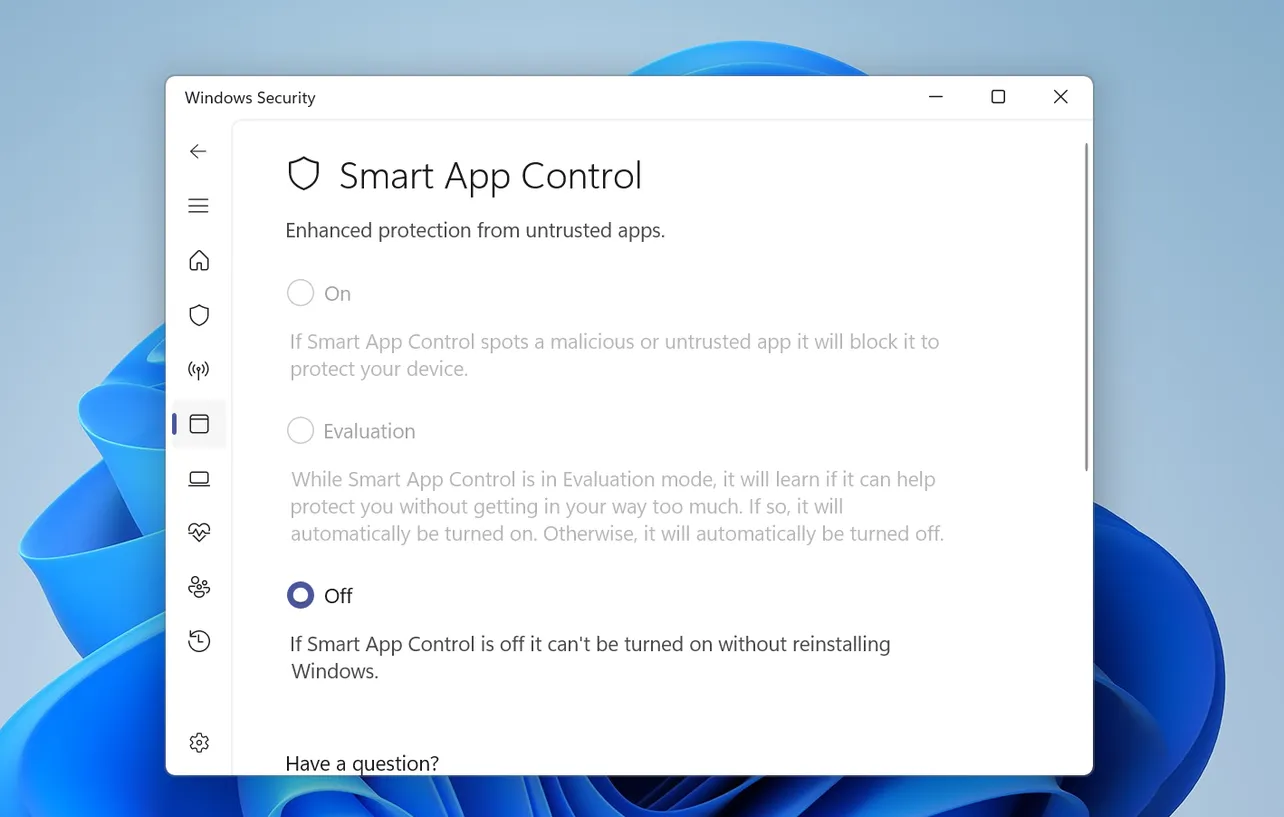Smart App Control in Windows 11 can block apps that it considers untrusted or potentially harmful. Turning it off can solve compatibility problems, but it also lowers protection and is difficult to reverse without reinstalling Windows.
Before turning Smart App Control off
Smart App Control is part of the Windows Security app and works alongside antivirus software to block malicious or untrusted applications. It only runs on clean installations of Windows 11, and once it is turned off, it cannot be turned back on without resetting or reinstalling Windows.
There is no option to create exceptions for individual apps. If Smart App Control blocks something you need, your only choices are to keep it on and stop using that app, contact the app developer to get the app properly signed, or turn Smart App Control off completely.
Method 1 – Turn Smart App Control off in Windows Security
This is the standard way to disable Smart App Control on a Windows 11 device where the feature is available.
Step 1: Open the Start menu and select the Windows Security app.
The Windows Security icon looks like a shield. You can also press Windows key, type Windows Security, and select it from the search results.
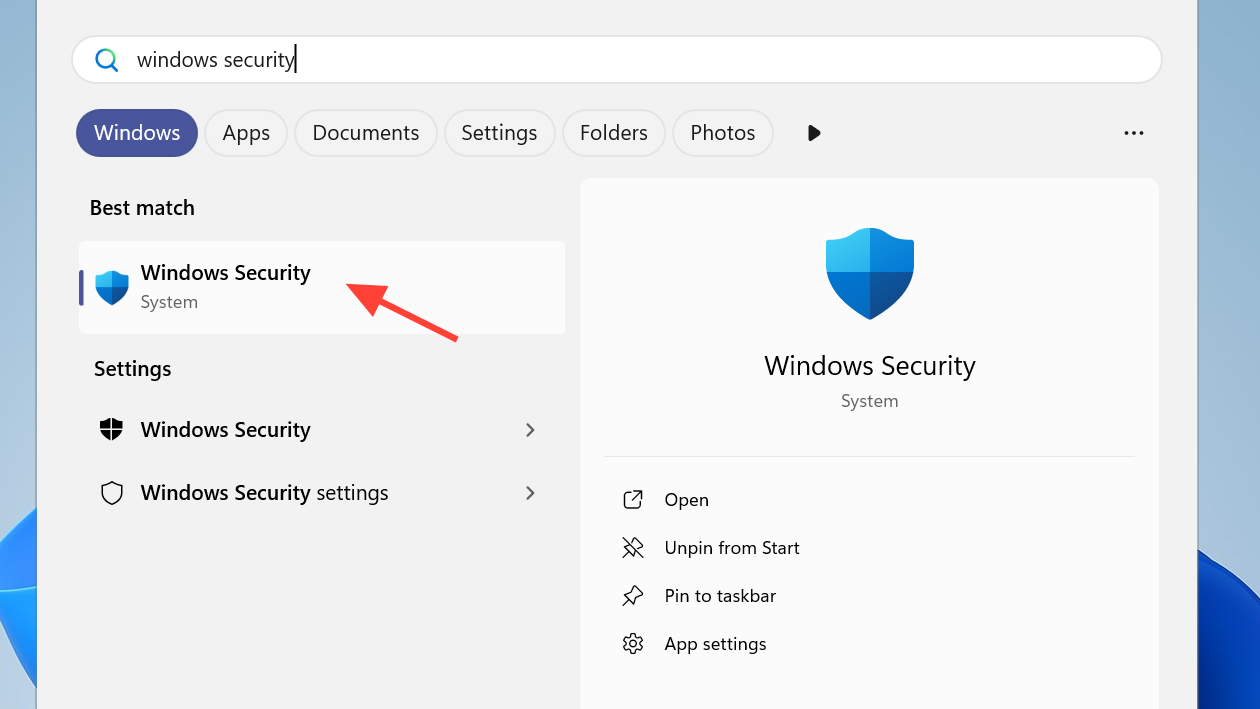
Step 2: In Windows Security, select App & browser control.
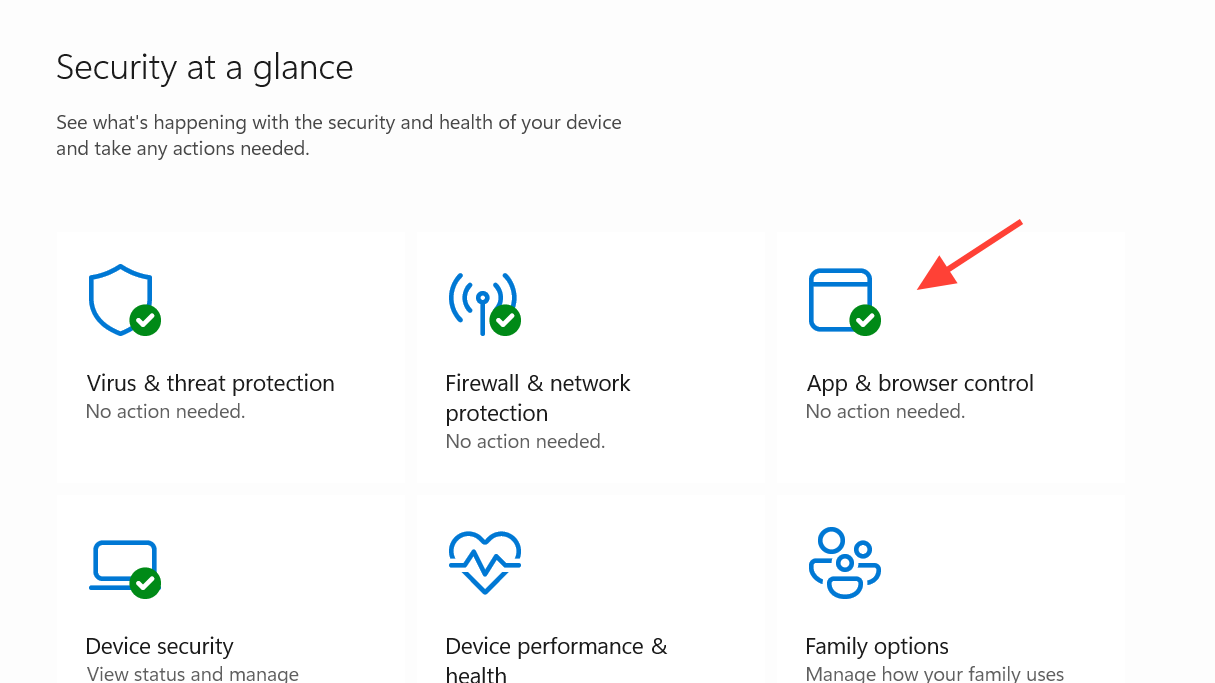
This page holds settings for Smart App Control, Microsoft Defender SmartScreen, and exploit protection. Changes here affect how apps and downloads are checked for safety.
Step 3: Select Smart App Control settings.
Under the Smart App Control section, choose the link labeled Smart App Control settings. This opens the page where you can change its mode.
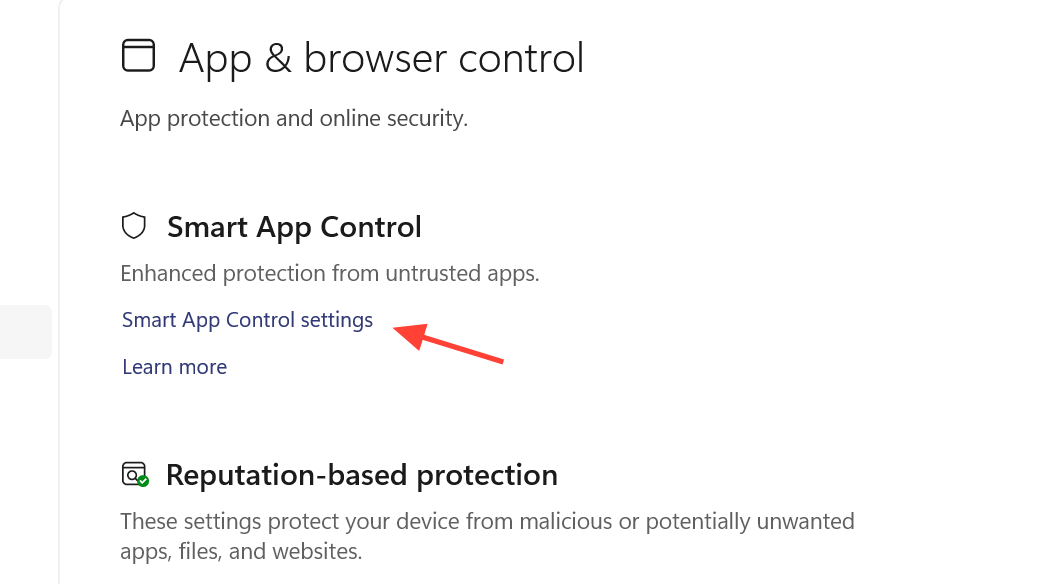
Step 4: Change Smart App Control to Off.
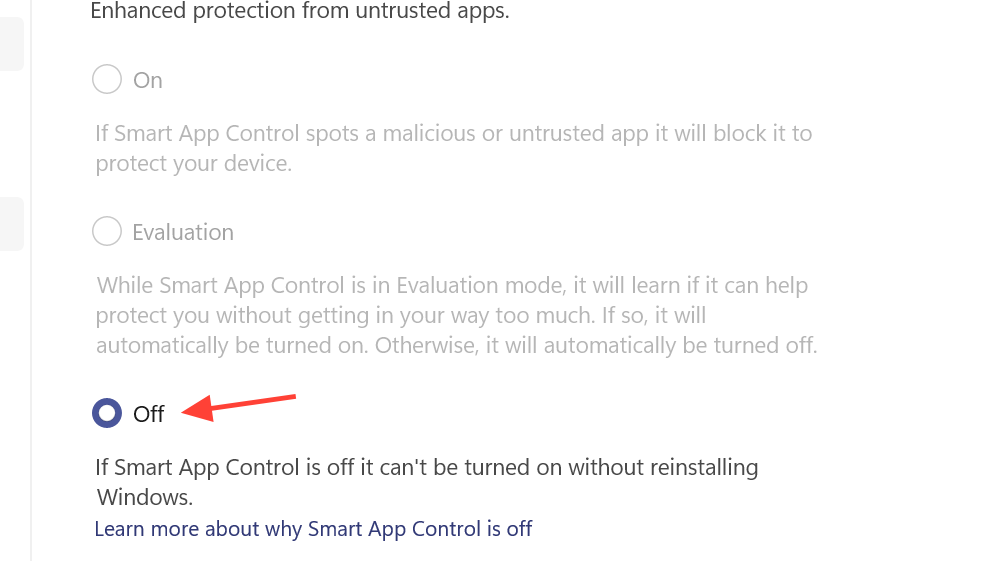
You will see three options: Evaluation mode, On, and Off. Select Off. A confirmation prompt will explain that you cannot turn Smart App Control back on or return to evaluation mode unless you reset or reinstall Windows.
Step 5: Confirm the change when prompted.
Read the warning carefully, then select the confirmation option (such as Yes, I'm sure) to proceed. Windows may ask for administrator approval through User Account Control. After confirmation, Smart App Control stops checking or blocking untrusted apps.
Method 2 – Turn Smart App Control off when setup or support requires it
Sometimes Windows setup or support agents ask you to disable Smart App Control as part of troubleshooting, for example, during an in-place upgrade or when an important app is being blocked.
Step 1: When a prompt mentions Smart App Control, pause and review the message.
The warning will state that turning Smart App Control off is permanent unless you reset or reinstall Windows. Make sure you are comfortable with losing this protection for an extended period.
Step 2: Decide whether another option is possible.
Before continuing, consider whether you can instead update the blocked app, install a signed version, or contact the developer. In some cases, installing an updated, properly signed release of the app removes the block without disabling Smart App Control.
Step 3: If you must proceed, open Smart App Control settings.
Follow the same path as in Method 1: open Windows Security, go to App & browser control, then open Smart App Control settings.
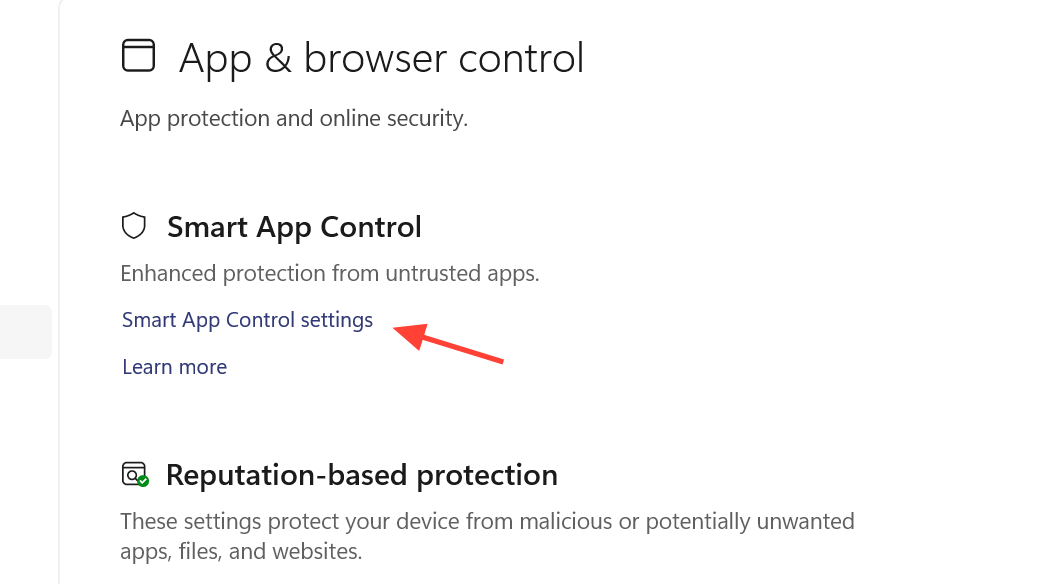
Step 4: Set Smart App Control to Off and confirm.
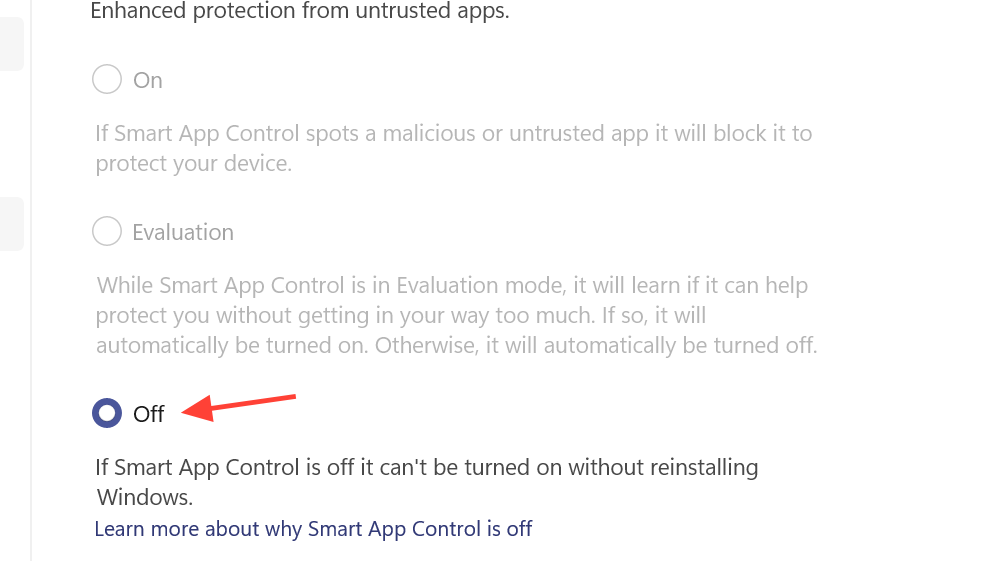
Select Off, read the permanent-change warning again, and confirm. After this, any setup or troubleshooting step that required Smart App Control to be off should run without this specific block.
What happens after Smart App Control is turned off
Turning Smart App Control off changes how Windows 11 checks apps, but it does not remove other security features.
| Feature | State after Smart App Control is off | What it still does |
|---|---|---|
| Smart App Control | Disabled. | Stops blocking untrusted or malicious apps at launch. |
| Microsoft Defender Antivirus | Unchanged. | Continues scanning for malware in real time and on demand. |
| Microsoft Defender SmartScreen | Unchanged. | Continues to warn about unsafe websites, downloads, and potentially unwanted apps configured under reputation-based protection. |
| Exploit protection | Unchanged. | Continues to apply system and app-level exploit mitigations. |
Other security settings under reputation-based protection and exploit protection keep working as configured. However, the extra layer that blocks unknown, unsigned, or low-reputation apps at startup is no longer active.
How to get Smart App Control back after turning it off
Once Smart App Control is off, the toggle in Windows Security will not turn it back on. The only supported way to enable it again is to reset or reinstall Windows 11 so the system is treated as a clean installation.
Method 3 – Reset Windows 11 (Keep my files)
This method reinstalls Windows while keeping your personal files, but it removes installed desktop apps and most settings. Smart App Control then returns in evaluation mode and may switch itself on if your usage pattern fits.
Step 1: Open the Windows recovery settings.
Select the Start button and type Reset this PC. Choose the Reset this PC result to open the recovery section of Settings.
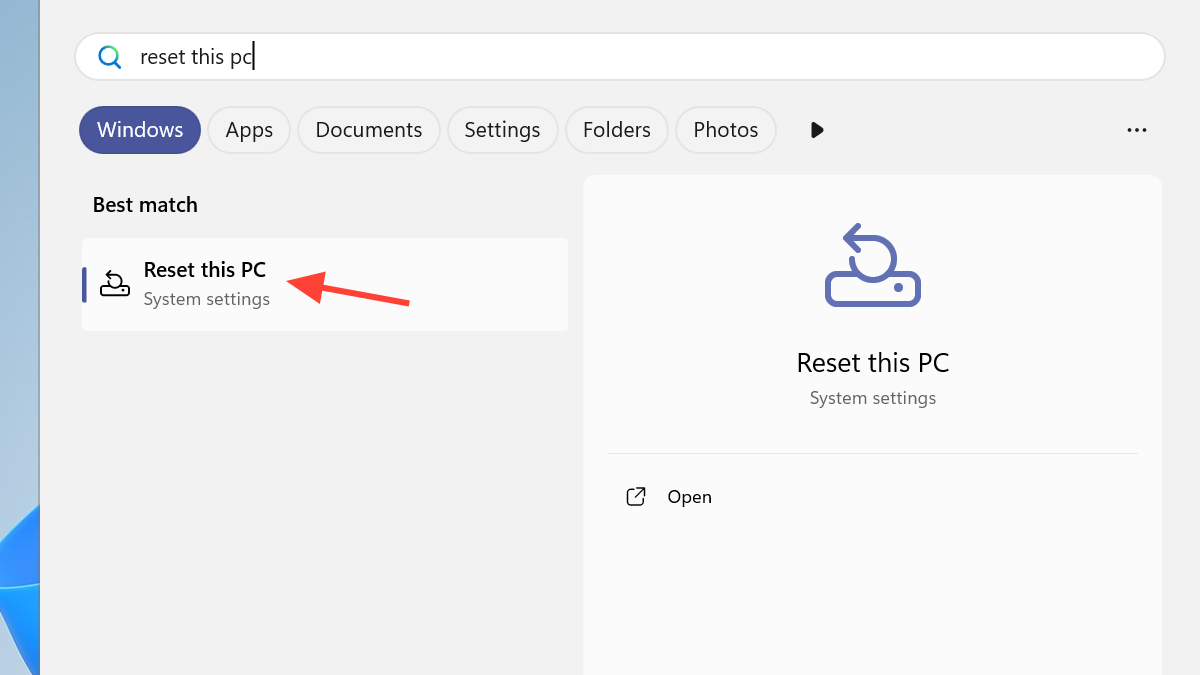
Step 2: Start the reset process.
In the Recovery page, select the Reset PC button under the Reset this PC section. This opens a wizard to choose how to reset Windows.
Step 3: Choose Keep my files.
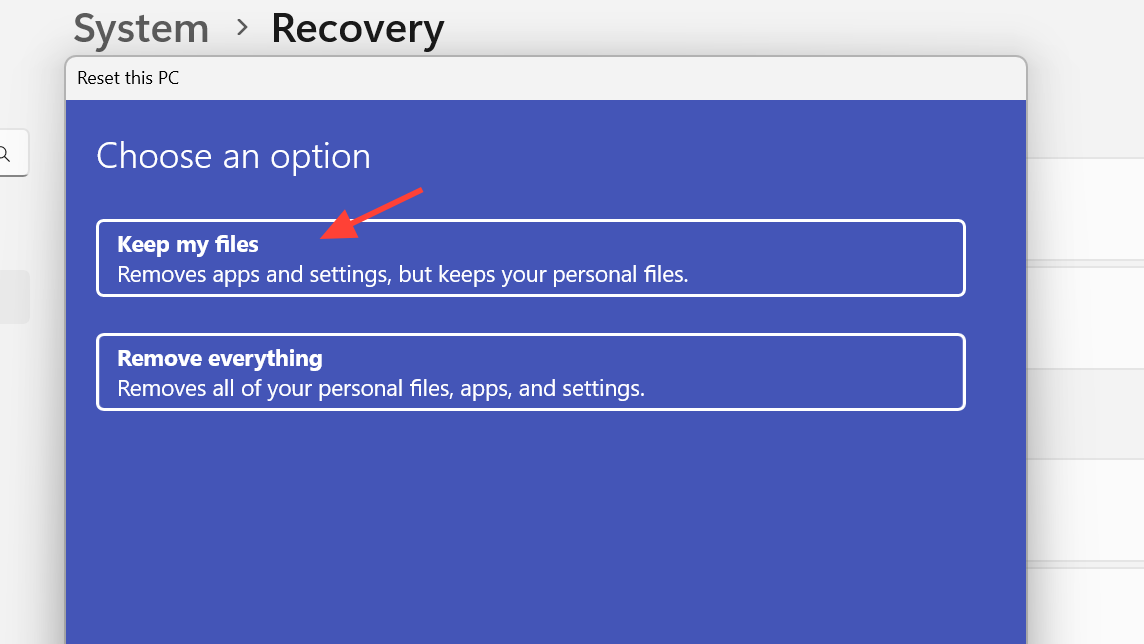
When you are asked what to remove, select Keep my files. This option keeps personal files stored in user folders but removes apps and most custom settings.
Step 4: Follow the prompts to complete the reset.
Continue through the remaining screens, review any summary shown, and confirm. The PC will restart several times while Windows reinstalls. When it finishes, Windows 11 runs as a fresh install with your personal files restored.
Step 5: Check Smart App Control status after reset.
Open Windows Security, go to App & browser control, and open Smart App Control settings. The feature should now be available again, typically starting in evaluation mode before possibly switching to On.
Key limitations and cautions
Smart App Control has several important limitations that affect whether you can turn it on or off and how permanent those choices are.
| Situation | Smart App Control behavior |
|---|---|
| Clean install of Windows 11. | Smart App Control is available and starts in evaluation mode, then turns itself on or off. |
| Existing system upgraded to Windows 11. | Smart App Control cannot be turned on unless you reset or reinstall Windows. |
| Feature manually turned off. | Cannot be turned back on without reset or reinstall. |
| Device in enterprise management or developer mode. | Smart App Control may be unavailable or automatically turned off. |
| Optional diagnostic data disabled during setup. | Smart App Control may not be available until Windows is reinstalled with optional diagnostic data allowed. |
Because there is no way to whitelist individual apps, some users choose to turn Smart App Control off to avoid repeated blocks. Others prefer to keep it on and tolerate occasional false positives for stronger default protection.
Turning Smart App Control off in Windows 11 can solve stubborn app blocks, but it is effectively a one-way switch unless you are prepared to reset or reinstall Windows later, so choose the option that best matches how you use your PC and your security comfort level.