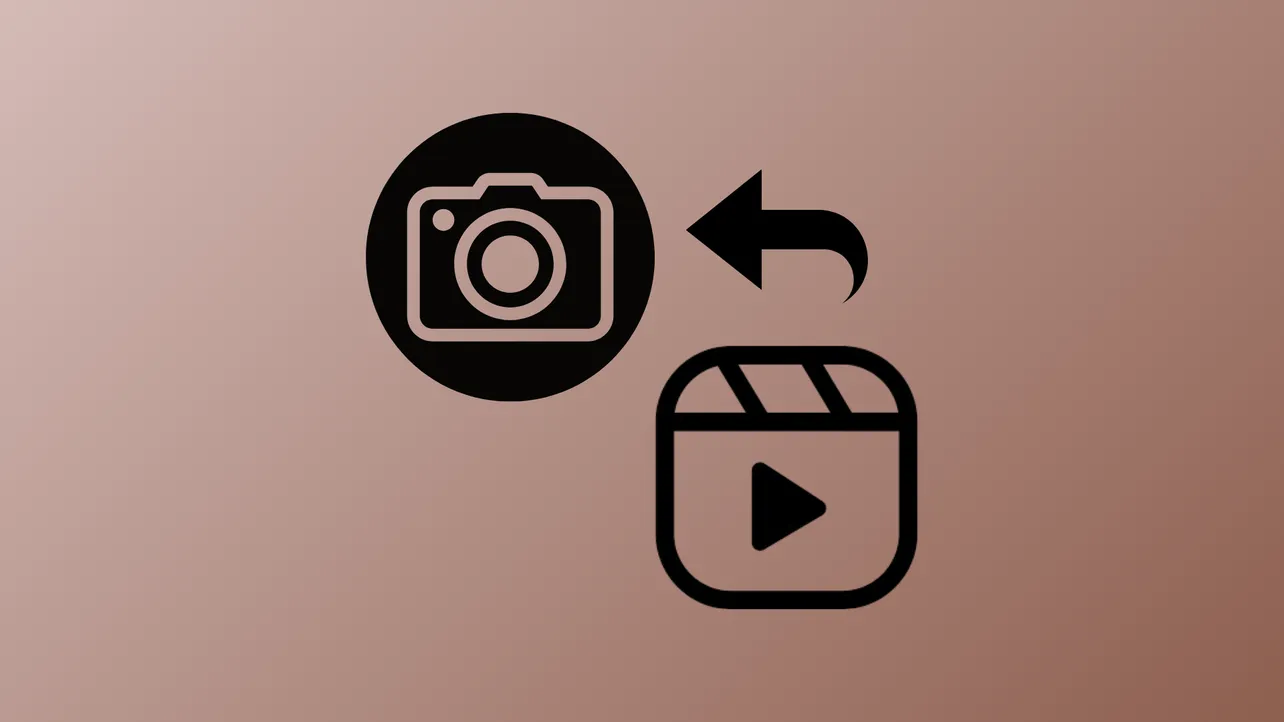Reposting a reel on Instagram now takes just a single tap, thanks to the new “Repost” button that appears prominently beneath posts and reels. This update streamlines sharing but also leads to frequent accidental reposts, especially since the button sits near the comments icon. When you repost, the content shows up in a dedicated “Reposts” tab on your profile and may be visible to your followers or even trigger notifications. Acting quickly can remove the repost before it spreads further.
Un Reposting a Reel Using the Profile Tab
Step 1: Open the Instagram app and tap your profile picture in the bottom right corner to visit your profile.
Step 2: Tap on your profile picture at the bottom right again.
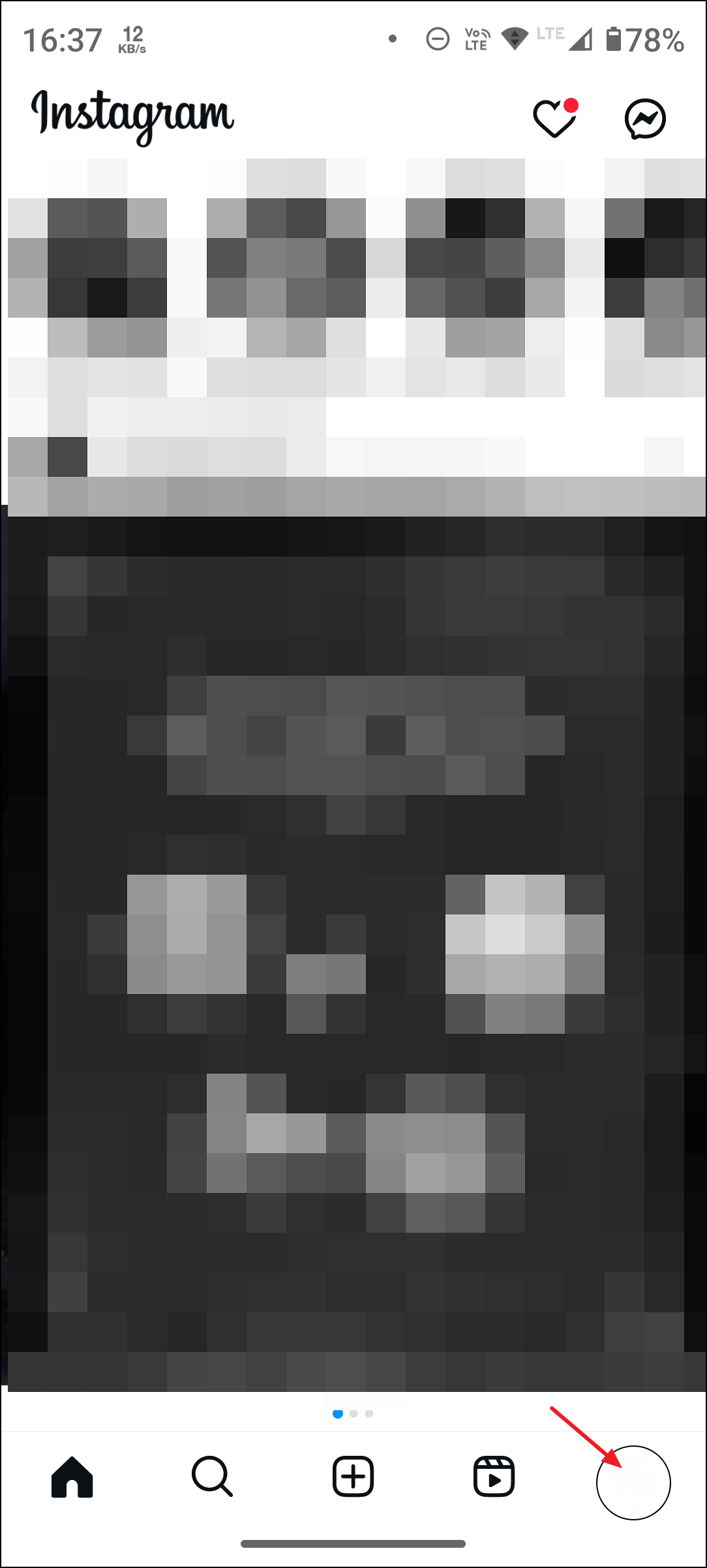
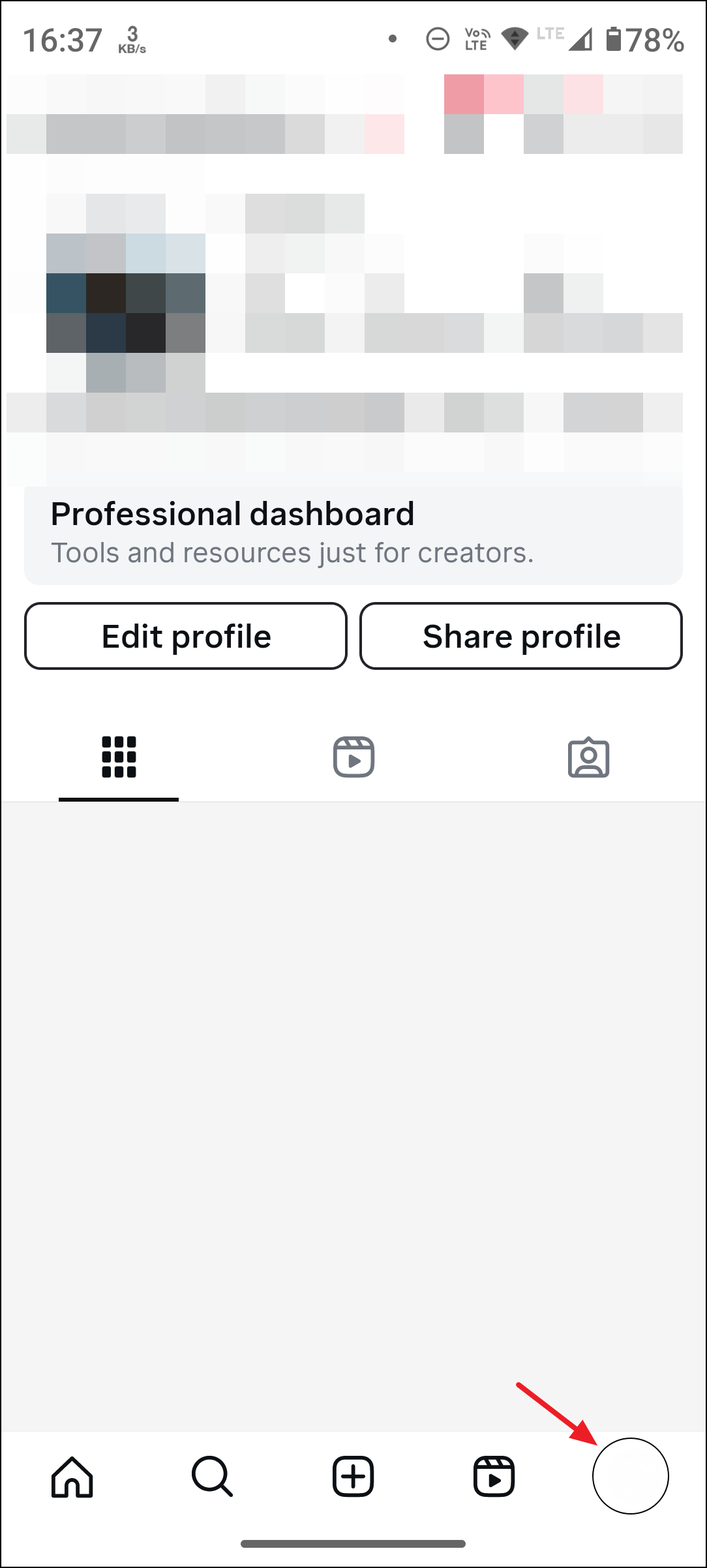
Step 3: Locate the “Reposts” tab, which sits between your “Reels” and “Tagged” tabs. This tab contains all the reels and posts you’ve reposted. Find the reel you want to remove and tap the “Repost” button again. This toggles the repost off, removing the content from your “Reposts” tab and your profile. The removal is immediate, and the reel will no longer be visible to your followers as a repost from your account.
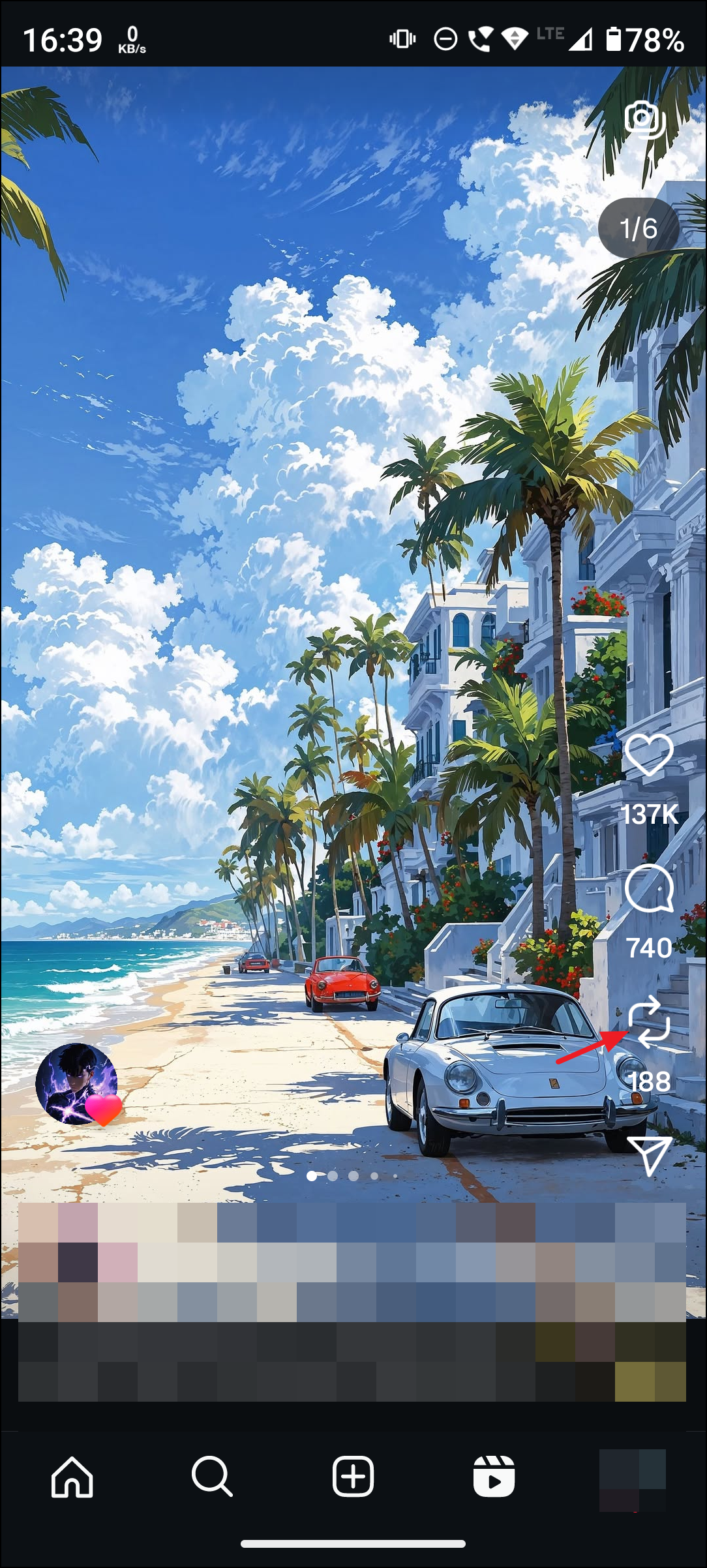
This method is the most reliable and direct way to un repost a reel. It works for both reels and standard posts that you have shared using the new repost feature.
Un Reposting Immediately After Accidental Tap
Step 1: If you realize you’ve just tapped the repost button by mistake, look for an “Undo” or “Remove” prompt that may appear at the bottom of the screen. Tap it right away to cancel the repost before it appears on your profile.
This immediate action prevents the repost from being published to your “Reposts” tab. However, if you miss the prompt or navigate away, use the profile method above to remove it afterward.
Alternative: Removing Reposts from Settings
Step 1: Go to your profile and tap the three horizontal lines (menu) in the top right corner.
Step 2: Select Your activity from the menu options.
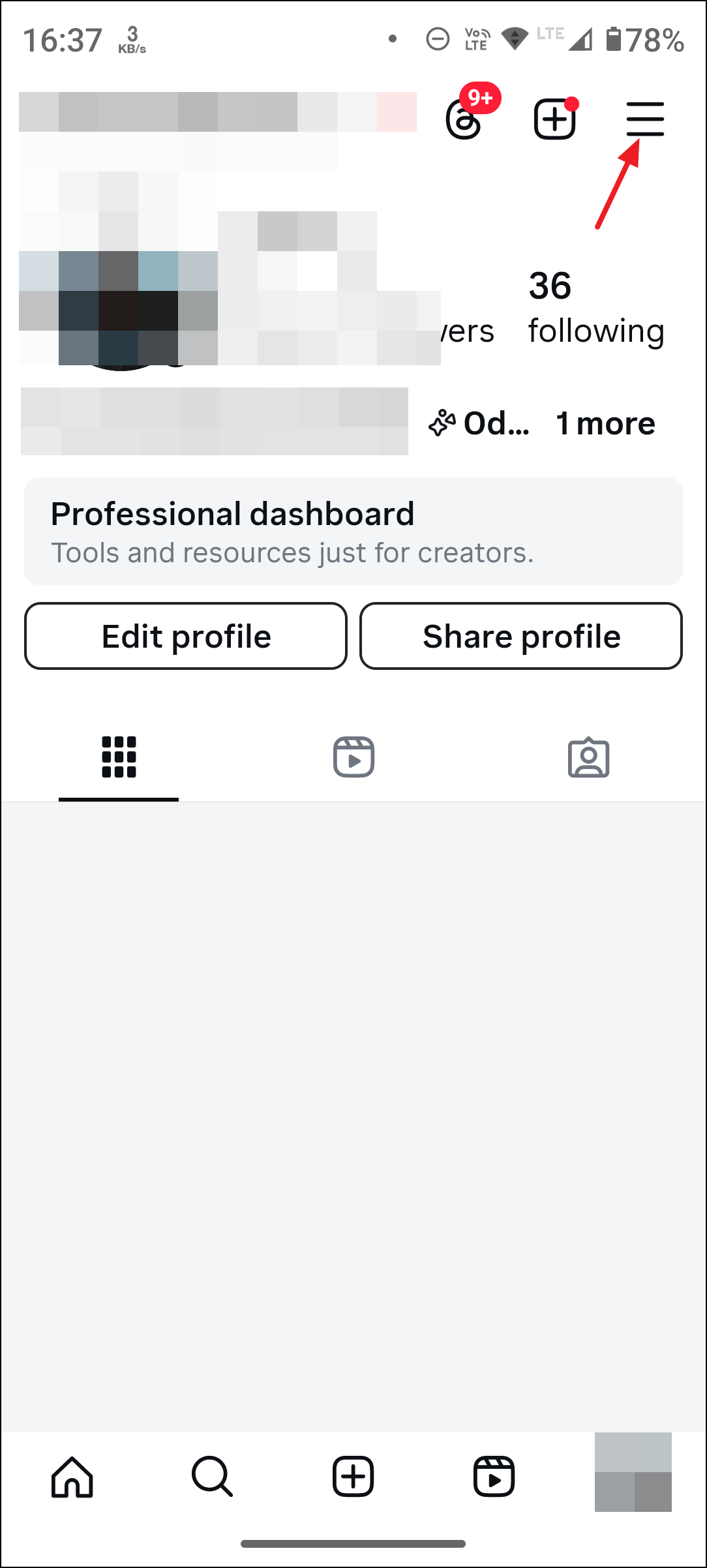
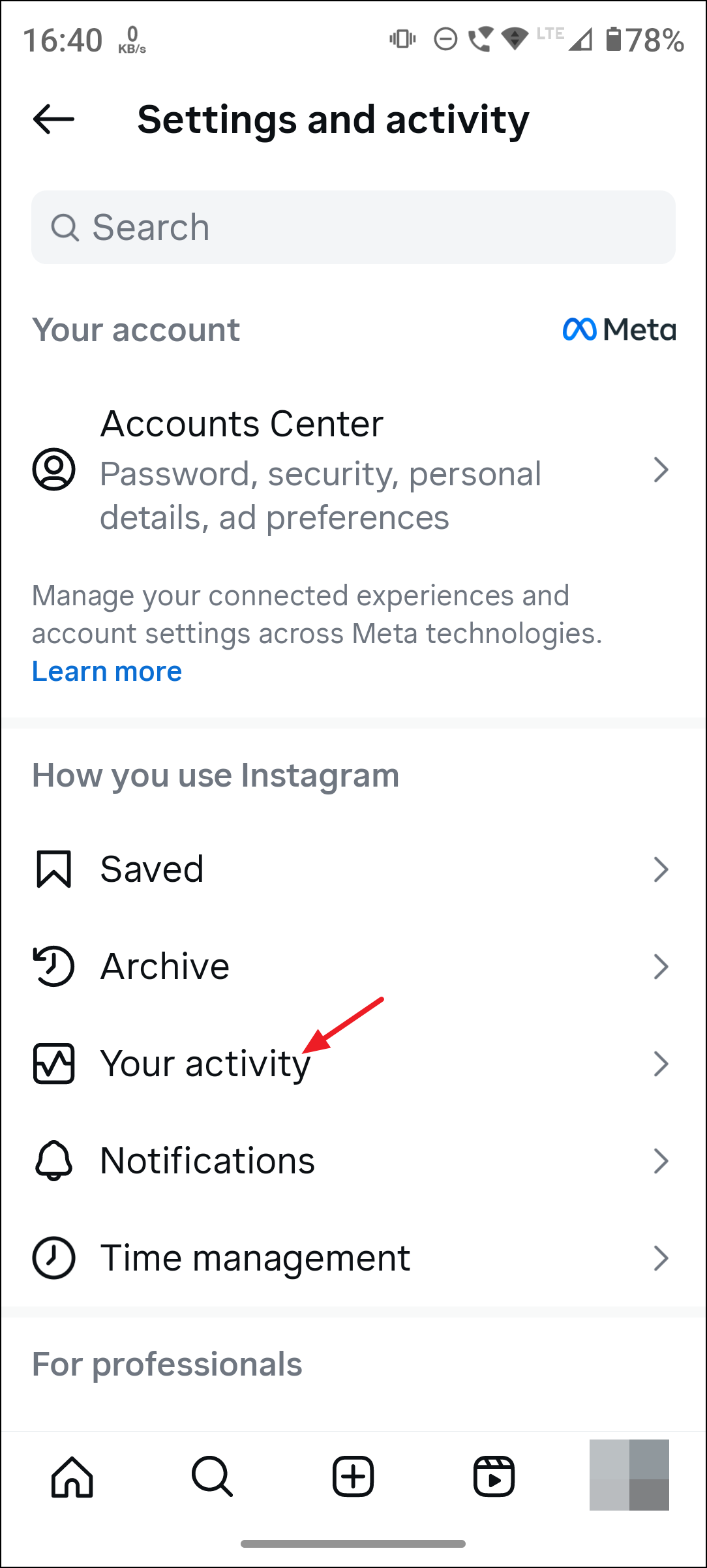
Step 3: Tap Reposts to see a list of all content you’ve reposted.
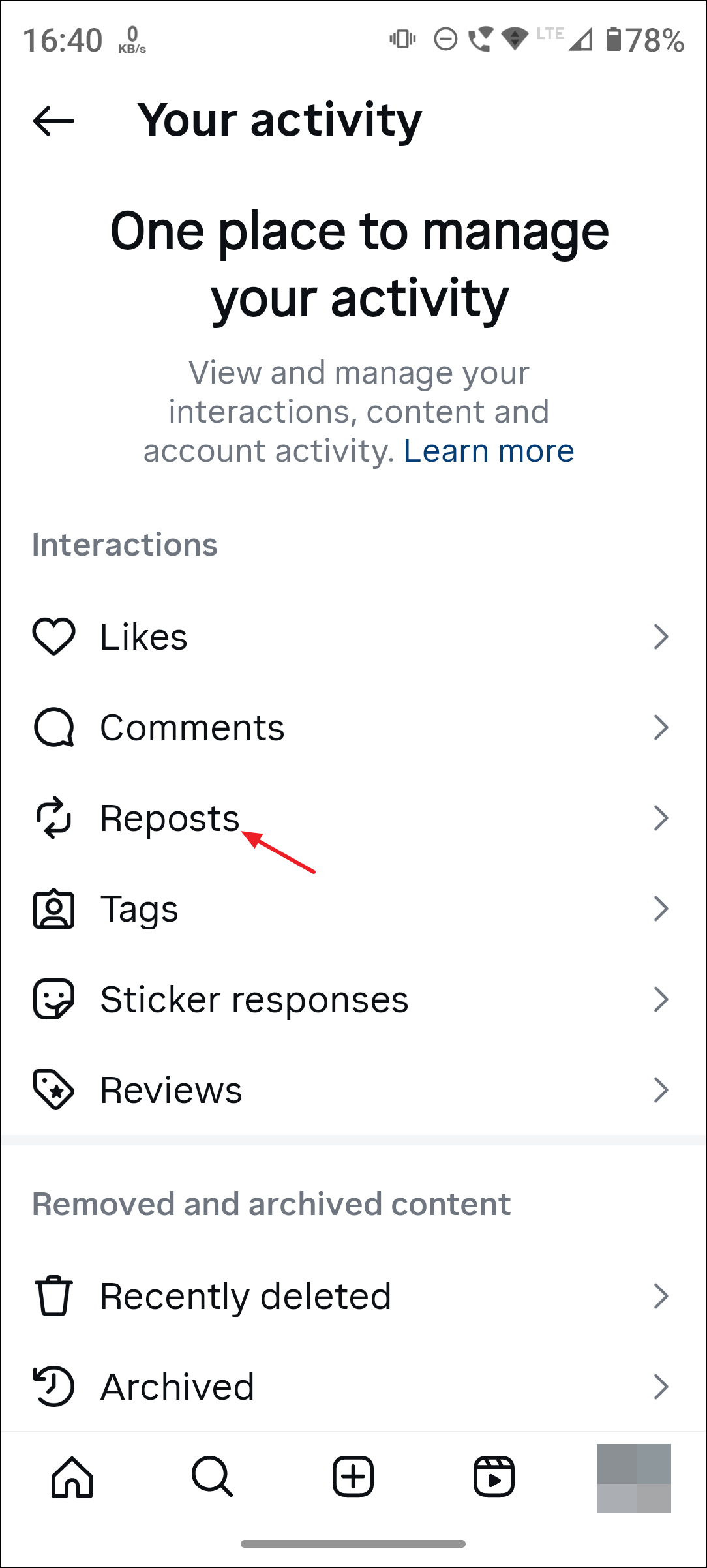
Step 4: Find the reel you want to remove, then either long-press or tap the three dots next to it (depending on your app version), and select Delete or Remove from profile.
This approach is especially helpful if you want to review all your reposts in one place and remove several at once.
Additional Tips and Cautions
- Reposting is instant and does not require confirmation, so accidental taps are common. Take care when navigating around the new button placement.
- Notifications may go out to your followers or the original creator when you repost, but these are typically not sent if you remove the repost quickly. However, notification timing may vary.
- You cannot currently remove or disable the repost button itself. The only available option is to manually remove reposted content as described above.
- To prevent others from reposting your content, go to your profile, tap
Menu>Sharing, and switch offAllow reposts.
Staying on top of accidental reposts is crucial for maintaining your preferred profile appearance and privacy. If you have reposted something unintentionally, acting quickly ensures minimal visibility to your followers.
Removing a reposted reel from Instagram is straightforward once you know where to look. Keeping your app updated and double-checking before tapping buttons can help avoid future mishaps.