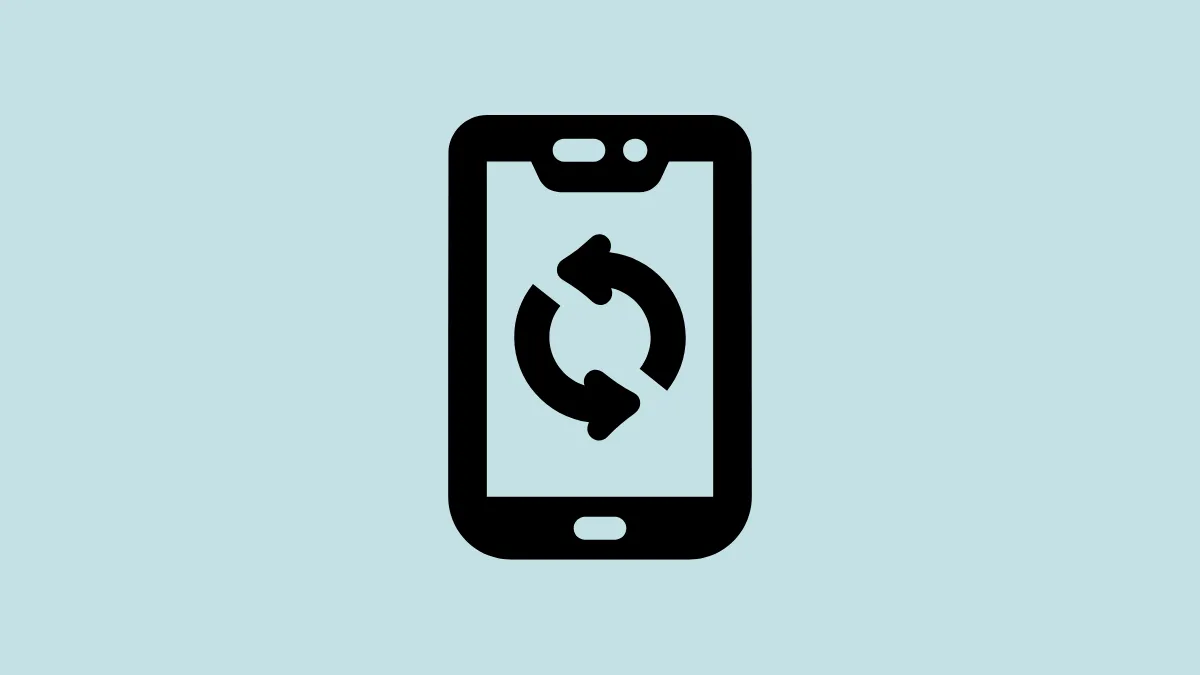Apple has released new apps for iPhone users on the Windows ecosystem to manage their Apple experiences on their PCs better. Among these apps is the Apple Devices app, which is now officially available in the Microsoft Store after being in preview for a while.
With the Apple Devices app, you can sync content from your device to your PC, as well as backup, restore, and update it.
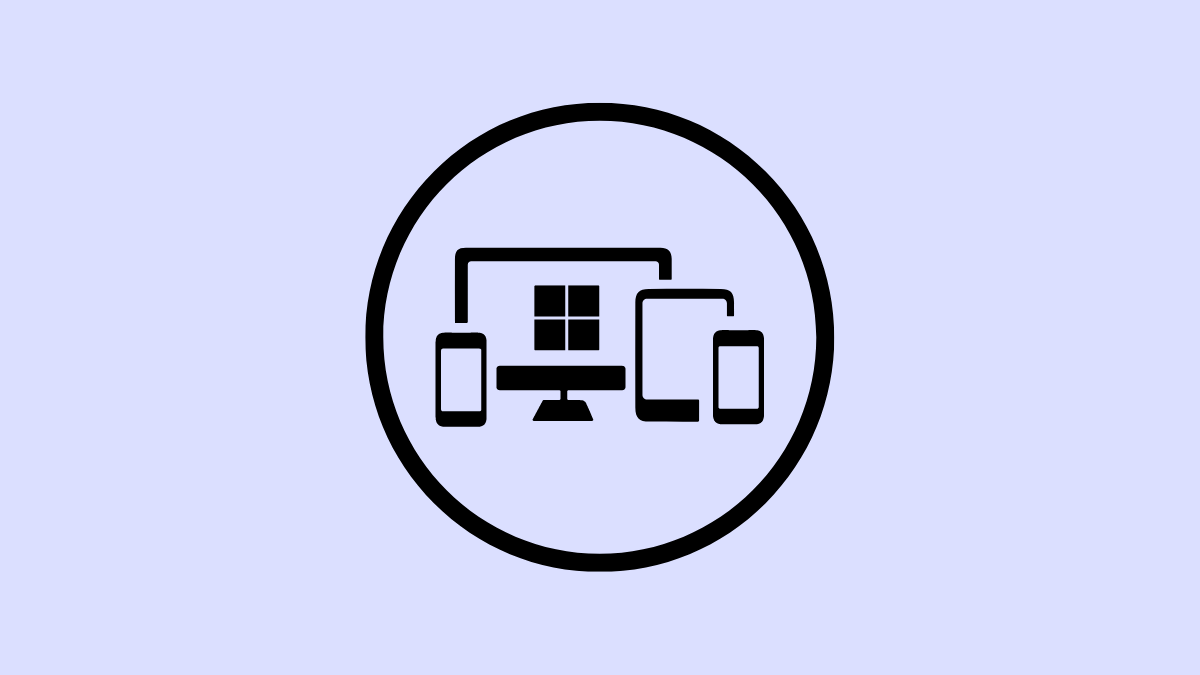
If you're having trouble updating your iPhone wirelessly, you can use the Apple Devices app to manually update it to the latest available version.
Before you update your device, you should back it up to either iCloud or your computer using the Apple Devices app. Moreover, if your computer is using the personal hotspot from your iPhone, you need to connect it to another Wi-Fi before starting the update process.
- Open the Apple Devices app on your Windows computer.
- Connect your iPhone to your PC using a USB cable.
- Unlock your iPhone once to allow the app access to it. If the computer is not trusted, first complete the 'Trust' process.
- Then, go to the 'General' option from the Settings menu on the left.
- Click the 'Check for Update' button under 'Software'.

- The app will contact the iPhone software update server to check if there's an update available. If not, you'll get the message that this is the latest version.
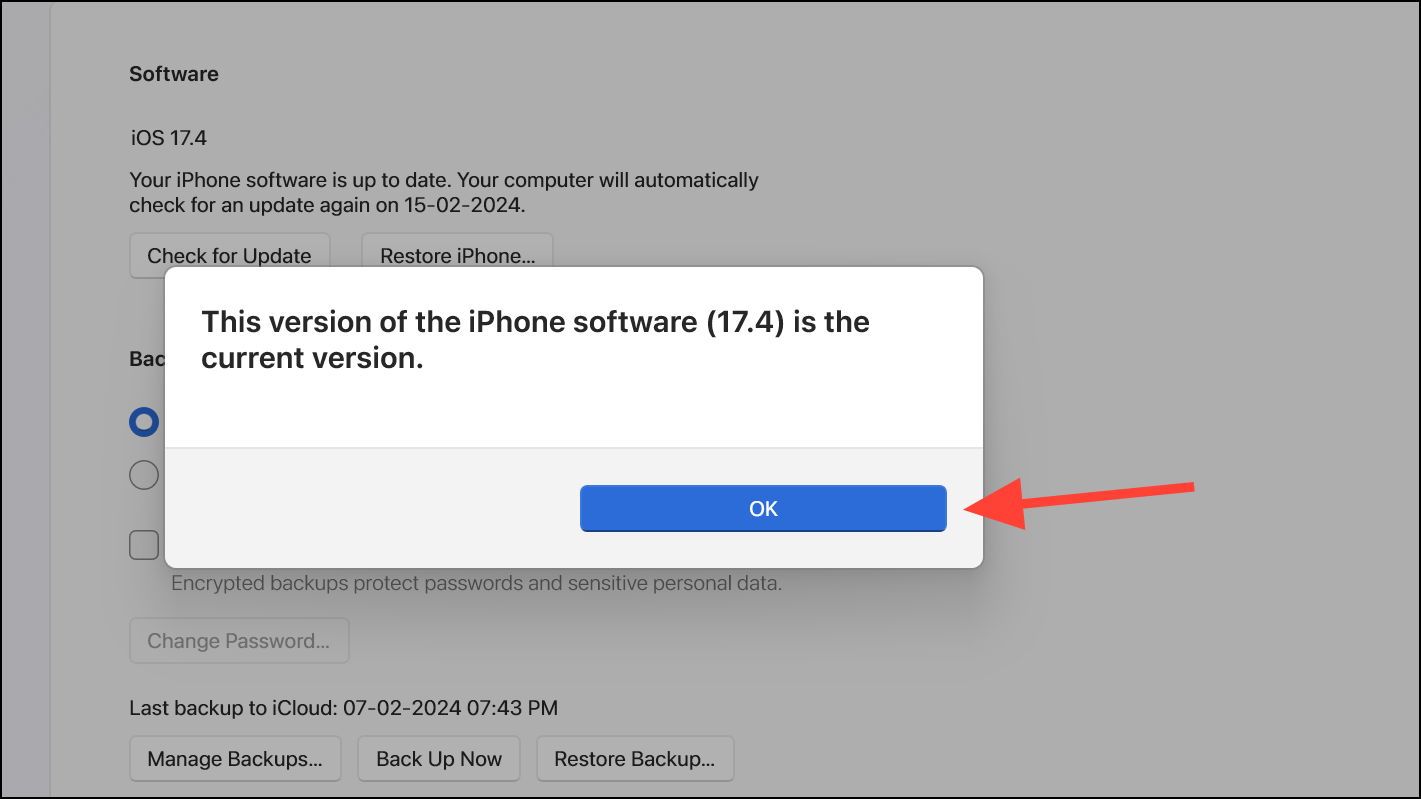
- If an update is available, you'll get the option to 'Update'; click on it.
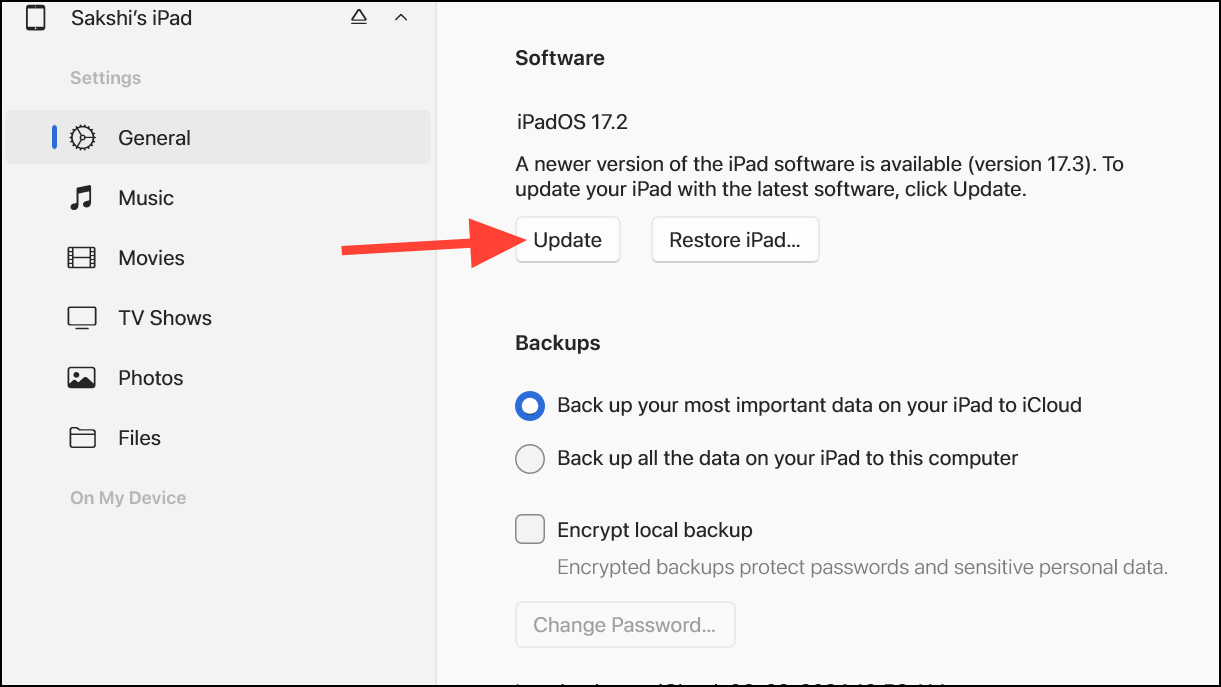
- Click 'Update' on the confirmation dialog box that appears.
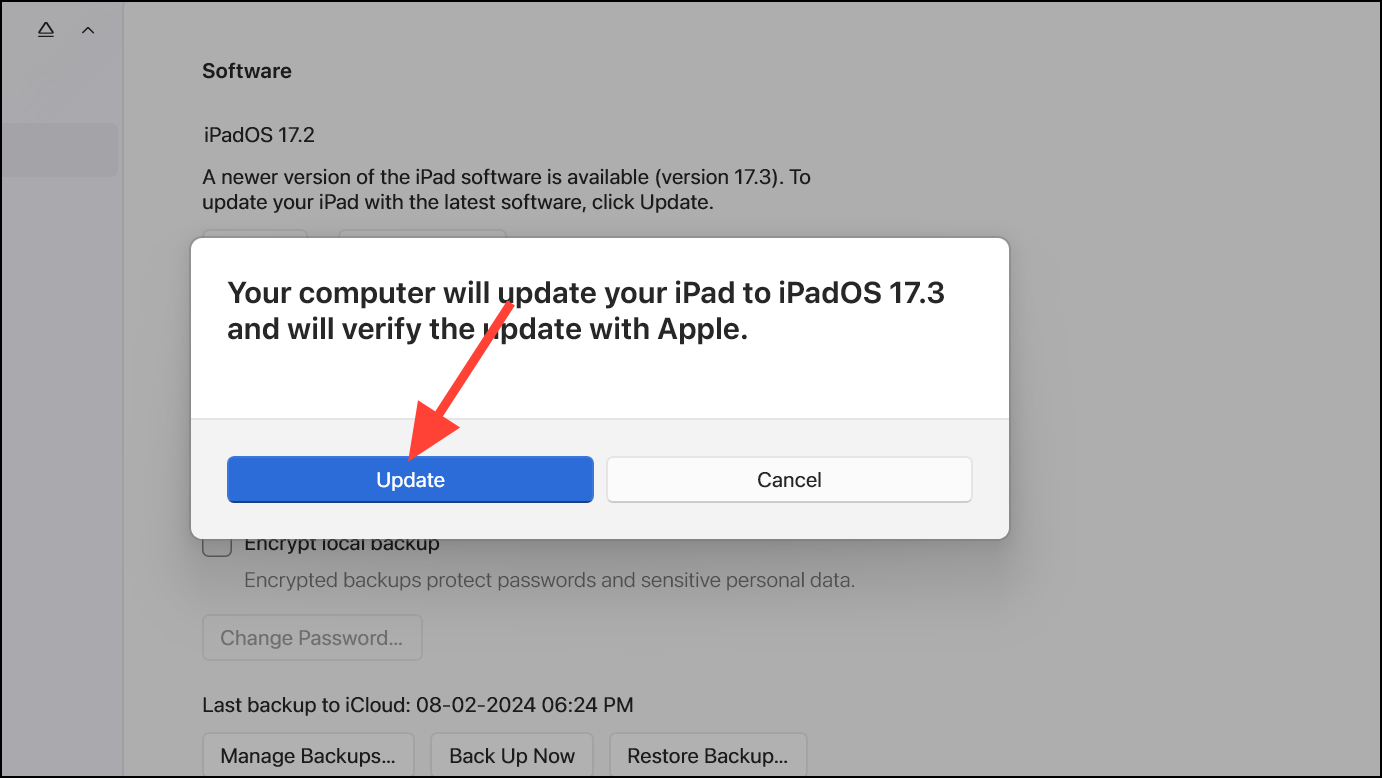
- Features from the new update will be listed on your screen; click 'Next' to proceed.
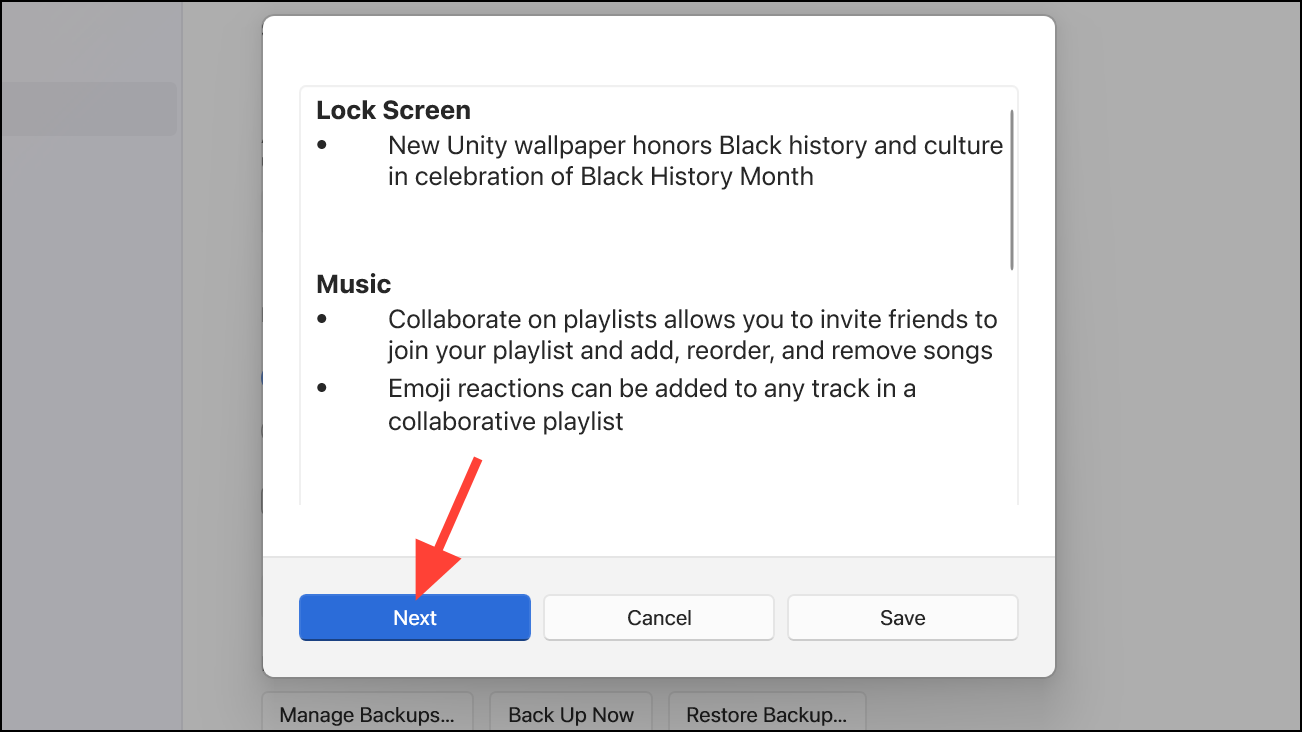
- Click 'Agree' on the terms & conditions prompt.
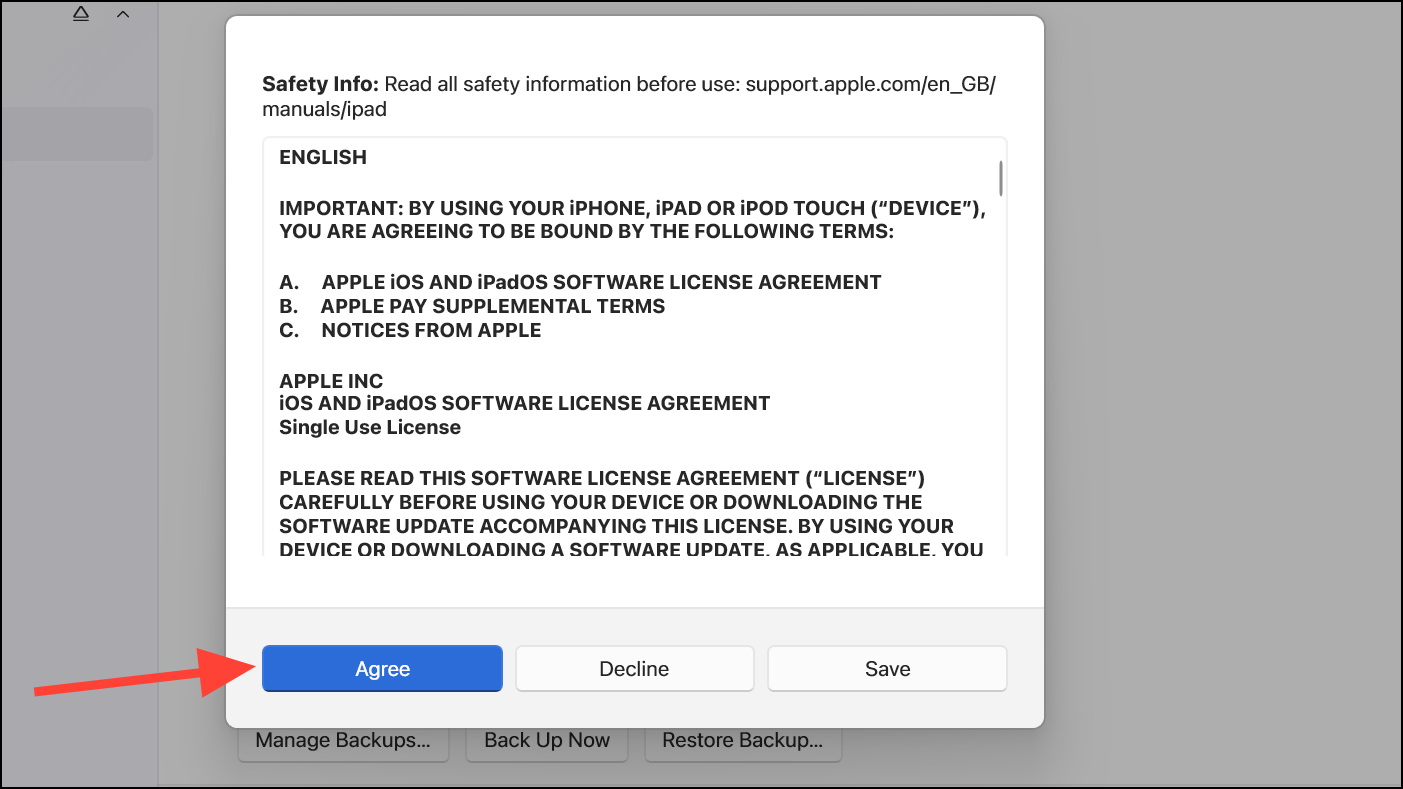
- Then, enter the passcode on your iPhone and click 'Continue' on the prompt to proceed.
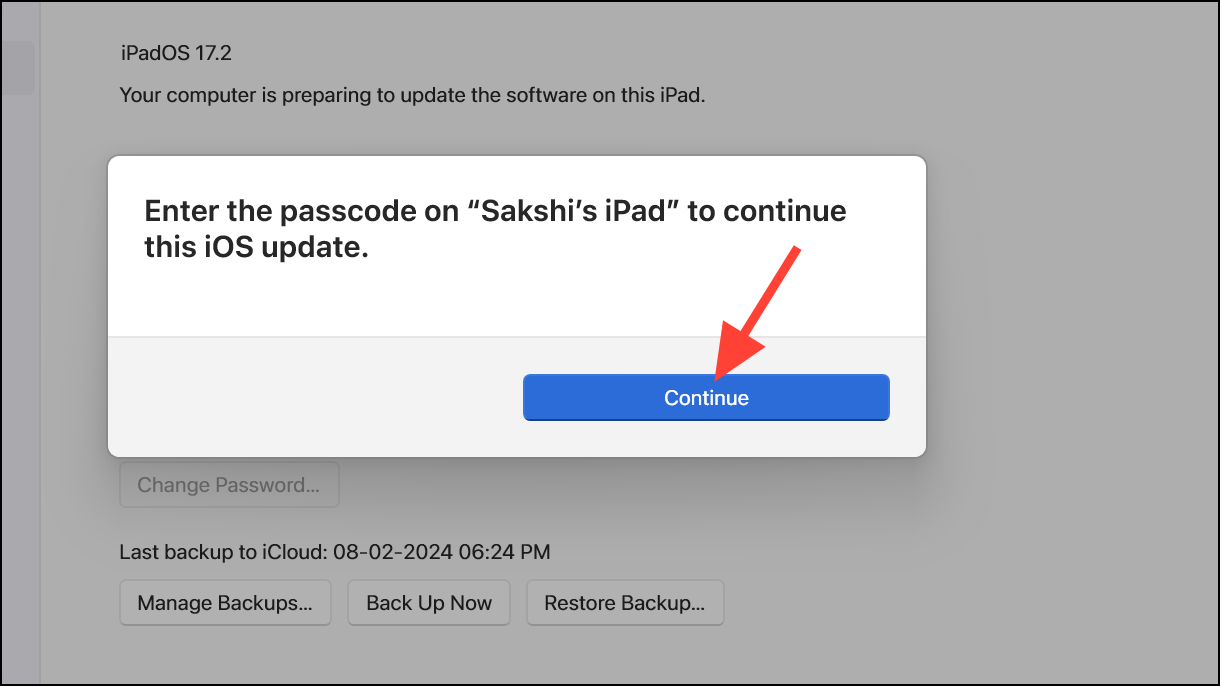
- The app will begin downloading the new update, and you can see the progress on the screen. You can click the 'Stop' button to stop it anytime.
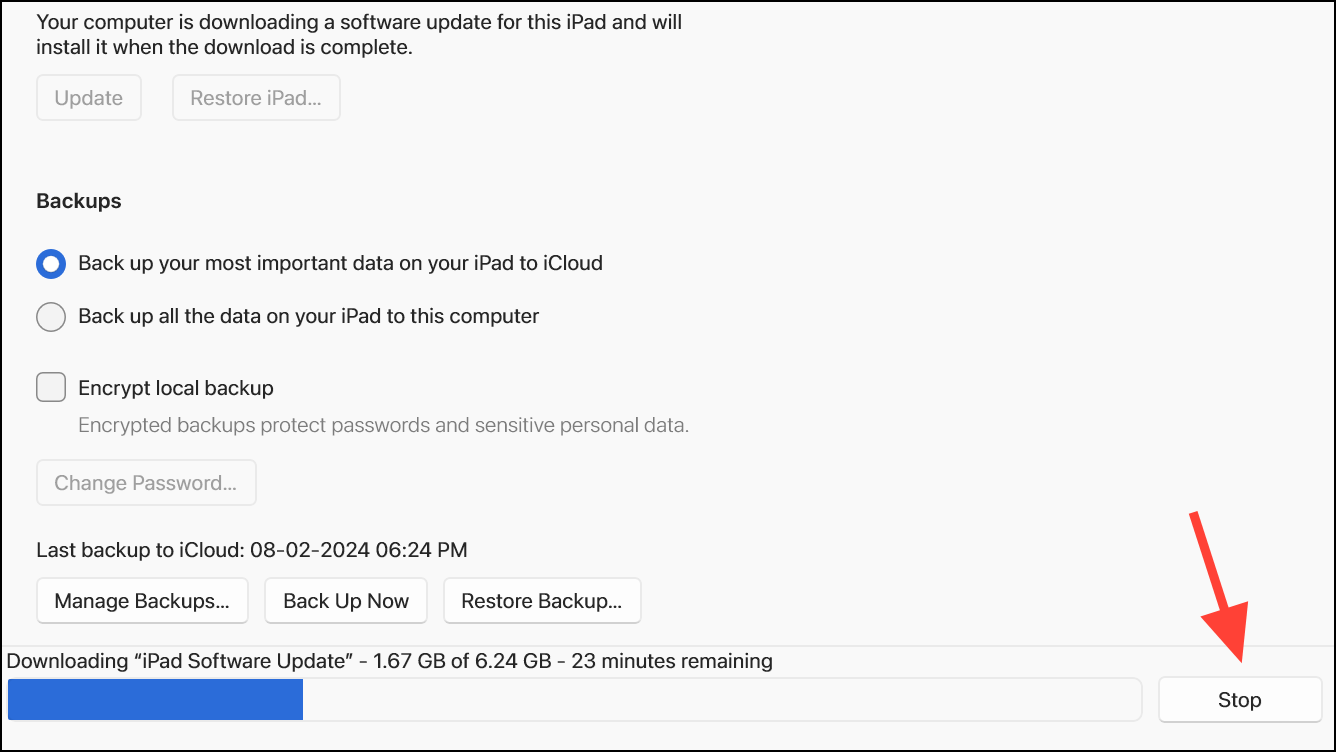
Once the update downloads, follow any onscreen instructions to install it.
Updating your iPhone using the Apple Device app is straightforward. Keeping your devices updated is crucial; if you're having trouble updating your iPhone from the phone itself, this is a great way to do it.