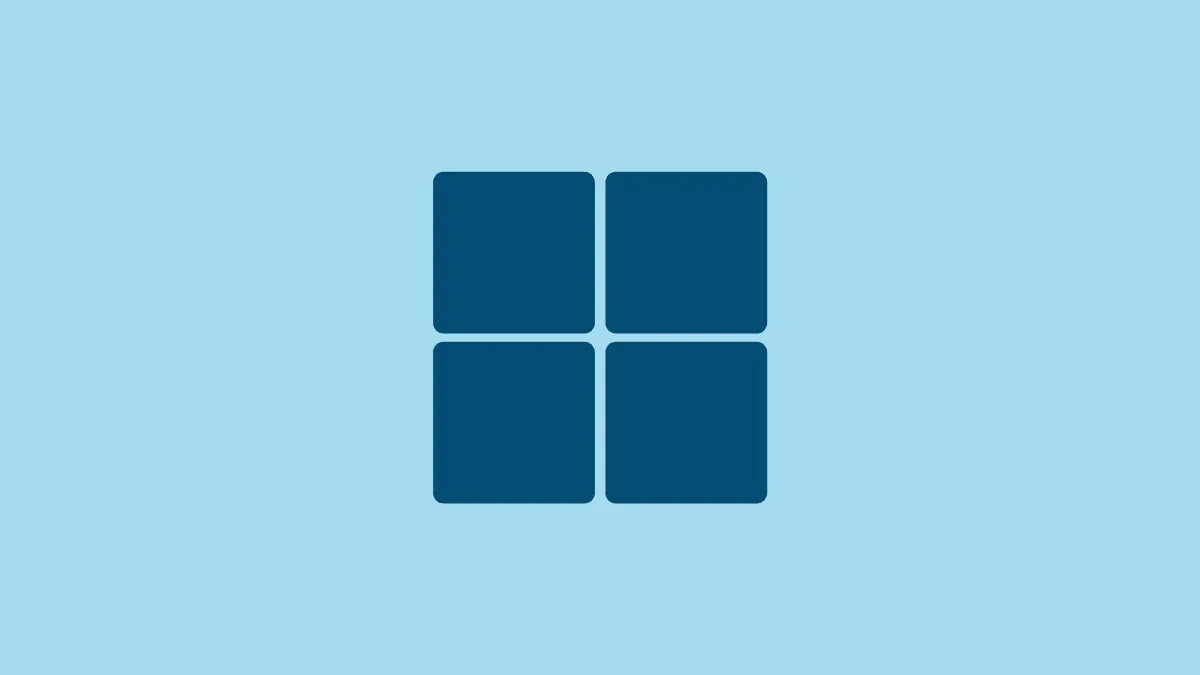The Windows Insider Program provides an exciting opportunity to preview upcoming Windows features before they're officially released. By joining this free program, you can test early builds of Windows 10 and 11 to see what Microsoft has in store. This guide will walk you through the process of enrolling in the Windows Insider Program and getting started with preview builds.
What is the Windows Insider Program?
The Windows Insider Program allows enthusiasts, developers, and IT professionals to access pre-release Windows builds. By providing feedback on these early versions, Insiders help shape the future of Windows. Microsoft offers different "channels" that provide builds at various stages of development:
- Canary Channel: The earliest, most experimental builds with potential instability
- Dev Channel: Early builds with new features still in active development
- Beta Channel: More polished builds nearing public release
- Release Preview Channel: The most stable preview builds
Requirements for joining the Windows Insider Program
Before enrolling, ensure you meet these requirements:
- A Microsoft account
- A PC running a licensed version of Windows 10 or 11
- Willingness to provide feedback and report issues
- Ideally, a secondary device for testing (to avoid disrupting your primary PC)
How to enroll in the Windows Insider Program
You can enroll either through the Windows Settings app or via the Windows Insider website. We'll cover both methods.
Method 1: Enroll through Windows Settings
This is the most straightforward approach for most users.
- Open the Settings app and navigate to Update & Security > Windows Insider Program.
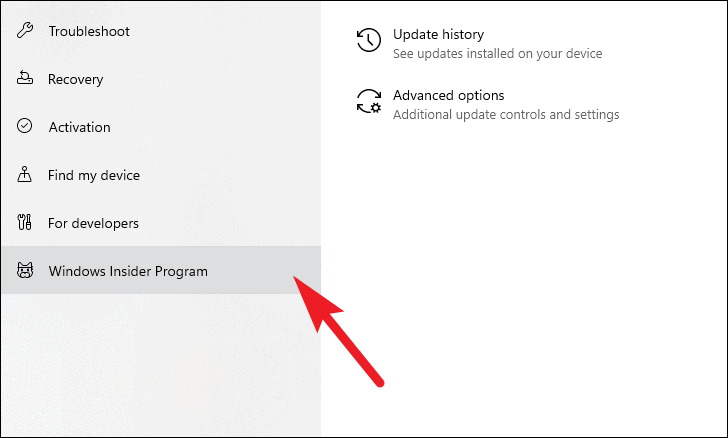
- Click "Get started" to begin the enrollment process.
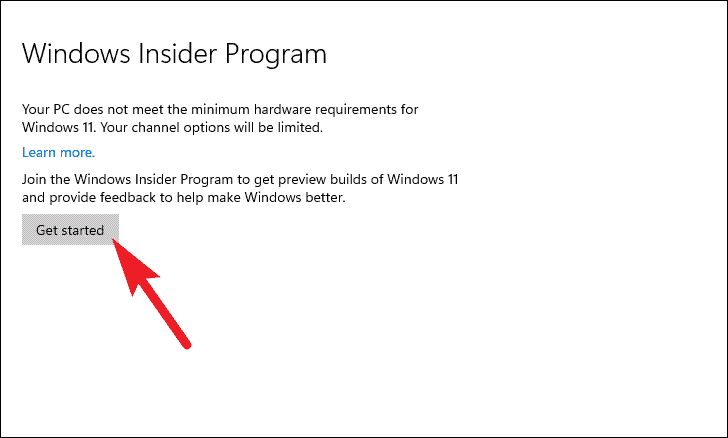
- Click "Register" on the blue banner that appears.
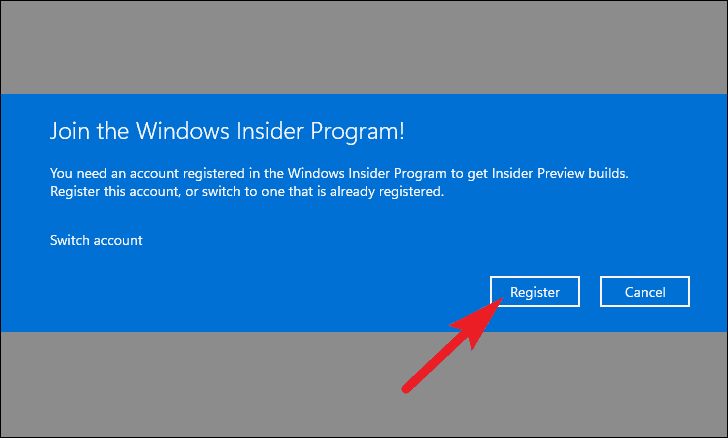
- Review the program information and click "Sign up".
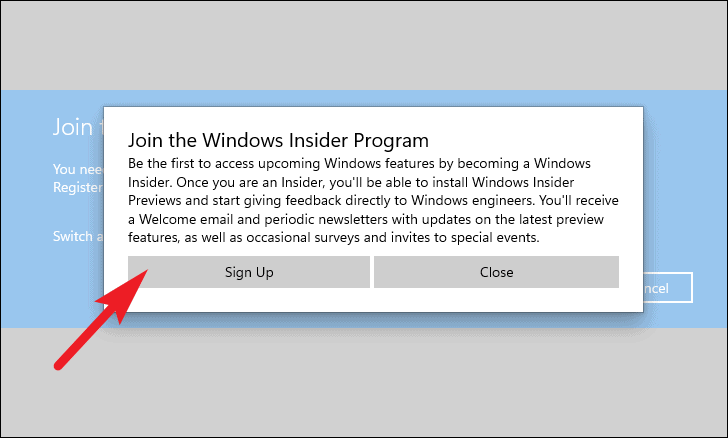
- Accept the terms of the agreement and click "Submit".
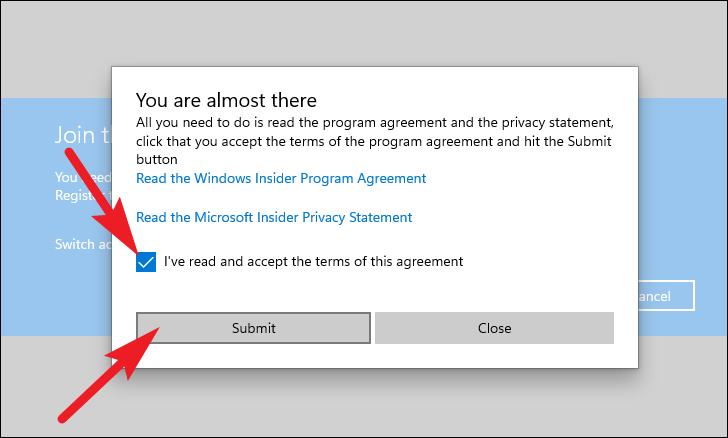
- Wait for Windows to complete the registration process.
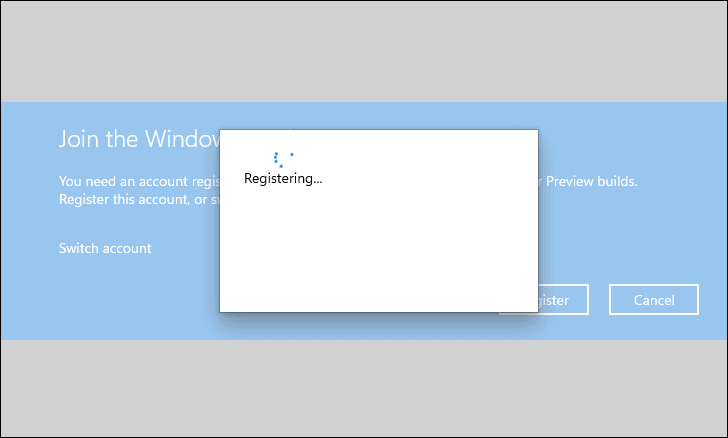
- Once registered, click "Close" to continue.
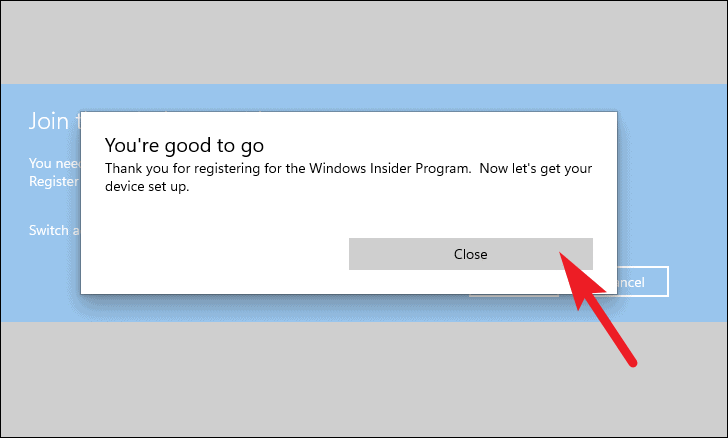
- Click "Link an account" on the blue banner.
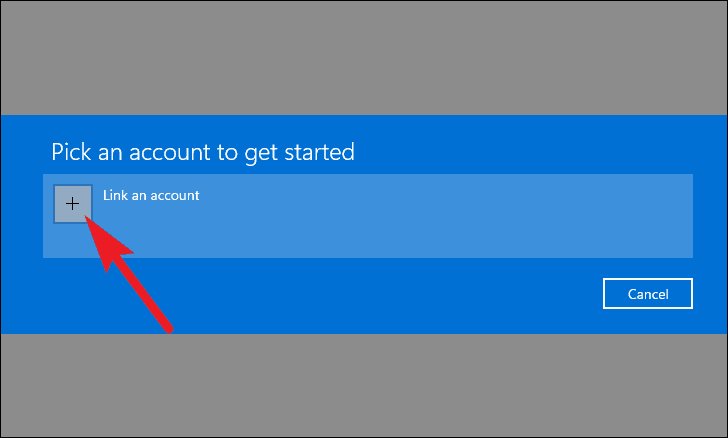
- Select your Microsoft account or sign in with a different one, then click "Continue".
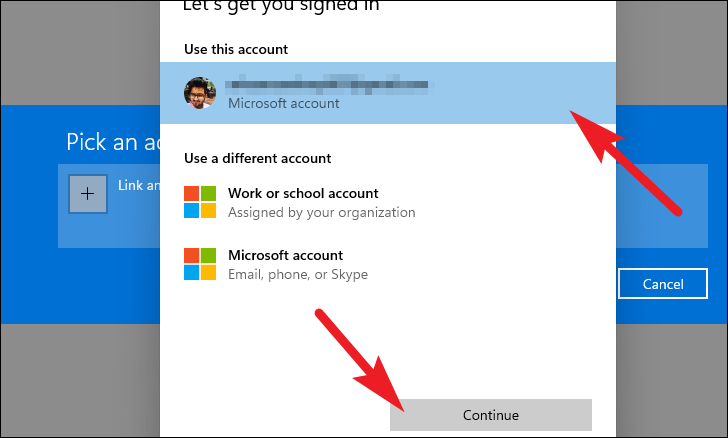
- Choose your preferred Insider channel (Dev Channel recommended for earliest Windows 11 access) and click "Confirm".
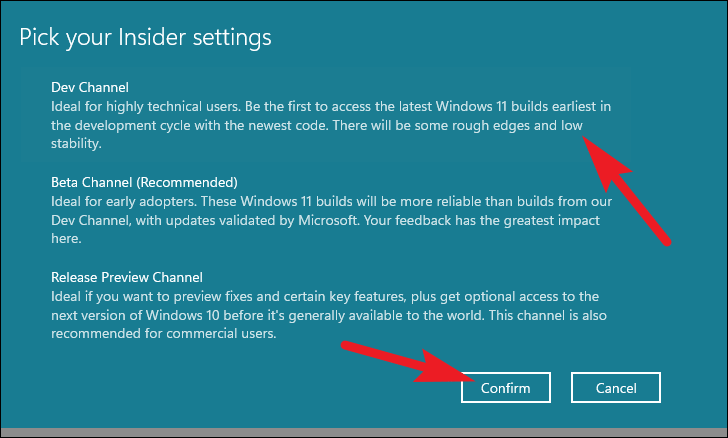
- Review the terms and conditions, then click "Confirm" again.
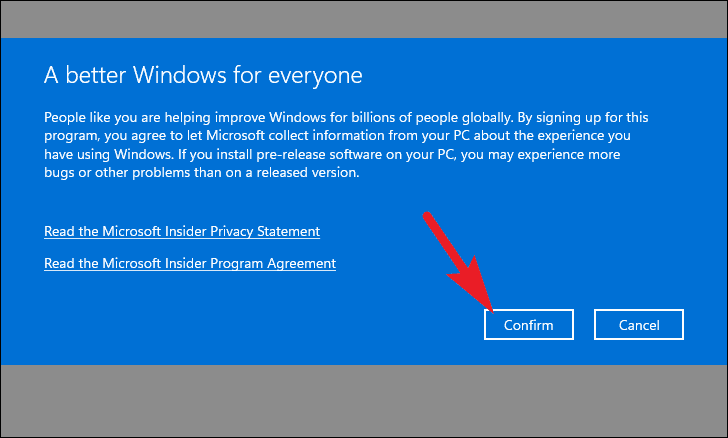
- Click "Restart" to apply the changes and begin receiving Insider builds.
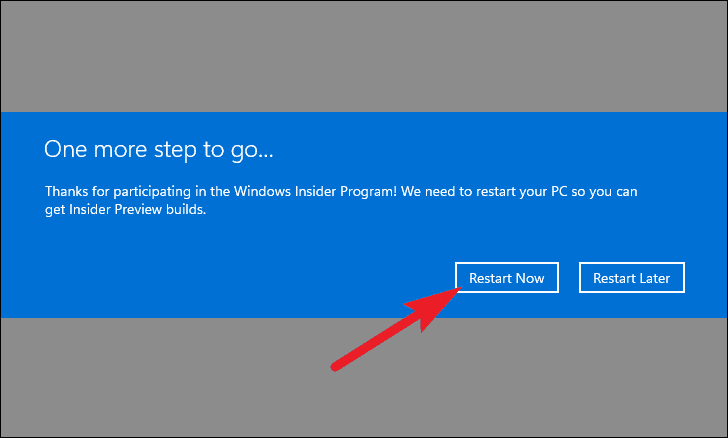
- After restarting, return to Settings > Update & Security > Windows Insider Program to confirm your selected channel and upcoming Windows 11 builds.
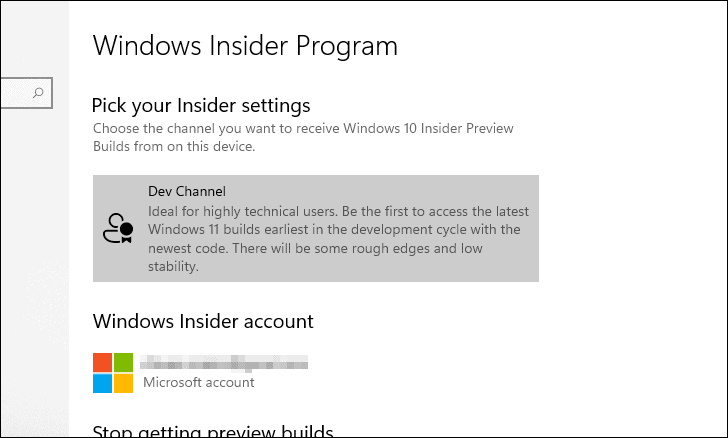
Method 2: Enroll via the Windows Insider website
If you're unable to access the Settings app or prefer a web-based approach, you can enroll through the Windows Insider website.
- Visit insider.windows.com and click "Register".
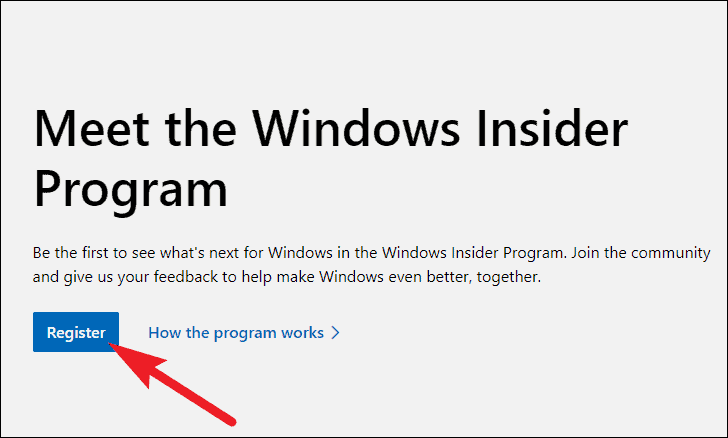
- Sign in with your Microsoft account.
- Click the "Register" tab and then click the "Register" button.
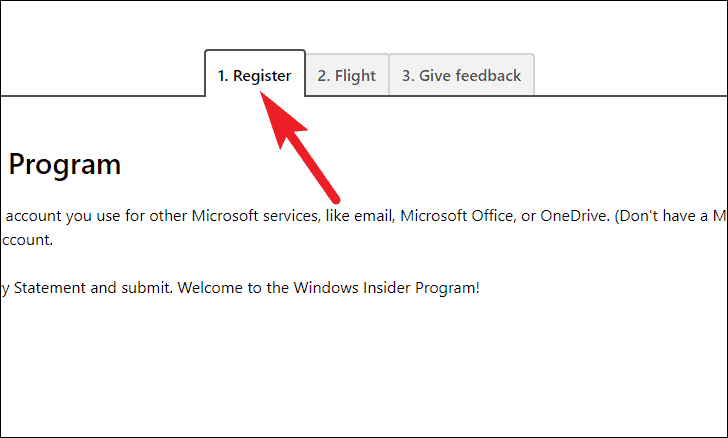
- Review the agreement, check the box to accept, and click "Register now".
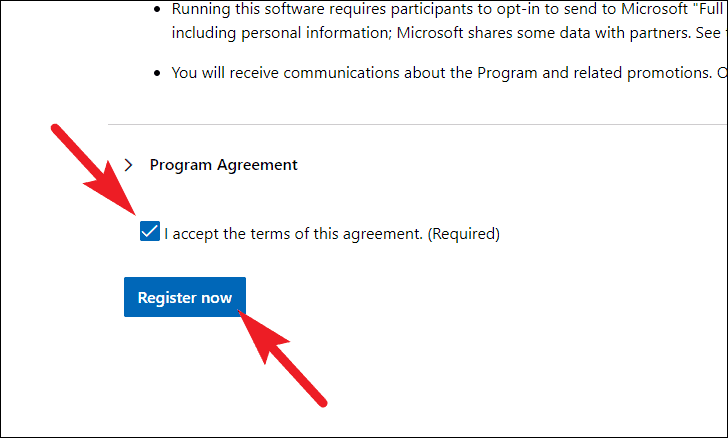
- Click "Flight now" to continue.
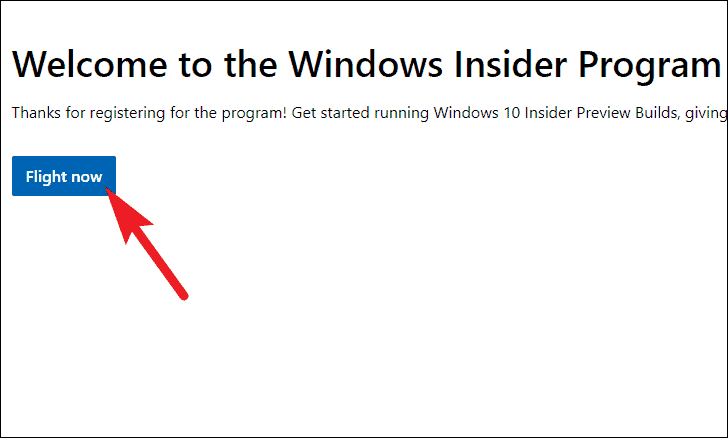
- Follow the on-screen instructions to open Settings on your Windows device and complete the enrollment process as described in Method 1, starting from step 8.
Troubleshooting: No Dev Channel option available
If you don't see the Dev Channel option when enrolling, you can use a registry hack to force-enable it:
- Press Windows+R, type "regedit", and click OK to open the Registry Editor.
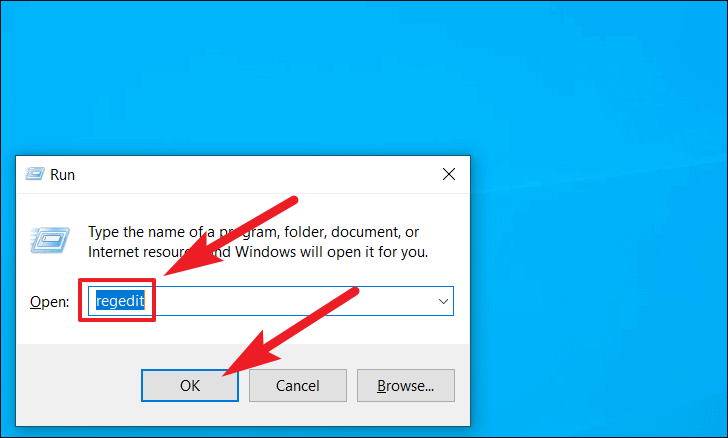
- Navigate to: HKEY_LOCAL_MACHINE\SOFTWARE\Microsoft\WindowsSelfHost\Applicability
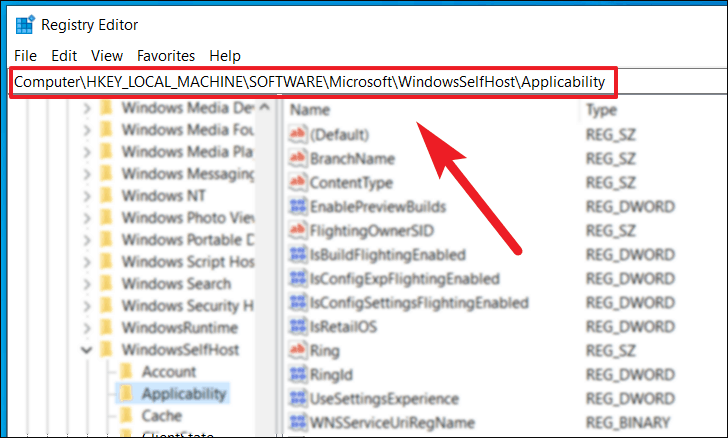
- Double-click "BranchName" and set the Value data to "Dev".
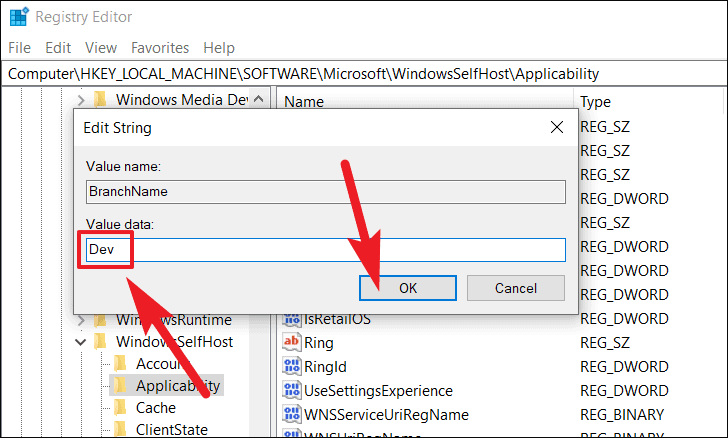
- Double-click "ContentType" and set the Value data to "Mainline".
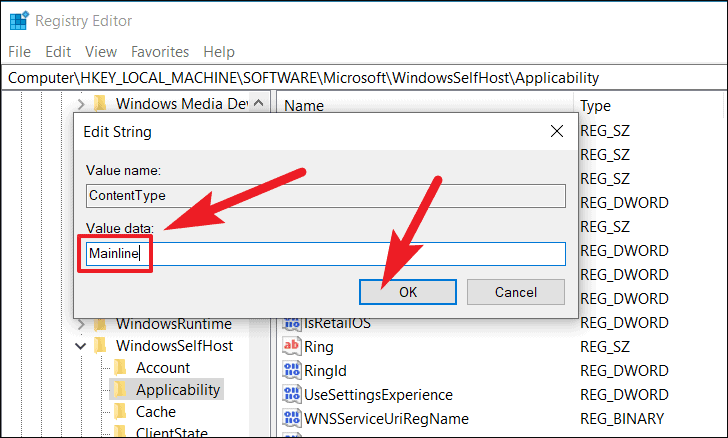
- Double-click "Ring" and set the Value data to "External".
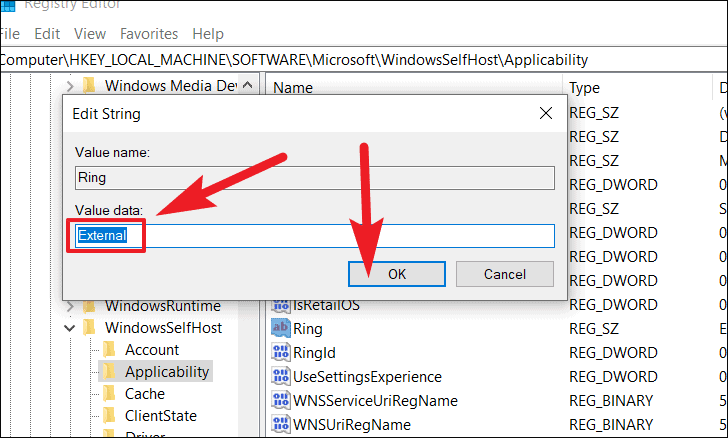
- Close the Registry Editor and restart your computer.
- After restarting, check Settings > Update & Security > Windows Insider Program to confirm you're enrolled in the Dev Channel.
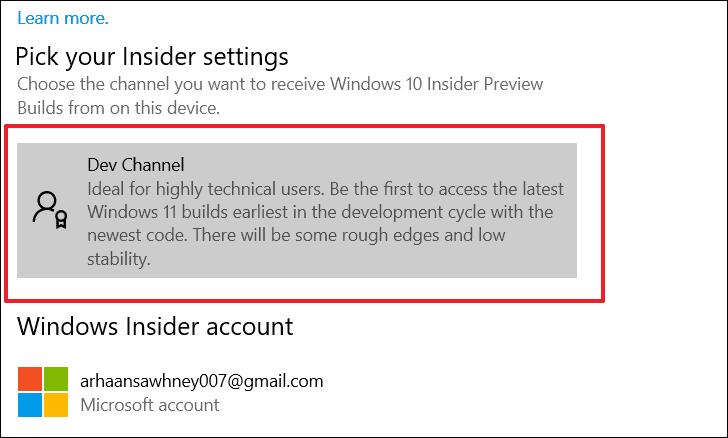
Remember that this registry hack bypasses Microsoft's intended enrollment process. Ensure your system meets the minimum requirements for Windows 11 preview builds, including TPM 2.0 and Secure Boot support.