Quick Info
- ChatGPT's new Memory feature allows the AI chatbot to remember details from conversations, significantly enhancing its utility.
- You can ask ChatGPT to remember specific pieces of information, but it can also do so automatically.
- The feature will improve with time as you use ChatGPT more and more and it gathers more information.
- While the feature is enabled by default, you can turn it off at any time from the settings.
You can simply start using ChatGPT's new Memory feature by signing in to your account and do not need to do anything to enable it since it is turned on by default.
- Go to the ChatGPT website and log in to your account.
- Type in a statement containing some information that you want the chatbot to remember. For instance, you want to generate an image of your pet dog. You can provide ChatGPT with information like the breed and age. When the chatbot gets new information, you will see the message 'Memory updated'.
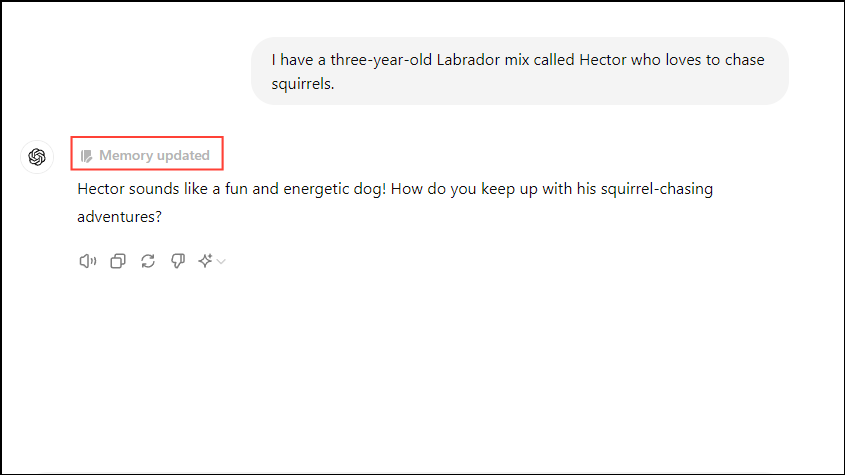
- Now, you can refer to the information you gave ChatGPT earlier in future conversations. You can ask it to generate an image of your dog in a specific scene without needing to repeat any of the information from earlier. The chatbot will be able to remember details like the breed of dog and his age you mentioned earlier and generate an image accordingly.
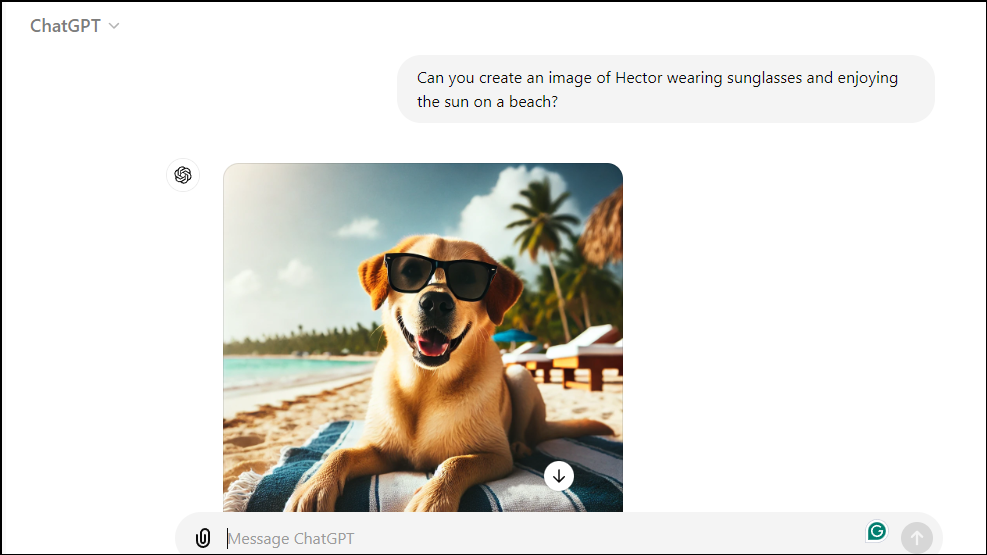
- You can also ask ChatGPT to remember specific details, like those of a business you own, information relating to meetings and schedules, and more.
- If you do not want ChatGPT to remember a specific prompt or request, hover your cursor over the 'Memory updated' message and click on the 'Manage memories' option that appears.
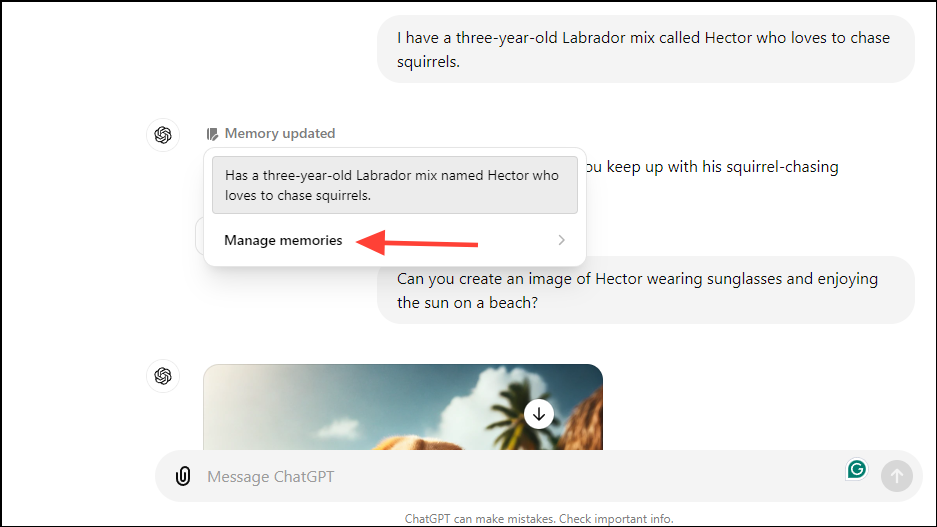
- Now, you will see all the prompts and requests you gave ChatGPT after the Memory feature became available. To remove any prompt, simply click on the trash icon on the right.
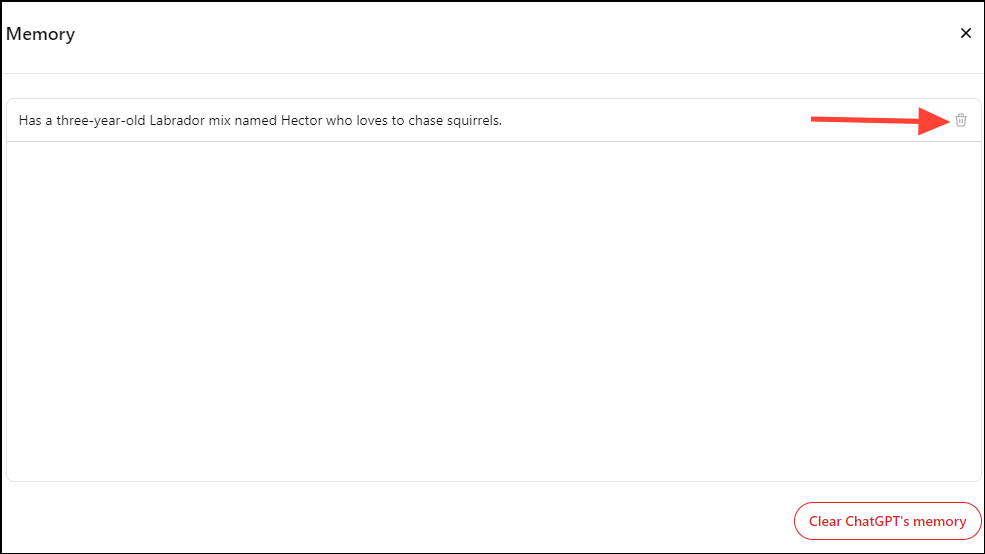
- If you want to remove all prompts and requests, click on the 'Clear ChatGPT's memory' option at the bottom right.
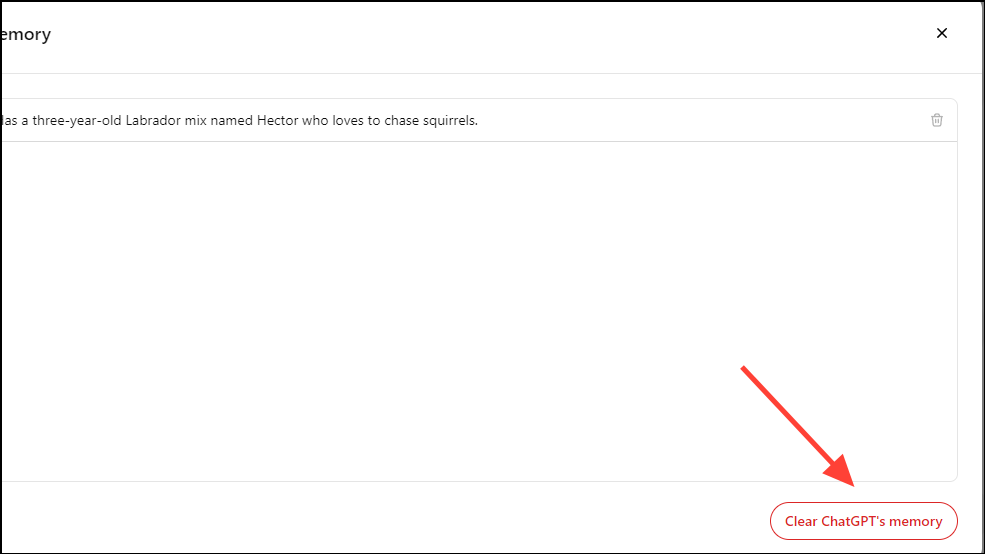
- You can also turn off the new Memory feature completely if you do not wish to use it at all. To do so, click on your account icon at the top right and then on 'Settings'.
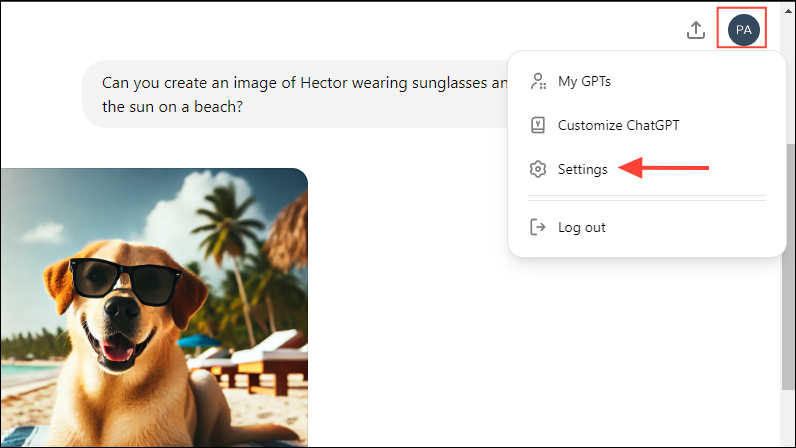
- When the Settings dialog box appears, click on 'Personalization' on the left and then click on the toggle for Memory to turn it off.
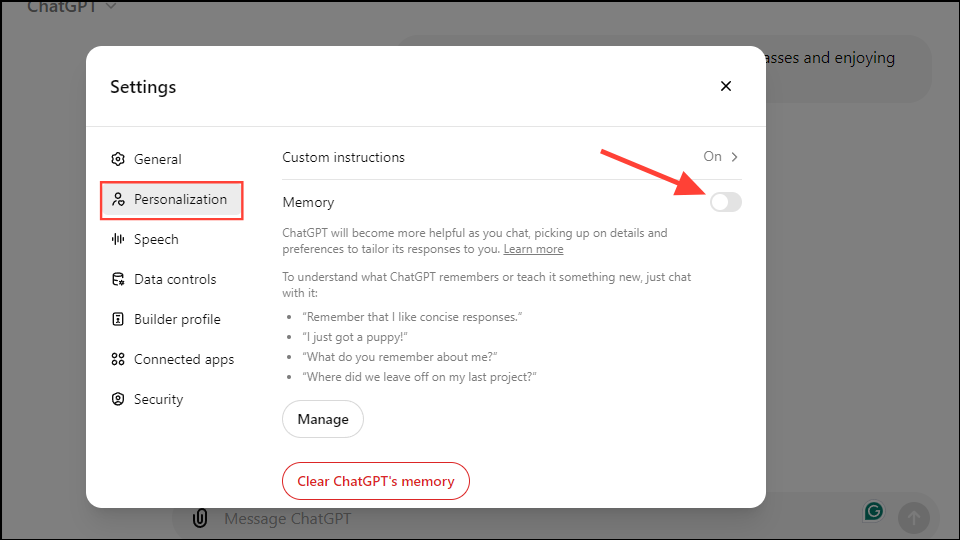
Note: Turning off the Memory feature will not remove information that ChatGPT has already stored from earlier conversations. It will only stop the chatbot from storing information from future conversations.
Using temporary chat
Along with the new Memory feature, ChatGPT also has a temporary chat feature, which lets you have conversations without the chatbot retaining any information from them. Such chats will also not appear in your history and will not be used for training AI models.
- To start a temporary chat, click on 'ChatGPT' at the top and click on the toggle for 'Temporary chat' from the dropdown menu to enable it.
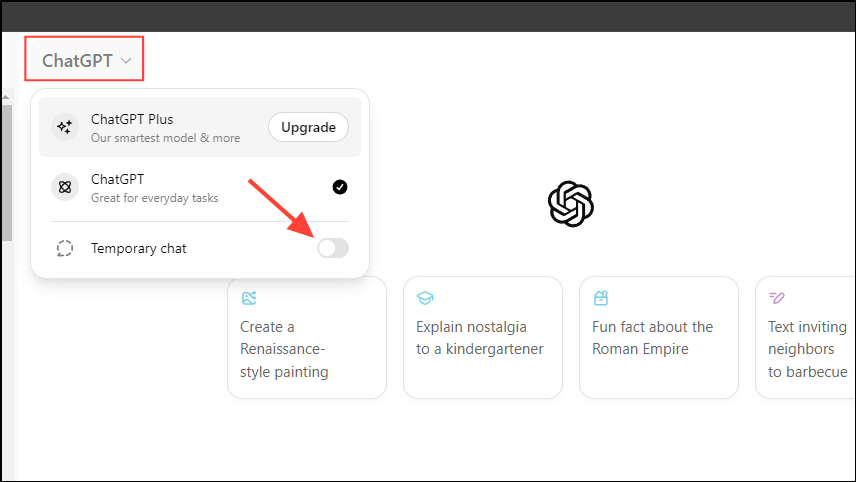
- You will see a pop-up informing you about temporary chats. Click on the 'Continue' button.
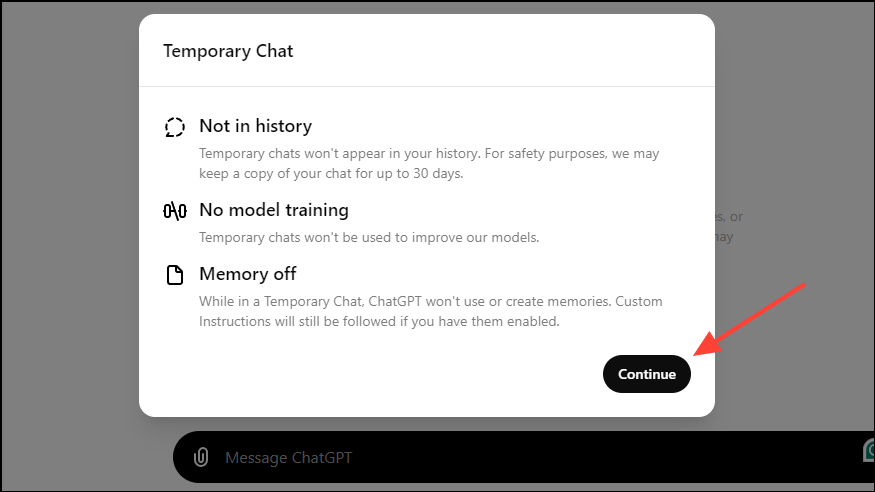
- Now, you can proceed with the conversation. When you're done, you can click on the ChatGPT dropdown menu at the top and disable the temporary chat.
Things to know
- Currently, ChatGPT's Memory feature only stores text-based information and not images or audio. You can also not use it to ask ChatGPT to remind you of deadlines or upcoming dates without prompting.
- The new feature makes ChatGPT an even more useful digital personal assistant, but it also opens the doors to major privacy concerns.
- By default, OpenAI will use information from ChatGPT's memories for training and improving its AI models, unless you are a ChatGPT Enterprise or ChatGPT Team customer. However, you can turn this off from the Data Controls settings.


