Quick Info
- Distraction Control is a new feature in Safari that lets you hide web elements.
- You can temporarily hide any annoying elements from a page, like ads, floating banners, cookie pop-ups, video PiPs that follow you around as you scroll, etc.
- Distraction Control can be accessed from the Site Controls menu which also allows you to enable Reader Mode.
While Apple headlined all the big features coming to iOS 18 this year, somehow they failed to mention this amazing new feature. Distraction Control in Safari, which has graced iOS 18, is a superb addition to the browser in a time where browsing the World Wide Web, especially on a small screen of the phone, is nothing short of a battle with ads and popups. Most people even end up giving up on reading something entirely.
Distraction Control will let you wrestle back some control from these distracting pop-ups.
Here's how you can use Distraction Control in Safari.
- On the page, where you see something that you would like to hide, tap on the 'Site Controls' menu icon on the left of the address bar.
The element should be in the view because once you turn on Distraction Control, you cannot scroll the page. - Then, tap on 'Hide Distracting Items' from the menu.
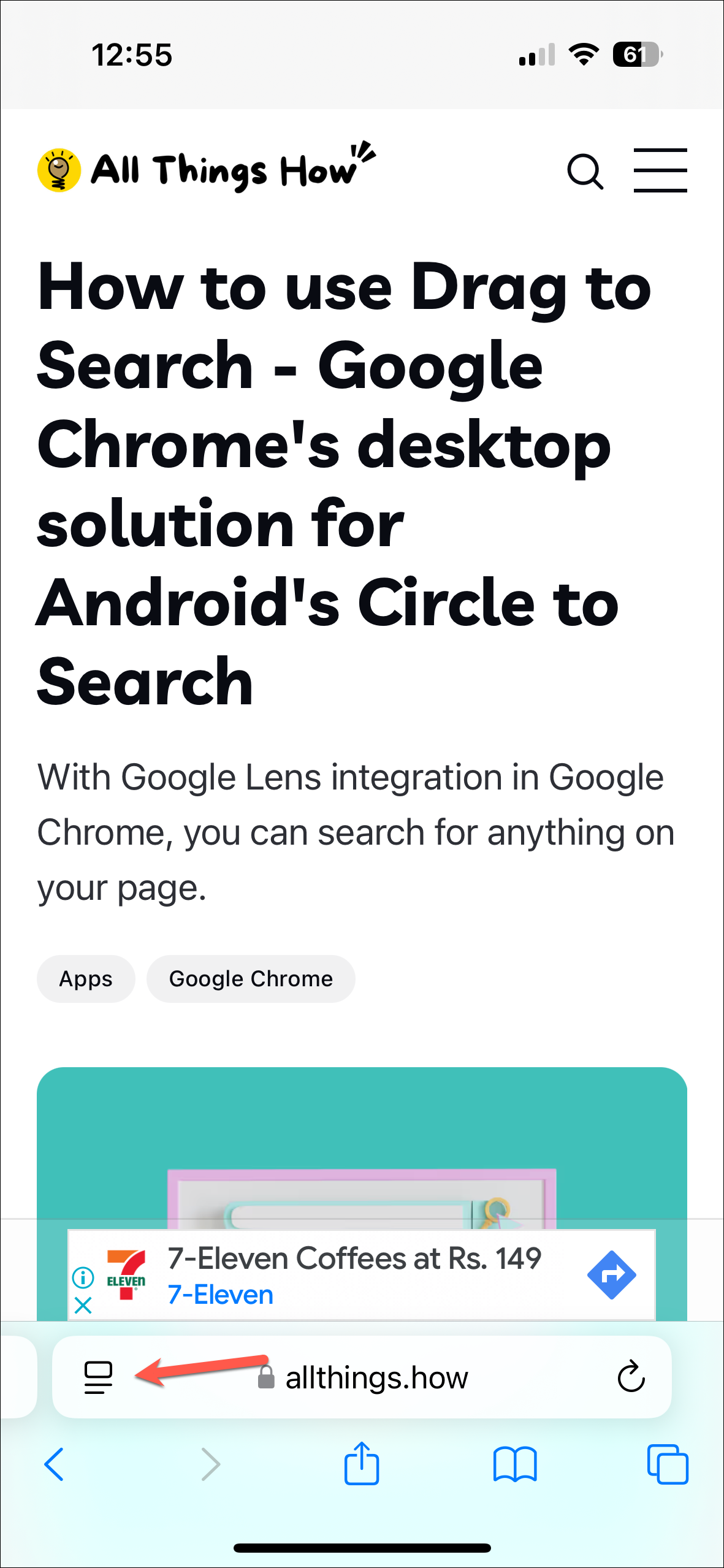
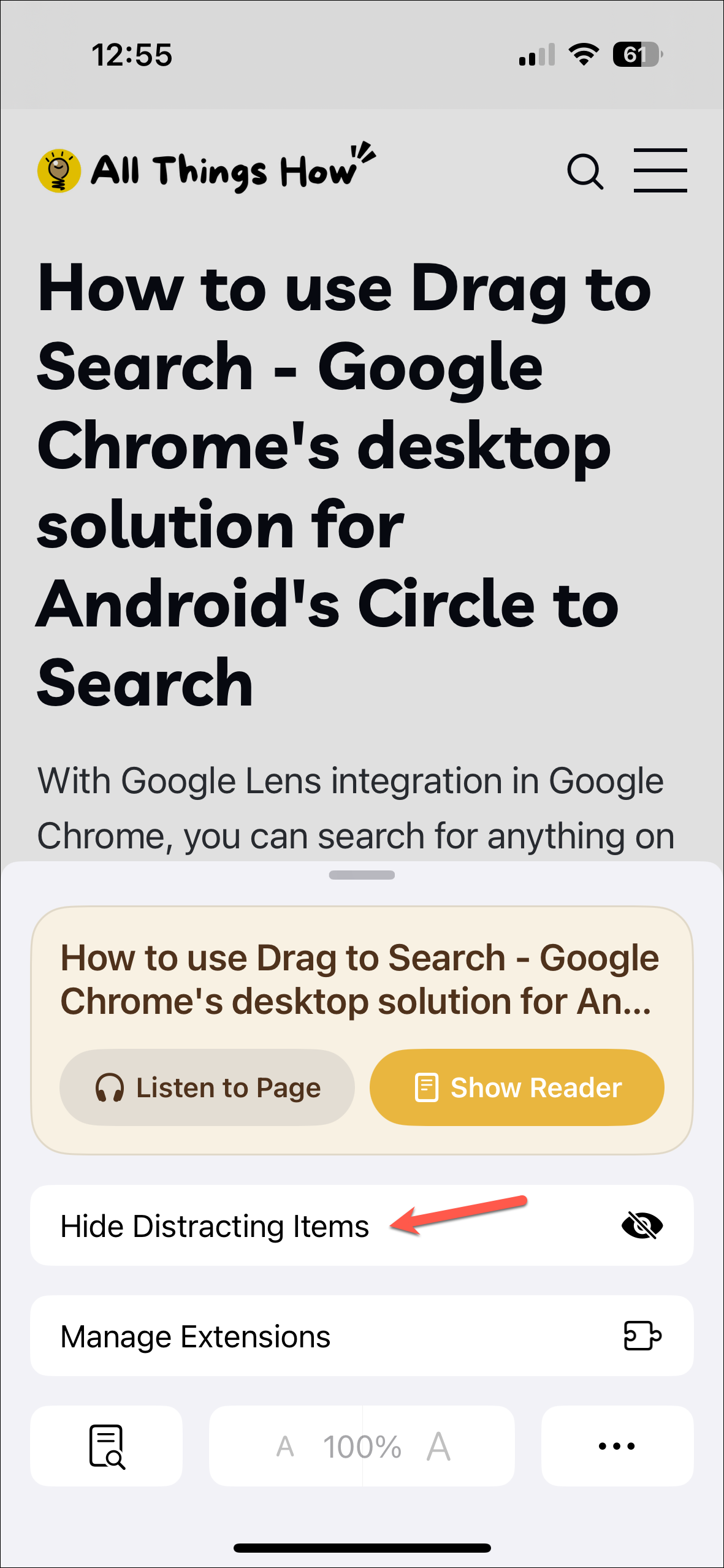
- Next, tap on the item you want to hide. It can be anything, an ad, a cookie pop-up, social media share buttons, floating banners, or a video. It can basically hide any element from the page, even parts of the website.
- Then, tap on the 'Hide' button. The item would disappear in an animation like Thanos snapping half the universe away (as pointed out by Tom Warren).
0:00
/0:03
- If there are more elements on the screen you want to hide, tap on them and hide them. Tap 'Done' to close the UI.
- After scrolling if you encounter more elements that you want to hide, you'll have to repeat the steps. That's the only caveat with this feature.
- You can unhide those items by tapping 'Show hidden items' from the menu.
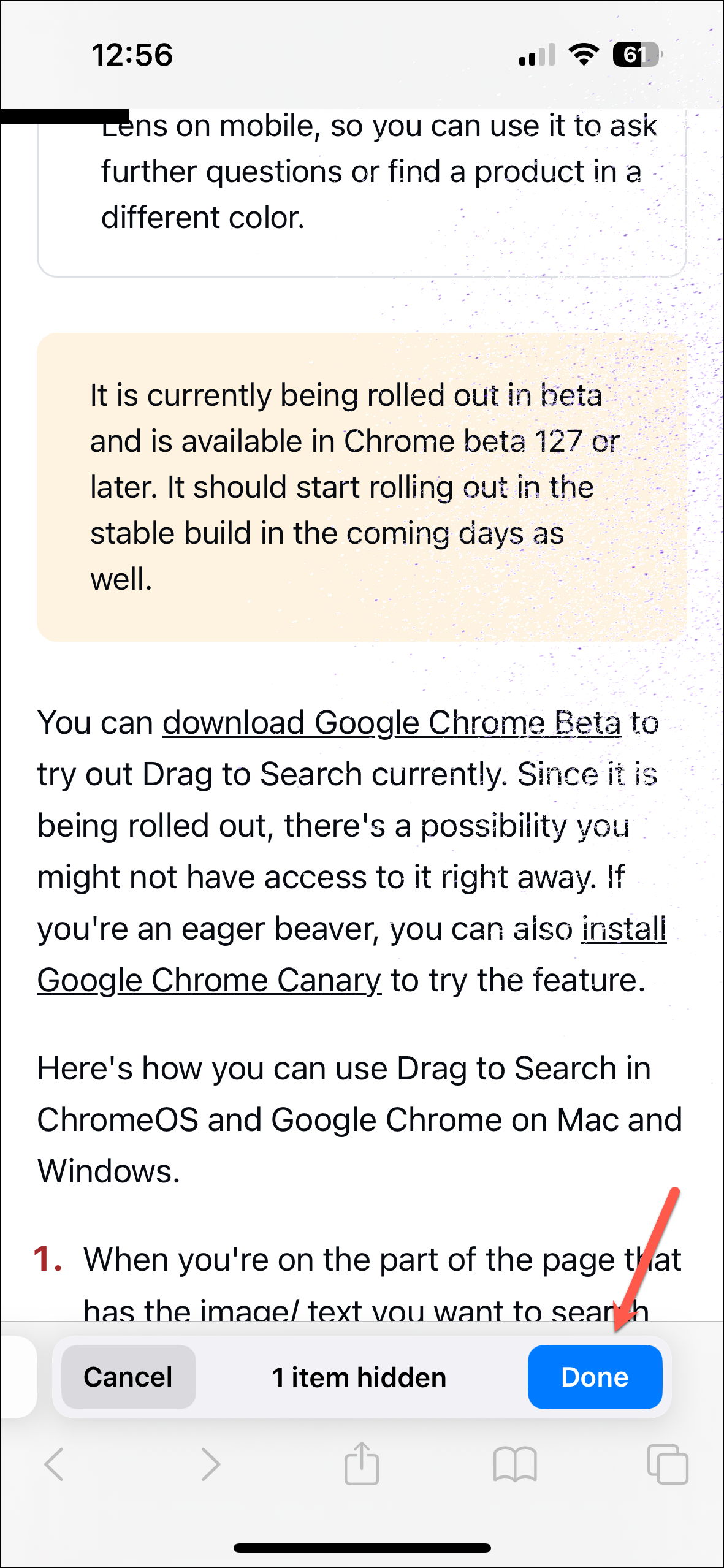
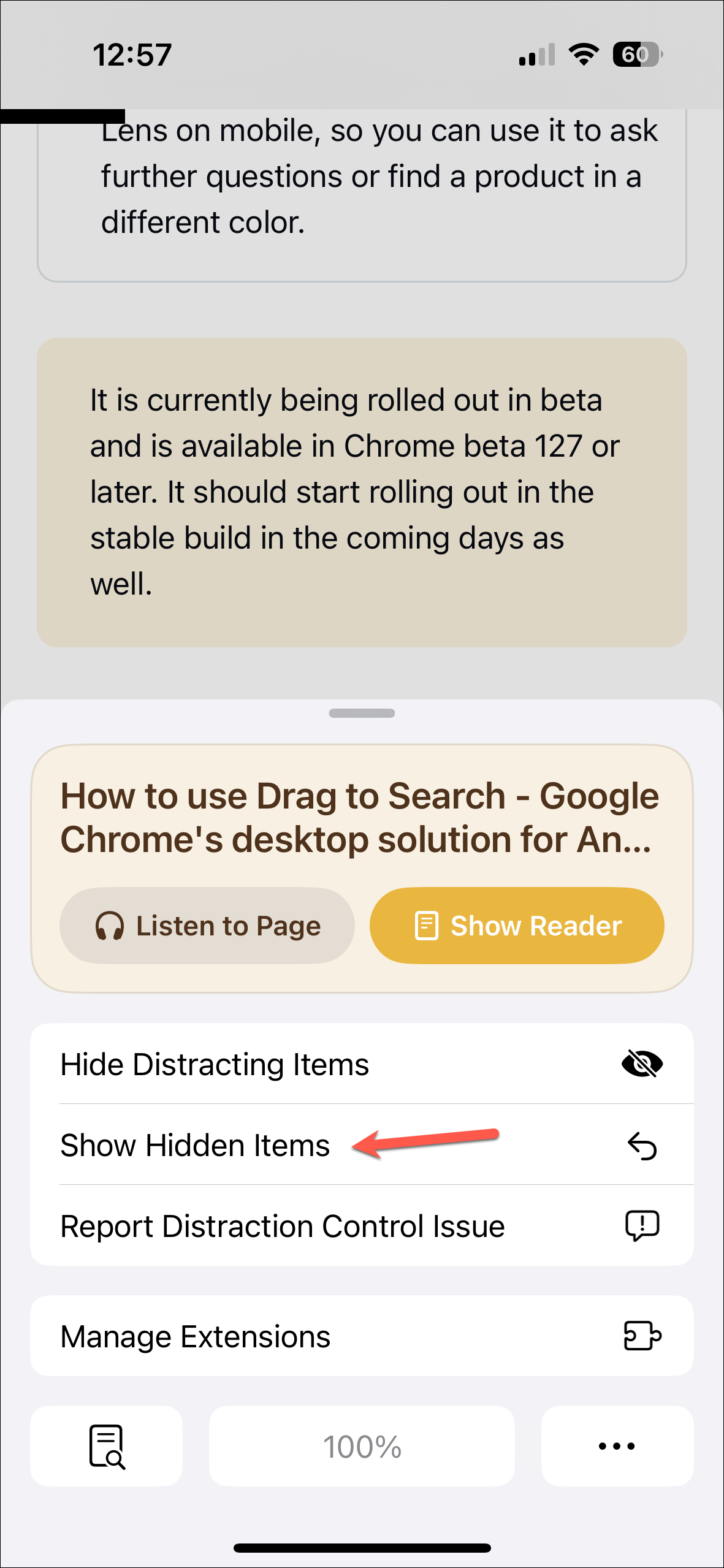
Things to know:
- The feature is available in betas for iPadOS 18 and macOS 15 as well.
- However, if you're running iOS 18.1 beta, iPadOS 18.1 beta, or macOS 15.1 beta, you'll have to wait for the update to get access to the feature.
- It won't work for any part of the webpage that constantly refreshes, like rotating ads.
- Hidden items are not synced across devices.
- Distraction Control only removes web elements temporarily. While the items did not reappear right away when I refreshed the page, they will reappear after a while it seems.
- It's not a permanent ad blocker. If you feel guilty about using ad blockers, you can put that feeling to rest because the publisher would still get an ad view with Distraction Control.

