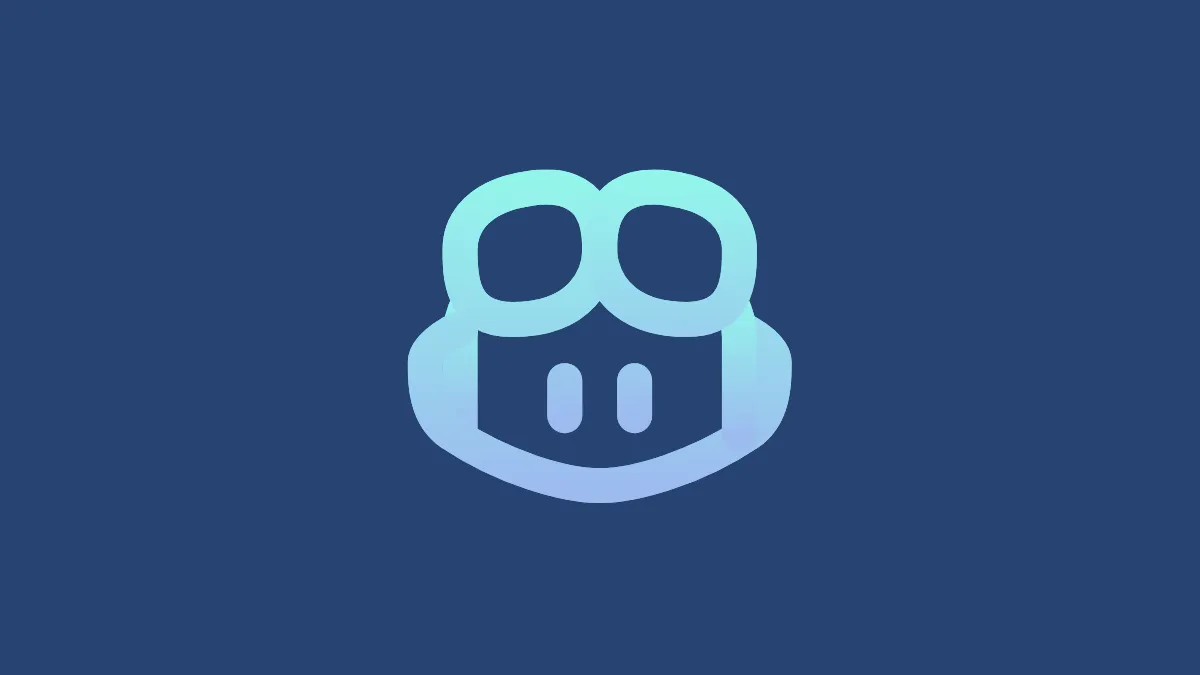For those unaware, GitHub Copilot is an AI-powered coding assistant that can help you write better code faster and with very little effort. It comes with a lot of features, such as offering code suggestions, describing the changes in a pull request, managing documentation, and more.
While the paid GitHub Copilot Pro subscription provides more advanced features, if you don't want to sign up for a subscription, you can use the free version of the tool, which is great if you just want to test the platform or are a beginner wanting to learn how to use GitHub. To start using GitHub Copilot for free, you first need to sign in to your GitHub account or create an account on the platform if you don't already have one.
- Launch your web browser and go to the GitHub page.
- If you have a GitHub account, enter your credentials and sign in to it; otherwise, click on 'Create an account' and sign up on the platform.
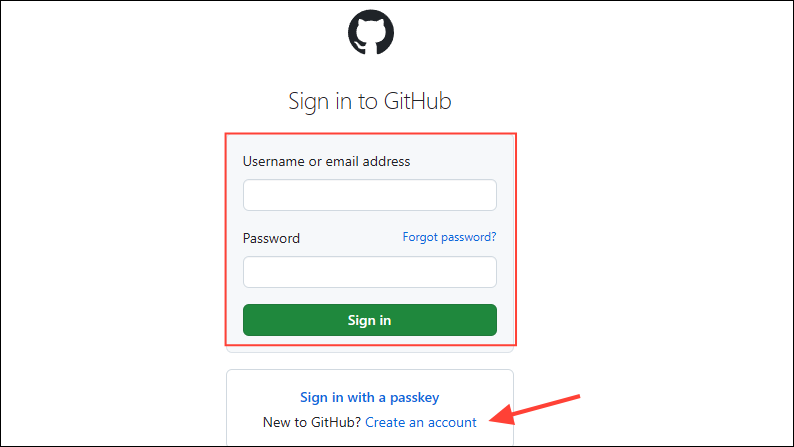
- Once you log in, you should automatically see the GitHub Copilot interface on your screen.
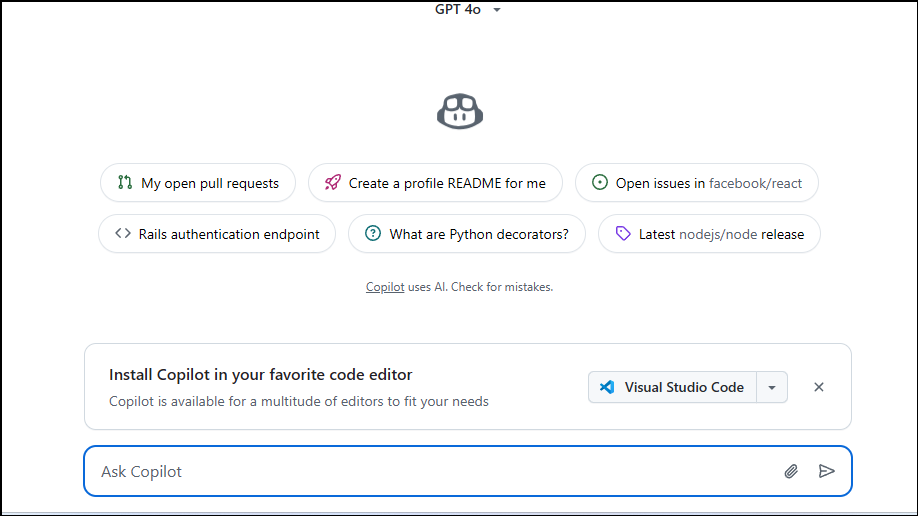
- If you don't see the Copilot interface after logging in, head to this link and click on the 'Get started for free' button.
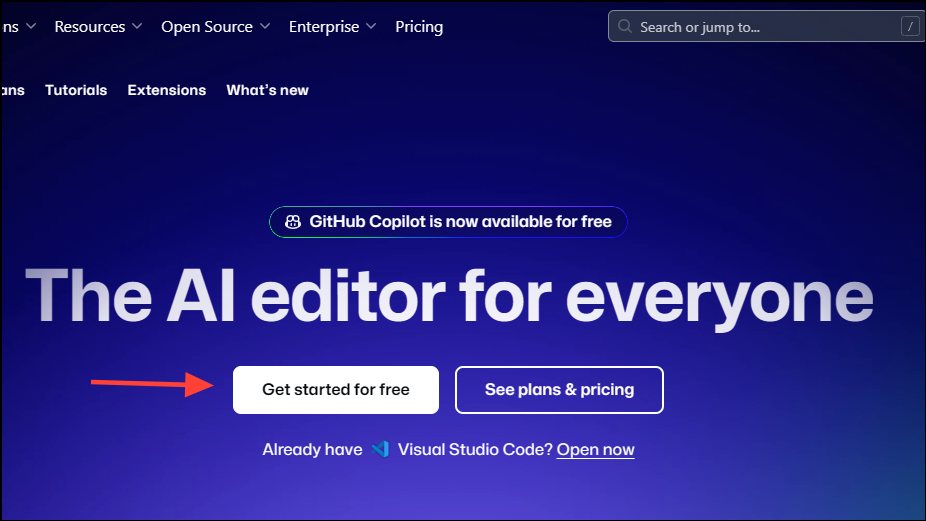
- Copilot will show you a few suggestions you can select to get started. Alternatively, you can enter your own prompt in the text box at the bottom and hit the 'Send' button to get a response. You can ask the AI chatbot to generate code for a Python game to check how it works.
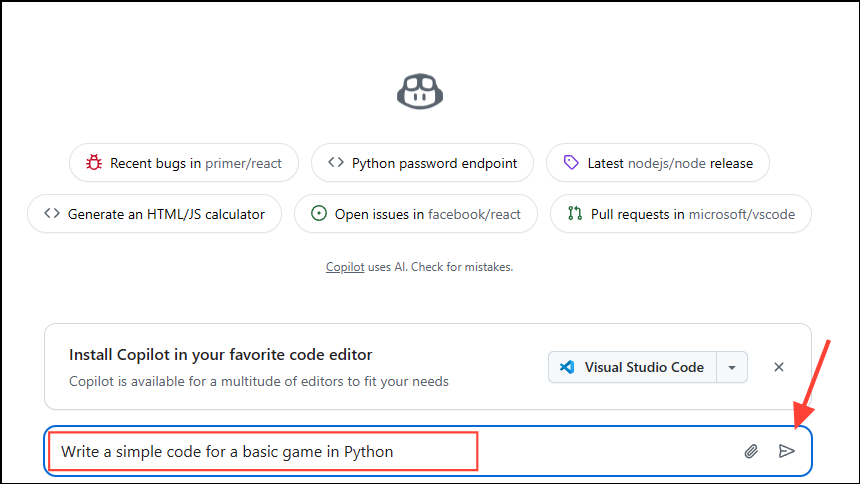
- You will see that Copilot will not only generate the code but even provide an explanation after the code.
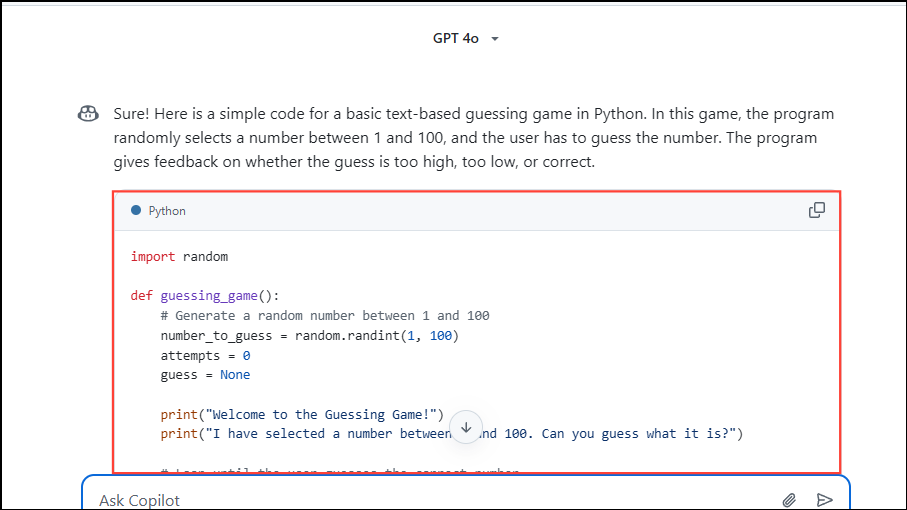
- You can copy the output that Copilot provides by clicking on the copy icon at the top right of the box.
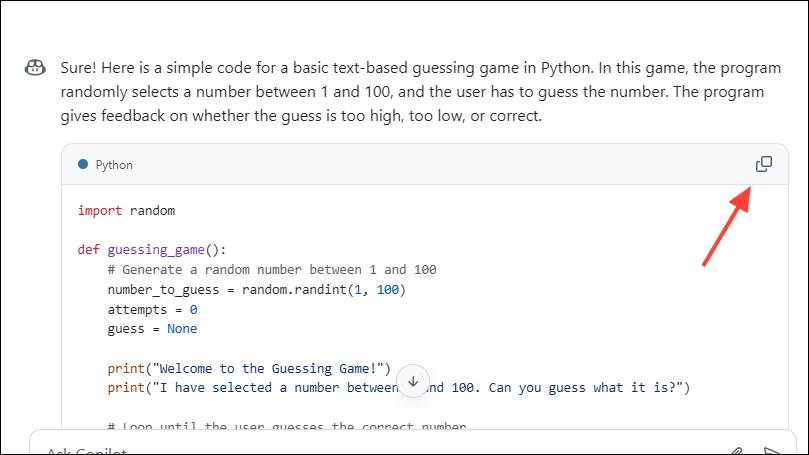
- Free users can only access the GPT-40 model when interacting with GitHub Copilot, but you can see which ones are available for paid subscribers by clicking on the dropdown at the top of the screen.
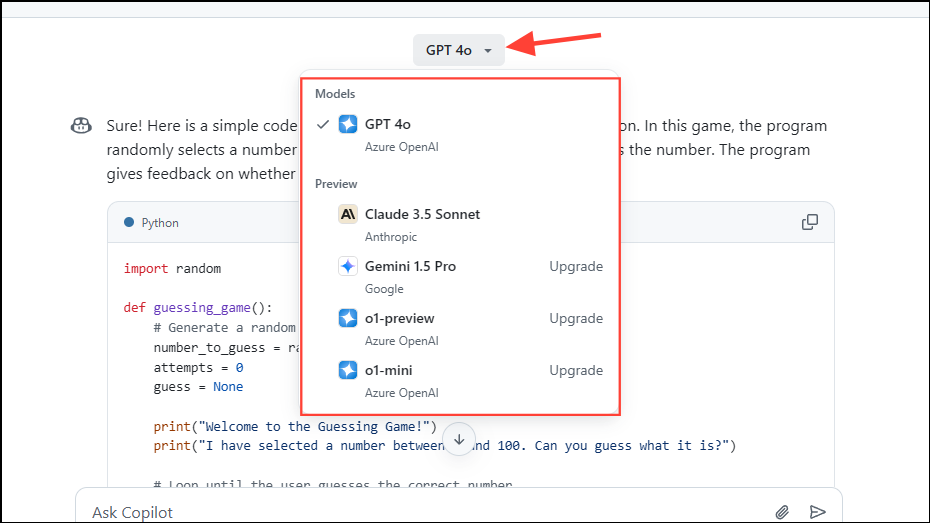
- You can also upload attachments like documents containing your own code by clicking on the paperclip icon in the text box.

- To start a new chat, click on the paper and pencil icon on the left.
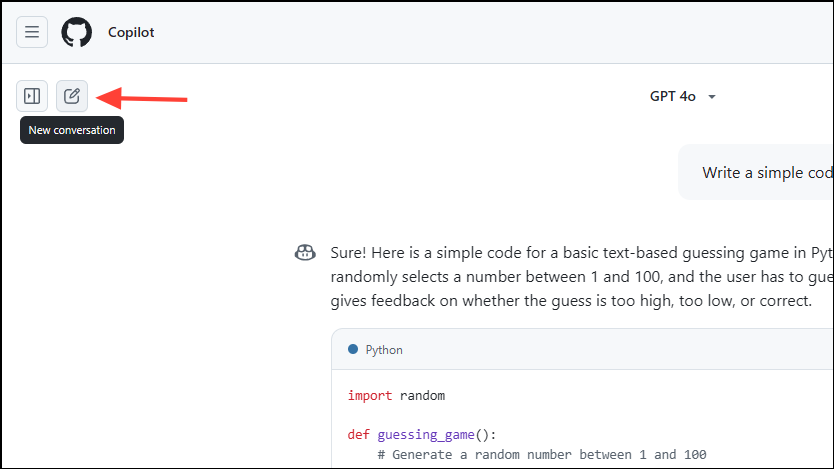
- You can also open the sidebar and see all your chats by clicking on the sidebar button next to the 'New conversation' button on the left.
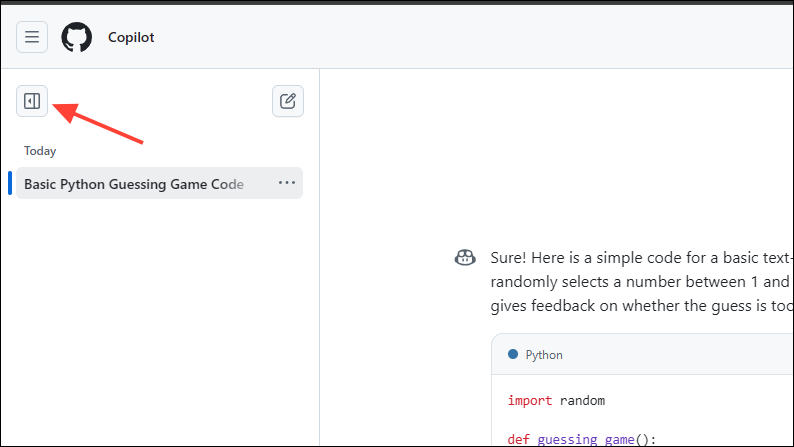
- If you want to search for something, type
/in the search box followed by whatever you want to find. This can be especially handy when you're working on lengthy pieces of code and need to navigate to different sections quickly.
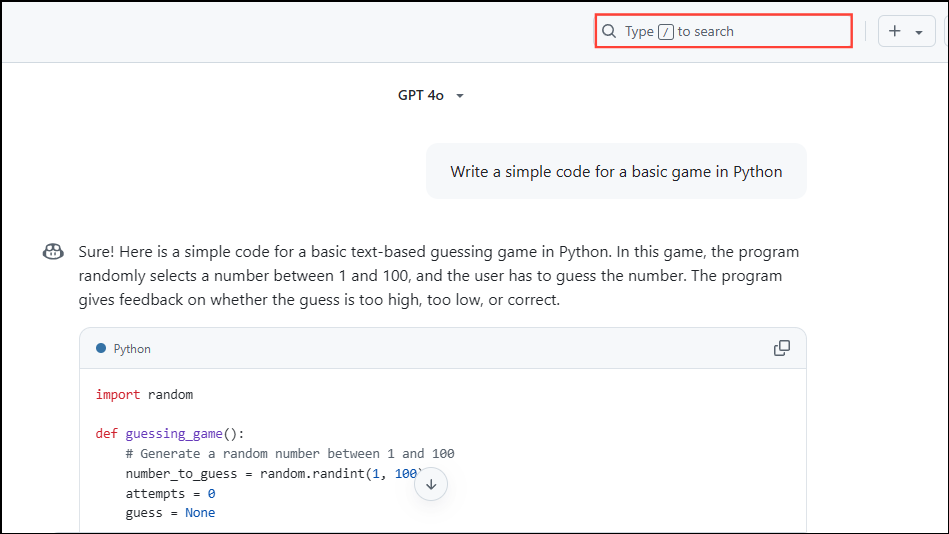
- Several other options are present on the top right of the Copilot window. From here, you can manage repositories, issues, pull requests, etc.
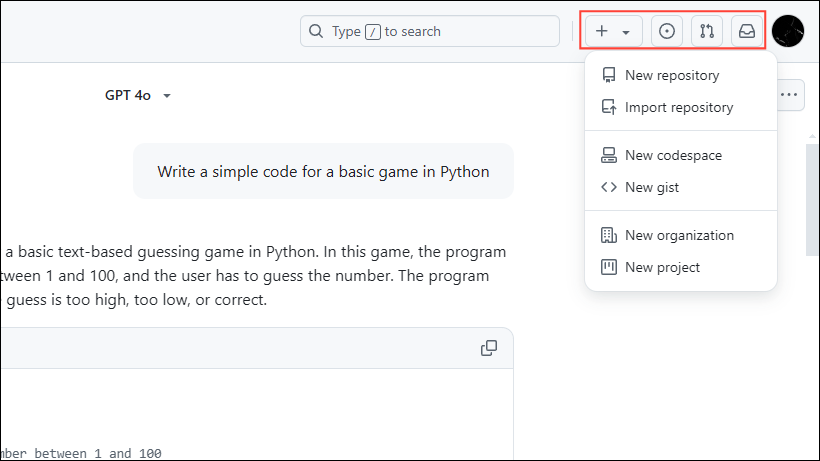
Things to know
- You will not be able to access Copilot for free if you have a managed user account, you have Copilot access through an organization, an existing Copilot trial or Pro subscription, or can access Copilot Pro for free as an open-source maintainer, student, or teacher.
- Copilot has a usage limit for free users for both code completions and chats. The limit for Code Completions is 2000 per month while the limit for chat messages is 50 per month, including both regular chats and file-editing chats.
- However, even if you are using Copilot for free, you will get access to terminal assistance, custom instructions, voice commands, and project context awareness, which can make the development process faster and more efficient.
- The free plan also comes with Copilot Completions, Chat, and Edits. For more advanced features and higher usability limits, you will need to get a Pro subscription.
- GitHub Copilot is also available in various IDEs, like VS Code, Visual Studio, XCode, JetBrainsIDEs, Neovim, and Azure Data Studio.