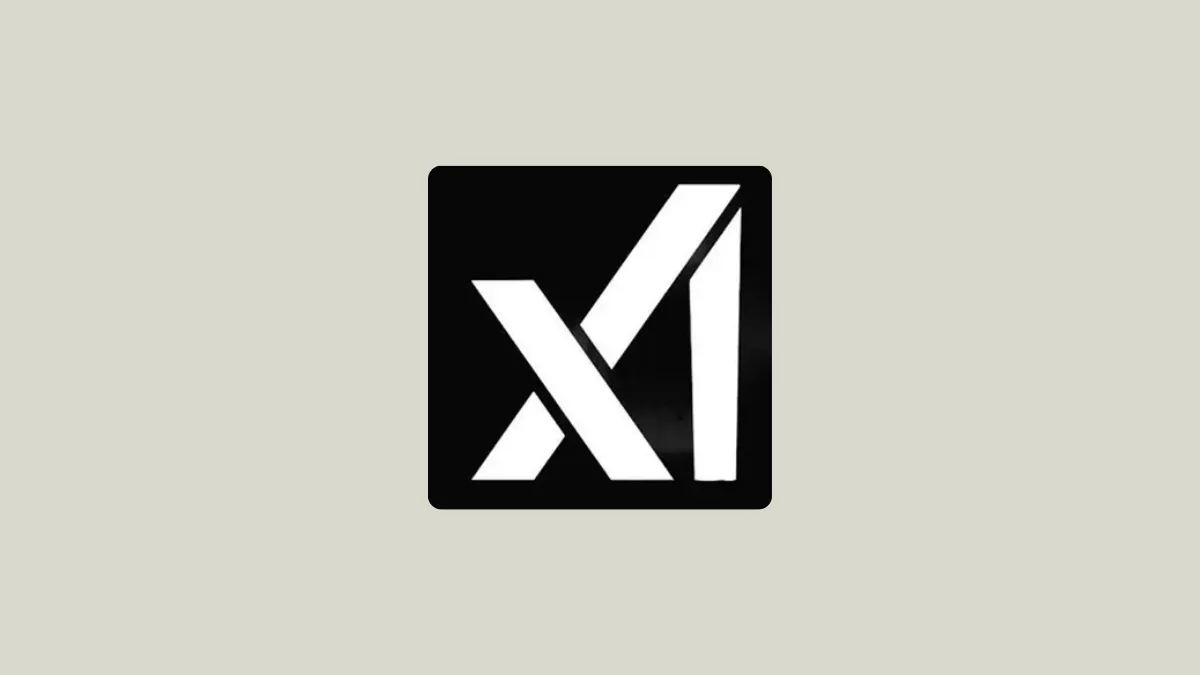AI assistants are becoming ever more common and most of them work quite similarly and offer a similar experience when you interact with them. That's where Grok AI manages to set itself apart.
Like many other artificial intelligence tools, it can help you search for information, provide real-time insights, write blogs, generate images, analyze data, and suggest ideas. However, unlike other AI chatbots, Grok AI is designed to be witty and humorous, Developed by Elon Musk's Artificial Intelligence company xAI, the chatbot is integrated with X (formerly, Twitter) and is inspired by the comedic book series, The Hitchhiker's Guide to the Galaxy.
Earlier available only to X Premium and X Premium+ subscribers, Grok AI is now freely available for all X users and utilizes xAI's Grok-1 Large Language Model (LLM). This has since been updated to Grok 2. It also takes advantage of next-token weight prediction model weights, which help it perform tasks more easily. Additionally, Grok AI can automatically decide whether to access posts publicly available on X and can provide up-to-date information and insights. You can use Grok AI on multiple platforms through X, such as the web and smartphone apps.
- Open a new browser tab and go to the official Grok AI page.
- Click on 'Try now on X' at the bottom and a new tab will open taking you to Grok AI's X page. Make sure you are logged in to your X account.
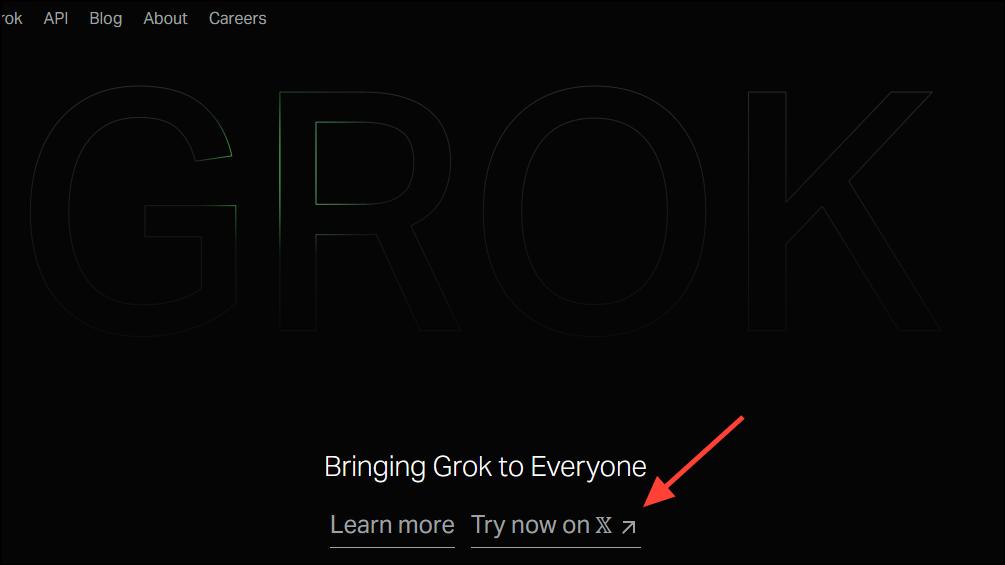
- On this page, you will see a pop-up giving you a few options regarding what Grok AI can do. You can start using the chatbot by clicking on any of the options. For instance, click on 'Tell me the latest news' to get started.
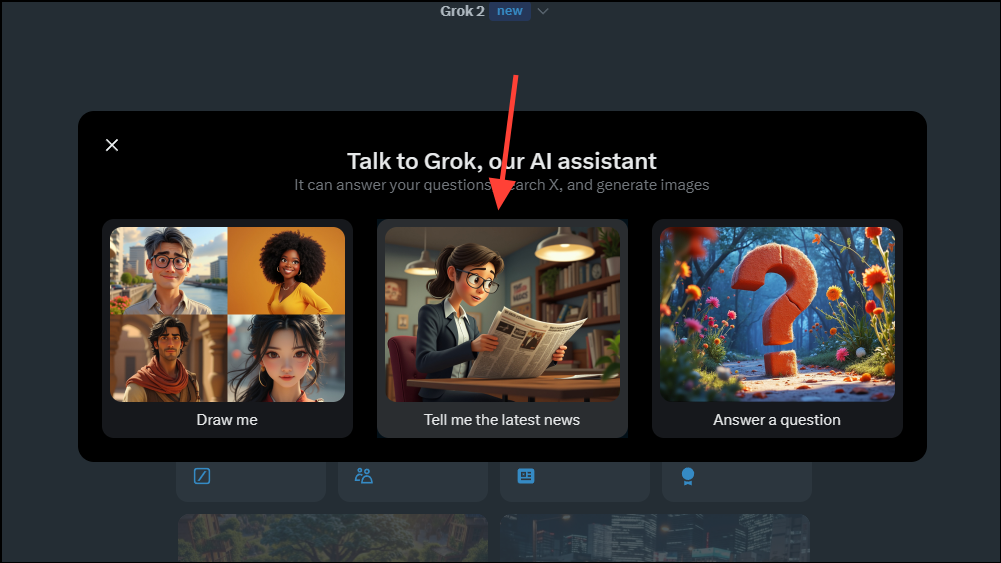
- Grok AI will show you the latest news in the form of bullet points along with a prompt box at the bottom. You can use this to provide the AI with another prompt or request.
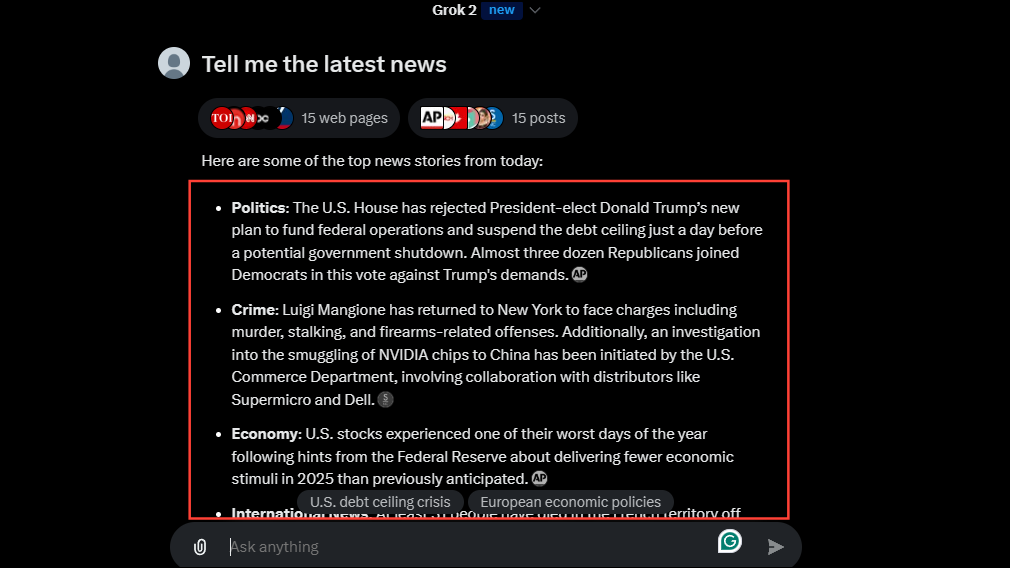
- To give Grok AI a new prompt, type it in the box at the bottom and press Enter.
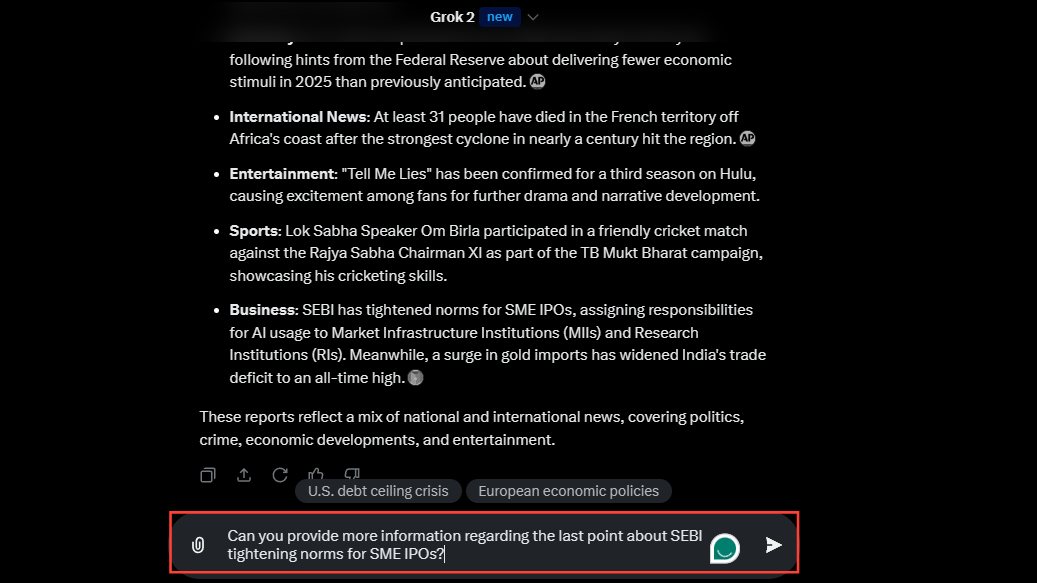
- Grok AI will complete your request such as providing more information and will even show you links to posts and web pages related to the topic at the top.
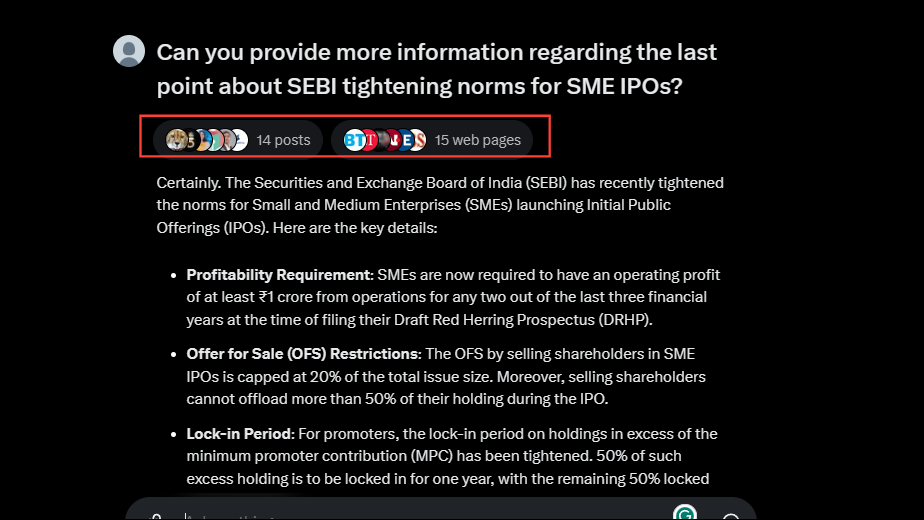
- You can go back to the main page or check the chat history by clicking on the buttons on the top left of the page.
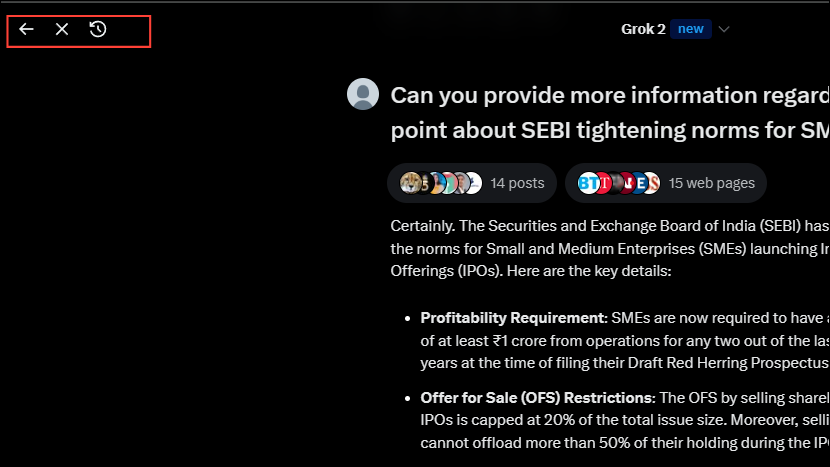
- Alternatively, you can start a new chat by clicking on the pencil icon on the top right.
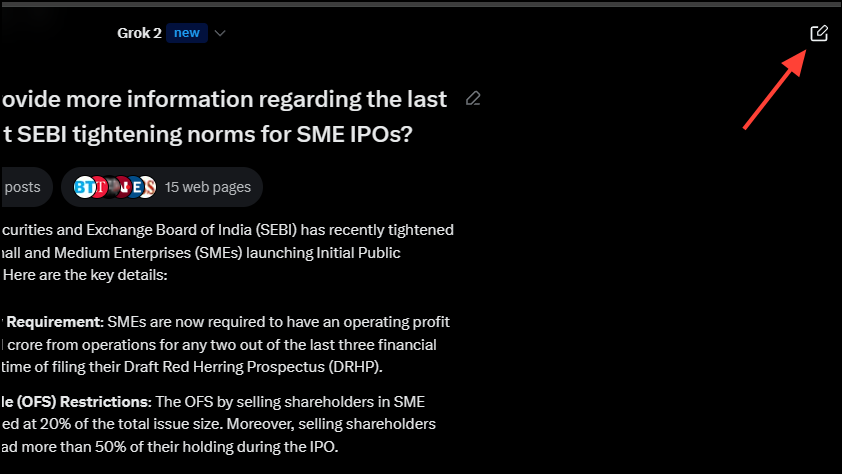
- Grok AI can also help you find answers to questions. Go back to the main page by clicking the 'Back' icon on the top left. Then type in your question in the prompt box before pressing Enter.
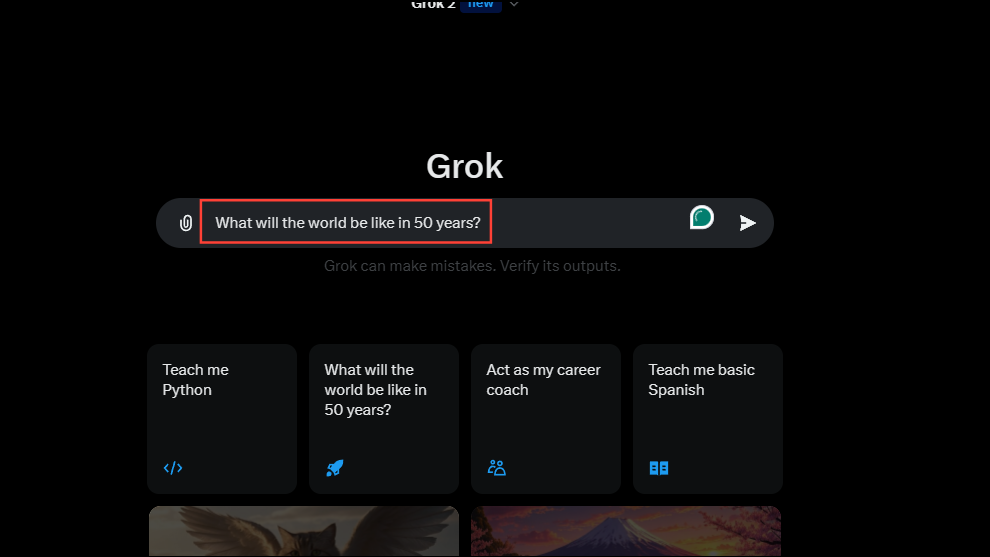
- The AI will show you the answer in bullet points along with links to relevant pages and posts.
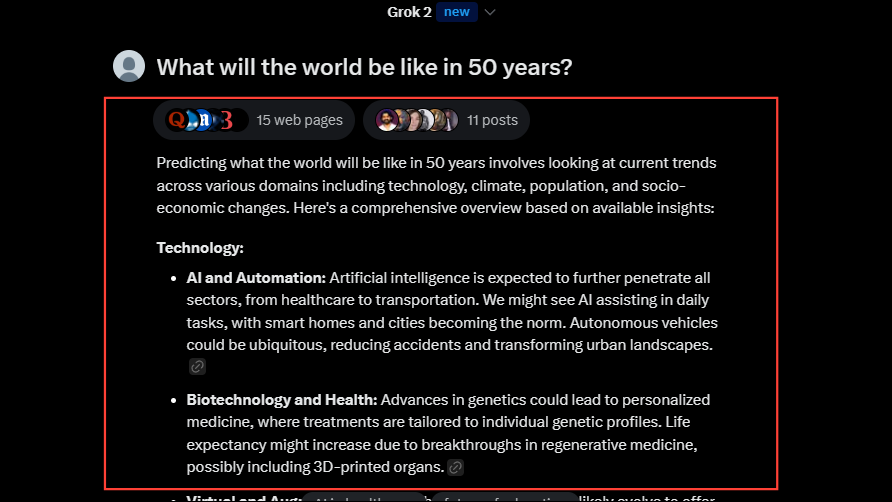
Generating and analyzing images
Besides being able to provide you with the latest information from the internet, Grok AI can generate and analyze images.
- To generate an image, type in a description of the image you want Grok AI to generate and hit Enter. Make sure to use the words 'Create' or 'Generate' in your prompt.
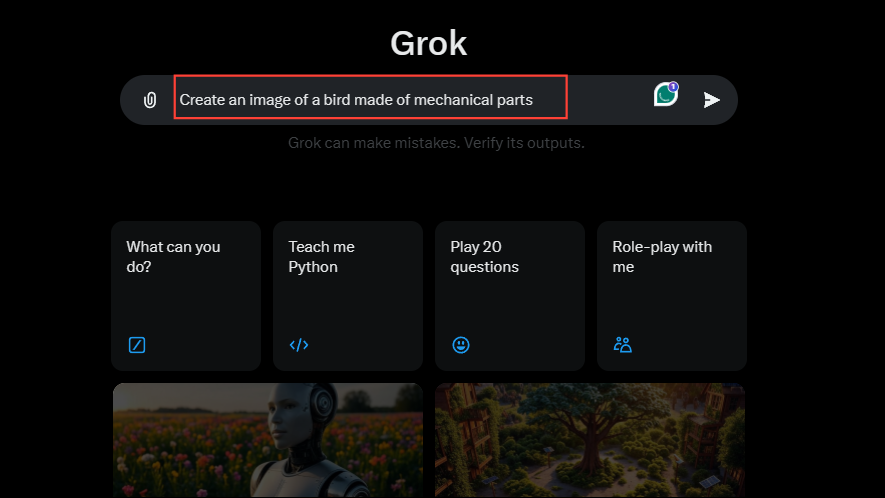
- Like other AI-powered image generators, Grok AI will generate four variants of the image you ask it to generate.
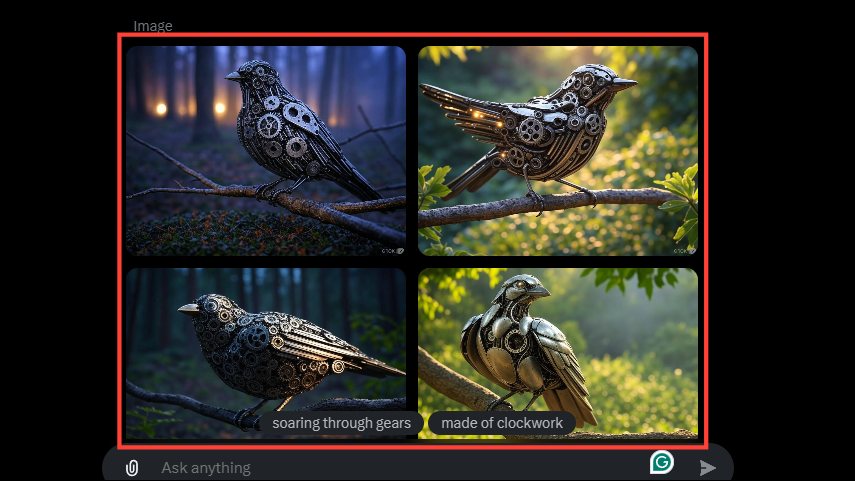
- You can hover your cursor over any of the generated images and three dots will appear on the top right of the image. Click on it and you can save the image, copy it, or post it to X.
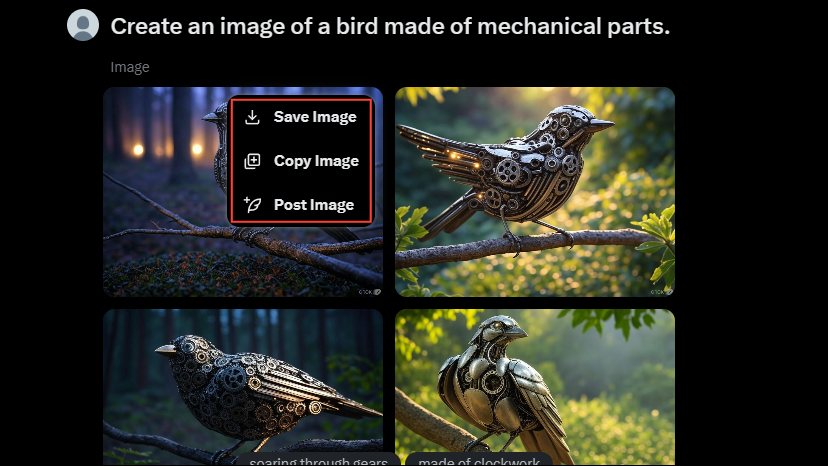
- To analyze an image, go back to the main page and start a new chat as explained previously. First, you need to upload the image you want Grok AI to analyze. To upload an image, click on the paperclip icon below the prompt box and then select your image from your device.
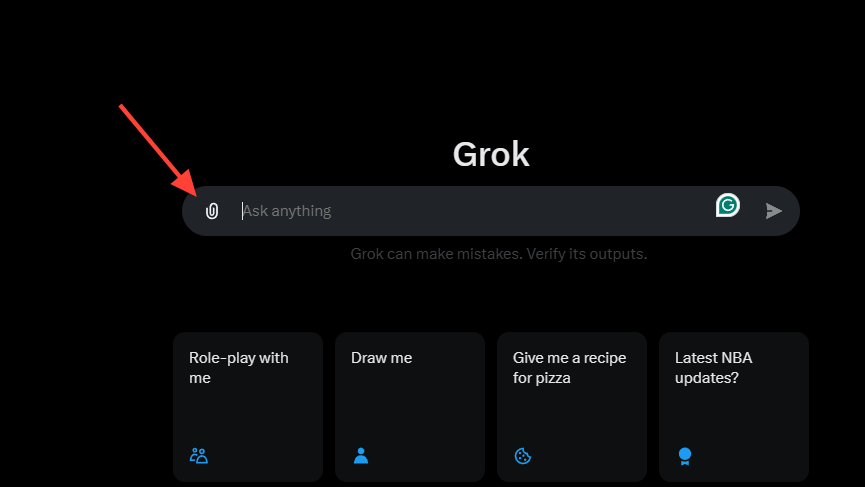
- After uploading your image, type in your prompt asking Grok AI to analyze the image and press Enter.
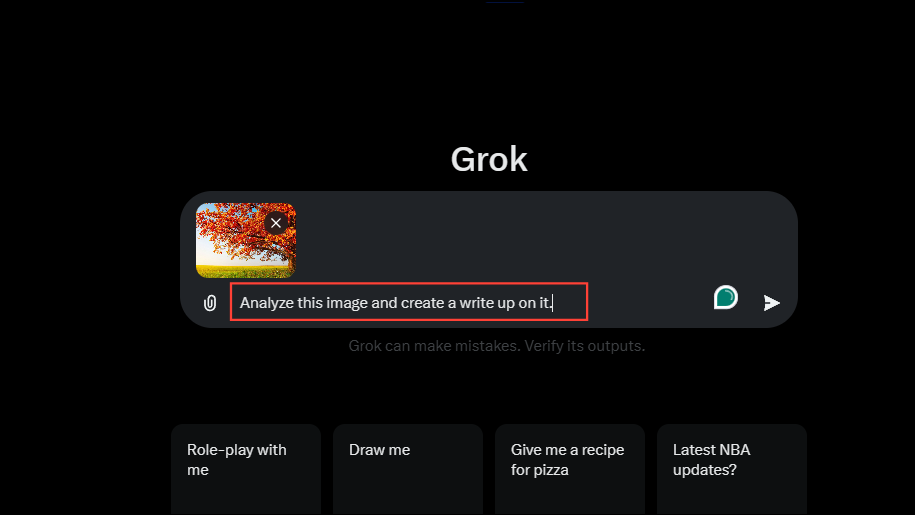
- Grok AI will then analyze your uploaded image and provide you with a suitable response, depending on your prompt.
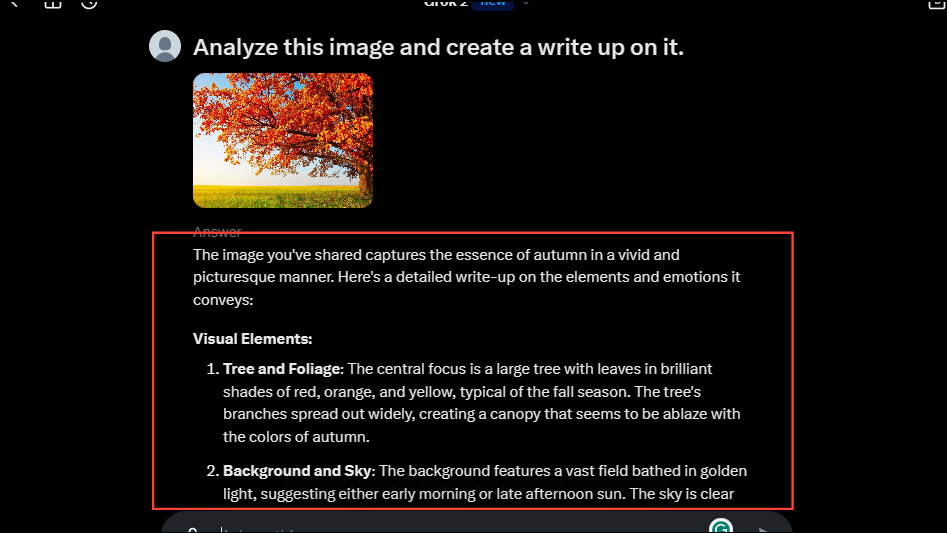
- Scroll down and you can copy, share, or regenerate the response using the buttons at the bottom of Grok AI's response. You can also help improve the response by clicking on the thumbs-up or thumbs-down buttons.
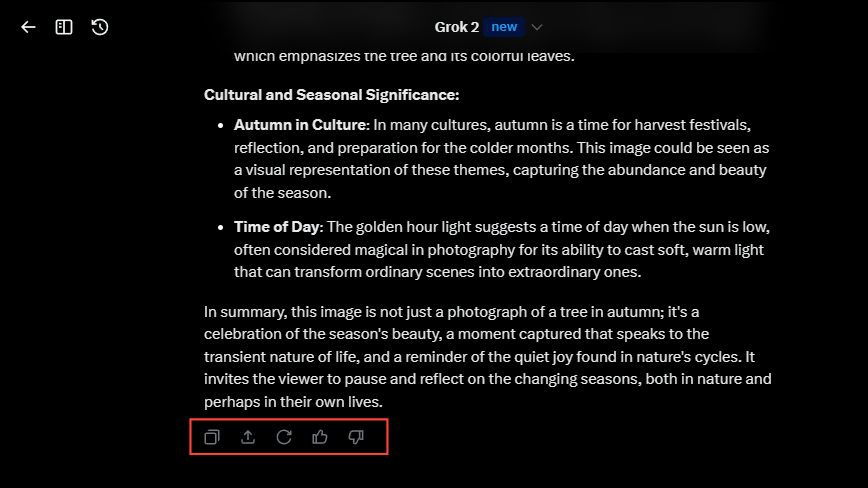
- Finally, the AI also shows links related to your image that you can use to explore additional topics by clicking on them.
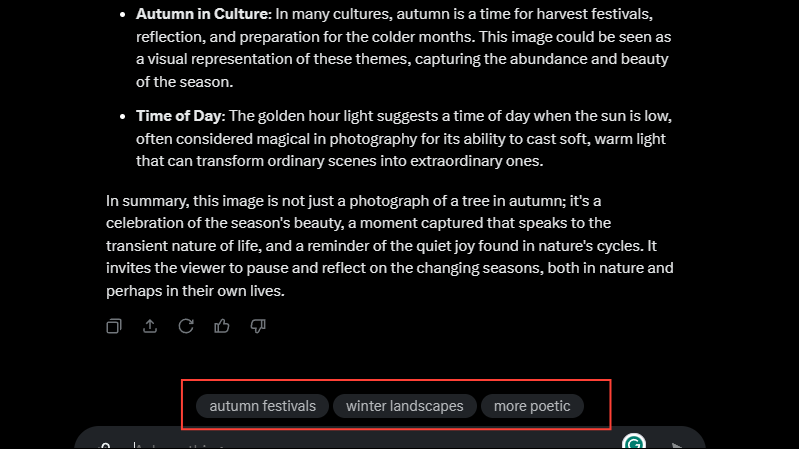
Things to know
- Grok AI can use data from your interactions and activities on X to provide responses by default. Additionally, xAI can share your data with Grok to improve it and other AI models. However, you can opt out of sharing your data with the platform from the privacy settings.
- Since Grok AI is heavily integrated with X, it is prone to biases and may provide responses that are not 100% accurate. On the positive side, it can access the internet and provide you with real-time information, which many other AI chatbots cannot.
- If you plan to use Grok AI on your smartphone, make sure your X app is updated to the latest version since the chatbot is not available on older versions.
- Free users can only interact with Grok AI up to ten times every two hours. Similarly, they can generate a maximum of ten images every two hours but can only analyze three images a day. Also, features like uploading PDF documents are only available for Premium subscribers.
- Grok AI is rolling out to X users for free but may not yet be available in all regions and for all users.