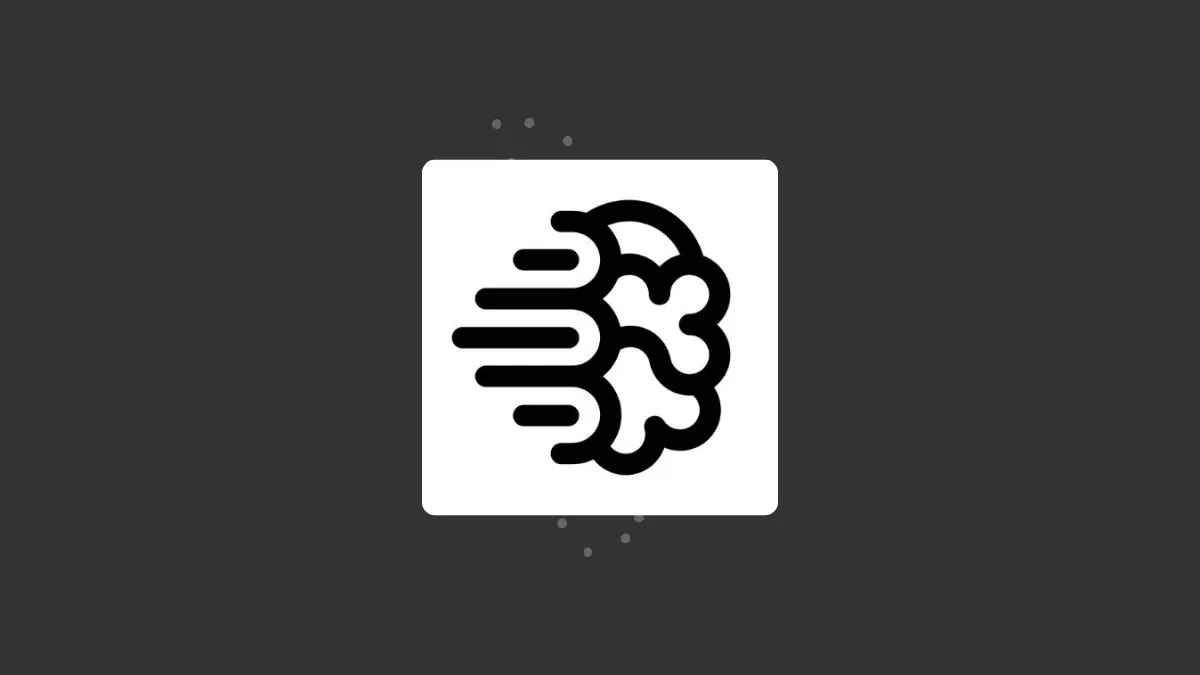The use of AI tools for performing tasks like creating content, generating images and music, and even writing code is increasing rapidly. This is not just due to the large number of such tools available, but also because many of them are free and quite easy to use.
Ideogram AI is another image-generating AI tool that has grabbed the attention of many people. Let's see what it is and how to use it.
What is Ideogram AI?
It is an image generation tool, like Midjourney or DALL-E 3, that can create images from prompts. But what makes it different from other options is that it does a very good job of integrating text into the images it generates. Thus, you can use Ideogram for logos, posters, social media posts, and more easily.
You can provide Ideogram with detailed descriptions of the images you want to generate, including the text that will appear, and let the tool do its job.
Ideogram comes with a few features that let you control the image generation process as well as safeguard user privacy.
- AI Models: Ideogram has three AI models you can choose from when generating images. These include versions 0.1, 0.2, and 1.0, which is the newest model. You can simply click on the model you want to use to select it for generating images using the AI tool.
- Aspect Ratios: The aspect ratio of the images you generate will depend on the AI model you use. For instance, the aspect ratios available for model versions 0.1 and 0.2 are 10:16, 1:1, and 16:10, but you get many more options with model version 1.0, including these three.
Similarly, the resolution will depend on the aspect ratio and the maximum supported resolution is 720p. - Image Uploads: Ideogram Plus users can upload their own images to the Ideogram platform and manipulate them as they want with the Remix tool.
- Describing Images: The Describe feature lets you provide detailed information about an image uploaded to Ideogram or generated using the tool. Activating the feature allows the AI to analyze the image and then come up with a prompt describing it.
- Style Tags: Style tags determine the artistic style of the images that Ideogram will generate. They appear below the prompt box and you can click on different tags to apply them.
- Rendering: When generating images using Ideogram, you can adjust certain parameters that control the image rendering process. For instance, you can control the time that the AI will take when adjusting the image and choose between three options.
- Tile: Paid users can use the tile feature to generate images using Ideogram which can be tiled continuously without any breaks or interruptions. Thus, you can use this feature to create seamless patterns, textures, and backgrounds from prompts. The tile feature offers multiple formats and grid features you can use to generate images.
- Remix: The Remix feature allows you to use your prompt and the image generated using that prompt to generate a new image. This feature automatically uses the existing style tags used for generating the previous image and you can even control how much 'weight' the existing prompt and image have on the new image.
Subscription Plans
While you can generate images using the free Ideogram plan, the paid plans offer more features and increase the number of images you can generate. Here is what each plan has to offer.
Free
You can generate up to 100 images (25 prompts) in a slow queue with the free plan and all generated images can be viewed by the public. You cannot currently delete images when using a free Ideogram account.
Basic
With the Basic plan, you get 400 prompts and can generate up to 1600 images per month in the priority queue. The plan costs $7 USD per month and only 100 prompts each day will be generated in the slow queue. You can download original quality images in PNG format and get early access to new features but the images generated are public.
Plus
The Plus plan is available for $16 USD per month and offers 1,000 prompts or 4,000 images per month in the priority queue. You get unlimited prompts in the slow queue, can generate images privately, and upload images that can be used with the Describe and Remix features.
Besides this, you get access to the Ideogram Editor, the ability to download original quality images in PNG, and early access to new features.
Pro
The Pro plan is the most expensive at $48 USD per month, but also offers the most benefits. Users get 3,000 prompts (12,000 images) per month in the priority queue and unlimited prompts in the slow queue. The rest of the features are similar to what is available with the Plus plan.
Now, let's look at how you can create an Ideogram account and start generating images using AI.
Getting Started with Ideogram
To start using Ideogram, you need to first create an account on the Ideogram website. You can do so by logging in with your Google or Apple account.
- Visit the Ideogram website and click on the 'Continue with Google' or 'Continue with Apple' option, as preferred.
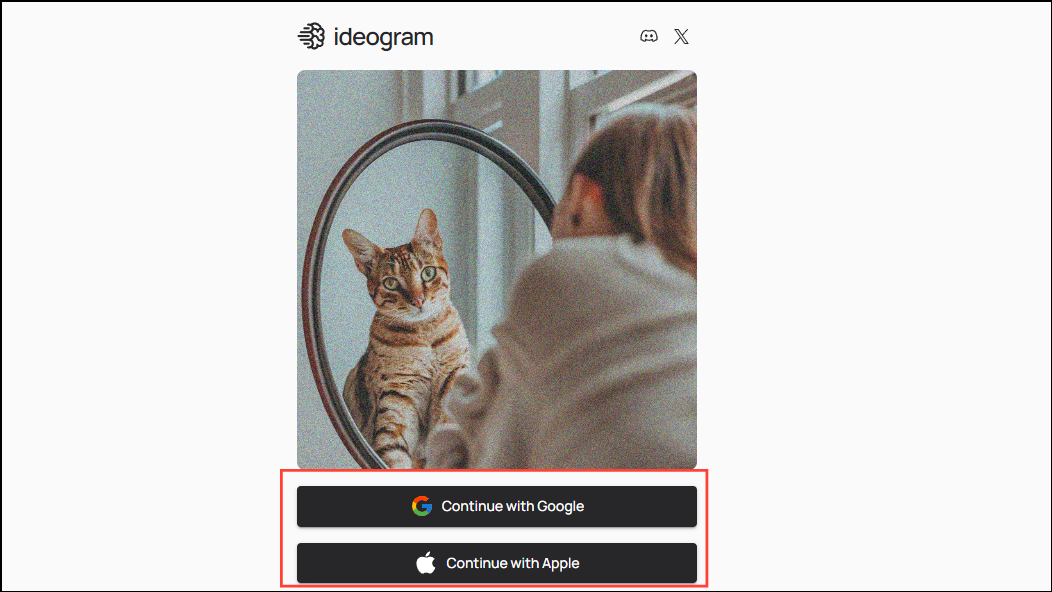
- Next, accept the terms and conditions for using the tools and click on the 'Continue' button.
- Finally, enter a username and click on the 'Complete Registration' button.
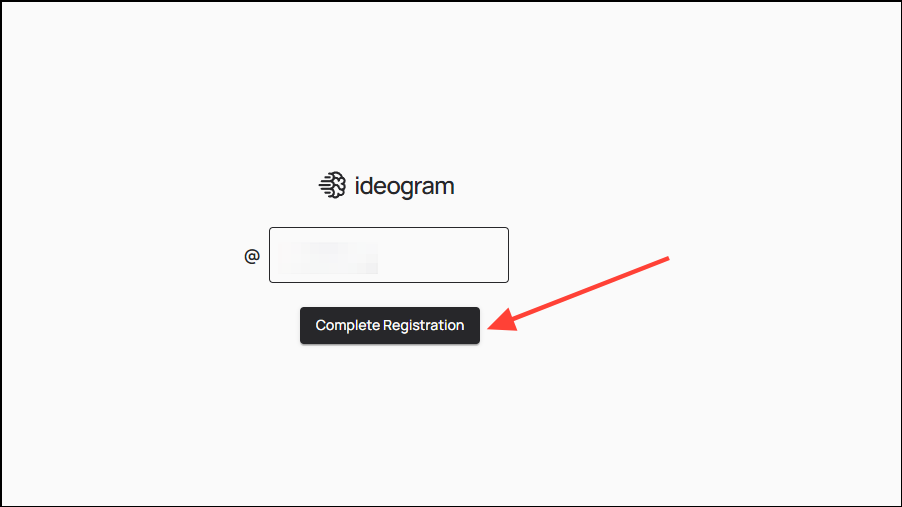
Now, you can start using Ideogram.
Generate images using Ideogram
Using Ideogram is similar to how other image-generating AI tools work.
- Simply enter a prompt in the text box at the top and click on the 'Generate' button. For instance, enter a prompt like
create an image of a sun-drenched palm beachand press the 'Enter' key.
You can choose the aspect ratio and prompt visibility from the options on the right. The 'Magic Prompt' button enhances your given prompt by adding more information to it. You can also turn it off or on from here, though leaving it on provides better results.
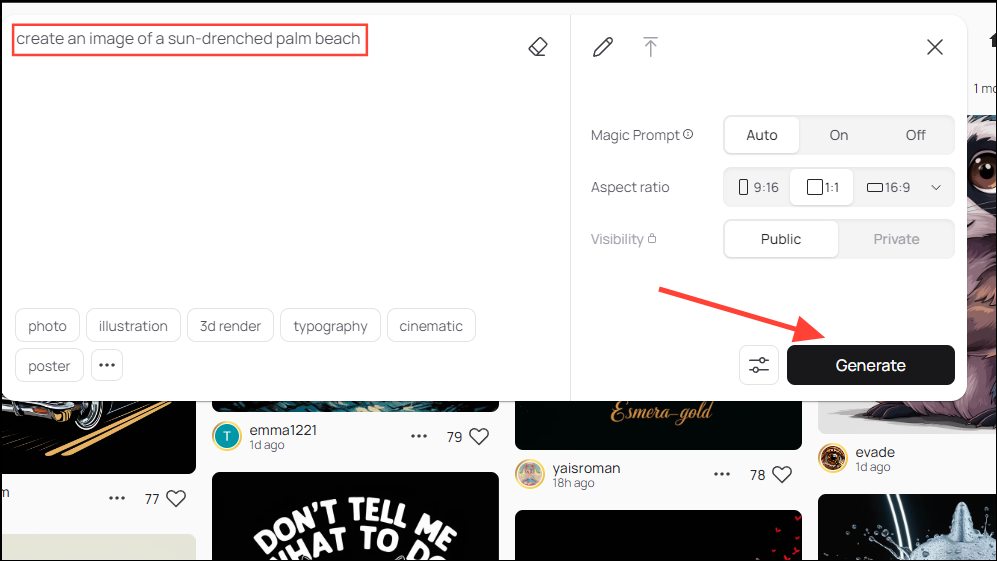
- Wait until Ideogram finishes generating the images. Once it is done, it will give you four variations to choose from.
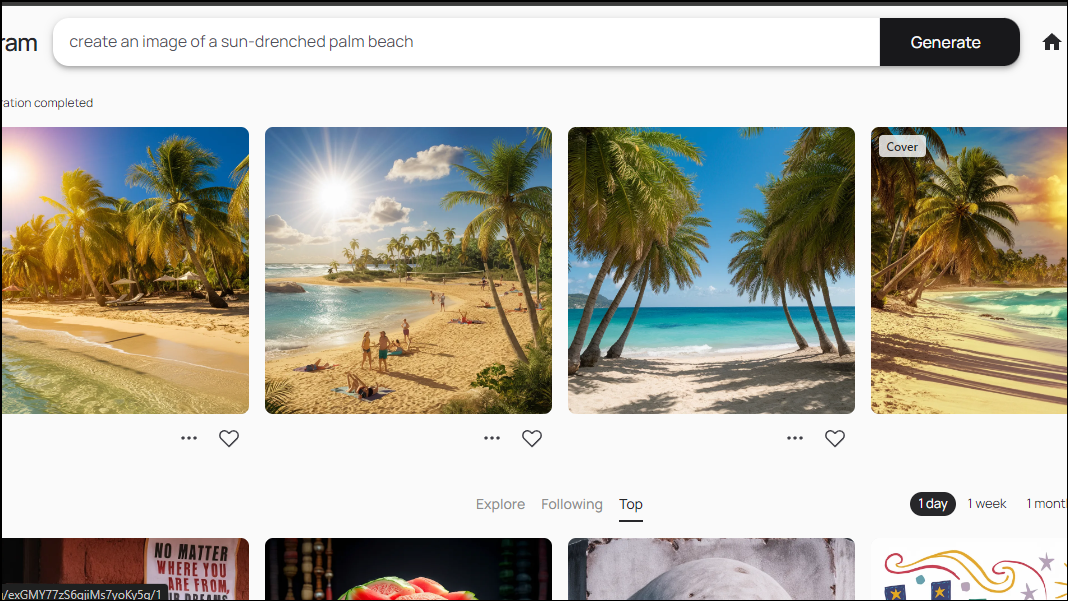
- You can also perform some additional actions after generating an image. Click on one of the generated images to see the available actions on the right.
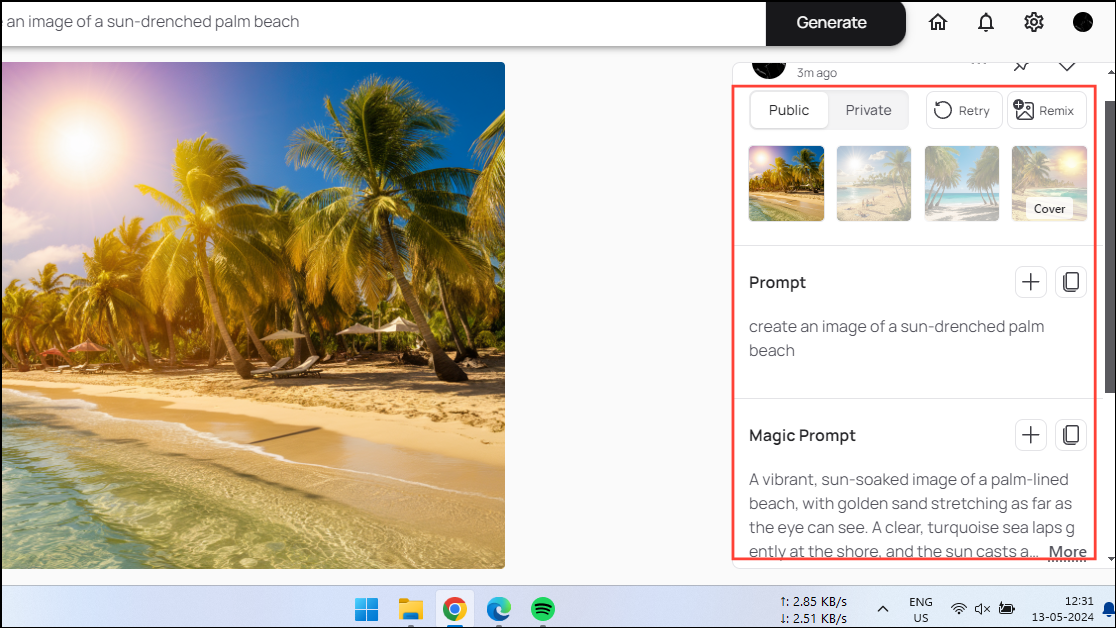
- You can make the image private, if you are on a paid plan, regenerate it, pin it to your profile, or remix it, which lets you use the prompt and image in a new prompt. Click on the 'Remix' button.
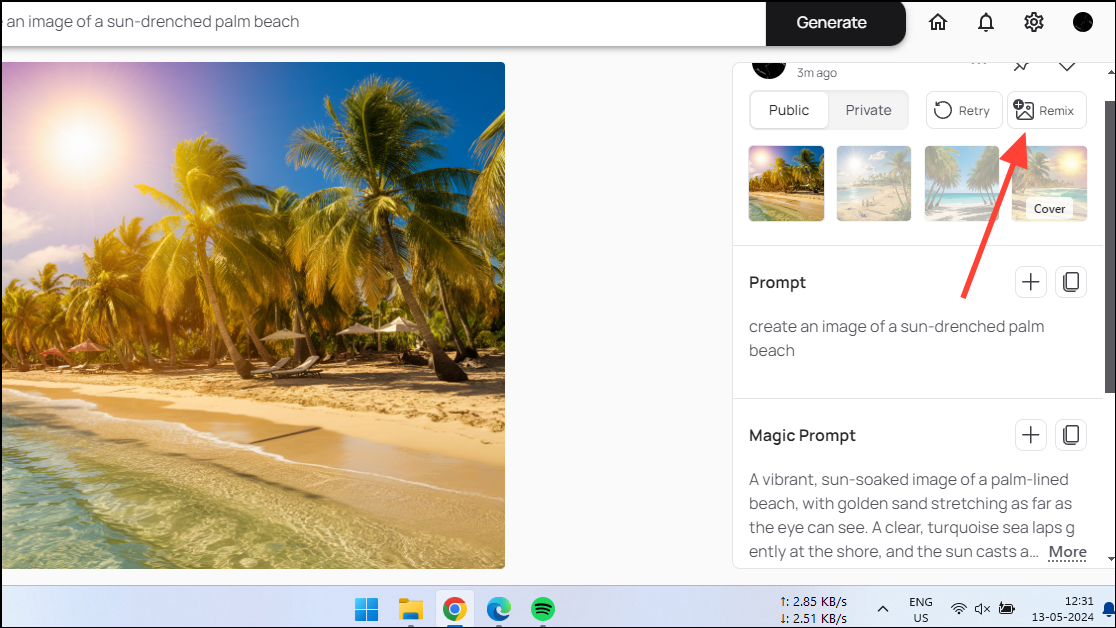
- When the 'Remix' pop-up appears, use the slider on the left to control how much weight of the image you want. The greater the image weight, the more it will influence the remixed image that will be generated. Below the slider are a few options that let you choose the type of image you want.
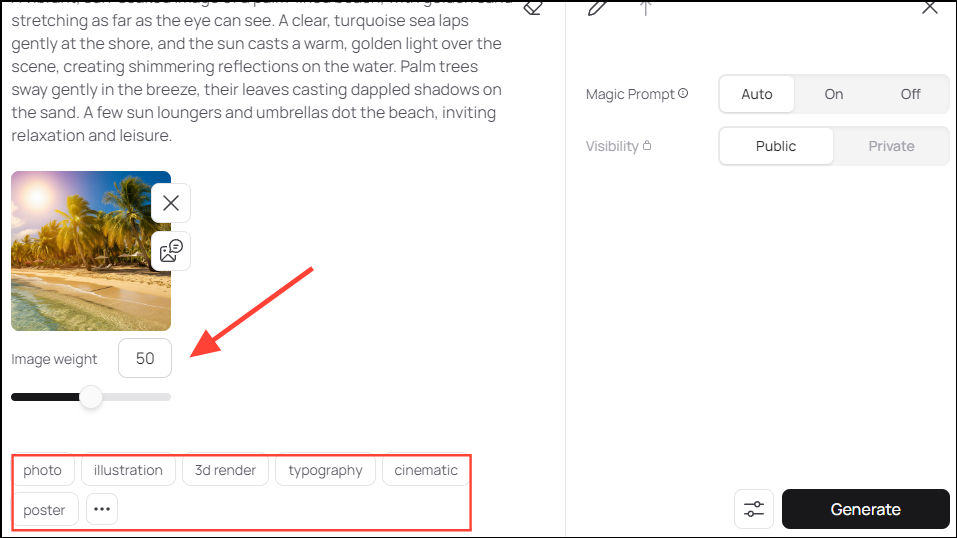
- After making the adjustments you want, click on the 'Generate' button and wait for the new image to appear.
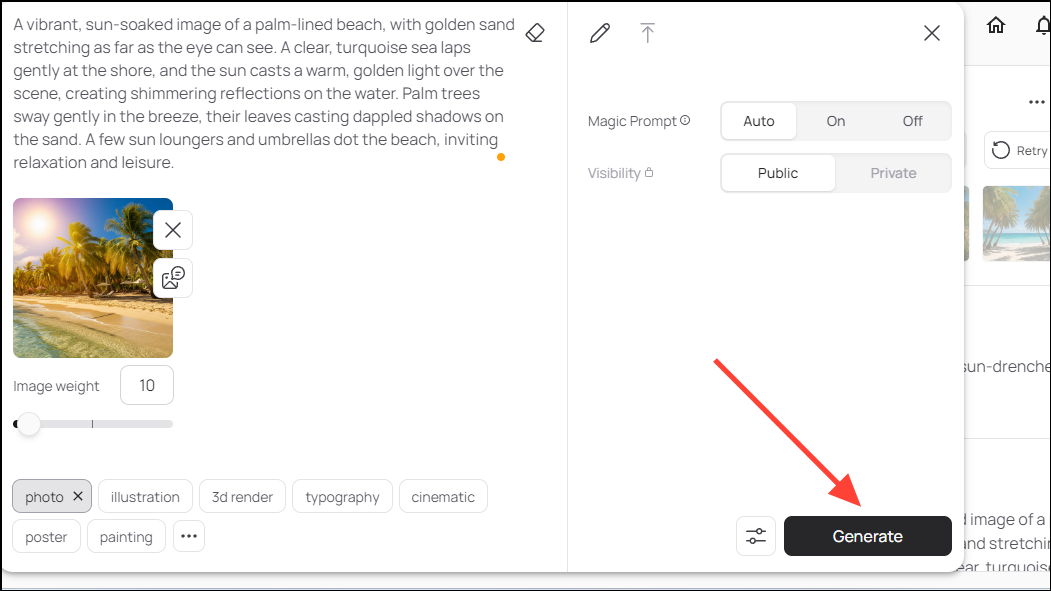
- You will get four variations of the original image, and how closely they resemble it will depend on the image strength. Now, you can share a link to any of these images, download them, or even set them as your profile photo.
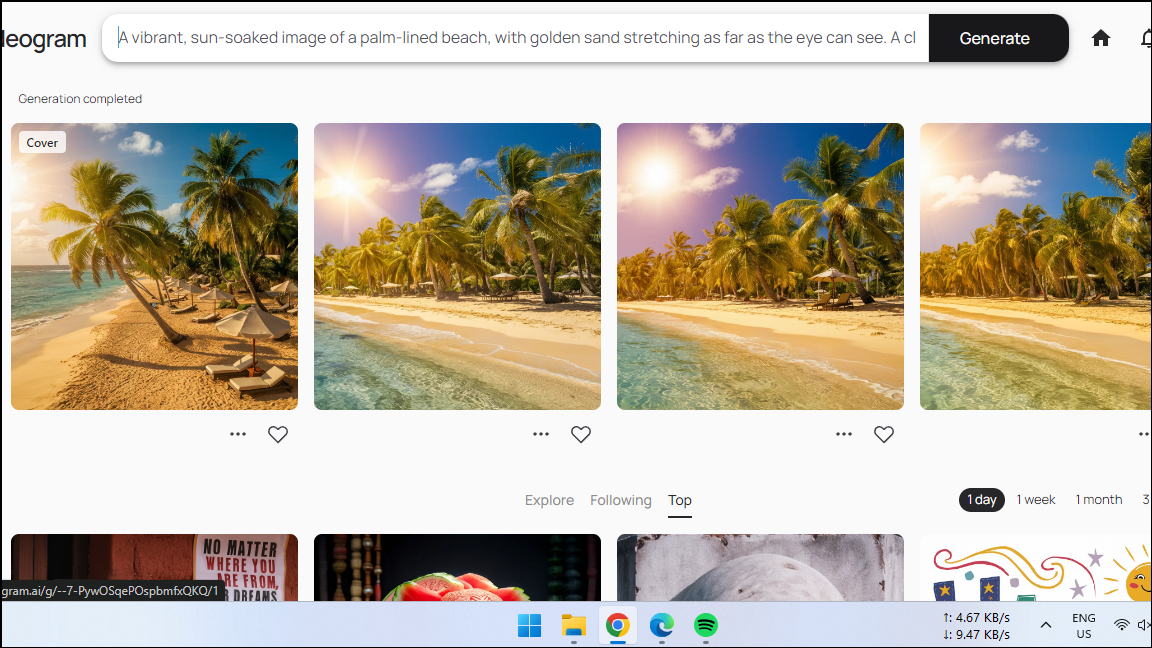
That's it! Now you know how to use Ideogram to generate images. As mentioned before, you can also generate images with text by providing it in the prompt box at the top. Ideogram is free to use but you can only generate 100 images or use 25 prompts a day. If you want to generate more options, you can choose from the different paid plans, which also come with additional benefits. These include the ability to delete images, uncompressed image download, the Ideogram image editor, and more.