Quick Info
- You can record audio in the Notes app to capture notes, interviews, etc., and get live transcription for audio recordings.
- To get live transcripts, start a Note, go to 'Attachment' > 'Record Audio', and tap on the 'Transcript' icon.
- Live Transcripts are not available in all languages. Currently, you'll need to switch to English (US) to get the feature.
Using Live Audio Transcript in Notes
- Open the Notes app on your iPhone running iOS 18 and start a new note or open an existing one.
- Then, tap on the 'Attachment' (Paper clip) icon from the notes toolbar.
- Select 'Record Audio' from the options.
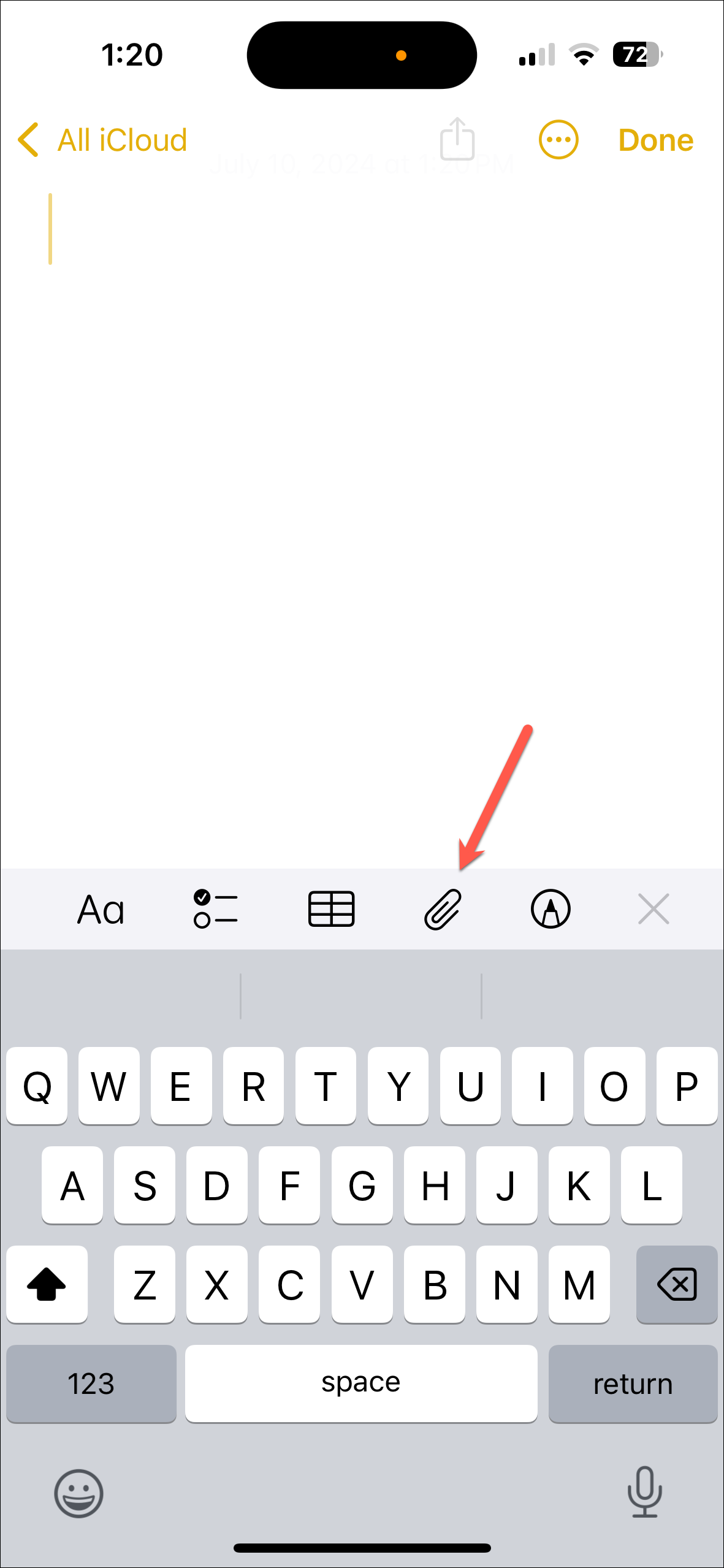
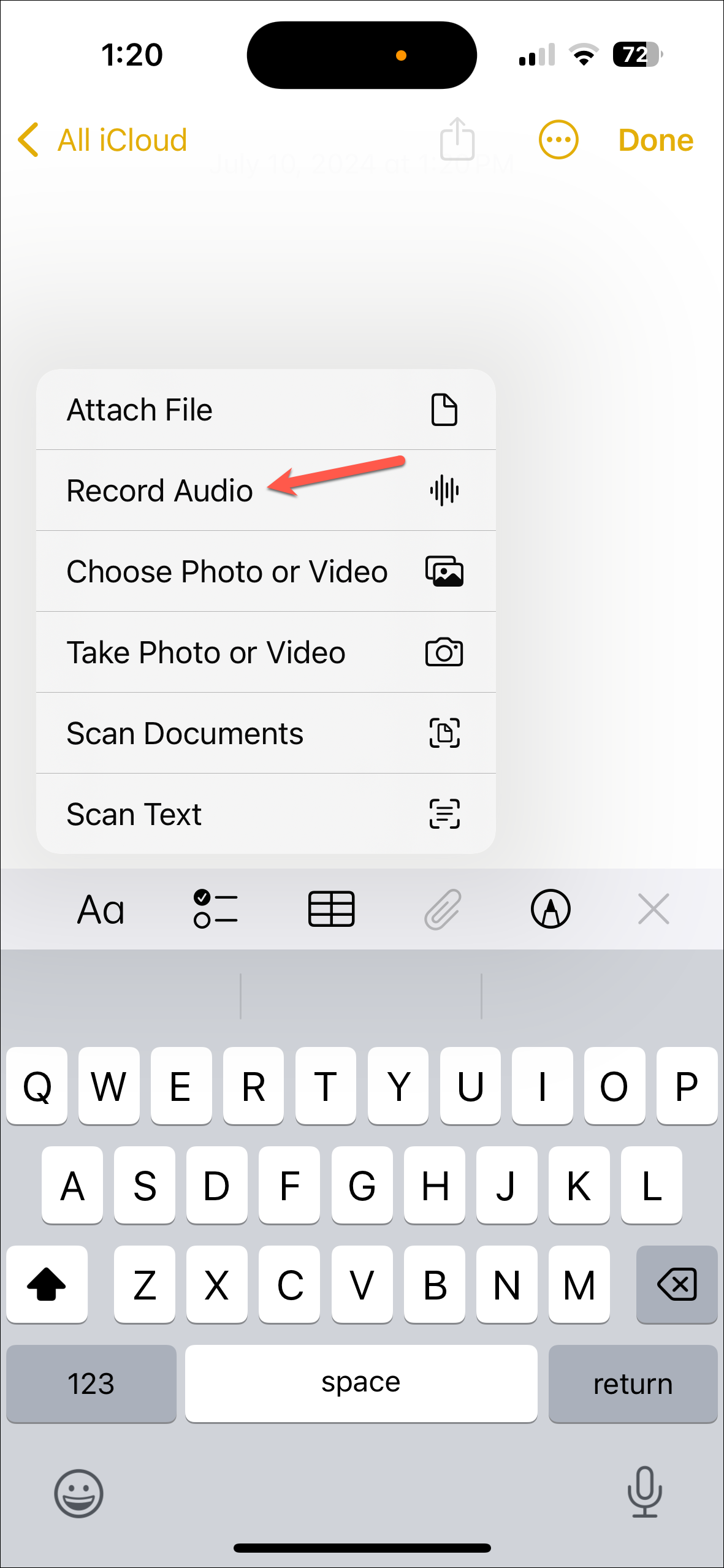
- The audio recording UI will appear.
- Tap on the 'Transcript' button at the bottom-left to see the live transcript as you record and tap the record button to start the recording.
- Once you've done recording, tap on the 'Done' button.
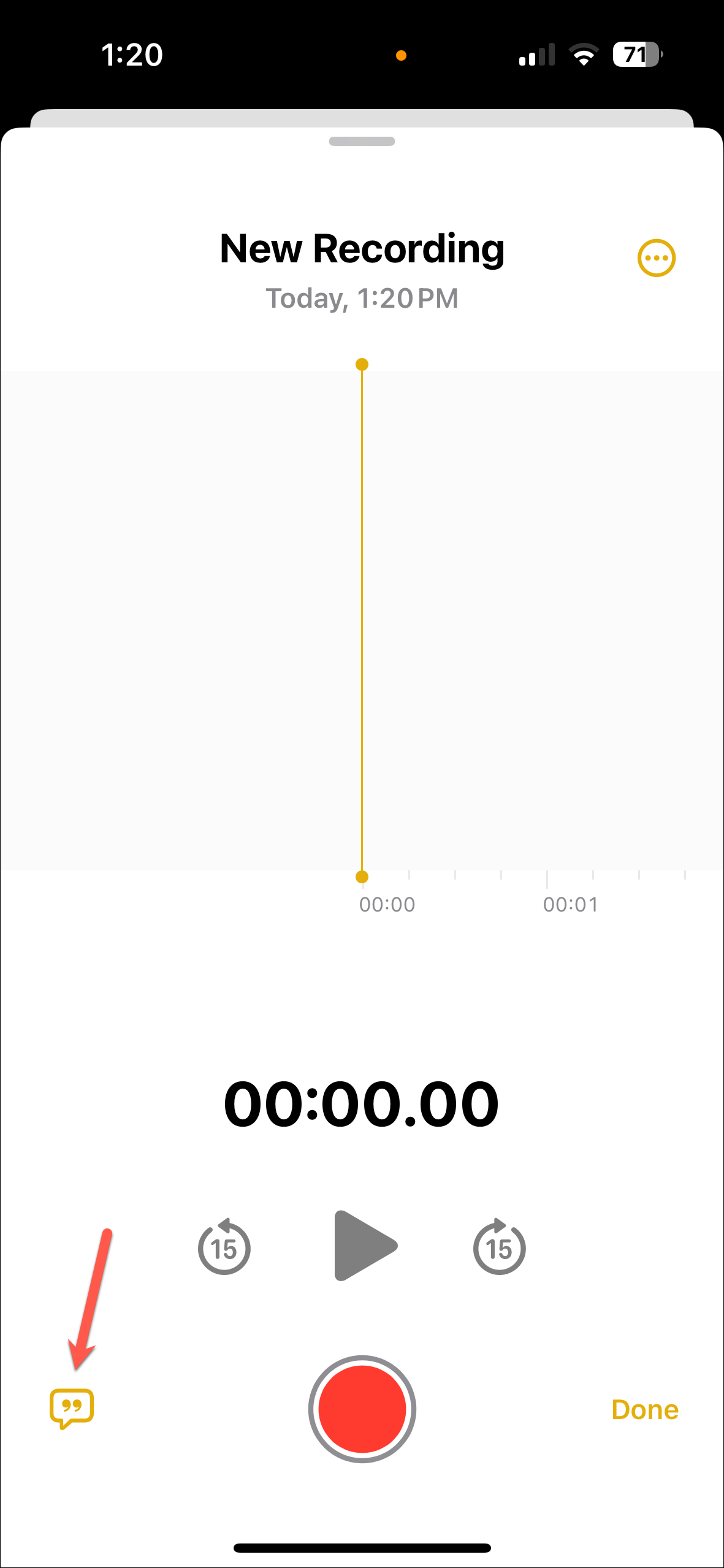
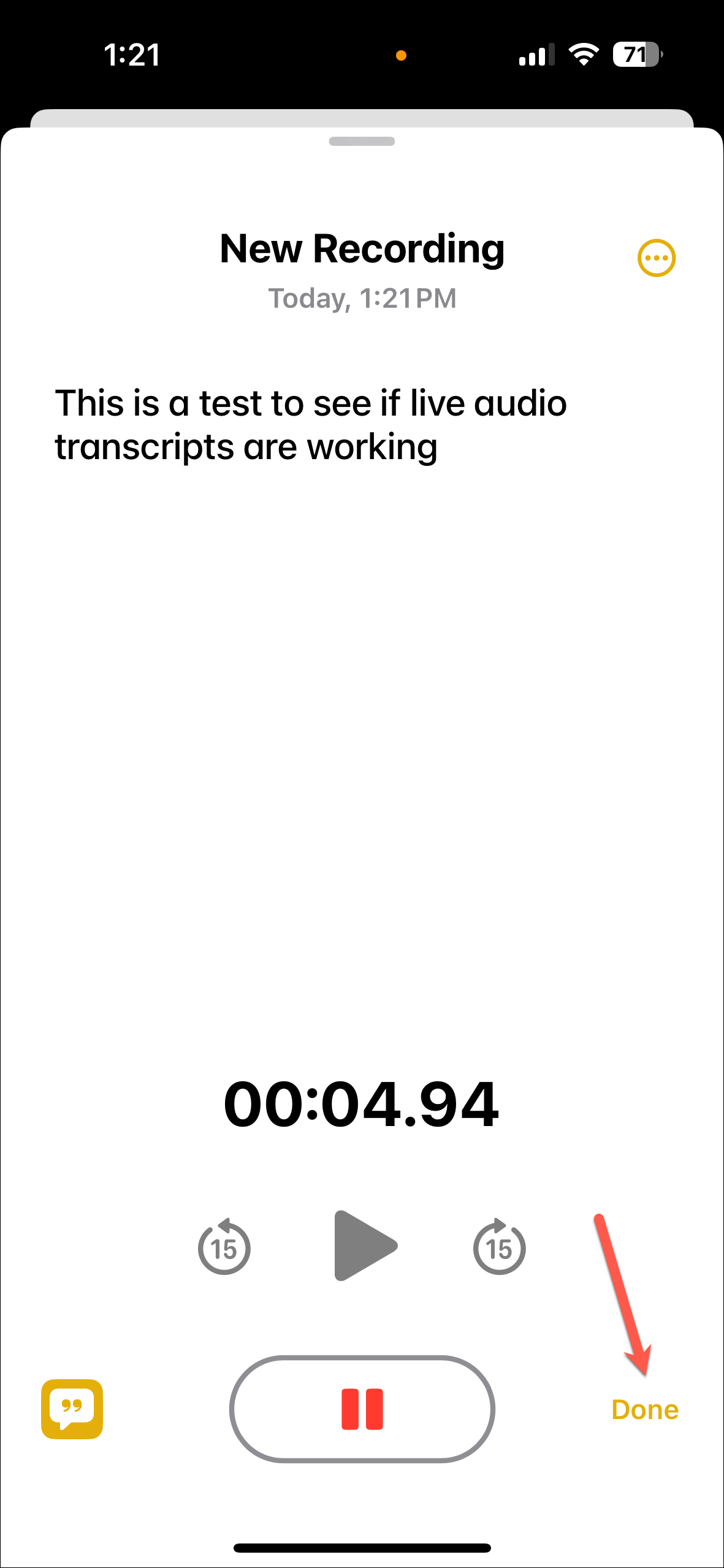
- You'll also find a preview of the transcript below the recording as well in the note. Tap on it to view the recording at any time.
- On the recording screen, tap on the three-dot menu icon.
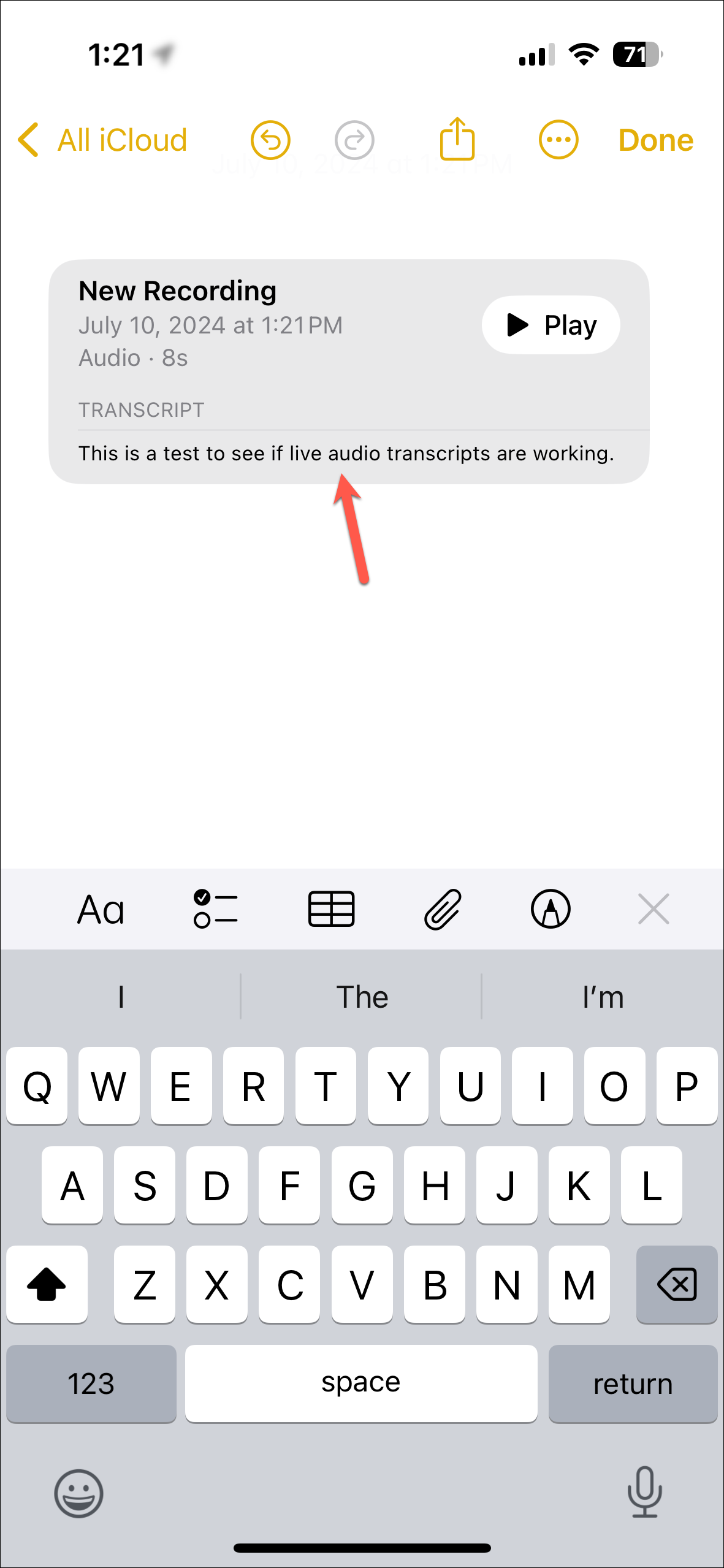
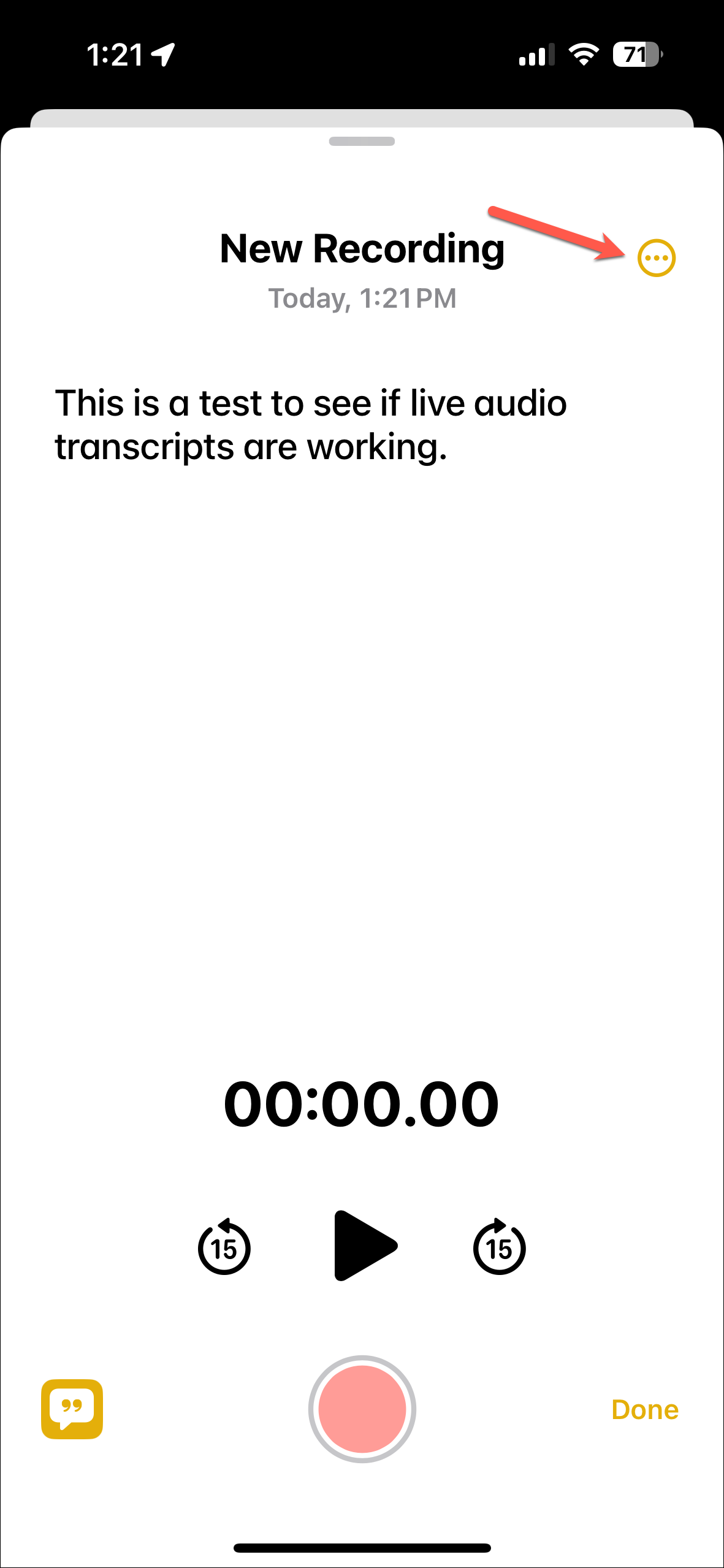
- Then, you'll also find the options to copy the transcript, find in transcript, or add the transcript to the note.
- On devices that will support Apple Intelligence when it comes out later this year, AI will also be able to provide you with a summary of the transcript.
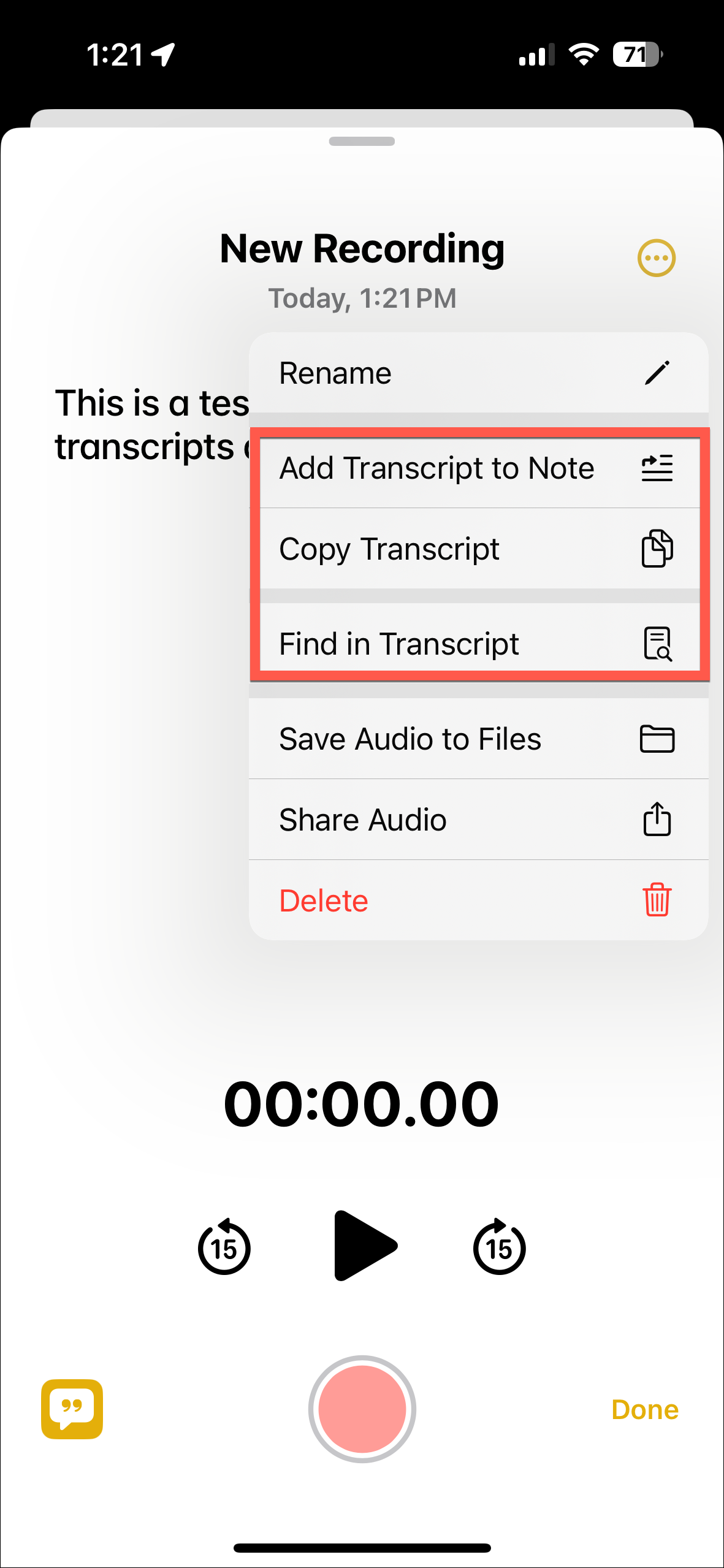
Note: Live audio transcripts in Notes are only available on iPhone 12 and later in English (Australia), English (Canada), English (Ireland), English (New Zealand), English (South Africa), English (UK), and English (U.S.)
Change Language & Region (If Required)
If the feature is not available, you will have to change the language to get it to work.
- Open the Settings app.
- Navigate to the 'General' settings.
- Scroll down and tap on 'Language & Region'.
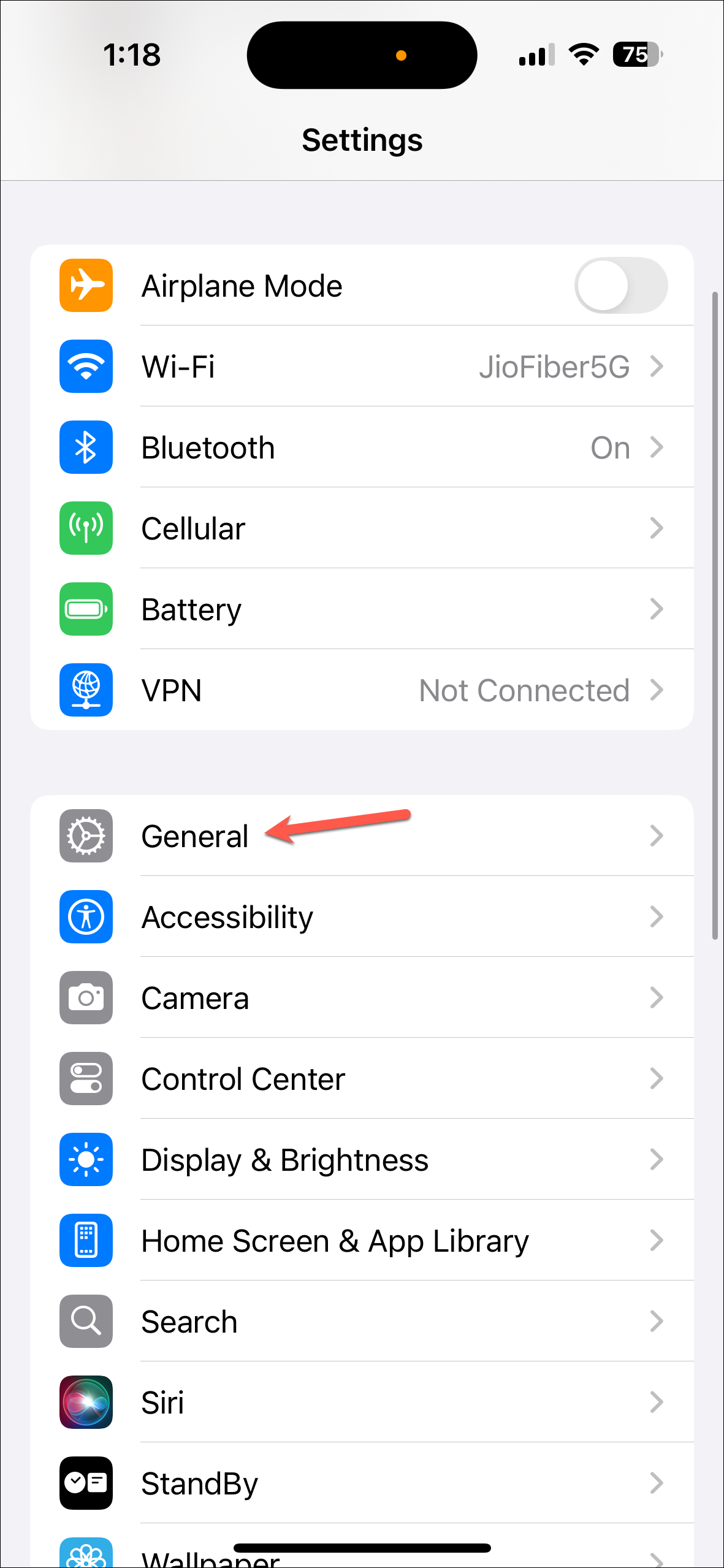
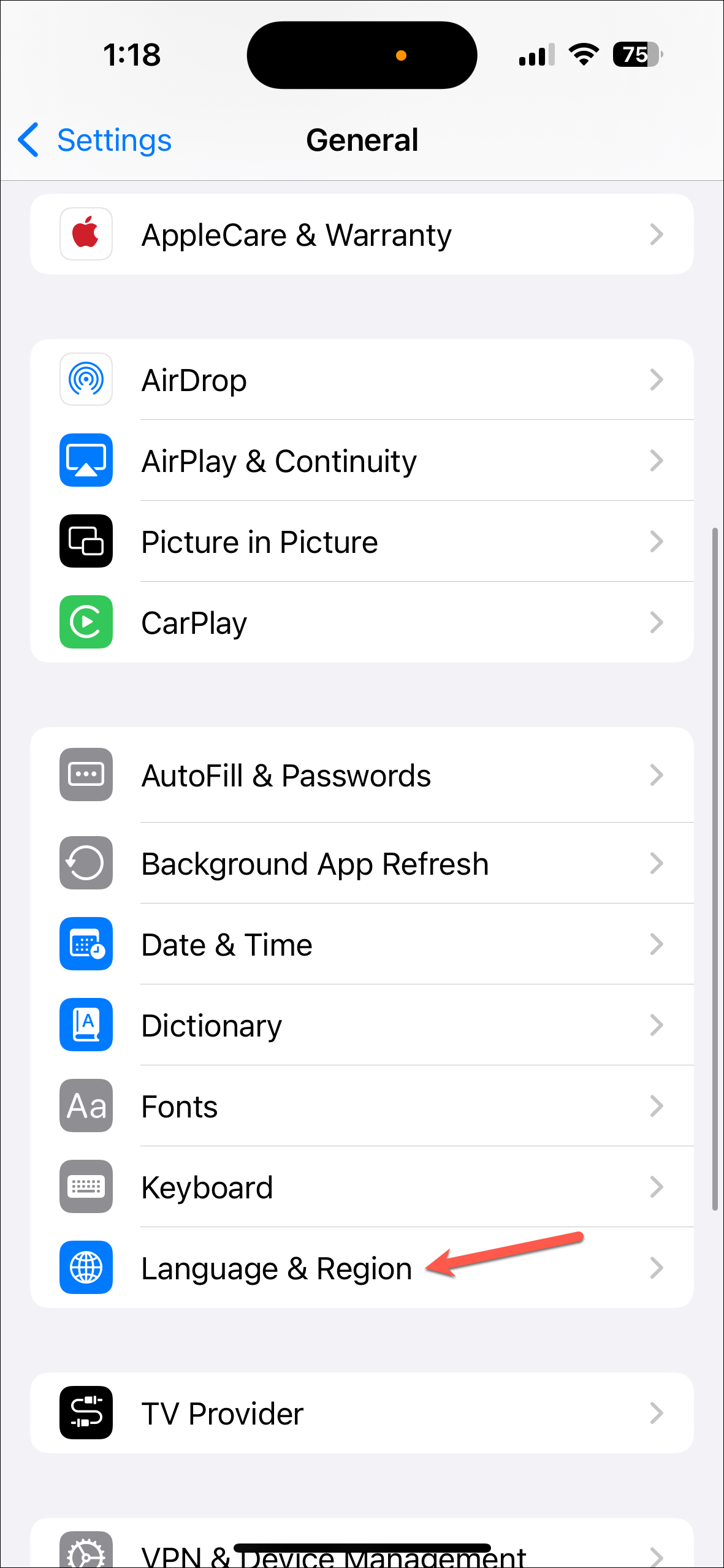
- Next, tap on 'Add Language'.
- Select 'English (US)' from the options.
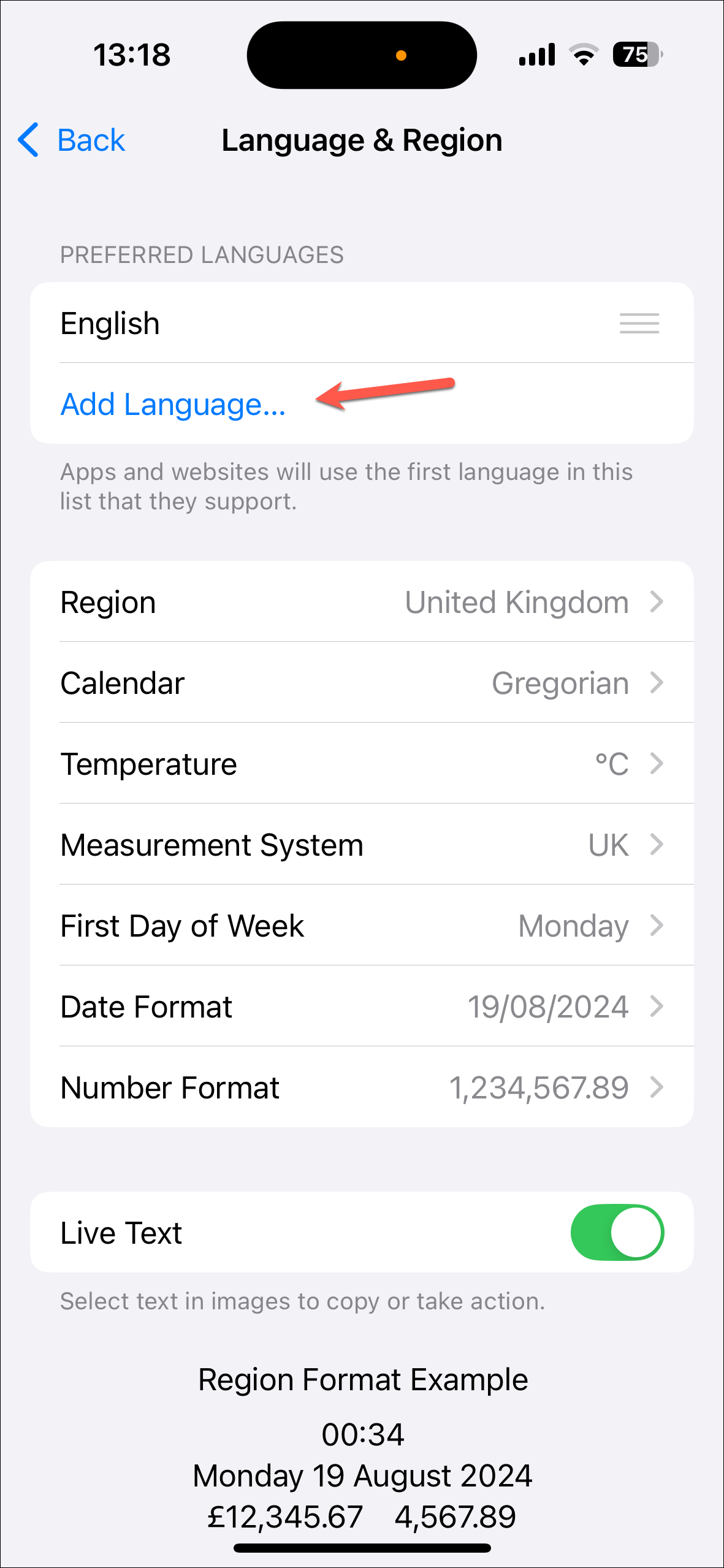
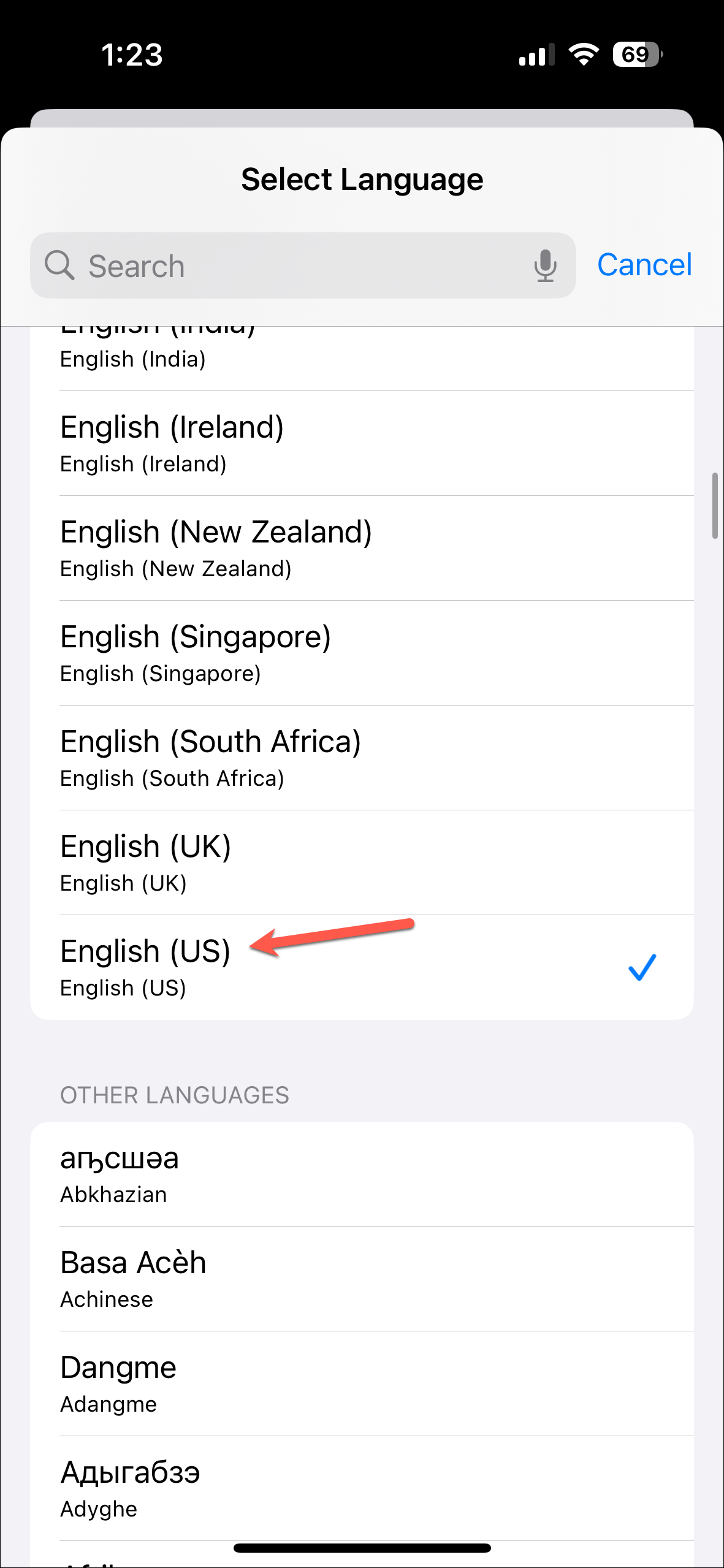
If only changing the language does not work (you'll need to go to the Notes app to check), you'll also need to change the region to the United States.
- Navigate to
Settings>General>Language & Region. - Tap on 'Region' from the screen.
- Then, select 'United States' from the options. If your language was different from English (United States), you might get a prompt about whether you want to change the language. Tap on 'English (US)' to change to it.
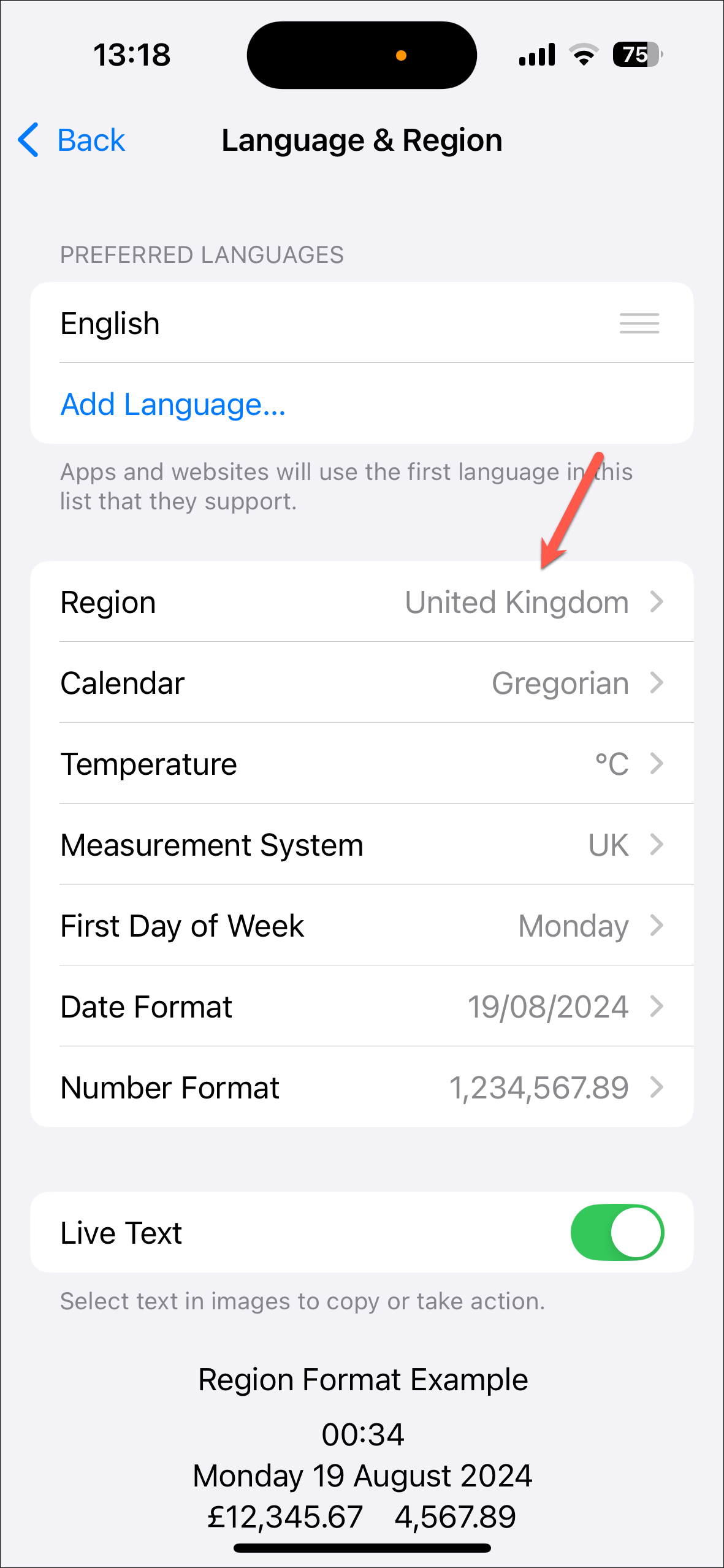
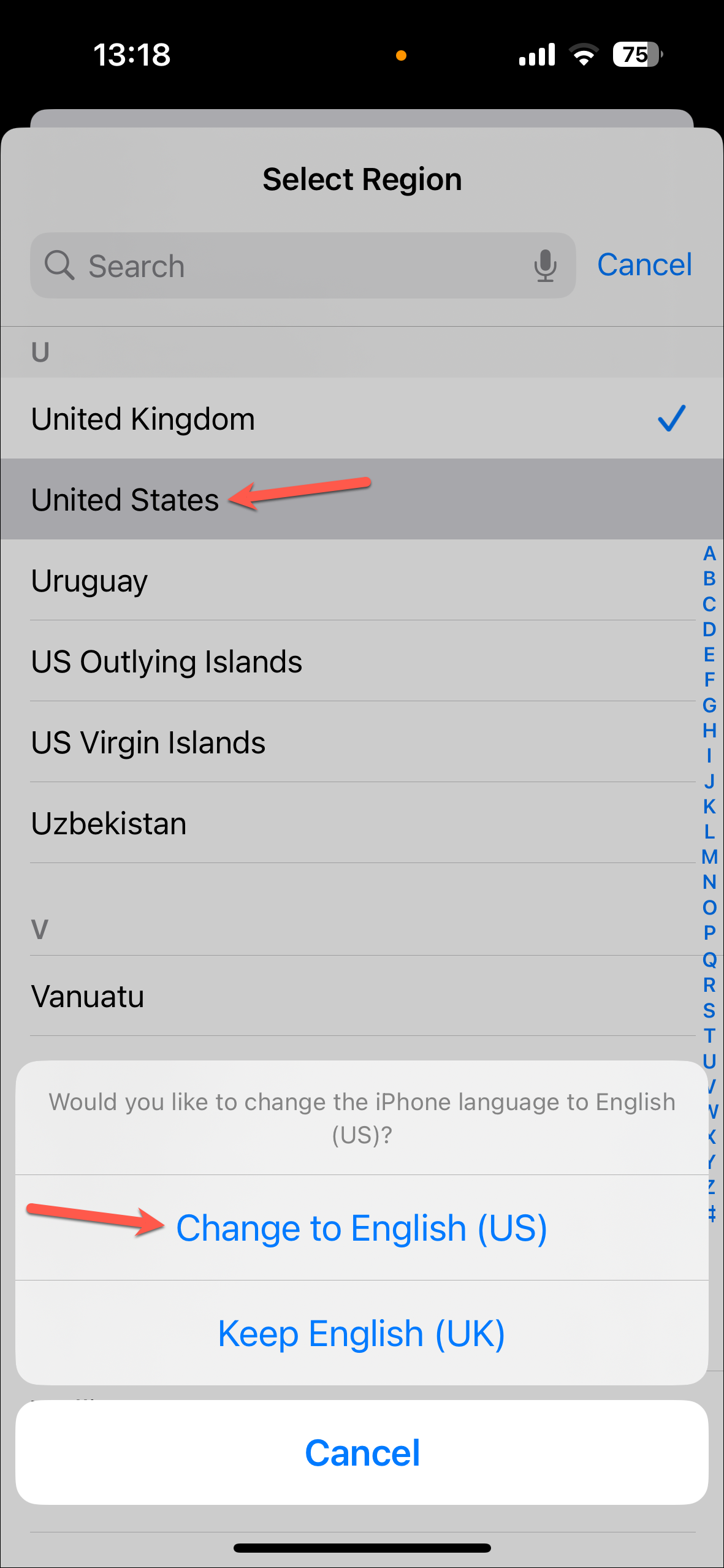
- Your iPhone will restart to apply the changes.

