Skype's 'Meet Now' feature makes it easier than ever to host video meetings, allowing you to invite both Skype and non-Skype users without requiring them to download the app or create an account. This guide will show you how to set up and join a Skype meeting using Meet Now, simplifying your video conferencing experience.
Creating a Skype meeting using Meet Now
You can set up a Skype meeting using the Skype desktop application, the web application, or the mobile app.
Step 1: On your computer, open the Skype app or navigate to web.skype.com in your web browser. Sign in using your Microsoft account.
Step 2: In the Skype dashboard, locate and click the 'Meet Now' button on the left-hand panel, just above the 'Recent Chats' list. This will initiate the creation of a new Skype meeting.
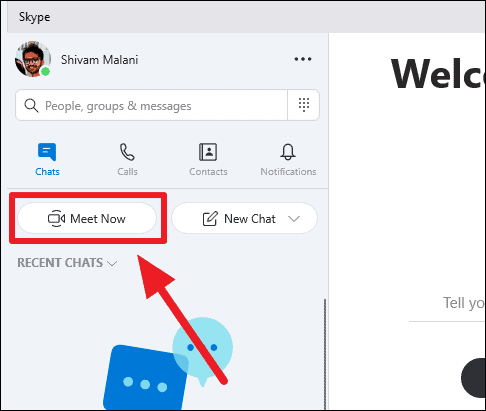
💡 If the 'Meet Now' button doesn't appear in your Skype app, ensure that you have the latest version installed (8.56.0.102 or above), and update Windows 10 to the most recent build. You can check for Windows updates by going to Settings » 'Update & security' » 'Check for updates'.
Step 3: If you're using 'Meet Now' for the first time, a pop-up window will appear explaining its features. Click the 'Continue' button to proceed.
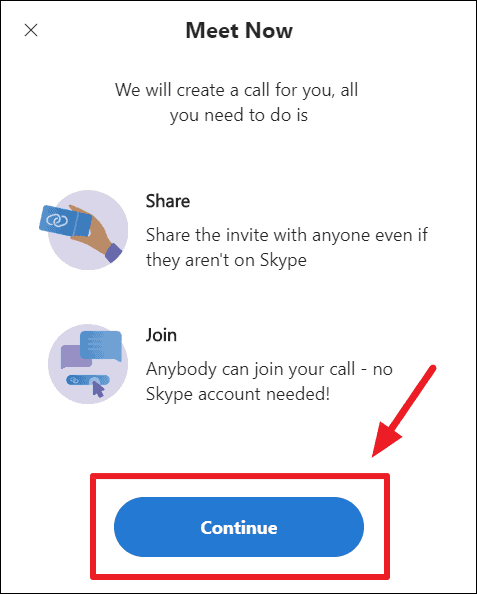
Step 4: Skype will generate a new meeting and display the invitation link on the left side of the screen.
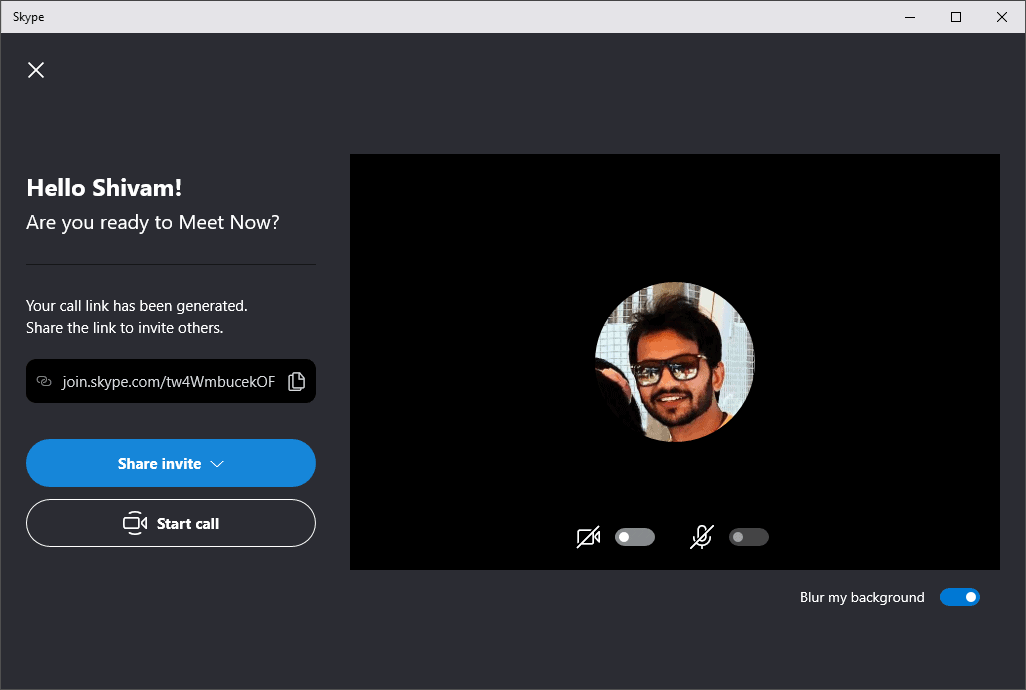
Step 5: Click the invitation link (starting with 'join.skype.com/...') to copy it to your clipboard. Share this link with anyone you wish to invite to the meeting.
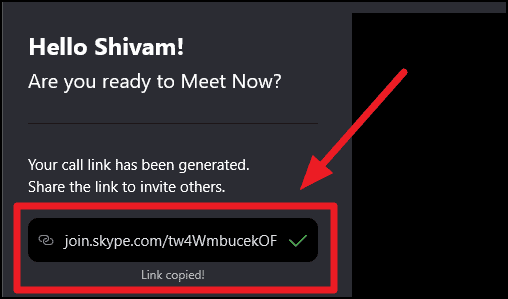
You can also use the 'Share invite' button to send the invitation link directly to your Skype contacts or via email to anyone.
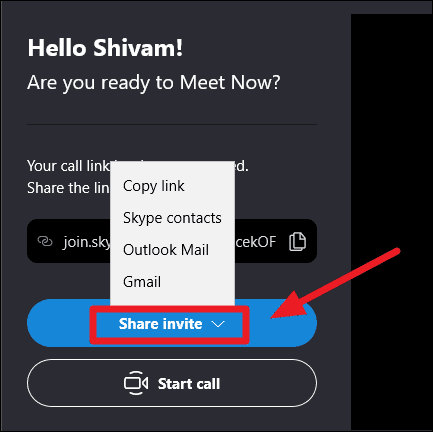
Step 6: By default, the 'Blur my background' feature is enabled when you create a meeting. If you prefer not to use it, you can disable it by toggling the switch beneath your video preview.
You can also turn off your video and microphone before joining the meeting. Click the Video icon to disable your camera, and the Mic icon to mute your microphone. You can re-enable them during the meeting at any time.
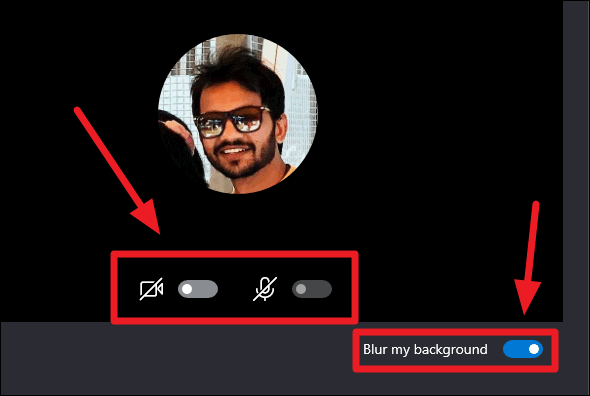
Step 7: When you're ready to begin, click the 'Start call' button on the left side of the screen to initiate the meeting.
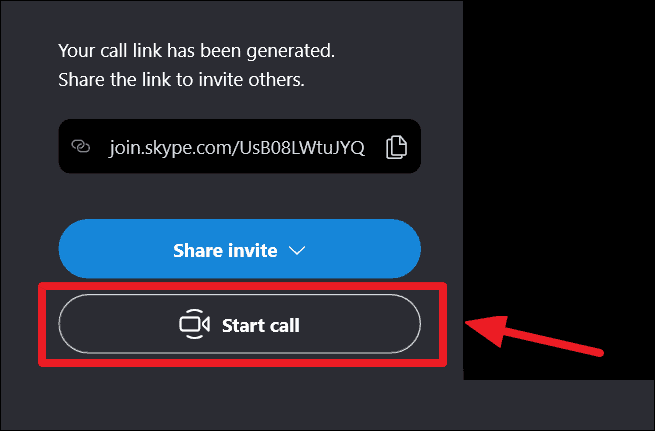
Once the meeting starts, the 'Meet Now' screen will display the video feeds or profile pictures of all participants who have joined.
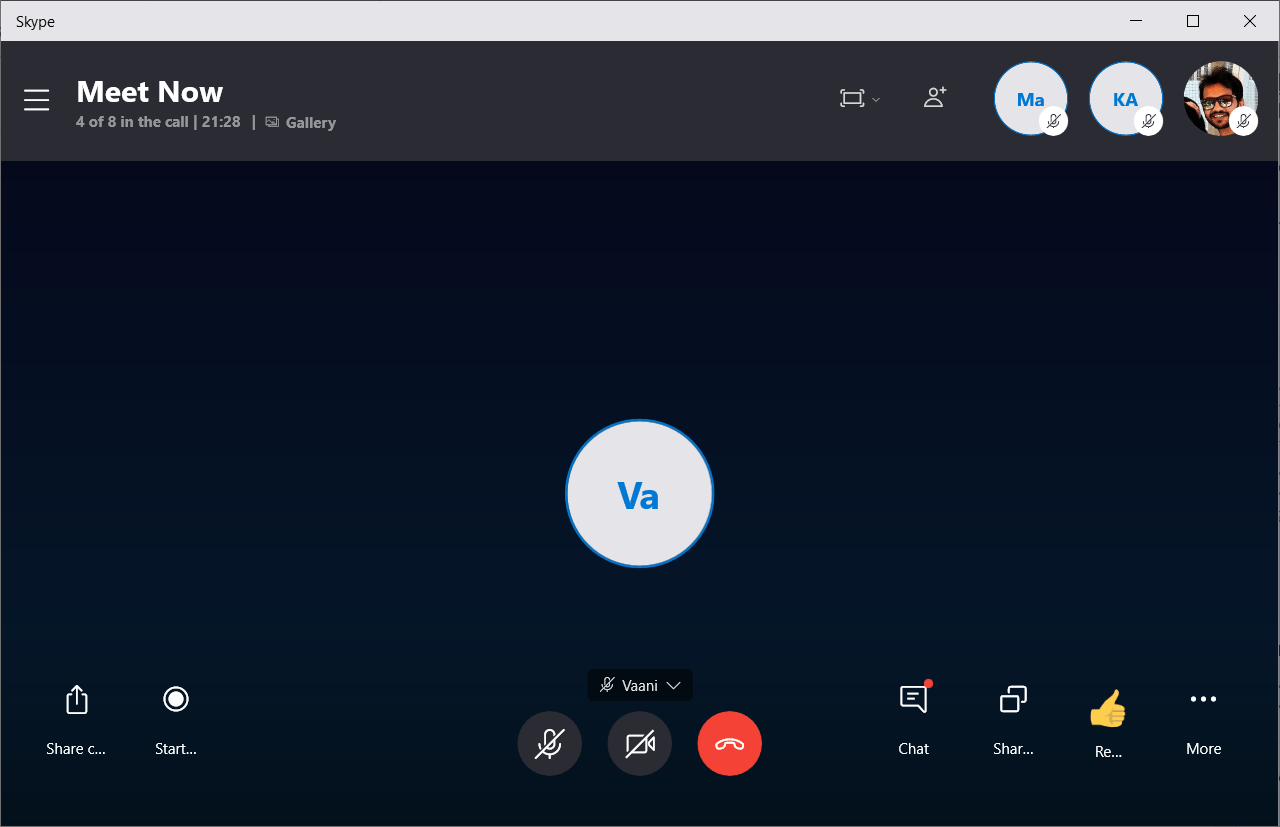
During the meeting, you can chat, share files, send emoji reactions, and even record the session as it progresses.
Joining a Skype meeting
If you've received a Skype meeting invitation link, click on it to open it in your web browser. If you have the Skype app installed on your computer, a prompt will appear asking you to open the link in the Skype app. Click 'Open' to join through the app, or select 'Cancel' to continue without the app.
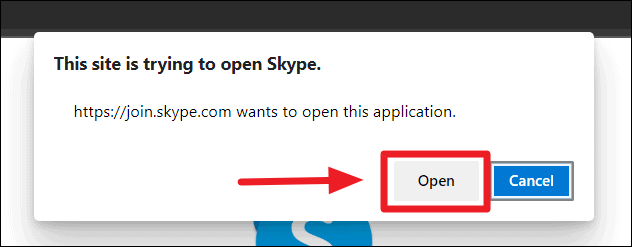
If you choose to open the meeting in the Skype app and are signed in with your Skype account, you'll see a screen with a 'Join call' button on the left side. Click it to enter the meeting.
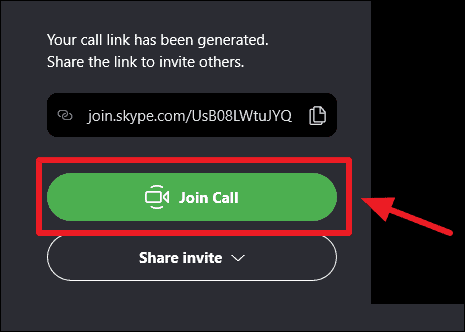
Before joining, you can opt to disable your video or microphone if you prefer not to be seen or heard immediately upon entering the meeting.
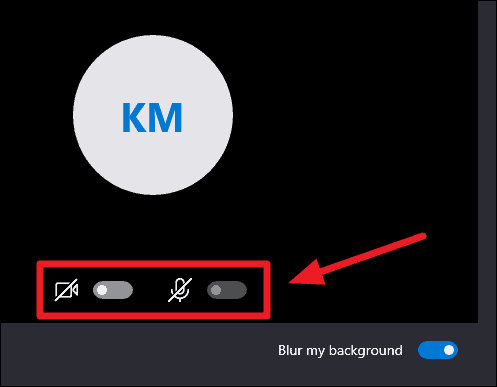
If you choose not to open the meeting in the Skype app and are not signed into the Skype web app, you can still join the meeting as a guest without a Skype account.
Step 1: Click the 'Join as guest' button to enter the meeting without logging in.
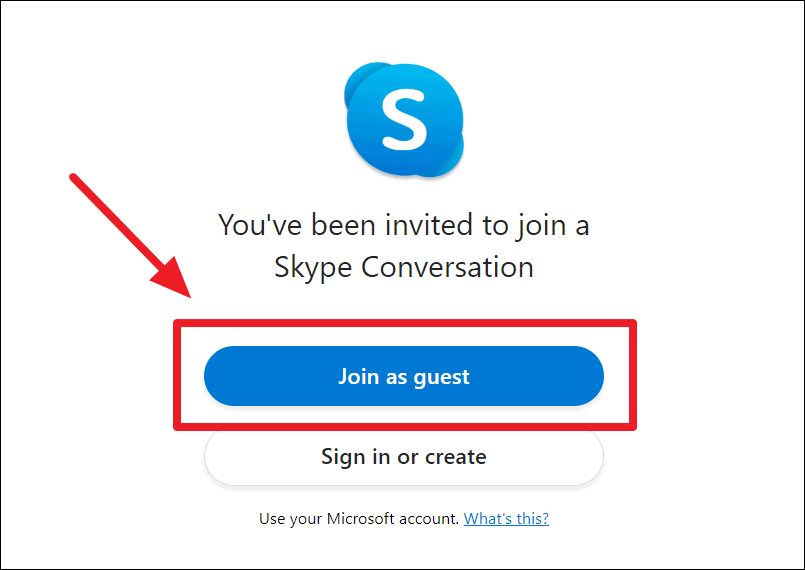
Step 2: Enter your name when prompted, and click 'Join' to proceed.
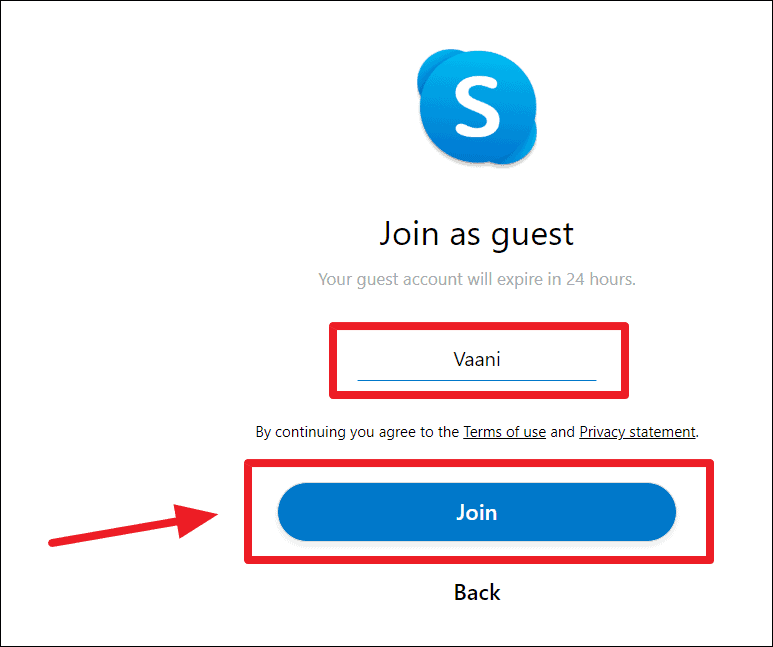
Step 3: Before joining, Skype will present a confirmation screen. As a guest, your video and microphone are disabled by default. You can choose to enable them by clicking the respective icons.
When you're ready, click the 'Join' button to enter the meeting.
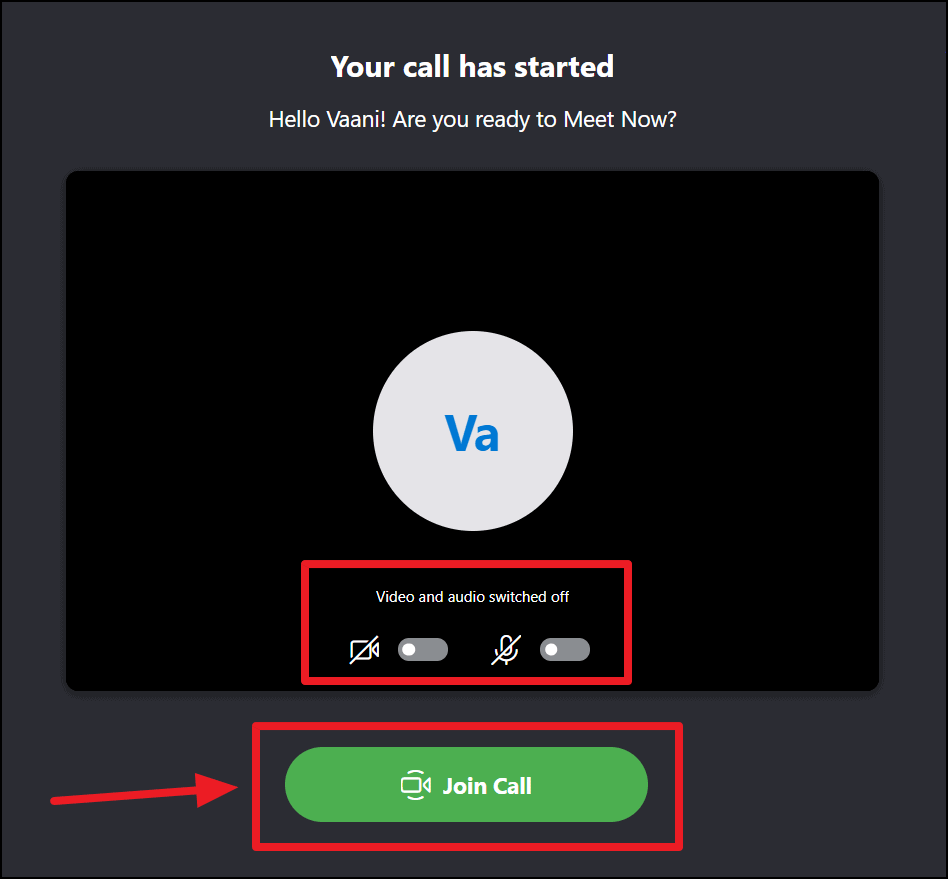
If your browser hasn't been granted permission to access your camera and microphone, a pop-up will appear below the address bar requesting access. Click 'Allow' to enable audio and video during the meeting.
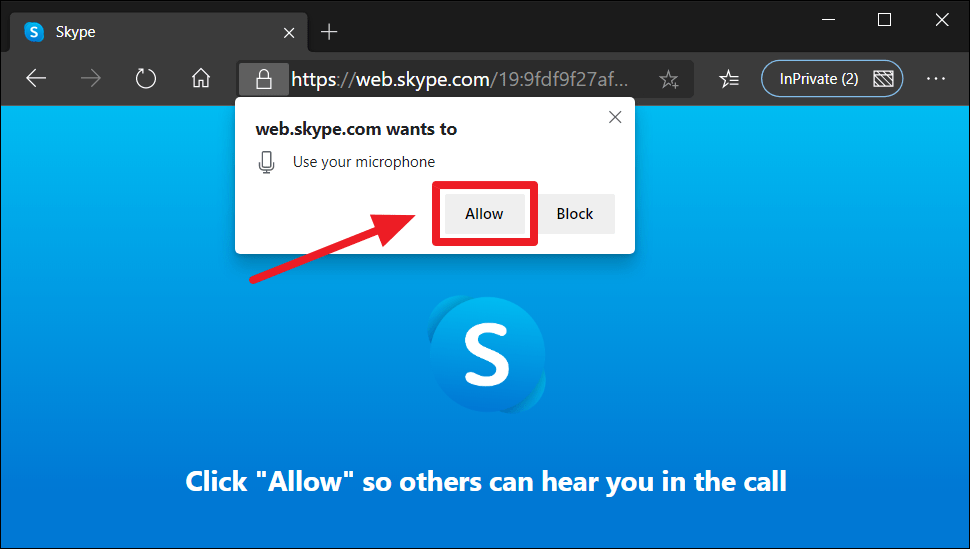
Skype's Meet Now feature streamlines video conferencing by allowing anyone to join a meeting without needing an account or the app. It's a convenient alternative to other platforms, offering a seamless way to connect with others.

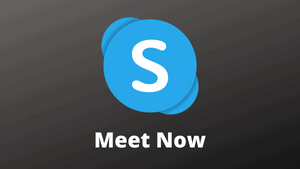








Member discussion