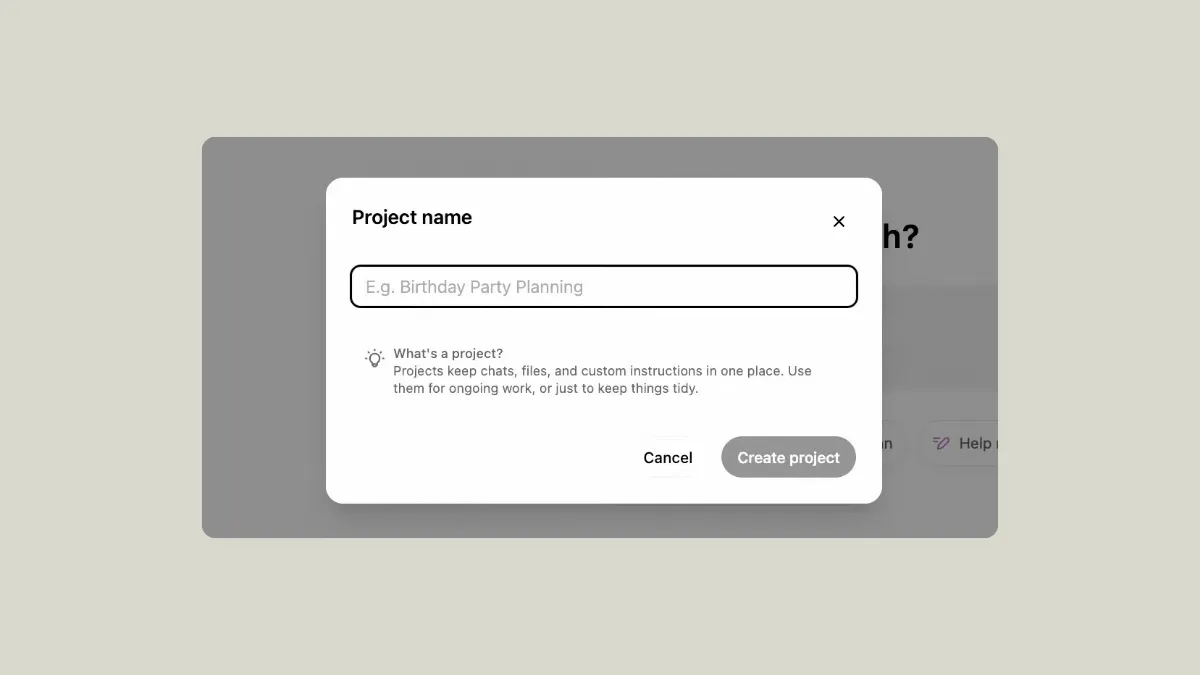As part of its latest offerings, OpenAI has announced a new feature, Projects in ChatGPT. The company is going to roll out the feature to all users; however, currently only Teams, Plus, and Pro users have access. Edu and Enterprise users are slated to get access by the beginning of next year and free users will also get access soon.
What are Projects? They are a way to group your chats and data on ChatGPT that will make it easier for you to handle everything related to a single undertaking. This will let you easily organize things while working on that project.
You can also set custom instructions and upload files to a project. These custom instructions and files will be limited to the context of the project only. You can also move your existing chats to projects. When you create a Project, it will appear in a sidebar and you can customize it by changing its title and setting a color for its icon.
Creating and deleting Projects
- Go to the ChatGPT website using a web browser and log in to your account.
- Click on the '+' button on the top right next to 'Project'.
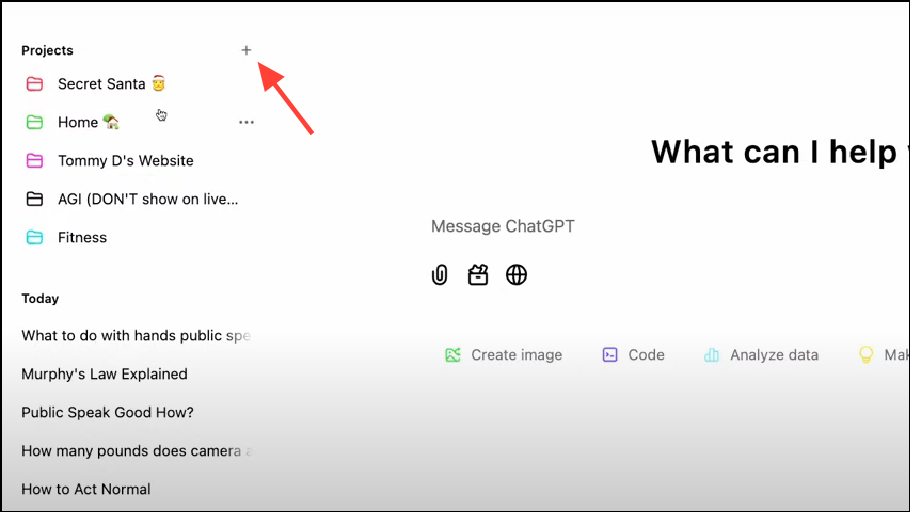
- Type in a name for your Project and click on the 'Create Project' button. As mentioned above, Projects can use custom instructions and files you upload to the chat for context.
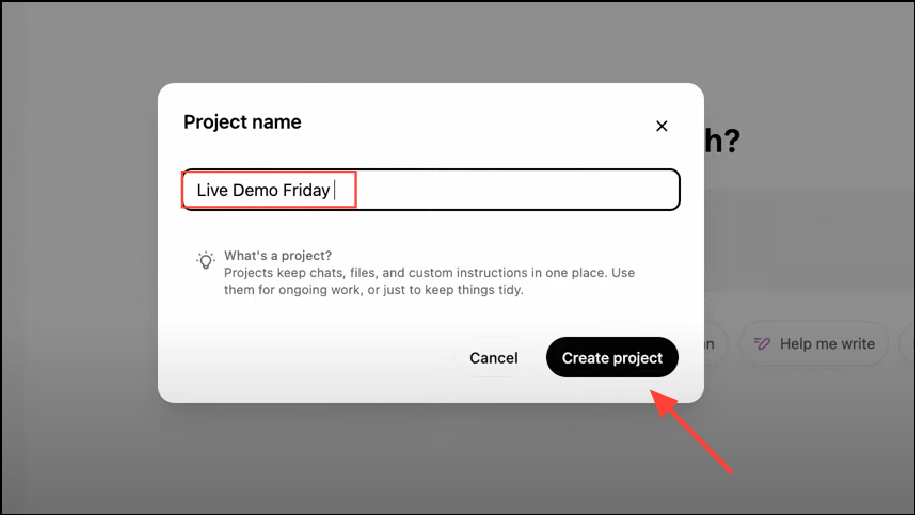
- Click on the folder icon at the top and you will be able to customize it by choosing a color for the Project icon.
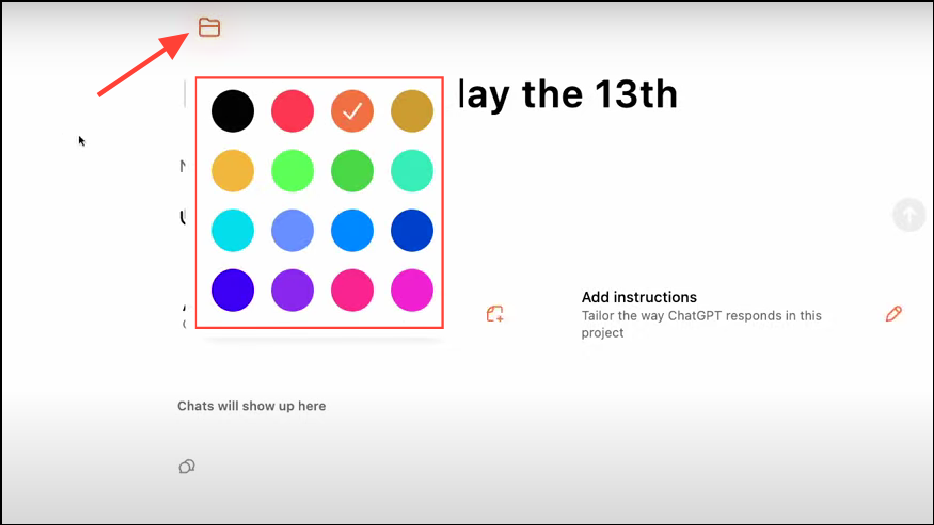
- Once you've created a Project, you can start a chat within it by clicking on the 'New chat in this project' space.
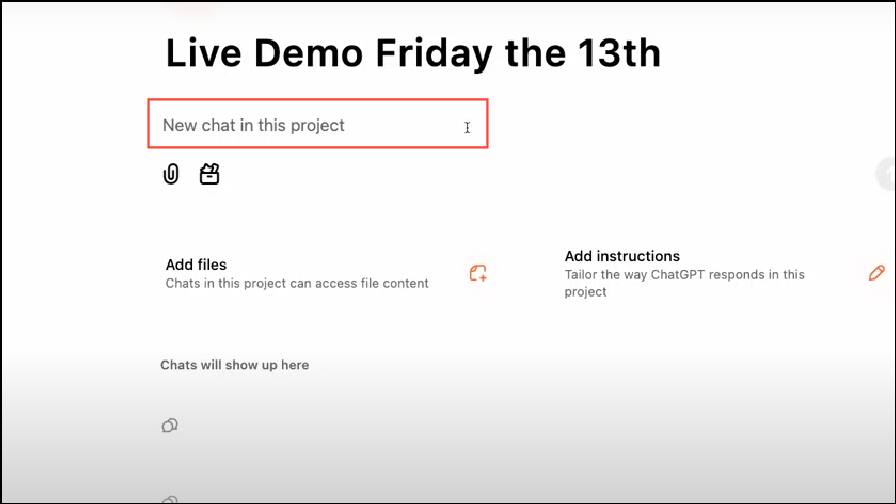
- To delete a Project, click on the three dots next to the Project name and then click on 'Delete Project'. This will remove all custom instructions, conversations, and your uploaded files and you cannot recover them after deletion.
Setting custom instructions
- To set custom instructions in a Project, click on the 'Instructions' button on your Project page. You can also update your instructions by clicking on this button again later on while working.
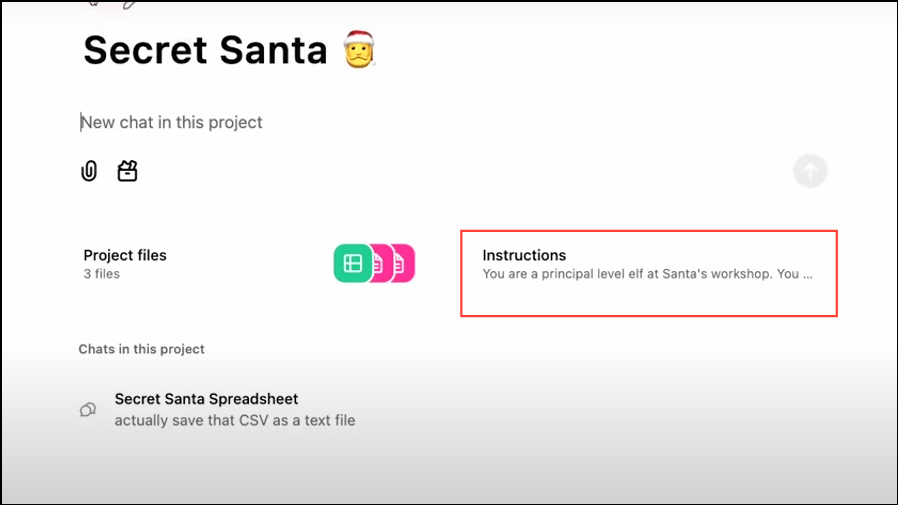
- Type your instructions in the pop-up that appears and click on the 'Save' button. You can set custom instructions asking ChatGPT to format responses in a particular manner, adjust its tone, or focus on specific topics in the chat. Projects will also use your ChatGPT Memories for reference.
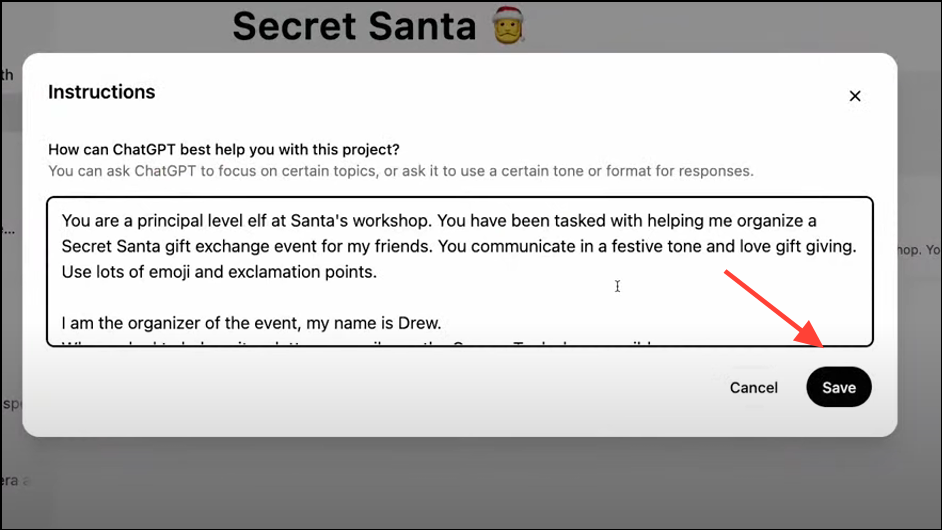
Adding and deleting files from a Project
- To upload files to a Project, click on 'Project files' and drag your files to the pop-up, or click on the 'Add files' button in the pop-up to upload your files. Files uploaded to a Project will only apply to that specific Project and you can only upload files up to a certain limit.
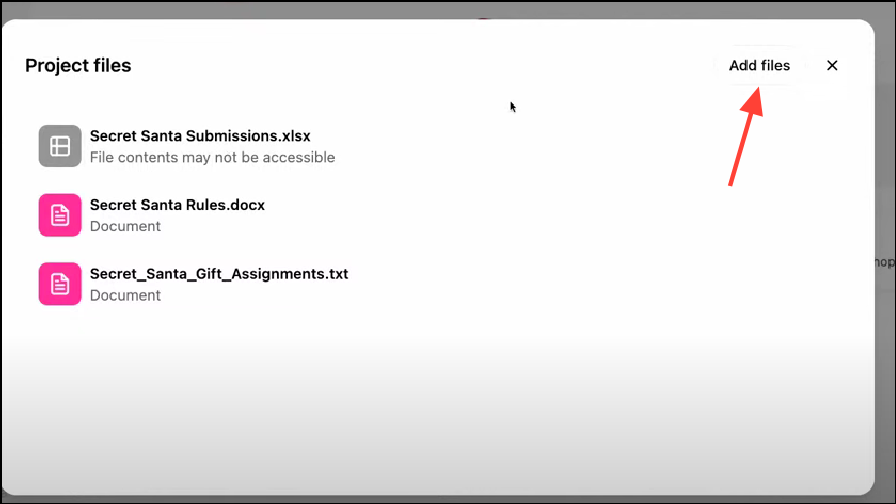
- If you want to delete an uploaded file, click on 'Add files' again and then click on 'x' next to the file you want to delete. You cannot recover deleted files.
Move existing chats into a Project
- To move an existing chat into a Project, click on the three dots next to the name of a chat.
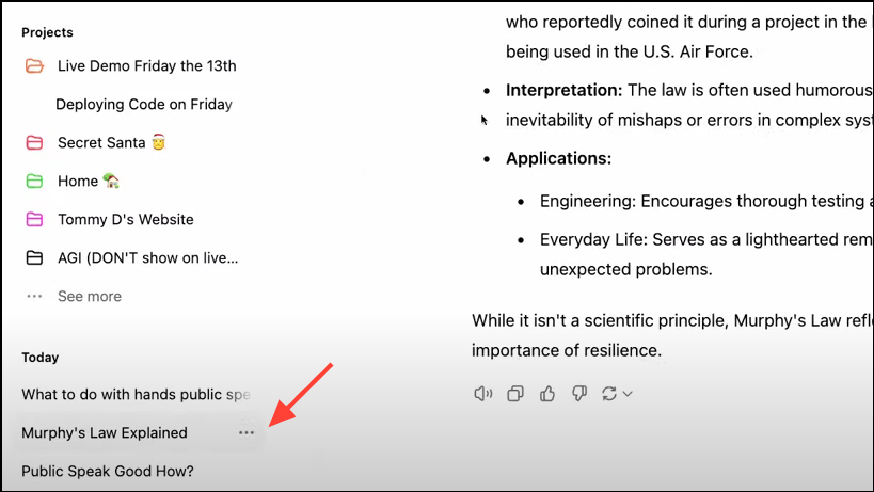
- Then click on 'Add to project' before selecting the Project to which you want to add the conversation. When you move a chat into a project, it will also start using the GPT-40 model, irrespective of which model it was using earlier. Additionally, the chat will use the context of the Project, and custom instructions for that Project will also affect the responses ChatGPT provides in that chat.
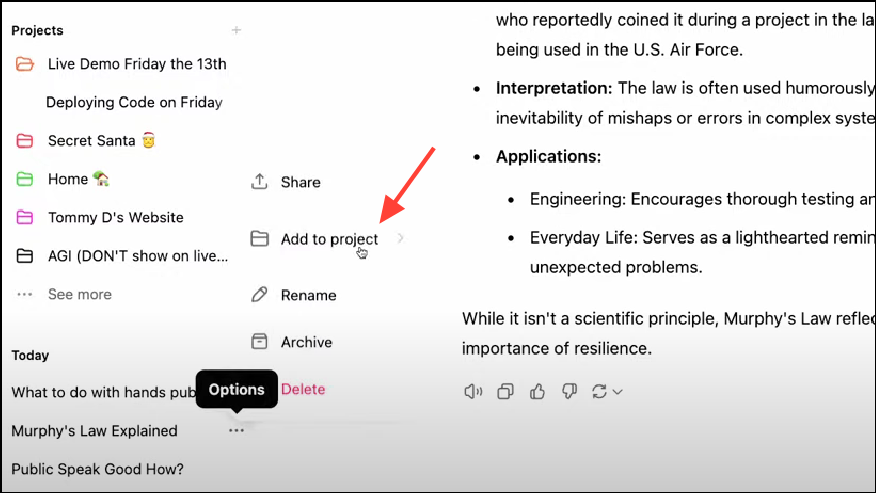
- To remove chats from a Project, click on the three dots next to the name of the chat and click on 'Remove'. You can also simply drag the chat from the sidebar and remove it from the Project. When you remove a chat from a Project, it will not use the context of the Project.
Things to know
- OpenAI has only started rolling out the Projects feature recently so it may be some time before it is available for your account.
- Right now, only individual users can use projects and they cannot share them with other users. However, Projects may be collaborative when they are released for Enterprise users.
- You can use projects when running ChatGPT on the web or the Windows desktop app but the feature is not yet available for macOS and mobile users.