If you've ever been a situation where your iPhone volume embarrassed you as it was set to unexpectedly high when you subtly hoped to play some media in public, this new feature in iOS 18.2 will be a lifesaver.
The Volume Limit feature in iOS 18.2 lets you set the volume of your iPhone's built-in speaker. If you enable the feature, you can set the maximum volume of your iPhone's speaker between 20 and 90% of its capacity.
Here's how it works: If you set the maximum limit to 50%, the highest volume of your iPhone speaker will be capped at 50% of its maximum capacity. When you increase the volume through the volume buttons/ slider, even when the slider is all the way up, the maximum volume of your iPhone will be 50% of its maximum capacity.
If you then change the maximum volume from the settings to 60%, you'll see that the volume bar has now adjusted too and there's room to further increase the volume of your iPhone using the volume buttons/ slider.
The setting only affects the volume of songs, movies, and other media. It won't affect the volume of phone calls, FaceTime calls, emergency calls and alerts, Find My sounds, ringtones, alarms, or other system sounds.
- To enable the feature, make sure you've updated your iPhone to iOS 18.2.
- Then, open the Settings app and navigate to 'Sounds & Haptics'.
- Scroll down and go to the 'Volume Limit' option under 'Built-in Speaker'.
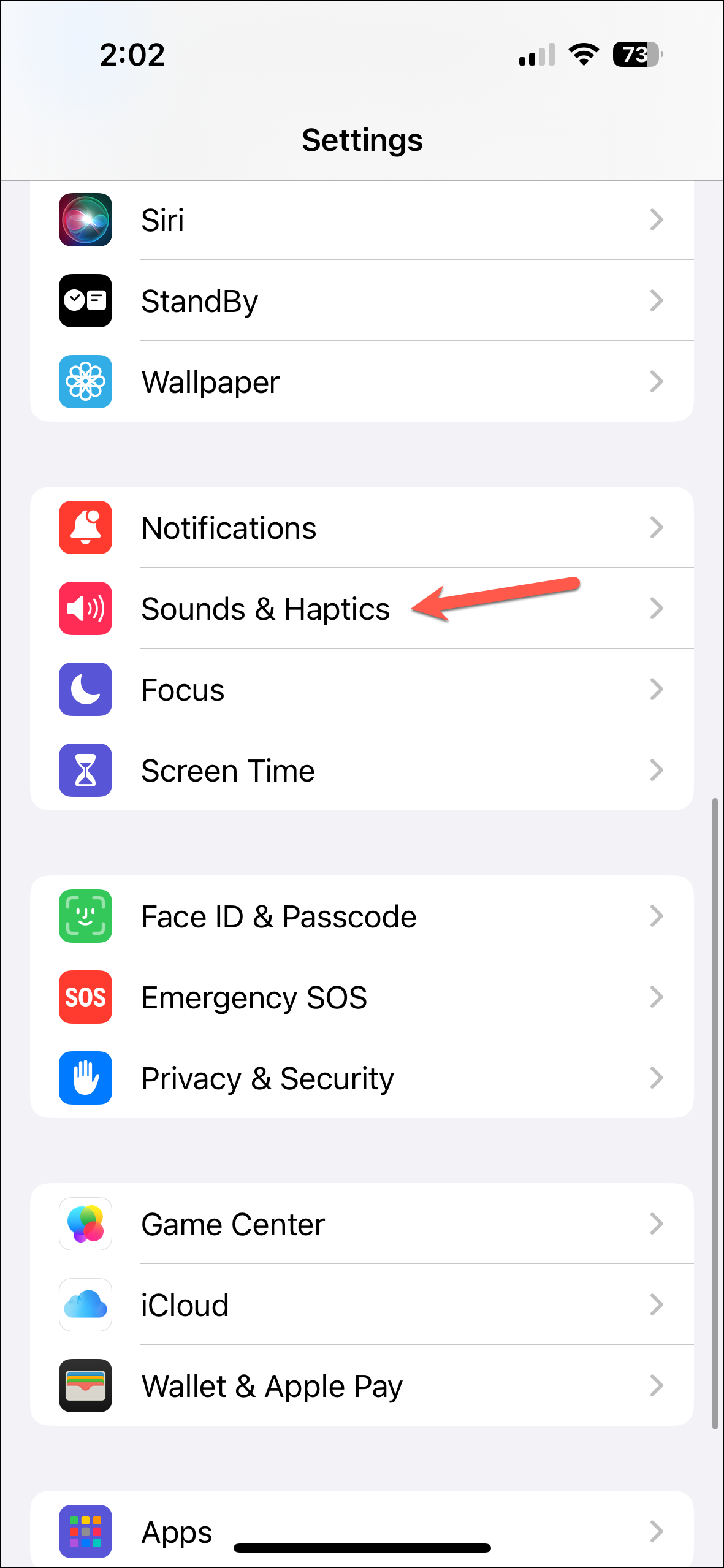
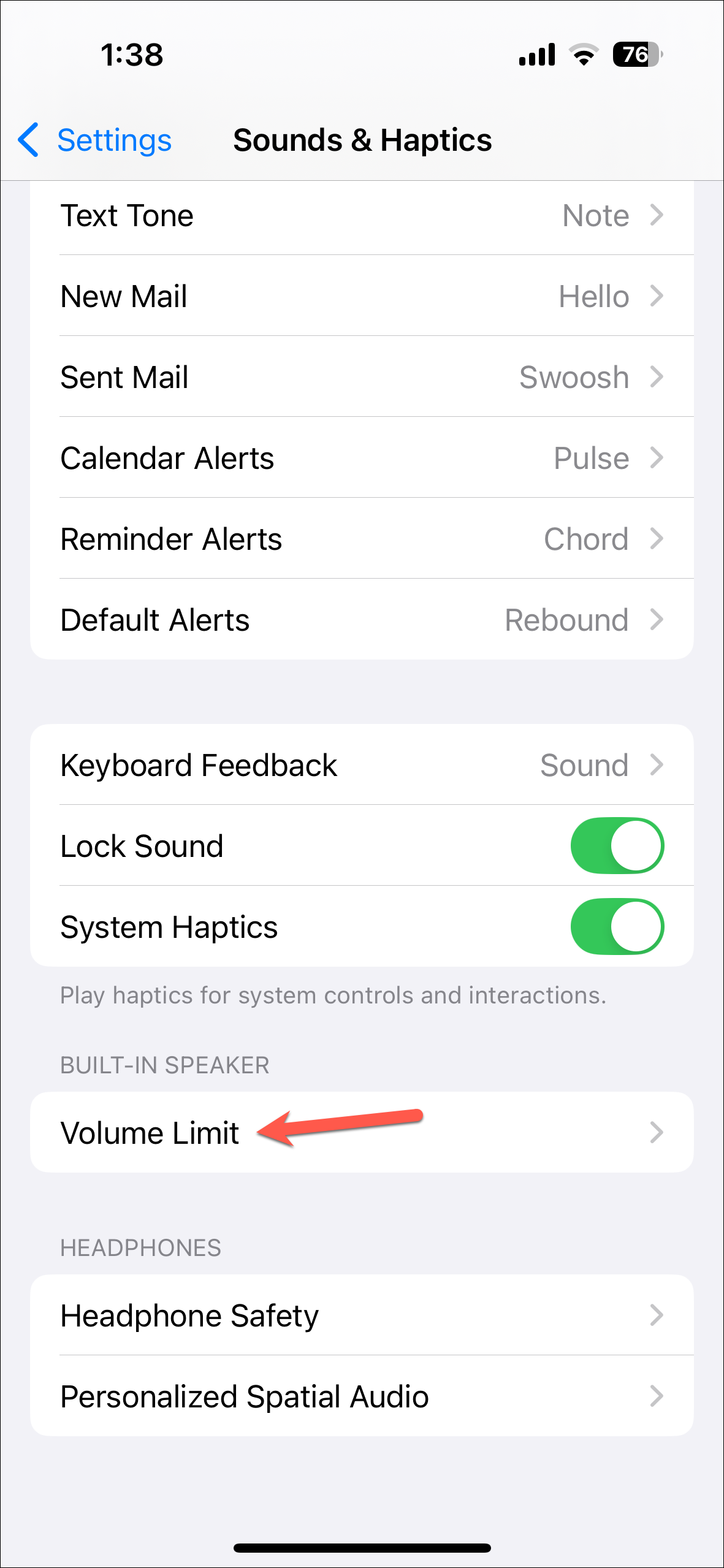
- Turn on the toggle for 'Limit Maximum Volume'.
- Then, adjust the slider to set the maximum volume per your preference.
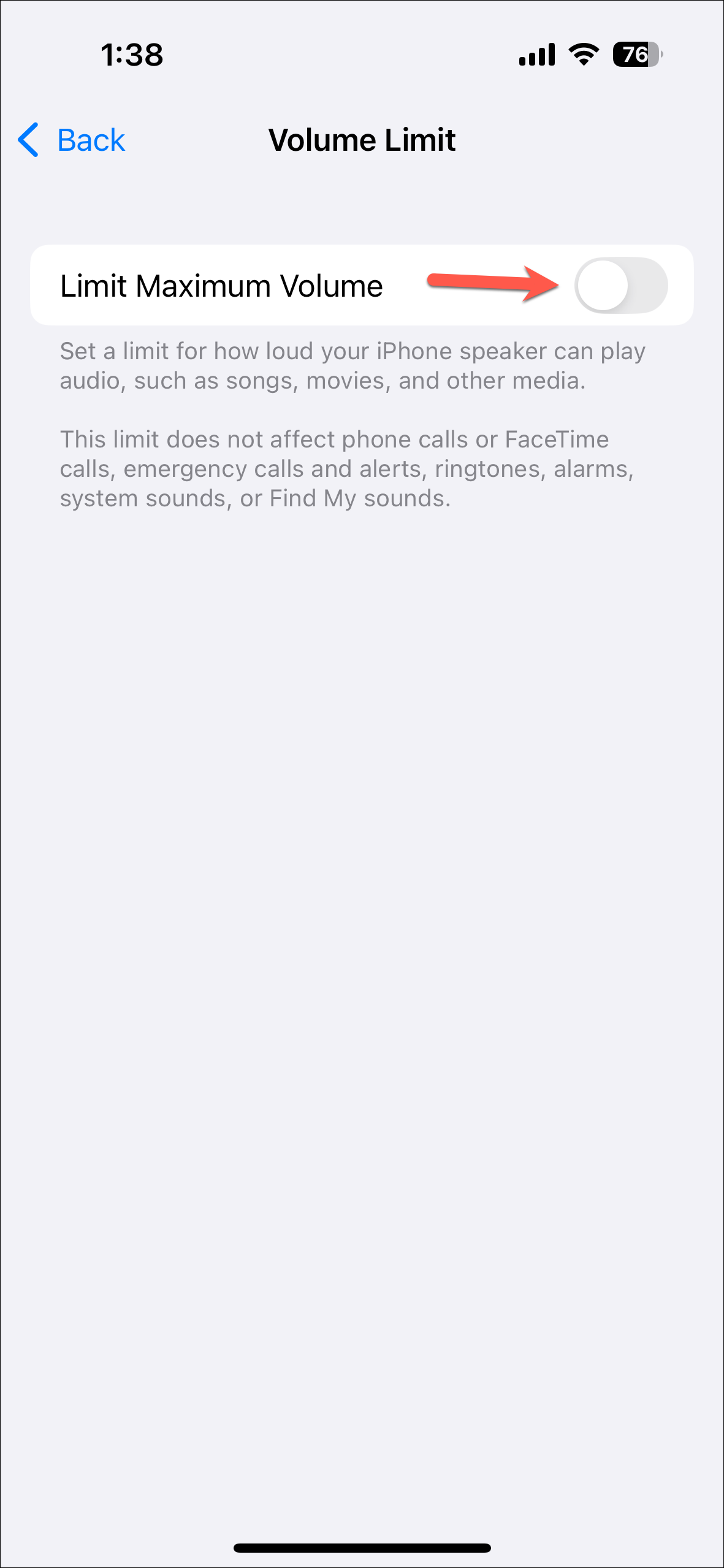
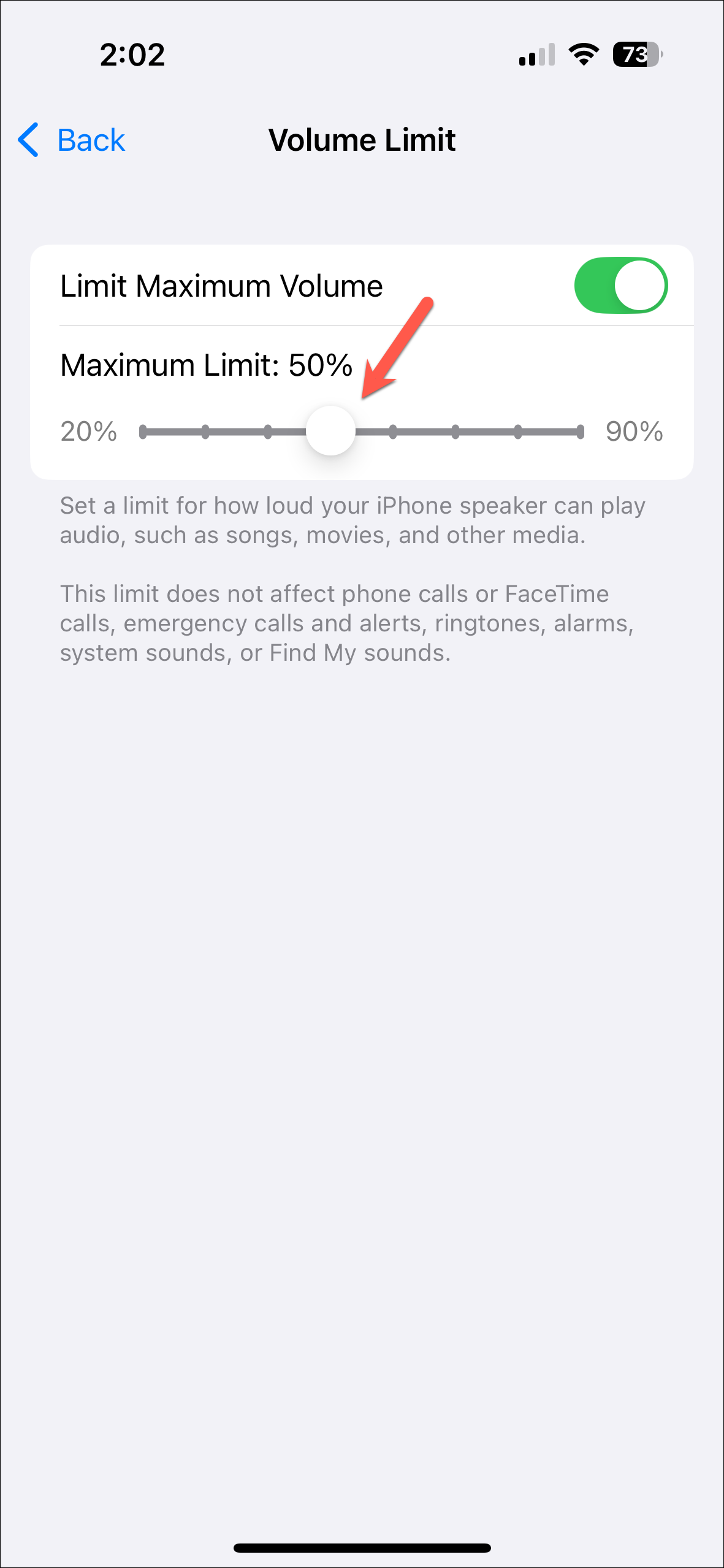
It's a simple enough feature, yet it will turn out to be useful for many people. Whether you want to limit your exposure to loud sounds due to concerns for your hearing health or you want to avoid any unpleasant mishaps in public, you should turn on the setting now.

