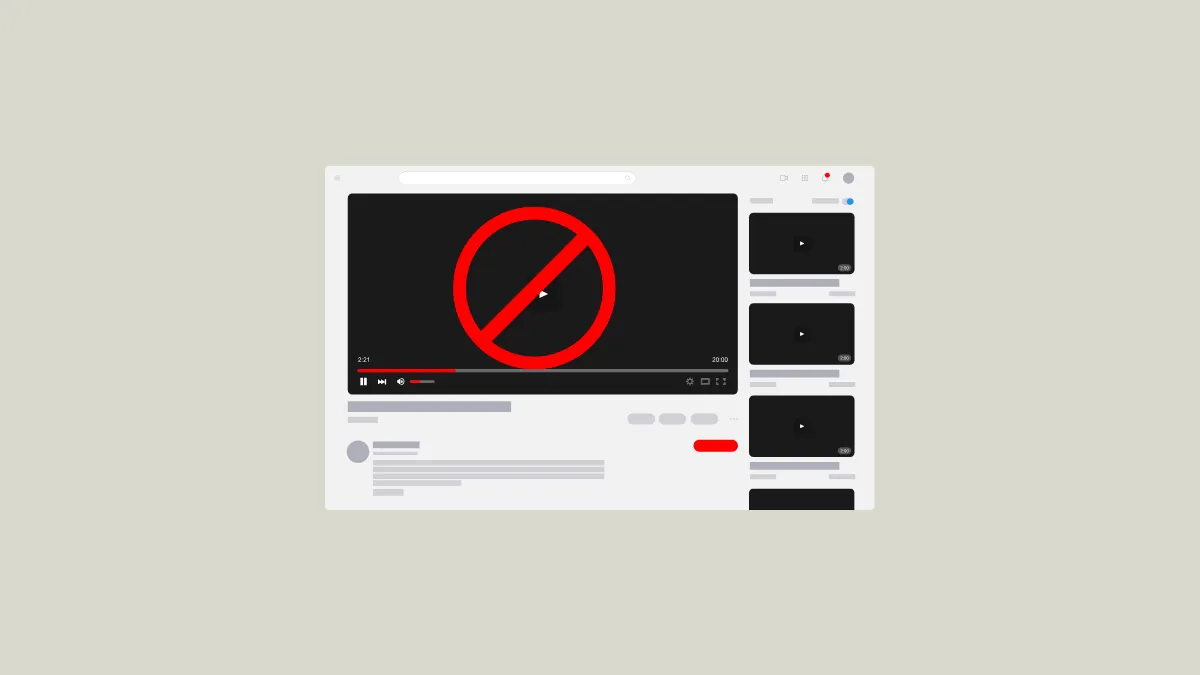Google puts a lot of restrictions in place to protect younger audiences from online content that may not be suitable for them. On YouTube, this takes the form of age-restricted videos being inaccessible unless you are signed in to your account. This can be pretty frustrating at times, especially when you don't want the company to access more of your data than it already does. That's why there are certain tools and apps designed to let you watch age-restricted YouTube videos without having to sign in. Here are some of the best ones that you can use for this purpose.
Method 1: Use an alternative front-end
One option by which you can watch age-restricted videos on YouTube without signing in is to use an alternative front end.
One of the popular alternatives is Invidious.
- When you open the Invidious page, you will have to select from various instances.
- Once an instance opens, you can simply type in the video you want to watch in the search box to search for. Alternatively, you can copy the URL of the video from YouTube and paste it into Invidious.
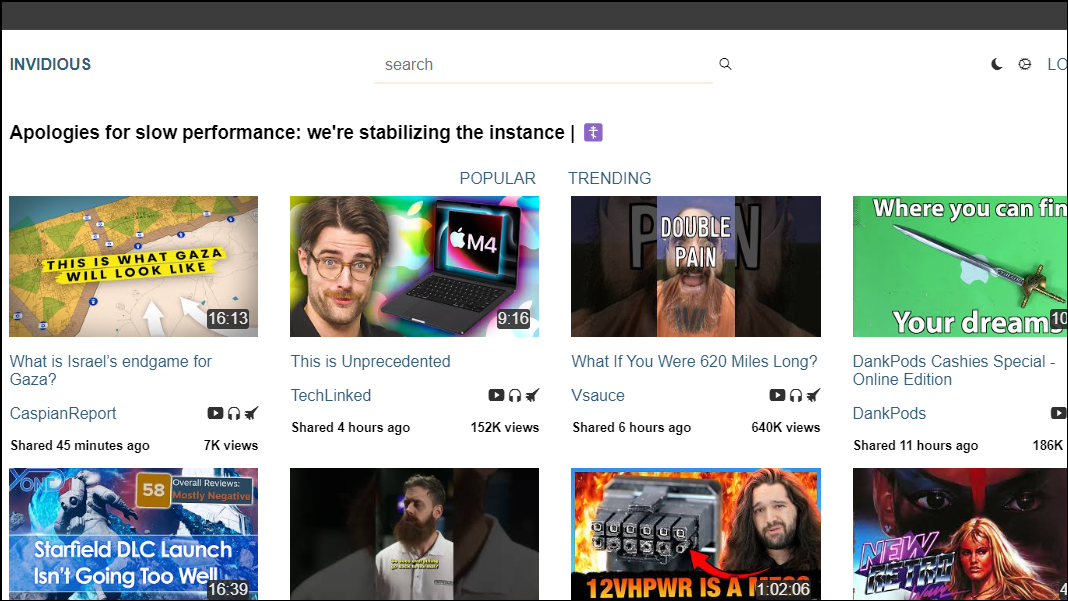
- If the instance you select is not working, you can always switch to another one.
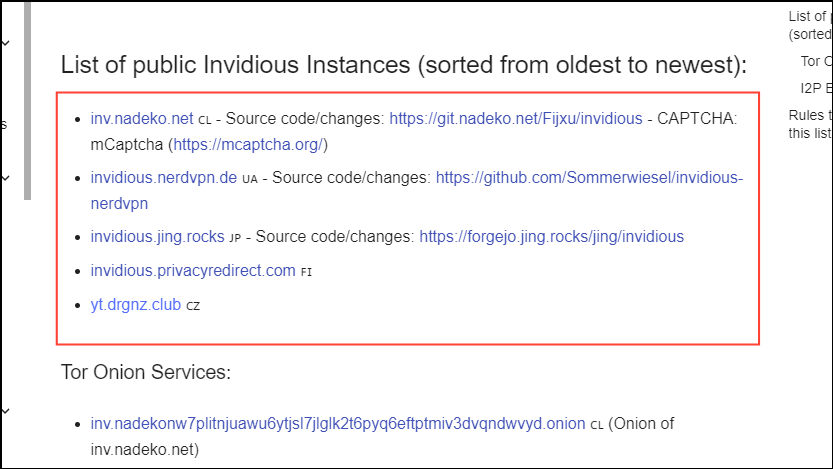
- If videos fail to play in a regular window, click on the 'Download video' option on the left. This will open the video in a new tab.
- Another alternative is ListenOnRepeat, which allows you to search for videos using the search box. You can also sign in, which makes it easy to go back to your favorite videos.
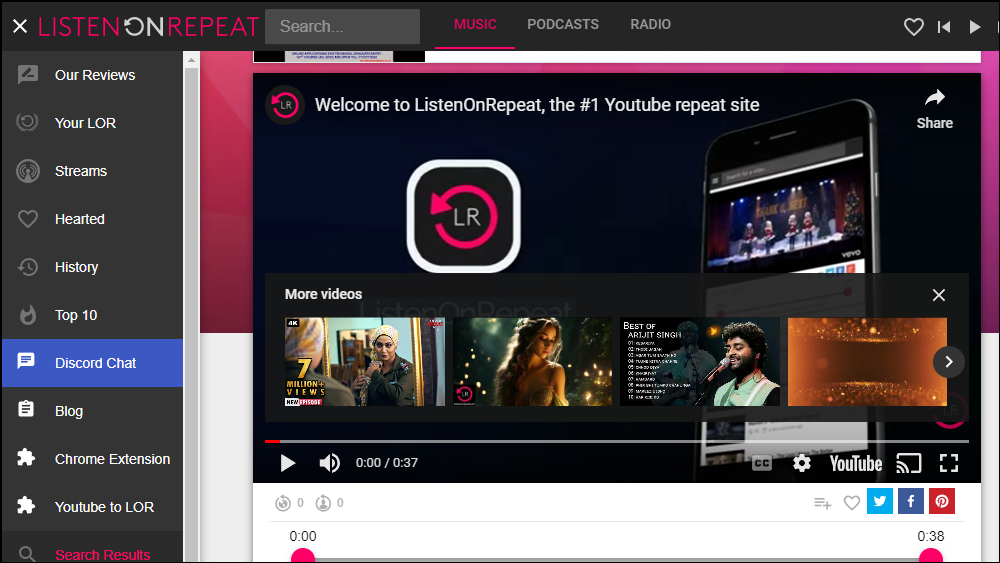
Method 2: Use an alternative app
You can also watch age-restricted YouTube videos without signing in using an alternative app on your phone or laptop.
FreeTube on PC
On Linux, macOS, and Windows, you can use FreeTube.
- Visit the FreeTube website and click on the download option.
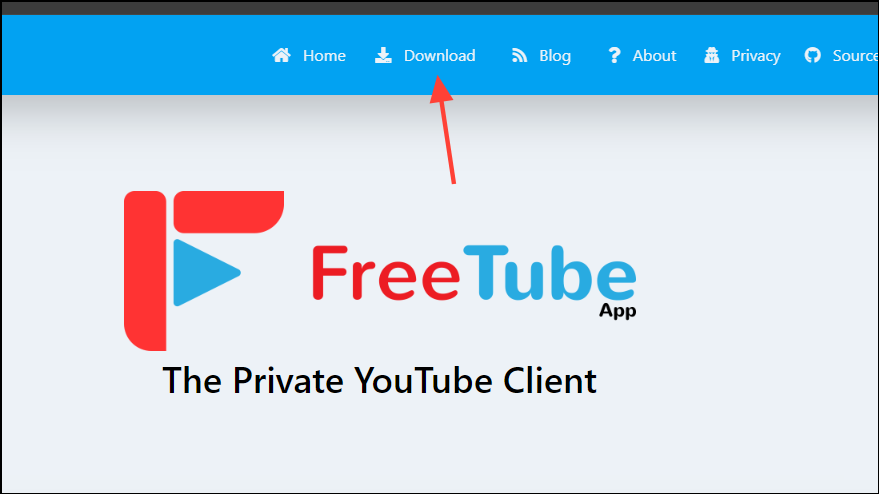
- Then select your platform from the available options.
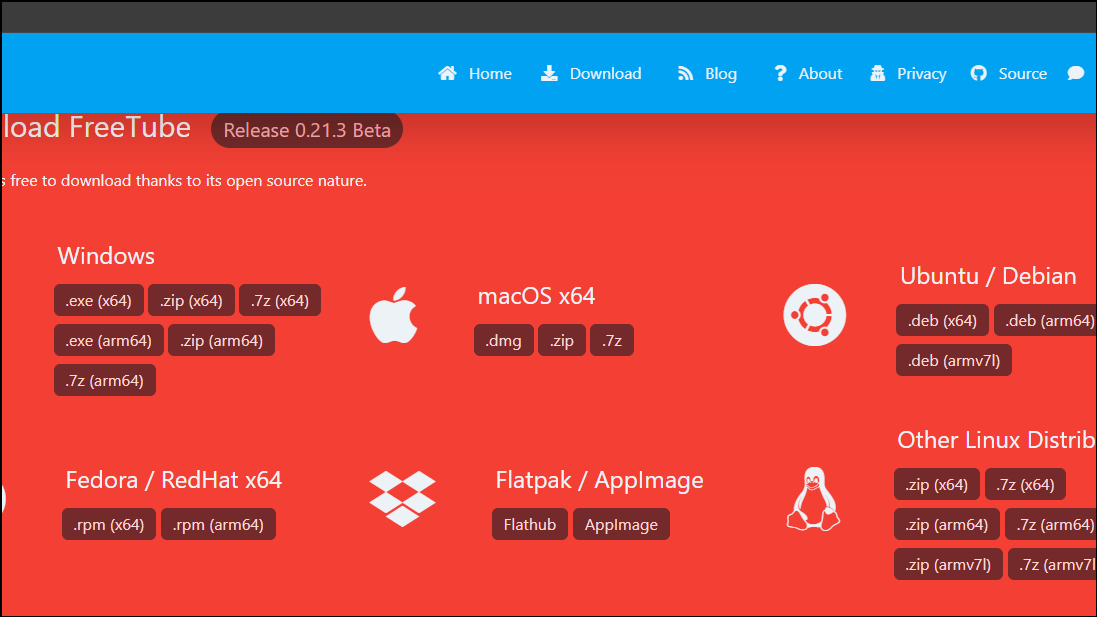
- Once the installer is downloaded, install the app on your system. You can then open FreeTube and search for the video you want to see without signing in.
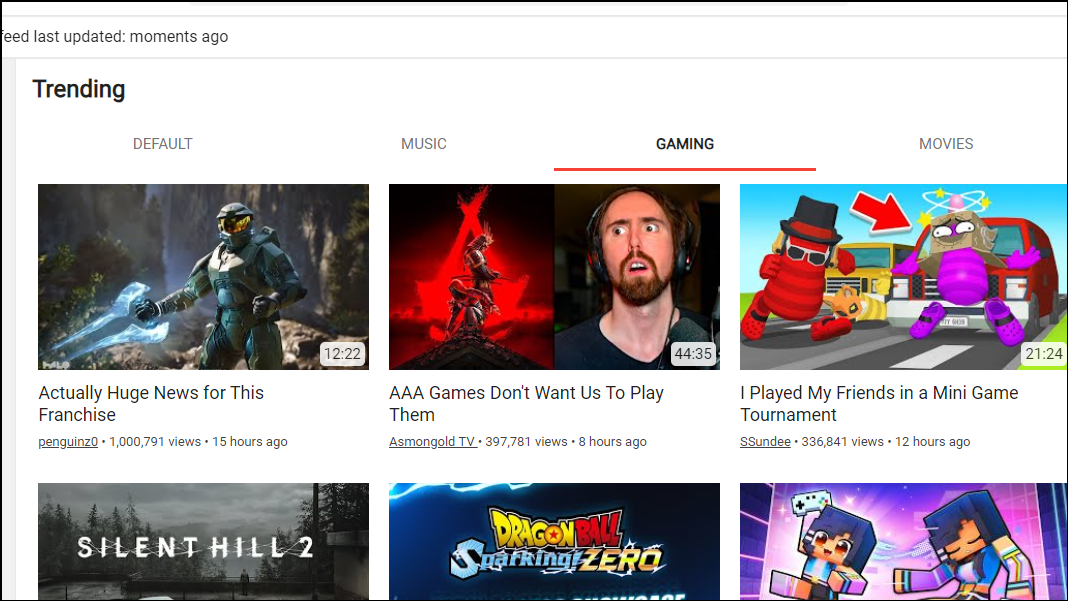
NewPipe on Android
On Android, you can use a third-party app like NewPipe to play age-restricted YouTube videos without signing in, but the app is not available on the Play Store. You will need to download it from the NewPipe website or the F-Droid open-source app store and enable third-party APKs to be installed on your device.
- Visit the NewPipe website and tap on the 'Get NewPipe' button.
- Tap on download to download the APK to your device.
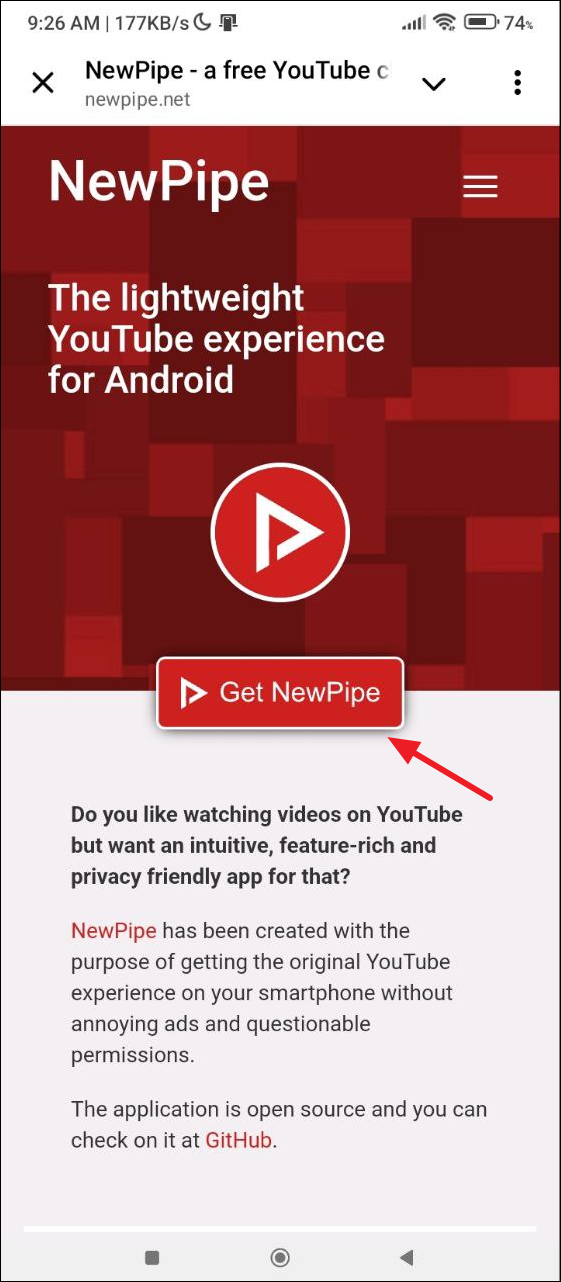
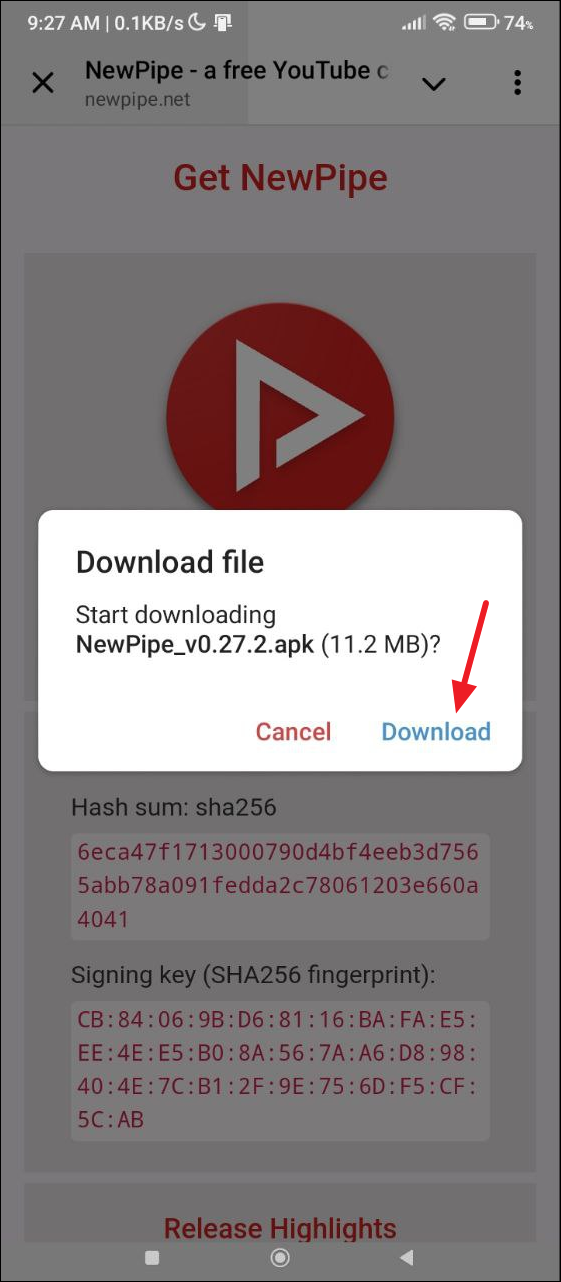
- Now open the Settings app and tap on 'Apps'.
- Then tap on 'Special app access'.
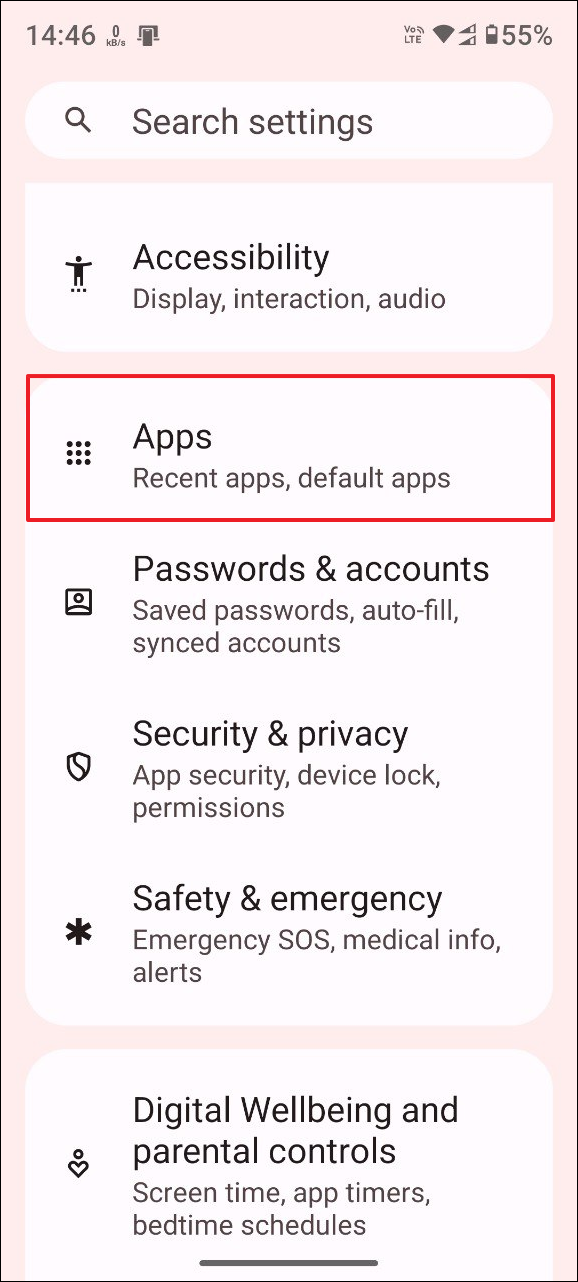
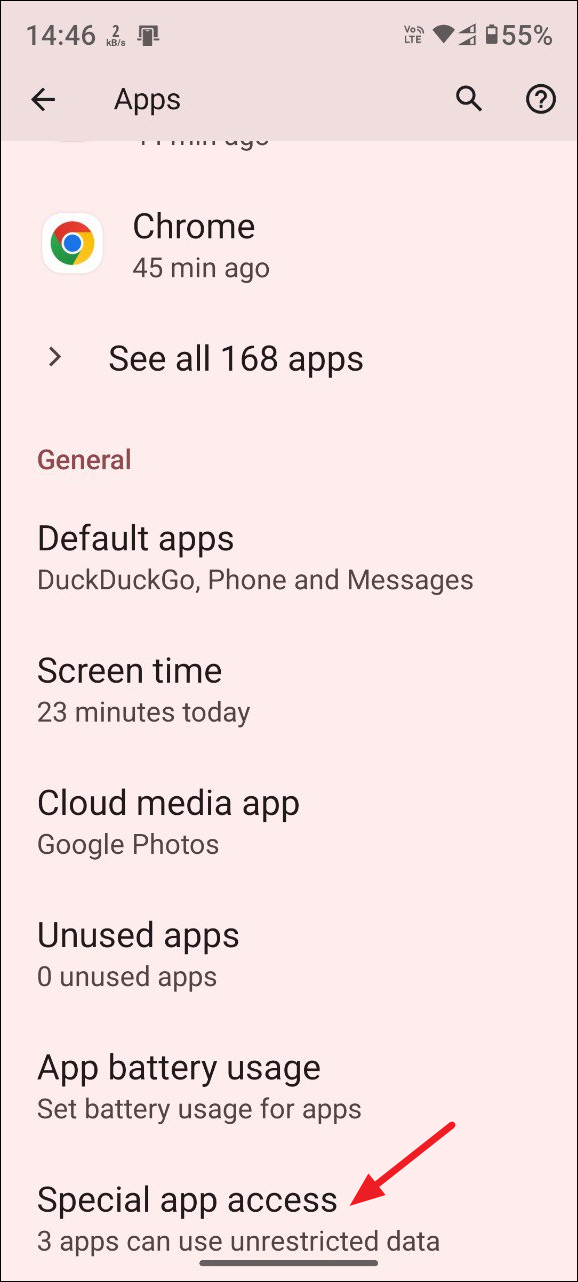
- Next, tap on 'Install unknown apps'.
- Then you can tap and grant permission to the app from which you want to install NewPipe, which in this case may be your web browser.
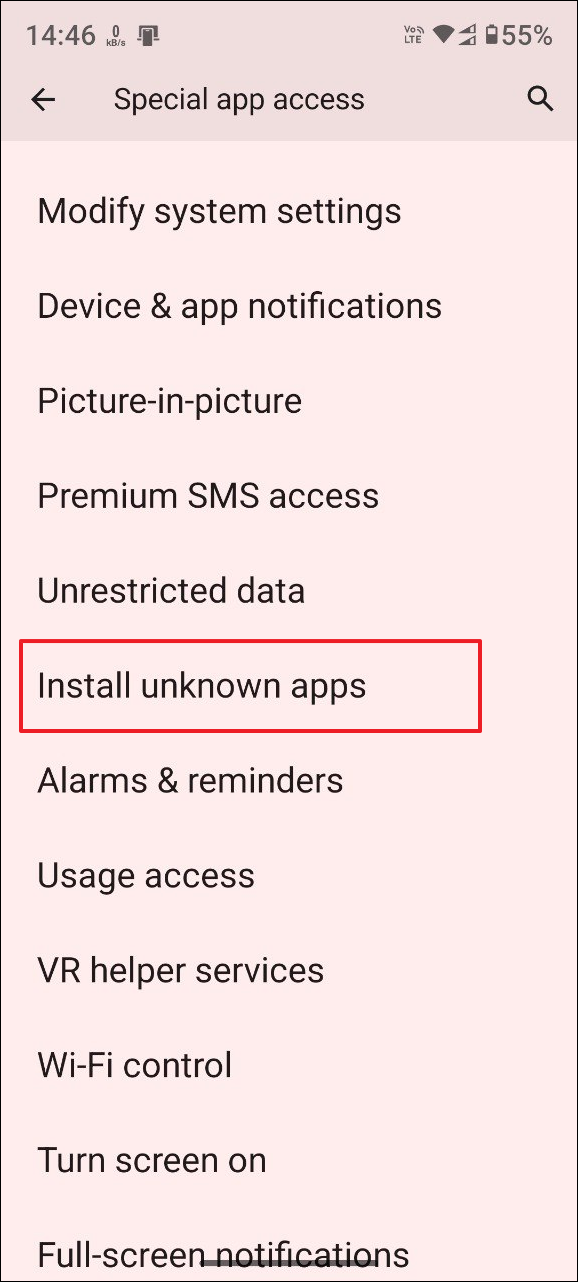
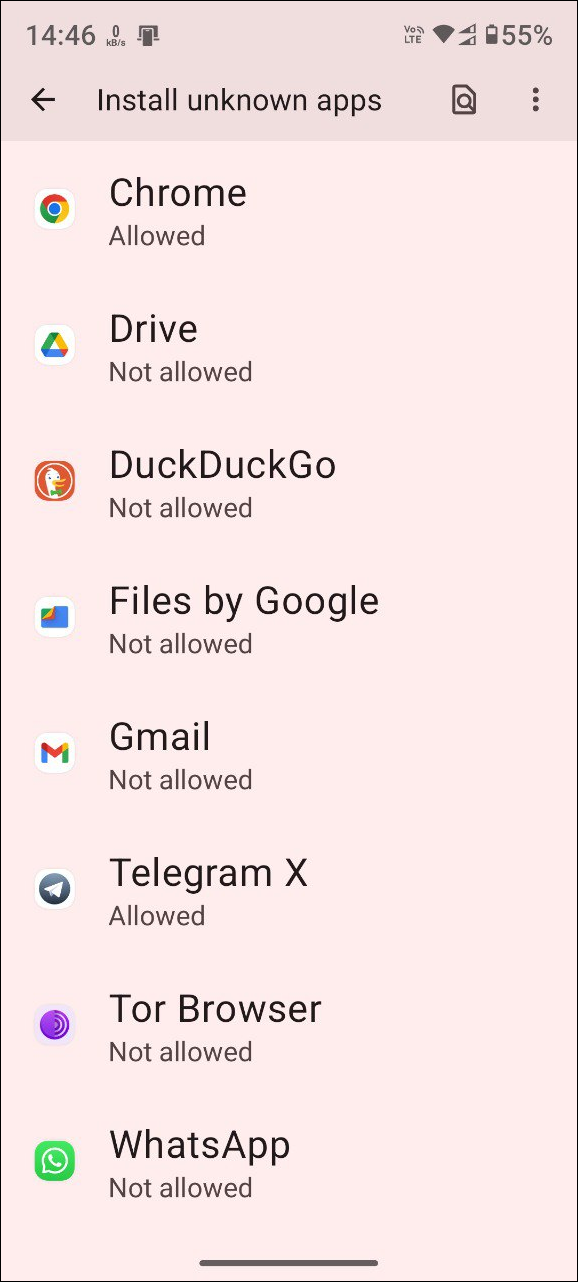
- Now tap on the NewPipe APK you downloaded and install it on your device. Once it is installed, launch the app and tap on the hamburger menu, which appears as three lines on the top left.
- Then tap on 'Settings' in the menu that appears from the side.
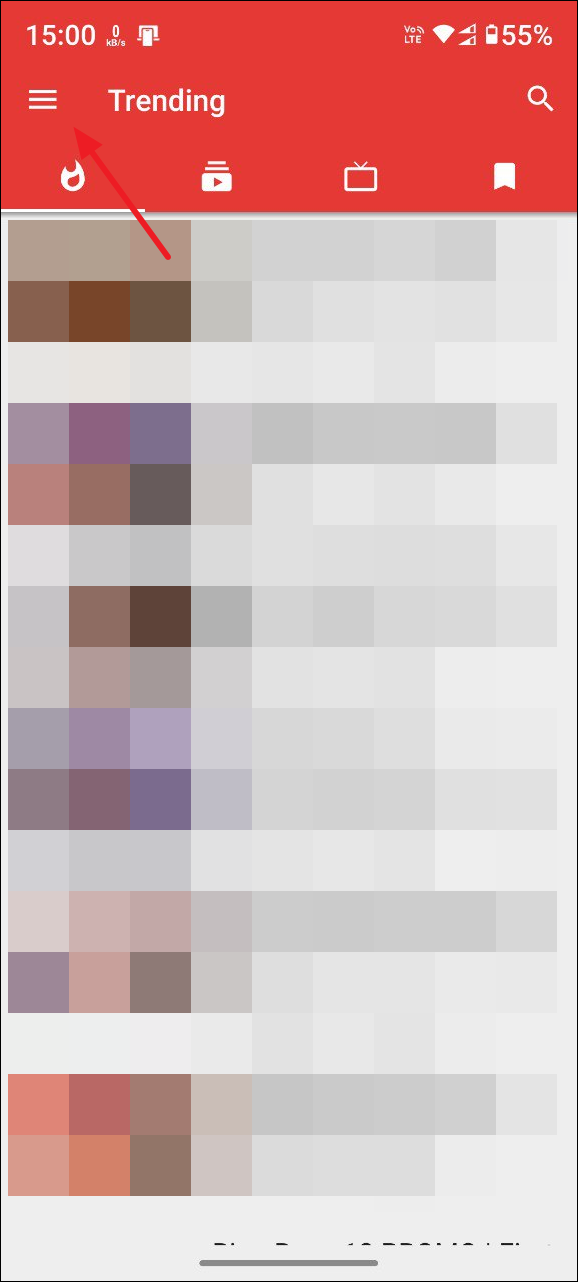
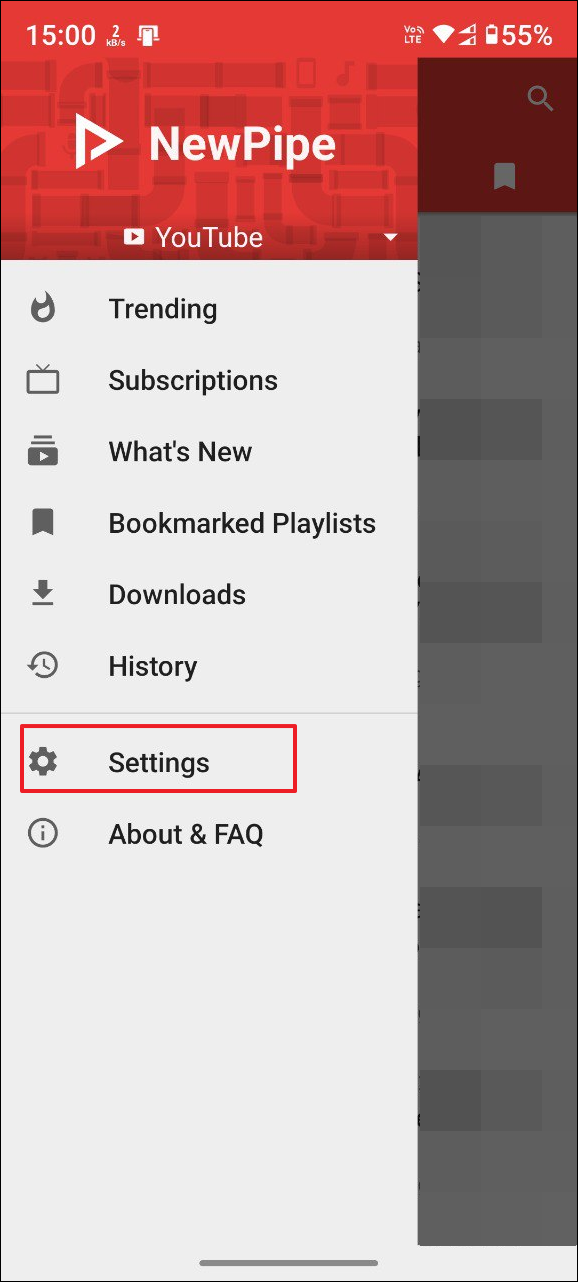
- On the Settings page, tap on 'Content'.
- Then tap on the 'Show age-restricted content' toggle to turn it on.
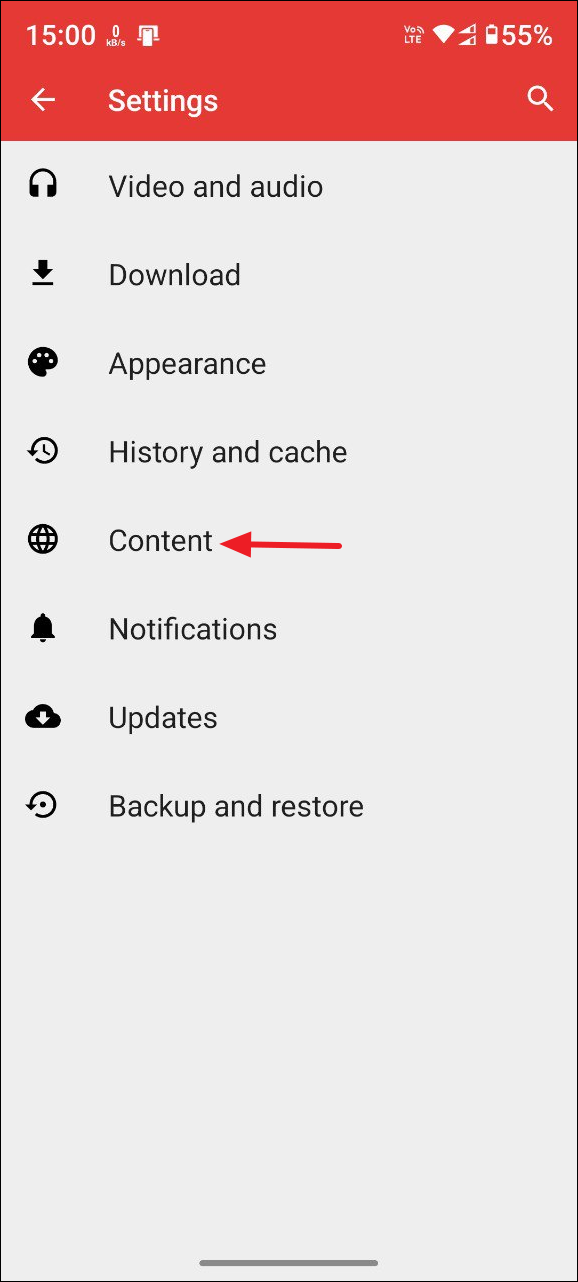
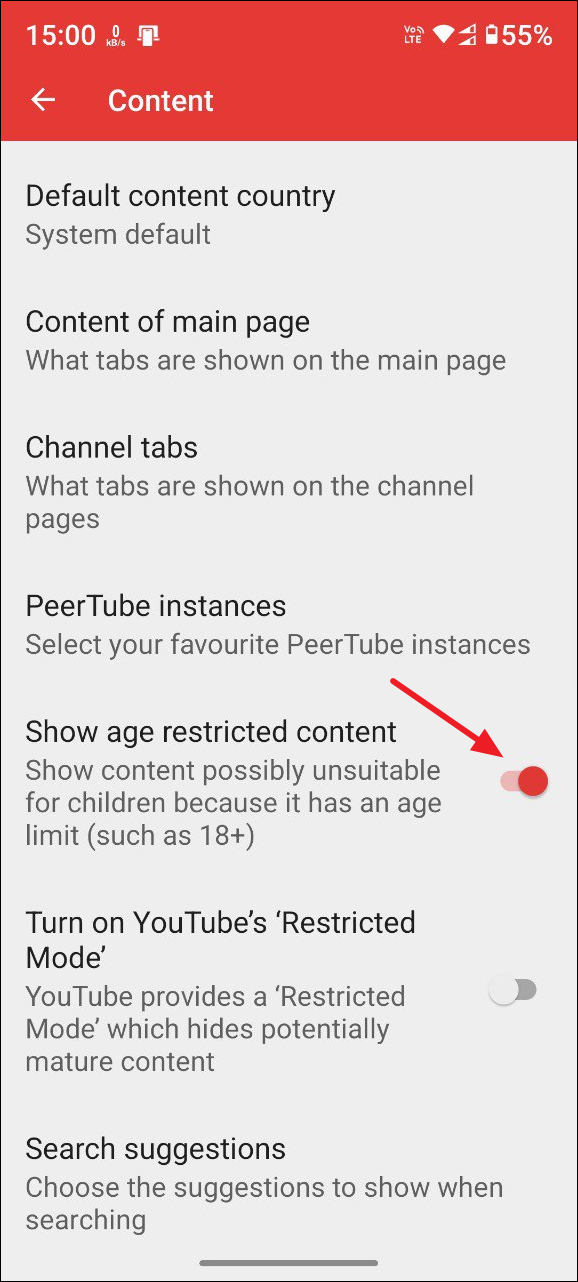
SkyTube on Android
SkyTube is another app that works similarly to NewPipe but you can only download it from the F-Droid repository.
- Visit the repository and scroll down to find the APKs for the app. Multiple APKs are available, so you can download the one you like.
- Once the app is downloaded, install it on your device and you can use it to watch age-restricted YouTube videos.
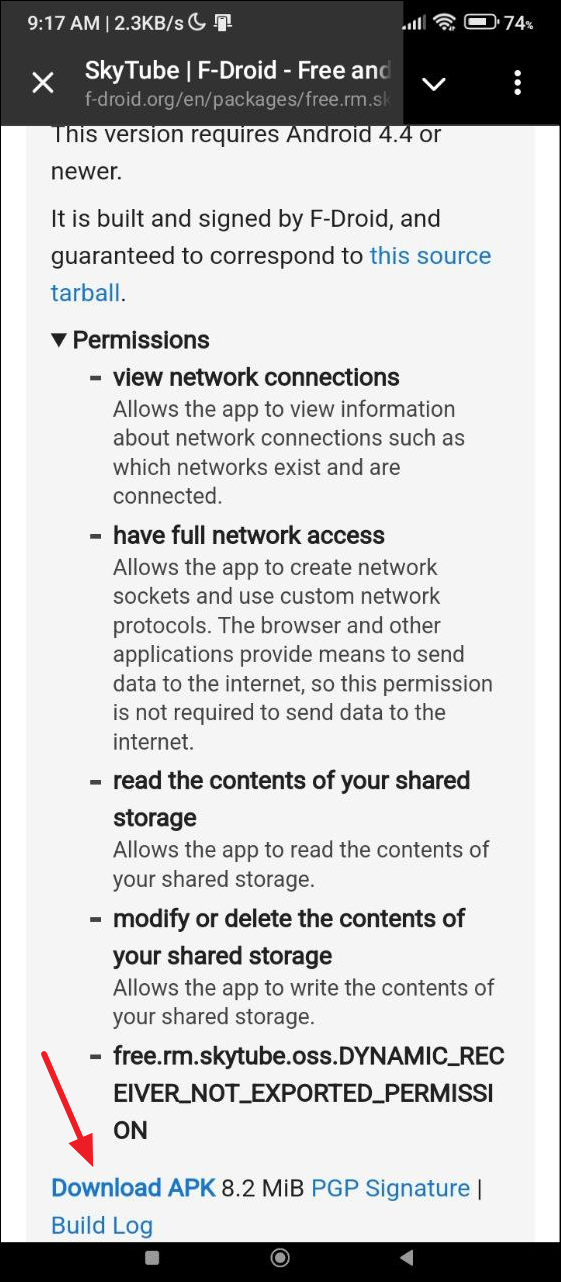
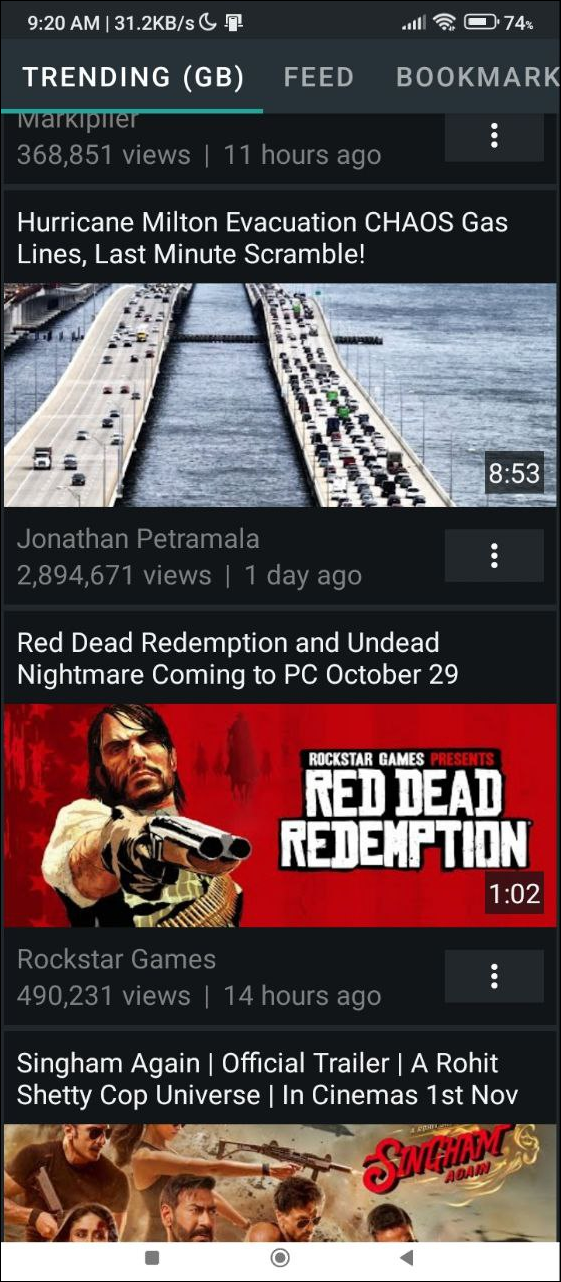
Method 3: Install a browser script
If you use a desktop browser to watch YouTube videos, you can install a browser script that lets you access age-restricted content. The Tampermonkey extension is a good choice since it works on Firefox, Chrome, and Brave browsers.
- Visit the Tampermonkey website and click on the browser in which you want to install the extension from the top.
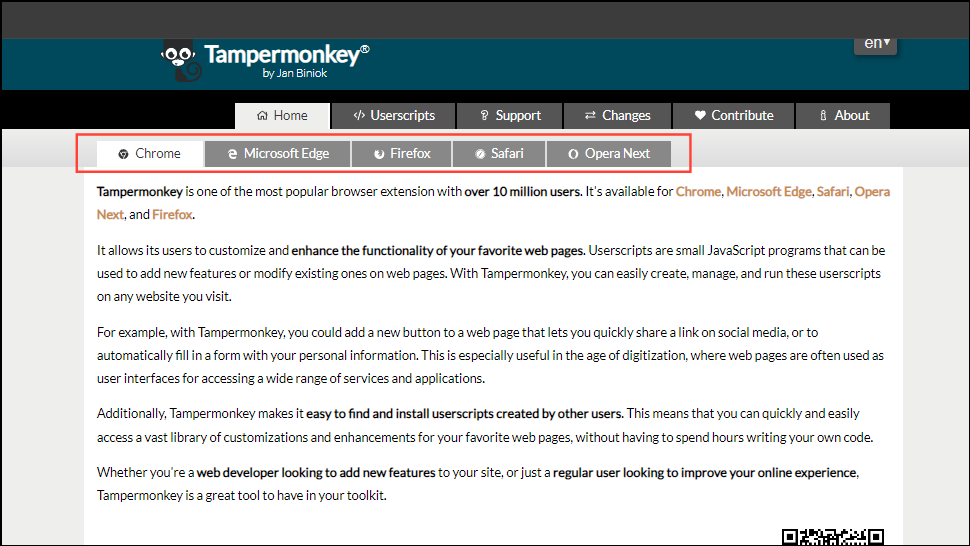
- Scroll down and click on the 'Get from Store' button.

- This will take you to the extension page. Depending on the browser, you may see the 'Add to Chrome' or 'Get extension' button, which you need to click.
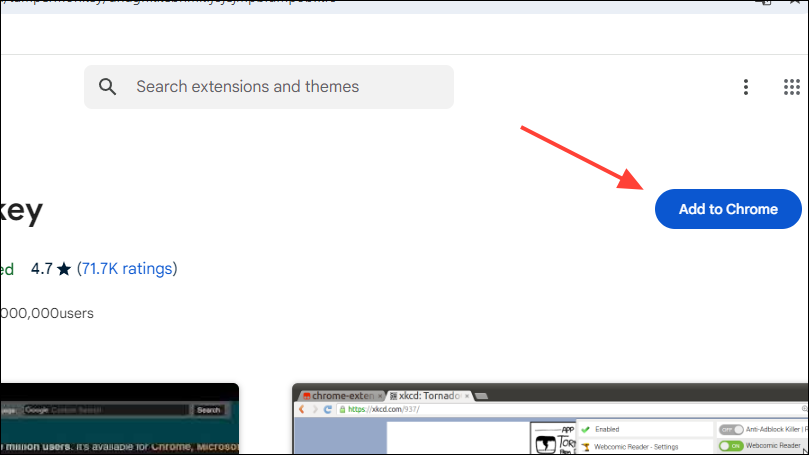
- Once the script is installed, you'll be able to watch age-restricted YouTube videos without signing in. You can remove the Tampermonkey extension at any time from the Extension page in your web browser.
Things to know
- The methods mentioned here are working currently but there is no guarantee the situation will remain the same in the future as Google is always trying to block ways to watch NSFW content on YouTube.
- Some of these third-party tools even let you download specific parts of YouTube videos or skip sponsored sections of videos.
- Both Android apps and desktop programs are automatically updated with new features and bug fixes, so you don't need to reinstall a new version manually every time it is released.
- If you don't already know, Android does not let you install apps from unknown sources by default. When you install apps from sources other than the Play Store, there is always the risk of opening up your device to threats like malware, so use caution when doing so.