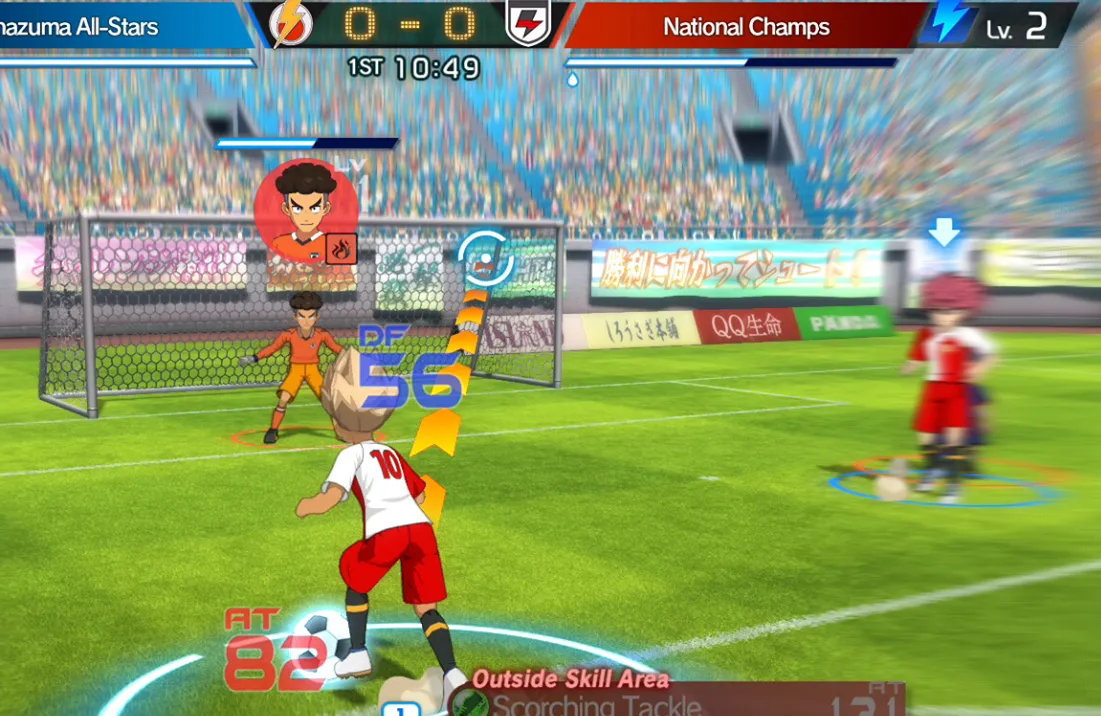Inazuma Eleven: Victory Road looks like a lighthearted football RPG, but its save system quickly becomes a serious topic once you start juggling platforms, editions, or community tools. The game supports official cross‑save across consoles and PC, stores local files in a specific spot on Windows, and has already inspired a full save editor ecosystem. It also means that moving files between cracked builds, emulators, and legitimate copies is much messier than it first appears.
Where Inazuma Eleven: Victory Road save files live on Windows (Steam)
On a standard Windows install, the game keeps its own save data under the user profile in a Level‑5 folder. A typical path looks like this:
C:\Users\[YOUR_USERNAME]\AppData\LocalLow\Level 5 Inc\Inazuma 11 Victory Road\users\[LONG_NUMBER]\save
That final [LONG_NUMBER] folder is an internal user ID for the game. Inside save, you’ll find the files the game reads and writes whenever you save your progress.
To access or back these up in File Explorer:
| Step | Action |
|---|---|
| 1 | Open This PC and go to C:\. |
| 2 | Open Users, then your Windows username folder. |
| 3 | Enable hidden items (View → Show → Hidden items) so AppData appears. |
| 4 | Open AppData → LocalLow → Level 5 Inc. |
| 5 | Open Inazuma 11 Victory Road → users → the long‑number folder → save. |
Copying that save folder somewhere safe gives you a basic manual backup. Restoring it later (with the game closed) will roll your progress back to that snapshot.

Official cross‑save: using an Epic Games account to move progress
Victory Road’s intended way to move progress between platforms is cross‑save, which runs through an Epic Games account. The feature is documented on Level‑5’s official site for the game at inazuma.jp/victory-road.
There are a few ground rules:
| Rule | What it means |
|---|---|
| Epic account required | You must link an Epic Games account to the game on every platform that participates in cross‑save. |
| One purchase per platform | Each platform (Switch, PlayStation, Xbox, Steam) needs its own license; cross‑save does not act as cross‑buy. |
| Same‑family exceptions | Switch → Switch 2 and PS4 → PS5 transfers within the same account can work without an extra purchase. |
| Subscription requirement | Nintendo platforms require an active Nintendo Switch Online subscription to use cross‑save. |
| Deluxe edition perks | Deluxe‑only bonuses only appear on a platform where the Deluxe edition (or upgrade) is owned. |
Uploading Inazuma Eleven: Victory Road saves to cross‑save
Uploading is done from inside the game, not by touching files manually. Once the game is installed and launched on the device that has the progress you care about:
| Stage | What to do in‑game |
|---|---|
| Open save menu | From the title screen, choose Save to open Save Data Management. |
| Start upload | Select Upload to Cross‑Save. The game prepares to send your data to Epic’s servers. |
| Sign into Epic | On Steam, press the Sign In button. On consoles, scan the QR code shown on screen with a phone or other device. |
| Link account | On Steam, PlayStation, or Xbox, pick Link Accounts. On Switch/Switch 2, choose Allow when the authorization prompt appears. |
| Confirm upload | When asked “Upload save data to Cross‑Save?”, hold the indicated button on your controller or keyboard to confirm. |
| Check status | When you see “Overwrite complete,” the save is now stored with your Epic account. |
Downloading cross‑save data on another platform
Once the upload is done and the Epic account is linked on the new platform, pulling your save down is symmetrical and slightly quicker:
| Step | Action on the new device |
|---|---|
| 1 | Launch the game, open Save → Save Data Management. |
| 2 | Select Download from Cross‑Save. |
| 3 | Sign into the same Epic Games account if prompted and complete account linking. |
| 4 | When asked to overwrite local save data, hold the button for Yes. |
| 5 | Wait for the “Overwrite complete” message; your imported progress is now the active save. |
The important detail is that both the source and destination platforms need to be linked to the same Epic account. If either side is not linked or uses a different Epic ID, the cross‑save data will not show up.
Deluxe edition save behavior and bonus content
Victory Road ships in Standard and Deluxe editions. Saves can move between them, but Deluxe‑only content doesn’t magically unlock on platforms where you only own the Standard edition.
| Scenario | What happens to Deluxe bonuses |
|---|---|
| Upload from Deluxe, download to Standard | The save transfers, but Deluxe bonus content is not usable on the Standard‑only platform. |
| Buy Deluxe upgrade on second platform | Once the upgrade is owned on that platform, cross‑save can surface the bonuses again. |
| Switch/Switch 2 or PS4/PS5 account sharing | Using the same Nintendo Account or PSN account that owns Deluxe lets you use its bonuses across those family pairs without repurchasing. |
This distinction matters if you plan to live on a cheaper Standard edition on one system but maintain a single cross‑save profile. The save itself stays intact; the content just becomes inactive wherever the Deluxe entitlement is missing.
Transferring from cracked PC builds to Steam (and why it’s fragile)
Community discussions around Victory Road saves often center on cracked Windows builds (such as RUNE releases) and later migration to a legitimate Steam copy. These modified builds frequently hard‑code a generic Steam ID, which is baked into the save and into Steam’s remote storage structure.
The workaround some players use is to change that embedded ID with Cheat Engine and then relocate the files into their real Steam user profile. The process relies on the specific ID value the cracked build is using and the Steam app ID for the game.
| Concept | Details |
|---|---|
| Fake Steam ID used by crack | A fixed 64‑bit Steam ID value (for example, 76561197960271872) is associated with all saves. |
| Editing with Cheat Engine | Players attach Cheat Engine to the cracked game process, scan for that value as an 8‑byte integer, and overwrite it with their own Steam ID while the game is running, then save in‑game. |
| File paths involved | The crack can store its Steam‑style remote saves under C:\Users\Public\Documents\Steam\RUNE\2799860\remote, while Steam uses C:\Program Files (x86)\Steam\userdata\[YOUR_STEAM_ID]\2799860\remote. |
| Final step | After editing the ID, the player copies the two save files from the RUNE directory into the real Steam userdata path and overwrites existing files. |
Some users report this works even when moving from a cracked Deluxe edition to a legitimately purchased Standard edition on Steam; the core save structure is shared, and the game simply ignores Deluxe‑only assets where the entitlement isn’t present.
None of this is supported by Level‑5 or Valve. The process is brittle, can break with updates, and carries obvious legal and security risks. Anyone who cares about stability and online features is better off starting fresh on a legitimate copy and using the official cross‑save system from that point on.
Why cracked offline saves often break with “online fixes”
A recurring complaint from players who start on an offline crack is that their existing save won’t load once they drop in an “online fix” meant to enable multiplayer. There are several reasons this is likely to happen:
| Cause | How it breaks saves |
|---|---|
| Different executable or build | An online‑enabled crack may be a different version of the game with changed save structure, so old files fail validation. |
| New fake Steam ID | If the online fix uses a different hard‑coded Steam ID, the existing save will appear tied to the “wrong” account. |
| Separate save paths | Offline and online builds sometimes read from different directories or namespaces inside Steam‑emulation layers. |
| Anti‑tamper logic | Some patches can mark unrecognized saves as corrupt and silently reset them. |
Players often attempt to copy saves manually between these environments and discover that the “new” game immediately overwrites their files on launch. There is no reliable, universal fix here, and every additional crack or patch adds another layer of complexity between you and your data.
Using a save editor for Inazuma Eleven: Victory Road
One of the more advanced community tools built around Victory Road is a dedicated save editor. Instead of editing in memory while the game runs, it lets you open the save file directly and change parameters through a graphical interface.
Typical features include:
| Feature | What it changes in your save |
|---|---|
| Player management | Swap players, raise levels, and adjust rarity grades (with values like 0 for basic up to 4 for legendary). |
| Equipment | Assign boots, bracelets, pendants, and special gear to specific players. |
| Inventory counts | Modify the quantity of kits, items, and tokens earned from matches. |
| Spirits and rarity | Alter how many spirits you own at each rarity tier, which affects player development. |
| Unlock flags | Flip switches to unlock all spirits, fill out the Victory Gallery, or set your online rank to the maximum value. |
| Victory Star toggle | Mark the Victory Star reward as obtained so that Alius and related content become available even without online wins. |
| Import/export players | Save individual player data to files and inject them into other saves. |
On emulated Switch builds (for example, Yuzu), the workflow is typically:
- Locate the game’s autosave folder via the emulator’s file menu.
- Copy the path, open the editor, and use File → Open to browse to that directory.
- Select the
data.binfile the emulator uses as the active save. - Make changes, then File → Save to overwrite that same
data.bin.
Once you launch the game again, the edited progress loads as if it were earned normally. There is always a risk of corrupting saves this way, so keeping an untouched backup of data.bin before editing is essential.

What all of this means for your playthrough
Victory Road’s save system is split between three worlds: official cross‑save built on Epic accounts, local files tucked under Level‑5’s AppData directory on Windows, and an increasingly sophisticated modding and cracking ecosystem that pokes at both. Cross‑save is the straightforward path if you own the game on multiple platforms and stay inside the rules the developers set. Manual file work and editors can recover lost progress, fast‑track rosters, or unlock hidden content, but they also introduce failure points that the game was never designed to handle.
If the goal is to carry one squad from handheld to console to PC for years, the simplest strategy is still to pick a legitimate copy on your main system, link it to an Epic account, and treat that cross‑save profile as the canonical version of your football career. Everything else is a workaround, and workarounds have a habit of breaking exactly when you care about your save the most.