Dolby Audio support on Windows 11 optimizes audio playback for movies, games, and streaming, but installation and setup can be confusing due to changes in driver support and available software. For users seeking to restore, update, or newly install Dolby Audio capabilities—especially after system upgrades or audio issues—several methods are available, ranging from the official Microsoft Store app to more technical manual driver installation. Below are detailed instructions for each approach.
Install Dolby Audio via Microsoft Store
Step 1: Launch the Microsoft Store by pressing Windows + S and searching for Microsoft Store. Open the app from the search results.

Step 2: In the Microsoft Store, use the search bar at the top to enter Dolby Audio or Dolby Access. Select the official app from Dolby Laboratories and click the Get button.
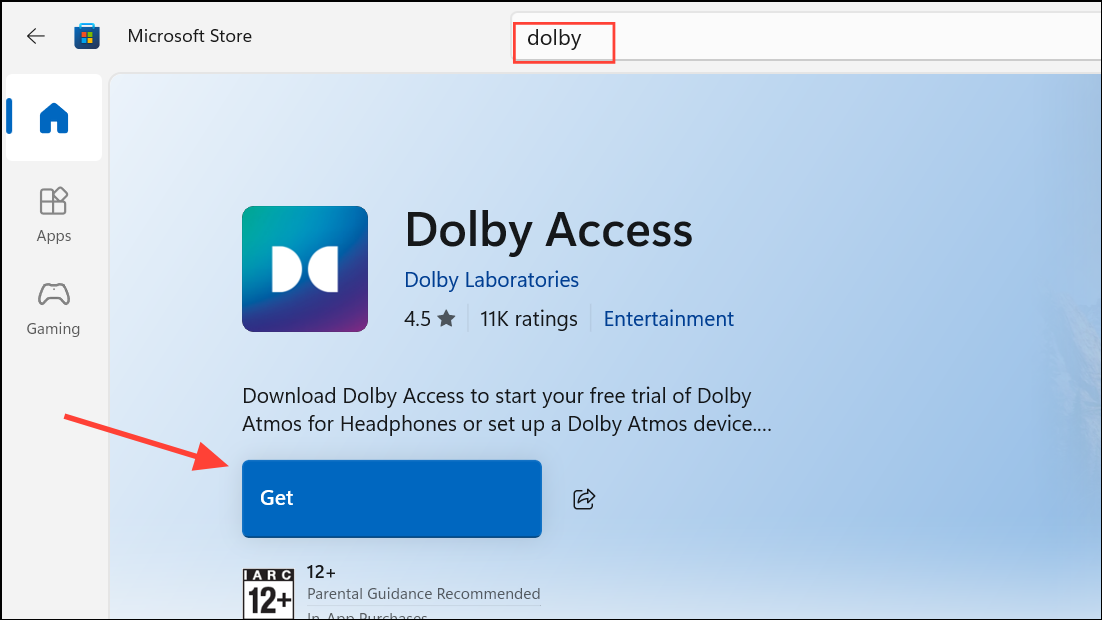
Step 3: Once installation finishes, click Open to launch Dolby Audio or Dolby Access.
Step 4: Follow the on-screen prompts to configure your audio device. For Dolby Access, you may be offered a free trial or purchase option for Dolby Atmos for Headphones. Complete authentication if required and select your preferred audio device during setup.
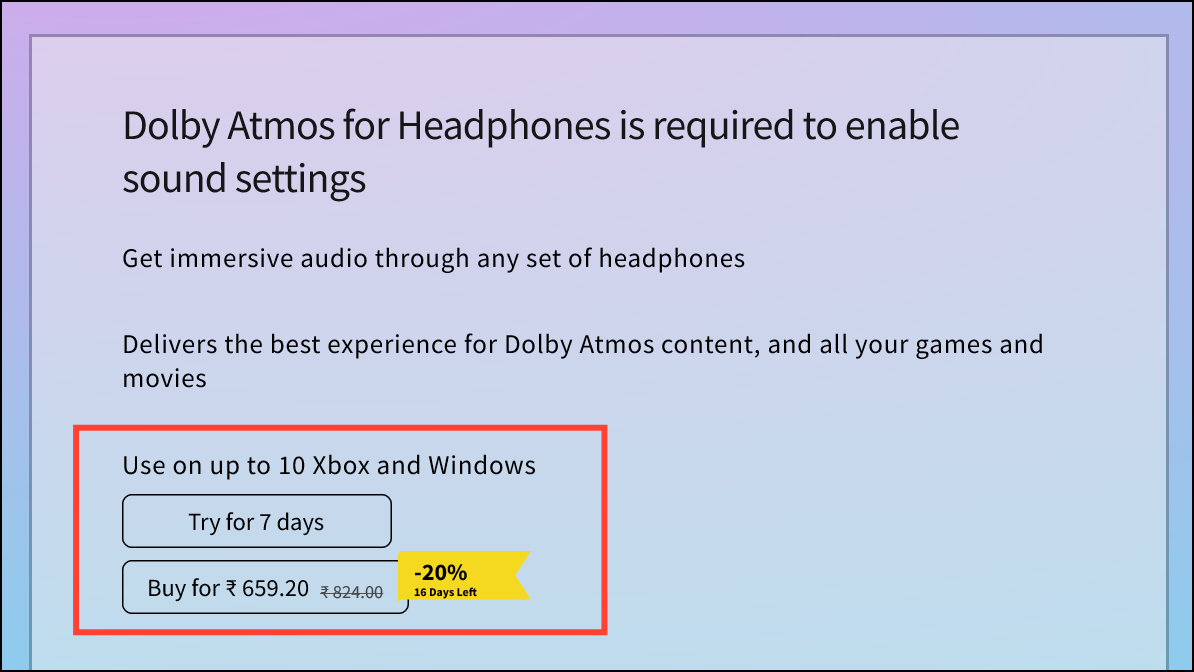
Step 5: To activate Dolby Audio or Atmos, open Settings > System > Sound. Under Output, select your audio device, then click Device Properties or Additional Device Properties. In the Spatial Sound tab, choose Dolby Atmos for Headphones or Dolby Audio from the dropdown menu and click OK.
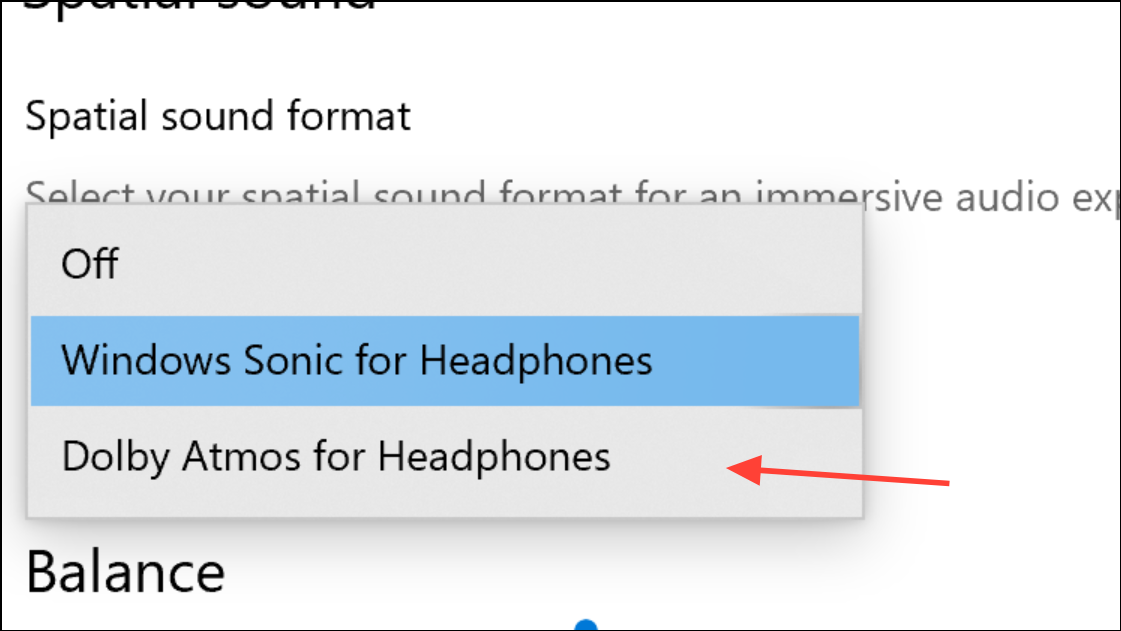
This method is the most straightforward and is officially supported for most modern systems, especially those with compatible hardware or pre-installed Dolby solutions.
Install Dolby Audio Driver from PC Manufacturer
Step 1: Visit your device manufacturer’s official support website (such as Lenovo, Dell, HP, Acer, or ASUS). Use your device’s model number to locate the correct support page.
Step 2: Download the latest Dolby Audio or Dolby Digital Plus driver for your specific Windows 11 device. The driver file is usually provided as an .exe installer or as a compressed archive.
Step 3: If the file is compressed, extract its contents to a folder. Double-click the installer or follow the manufacturer’s instructions to start the installation process. Accept any prompts or license agreements as needed.
Step 4: After installation, restart your PC to apply changes. Open your audio settings as described previously to confirm that Dolby Audio options are available and functioning.
Obtaining drivers directly from your manufacturer ensures compatibility and reduces the risk of system instability or unsupported features.
Manual Installation Using Dolby Digital Plus AA Driver
This advanced method is useful if official drivers are unavailable or if Dolby Audio support was lost after a Windows update.
Step 1: Download the Dolby Digital Plus Advanced Audio driver package from a trusted source or Dolby’s official support page. Extract the archive to a known location on your PC.
Step 2: Disable Driver Signature Enforcement to allow installation of unsigned drivers. To do this, hold Shift while clicking Restart from the Start menu. After rebooting, select Troubleshoot > Advanced options > Startup Settings > Restart. On the next screen, press F7 to disable driver signature enforcement.
Step 3: Open Device Manager by right-clicking the Start button and selecting Device Manager.
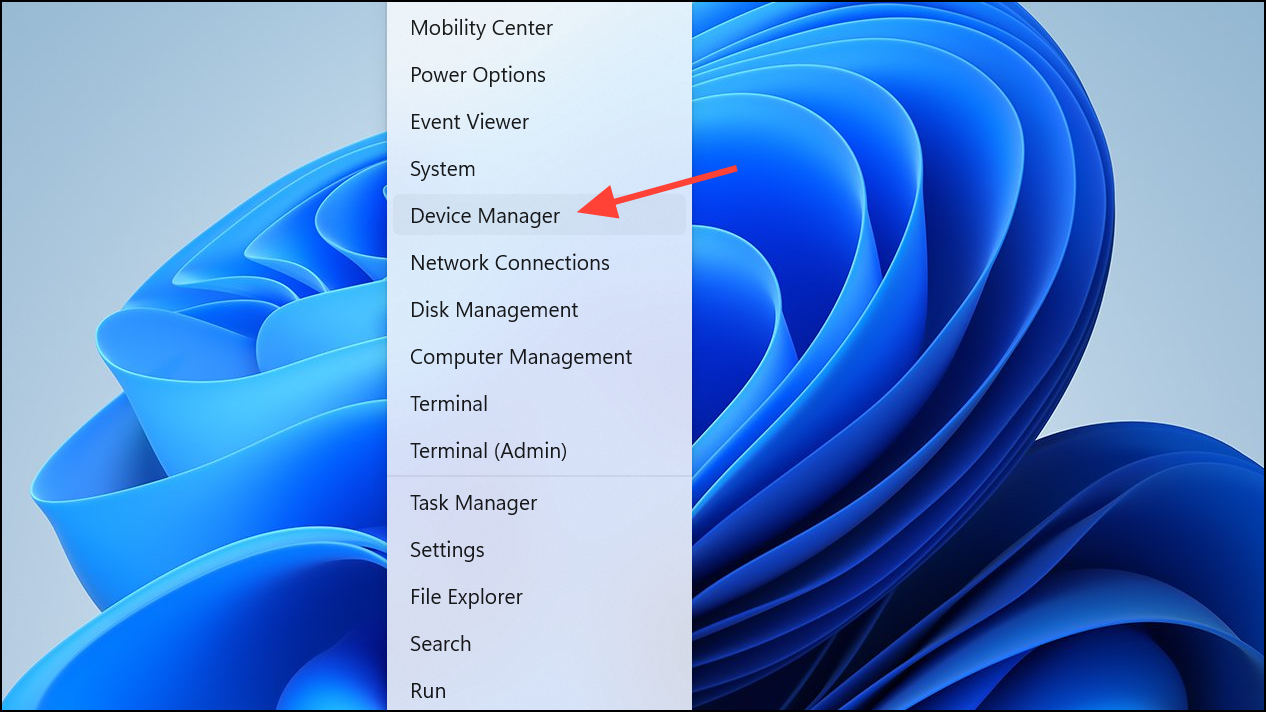
Step 4: Expand Sound, video and game controllers, right-click your audio device (such as Realtek(R) Audio), and select Update driver.
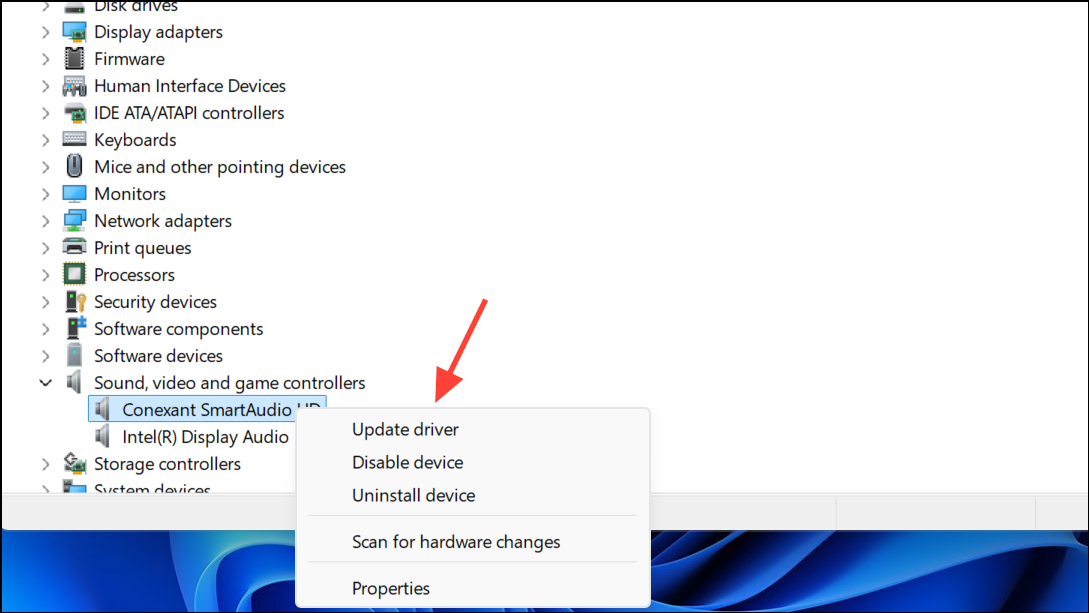
Step 5: Choose Browse my computer for driver software, then Let me pick from a list of available drivers. Click Have Disk and use Browse to locate the extracted Dolby driver folder. Select the appropriate .inf file (such as hdaudio.inf or Digital Plus AA).
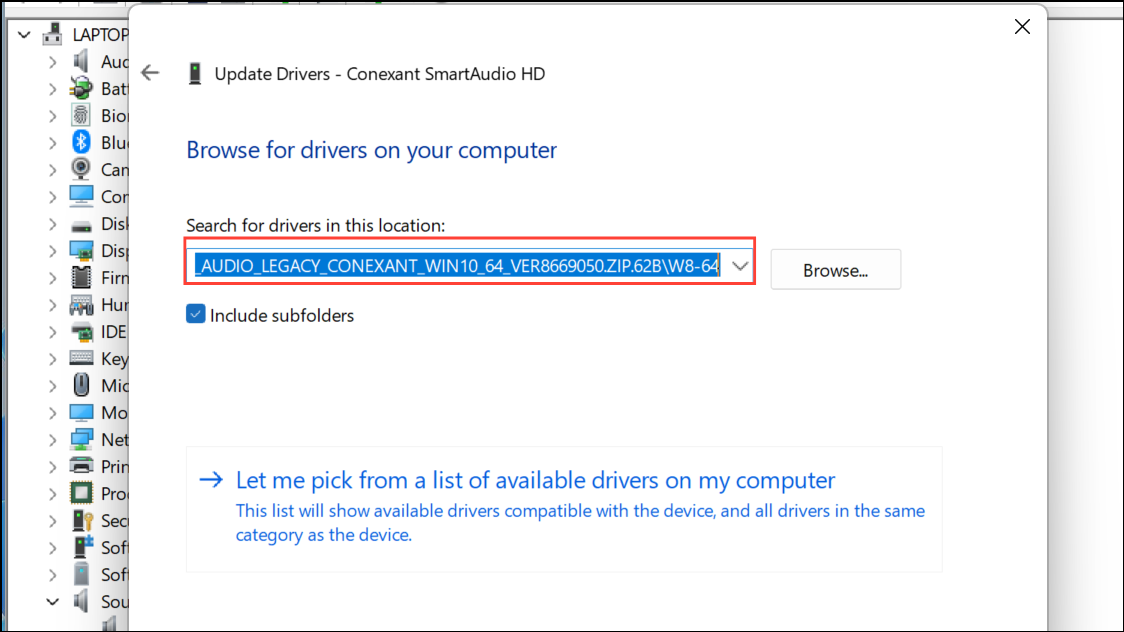
Step 6: Proceed through the installation prompts, confirming any warnings about unsigned drivers by clicking Yes. Once installation completes, restart your PC.
Step 7: After reboot, navigate to the extracted Dolby folder and run the setup file (for example, DolbyDigitalPlusAAx64.exe) to install the Dolby Audio application. Follow the on-screen instructions to finish the setup.
This approach is best reserved for technically experienced users and may be necessary for restoring lost Dolby Audio functionality after major Windows updates or driver conflicts.
Install Dolby AC3 Filters for Microsoft Apps
For users who need AC3 (Dolby Digital) audio support in Microsoft apps, a dedicated installer is available. This method is especially useful if you require AC3 playback in legacy or media applications.
Step 1: Download the Microsoft Dolby (AC3) Installer from a reputable source. This package typically includes Media Foundation and DirectShow filters required for AC3 decoding.
Step 2: Right-click the installer and choose Run as administrator to ensure proper installation of system filters.
Step 3: Complete the installation process. Afterward, restart your PC to register the new filters across all Microsoft applications.
This method enables AC3 audio playback in apps that otherwise lack native support, improving compatibility for a range of audio and video files.
Troubleshooting Dolby Audio Issues on Windows 11
Recent Windows 11 updates have removed or altered surround sound options for some users, especially those using HDMI receivers or legacy Dolby Digital 5.1 setups. If you experience loss of surround sound, only stereo output, or missing Dolby options:
- Update or roll back your audio drivers in Device Manager.
- Check sound settings to ensure your output device is configured for 5.1 or surround sound.
- Install or reinstall the Dolby Access app from the Microsoft Store.
- For HDMI output, changing the display refresh rate (for example, from 60Hz to 50Hz) may temporarily restore 5.1 output until the next reboot.
- Use manufacturer-specific drivers rather than generic Windows drivers when possible.
- Reset audio settings in Settings > System > Sound > Advanced sound options.
Some users report persistent issues after Windows updates, such as the 24H2 release. If official solutions fail, consider reaching out to your device manufacturer or the Dolby support team for updated drivers or firmware.
Installing Dolby Audio on Windows 11 can restore immersive sound for movies and games, but the right method depends on your device and driver support. Always use official sources and back up your system before making major driver changes.


