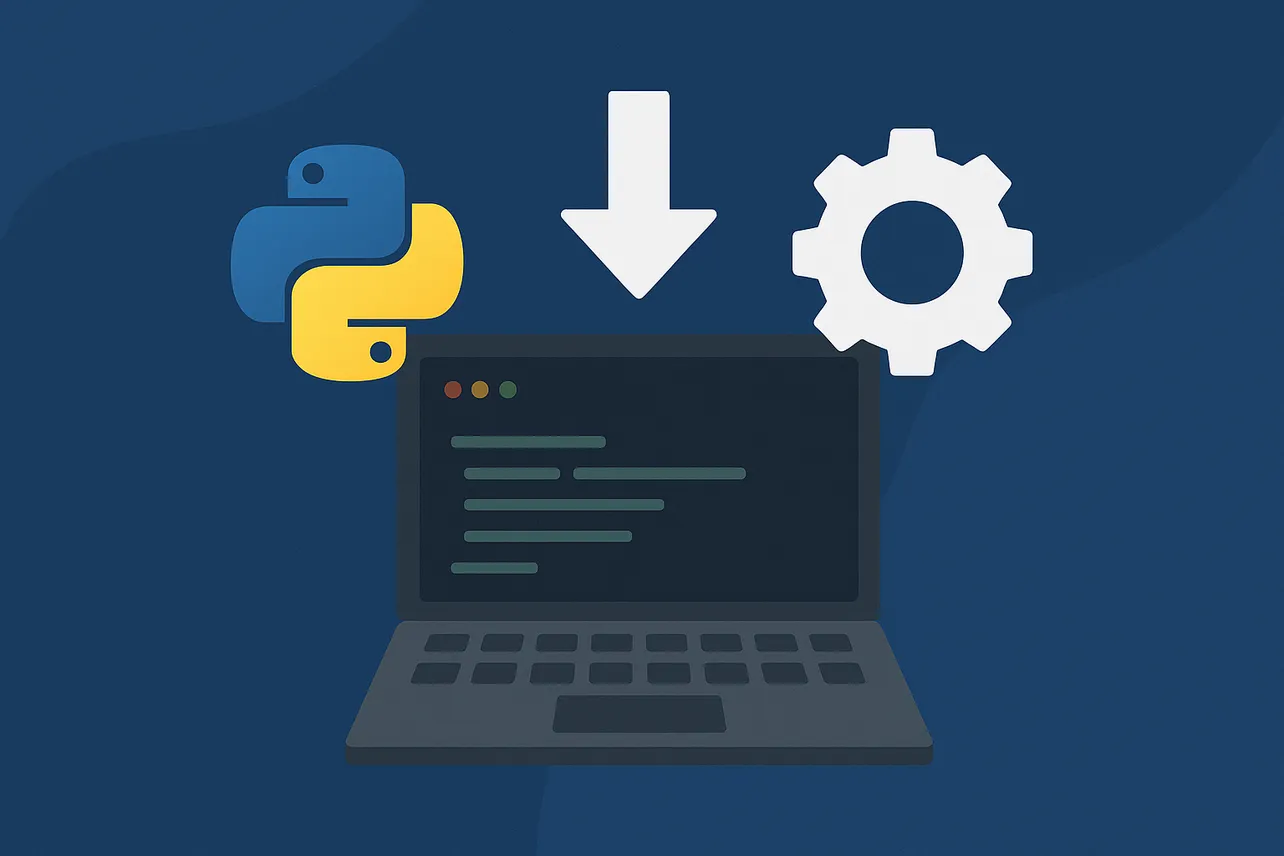Python virtual environments prevent package conflicts in Python projects. Using pip inside a virtual environment (or per-user) keeps your system Python stable and makes installs, upgrades, and uninstalls straightforward, as documented in the Python Packaging User Guide at packaging.python.org and the official docs at docs.python.org.
Method 1 — Use pip inside a virtual environment (recommended)
Step 1: Check that Python is available.
python --versionStep 2: Check that pip is available.
python -m pip --versionStep 3: Create a virtual environment.
python -m venv .venvStep 4: Activate the virtual environment.
# Unix/macOS
source .venv/bin/activate
# Windows
.\.venv\Scripts\activateStep 5: Upgrade pip, setuptools, and wheel inside the venv.
python -m pip install --upgrade pip setuptools wheelStep 6: Install a package from PyPI.
python -m pip install "SomeProject"Step 7: Pin specific versions using standard specifiers (PEP 440).
# exact version
python -m pip install "SomeProject==1.4"
# version range
python -m pip install "SomeProject>=1,<2"
# compatible release (e.g., 1.4.* and >=1.4.2)
python -m pip install "SomeProject~=1.4.2"Step 8: Record your environment to a requirements file.
python -m pip freeze > requirements.txtpip prefers prebuilt wheels for faster, more reliable installs and will build a wheel locally if only a source archive is available. You can override binary usage with --no-binary when needed.
Method 2 — Install to the user site (no admin rights required)
Step 1: Install a package just for your user account.
python -m pip install --user SomeProjectStep 2: Add the user scripts directory to your PATH if command-line scripts are not found.
# Linux/macOS: get base dir, then add "bin" to PATH
python -m site --user-base
# Windows: get user site path, then replace "site-packages" with "Scripts"
py -m site --user-siteNote that --user has no effect inside a virtual environment—everything installs into that venv.
Method 3 — Install from a requirements file
Step 1: Place a requirements.txt file in your project with one requirement per line.
Step 2: Install all pinned dependencies in one command.
python -m pip install -r requirements.txtMethod 4 — Advanced pip options
Step 1: Install an editable project from a VCS URL.
python -m pip install -e SomeProject @ git+https://github.com/org/repo.gitStep 2: Install a pre-release or development build.
python -m pip install --pre SomeProjectStep 3: Install package “extras” (optional features).
python -m pip install "SomePackage[PDF]"Step 4: Install from a local archive or directory.
# from a local file
python -m pip install ./downloads/SomeProject-1.0.4.tar.gz
# from a local directory (editable)
python -m pip install -e .Step 5: Use a private or alternate package index when required.
# replace URL with your repository
python -m pip install --index-url https://my.repo/simple SomeProjectSee pip’s reference for VCS support and other options in the official docs at pip.pypa.io.
Method 5 — Fix common install issues
Step 1: Use module-invocation to avoid PATH issues.
python -m pip --versionStep 2: Bootstrap pip if it is missing.
python -m ensurepip --default-pipStep 3: If needed, install via get-pip.py with caution on OS-managed Python.
# securely download get-pip.py using a browser or TLS-verifying tool
# then run:
python get-pip.py
# to avoid interfering with system-managed Python on Unix-like OSes:
python get-pip.py --prefix=/usr/local/Step 4: Prefer python3 on Linux distributions and avoid sudo for pip commands.
# Linux example: per-user install without sudo
python3 -m pip install --user SomeProjectStep 5: Run shell commands from Jupyter by prefixing with ! and use the current kernel’s Python.
import sys
!{sys.executable} --version
!{sys.executable} -m pip install "SomeProject"The official guidance above (including avoiding sudo, using virtual environments, and managing PATH for user installs) is covered in the Python Packaging User Guide at packaging.python.org and Python’s “Installing Python Modules” at docs.python.org. Version specifiers follow PEP 440 at peps.python.org, and virtual environment details are in the venv documentation.
With pip plus venv or per-user installs, you keep your system Python intact, eliminate permission headaches, and make dependency management reproducible. Save your requirements and you can recreate environments quickly on any machine.