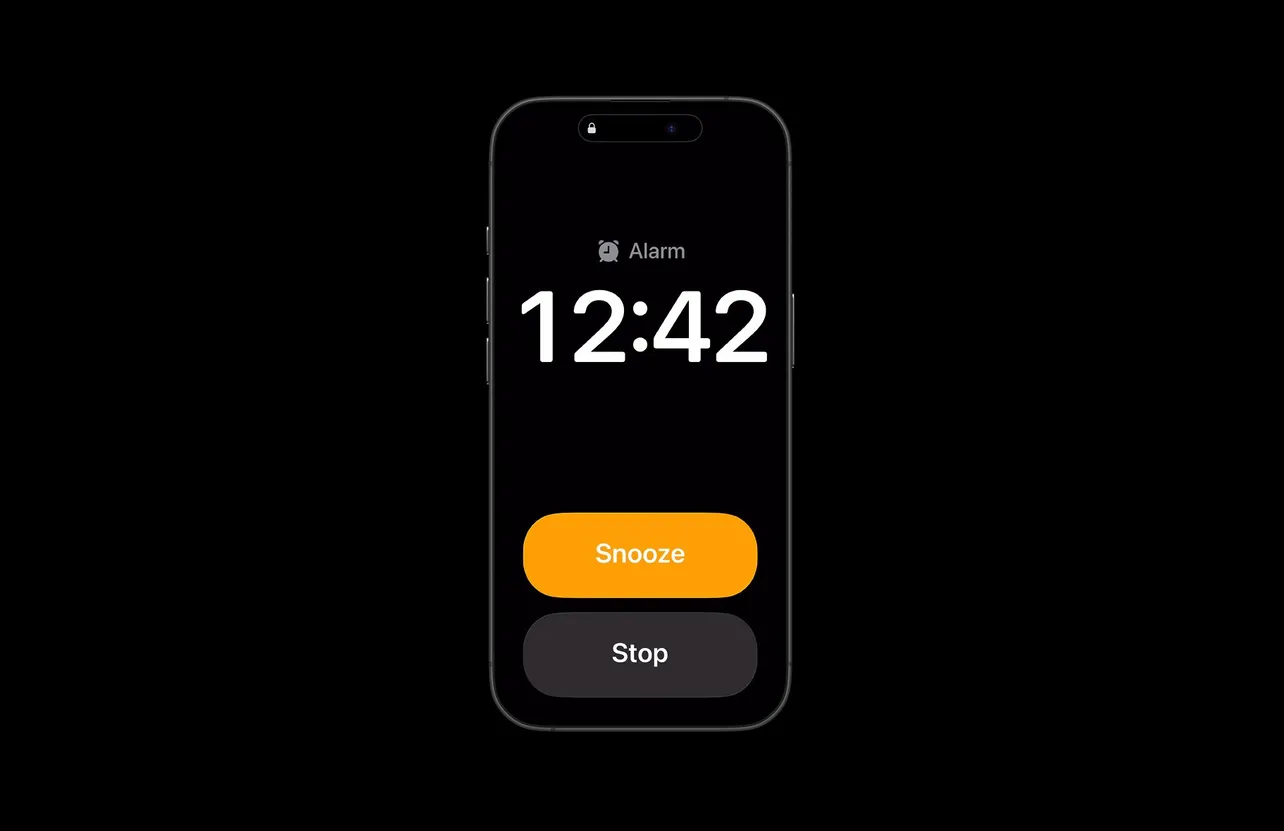After upgrading to iOS 26, some iPhone owners are finding alarms that stop after a few seconds, fire silently, or fail to trigger when tied to Sleep schedules. Others say volume is inexplicably low, or manual alarms work while Sleep alarms don’t. The good news: most cases trace back to a short list of settings interactions or update quirks you can correct in minutes.
Start here: the fastest fixes (in order)
- Disable Attention‑Aware Features. This Face ID setting can lower or effectively silence alerts once your phone thinks you’re looking at it, and several users note it shortens alarm playback to ~3 seconds. Go to Settings → Face ID & Passcode → Attention‑Aware Features and turn it off.
- Reassert your alarm volume. In Settings → Sounds & Haptics, drag the Ringer and Alerts slider left and right once to play a sample tone. Multiple reports suggest this “wakes up” alarm volume after an update even when the slider already shows maximum.
- Test with a fresh manual alarm. In Clock → Alarm, delete any failing alarms and create a new one set a few minutes ahead with a clearly audible tone and vibration enabled. If Sleep alarms fail but manual alarms work, skip ahead to the Sleep section below.
- Restart your iPhone. A standard reboot often clears the silent‑but‑showing alarm state.
- Temporarily turn off Focus modes. Disable Sleep and Do Not Disturb for a quick test from Control Center. If alarms now sound, review Focus schedules and options later.
- Force alarms to the phone speaker. Toggle Bluetooth off before bed to ensure audio isn’t routed to earbuds, a speaker, or a car stereo.
Tip: create a one‑minute test alarm after each change so you don’t discover a broken setup at 6am.
Common symptoms mapped to likely causes and fixes
| Symptom | Most likely cause | What to try |
|---|---|---|
| Alarm rings for ~3 seconds, then stops | Attention‑Aware lowers/dismisses alert | Turn off Attention‑Aware Features; retest with a new alarm |
| Alarm screen shows, but there’s no sound | Volume state lost after update; audio routed elsewhere | Move the Ringer and Alerts slider to play a sample tone; disable Bluetooth; restart |
| Sleep schedule alarm doesn’t fire, manual one does | Sleep/Health schedule glitch | Delete Sleep schedule, restart, recreate it (details below) |
| Alarm volume unexpectedly low | Attention‑Aware or Watch handoff behavior | Disable Attention‑Aware; if wearing Apple Watch, raise Watch alarm volume |
| Alarms silent when phone is in Silent Mode | Changed “Ringtones and Alerts” behavior in Silent | Revert recent sound behavior changes; test with Silent switch on |
Fix Attention‑Aware interactions (Face ID)
Several iOS 26 reports center on alarms halting after a couple of chimes or playing at a whisper. With Face ID devices, Attention‑Aware Features can lower certain alerts when the phone believes you’re engaged. That’s useful for notification pings; it’s counterproductive for wake‑up alarms.
- Go to Settings → Face ID & Passcode → Attention‑Aware Features and toggle it off.
- Set a short test alarm to validate behavior change.
Note: a few users still saw issues with Sleep alarms after disabling Attention‑Aware. If your manual test works but the Sleep schedule fails, proceed below.
Refresh your Sleep schedule alarm (Health/Clock)
When the issue is isolated to the Sleep schedule, recreating it has resolved missed or silent wake‑ups for many users.
- Open the Clock app → Alarm → Change (or edit) under your Sleep/Wake Up alarm.
- Turn the schedule off, delete it, and restart your iPhone.
- Recreate your Sleep schedule and confirm a sound is selected (not “None”) and volume appears normal.
- Set a one‑minute test Wake Up alarm to validate.
If you prefer reliability over Sleep features while troubleshooting, use a manual alarm as your primary wake‑up and keep a Sleep schedule only for wind‑down or Focus control.
Reassert sound output and volume
Post‑update quirks can leave the alarm volume desynced from what the slider shows, or route sound to another device. These steps reestablish normal output:
- In Settings → Sounds & Haptics, move Ringer and Alerts left and right until you hear the sample tone. This refreshes the stored alert volume state.
- Ensure the side Silent switch isn’t inadvertently muting you while testing. Alarms should sound in Silent, but a mis‑set tone, Focus, or output route can masquerade as silence.
- Disable Bluetooth overnight to force playback from the iPhone speaker.
- Delete and recreate the failing alarms to clear corruption.
Focus and Sleep mode checks
Focus modes sometimes suppress or alter alarms during transitions, particularly with Sleep. For a clean test, turn off Sleep and Do Not Disturb from Control Center and fire a manual alarm. If that succeeds:
- Review Sleep’s schedule window so it doesn’t overlap your wake‑up time in unexpected ways.
- Avoid stacking Focus automations that start or end at the same minute as the alarm.
- If you wear an Apple Watch, confirm the Watch’s sound/haptics aren’t set so low that the phone hands off alarms you barely perceive.
Using an Apple Watch? Check these extras
Some owners report silent or barely audible wake‑ups when charging or wearing Apple Watch overnight.
- On Watch: increase Sounds & Haptics volume and enable prominent haptics.
- If alarms seem quieter when you’re wearing the Watch, test with the Watch off or in Airplane Mode to ensure the phone retains alarm playback.
Update iOS, then consider a settings reset
Apple often rolls bug fixes into minor releases. Install the latest iOS 26 point update via Settings → General → Software Update.
If alarms are still erratic after trying everything above, a non‑destructive settings reset can clear hidden conflicts:
- Go to Settings → General → Transfer or Reset iPhone → Reset → Reset All Settings.
- This restores system settings (Wi‑Fi, Bluetooth, layout, privacy) without deleting your data. You’ll need to rejoin networks and reconfigure preferences.
As a last resort, a full backup, erase, and restore can eliminate deeper software corruption, but it’s time‑consuming—most users won’t need it.
When you need absolute reliability tonight
- Set two manual alarms five minutes apart with different tones.
- Use a secondary device (old phone, smart speaker, or a dedicated alarm clock) as a backup until your iPhone passes several mornings of testing.
- A third‑party alarm app can serve as a temporary fallback if the built‑in Clock remains inconsistent on your device.
Most iOS 26 alarm failures stem from Attention‑Aware behavior, a stale alert volume state, or a Sleep schedule glitch. Disable the attention check, reassert the Ringer and Alerts volume, and recreate your Sleep schedule—those three moves resolve the majority of reports.