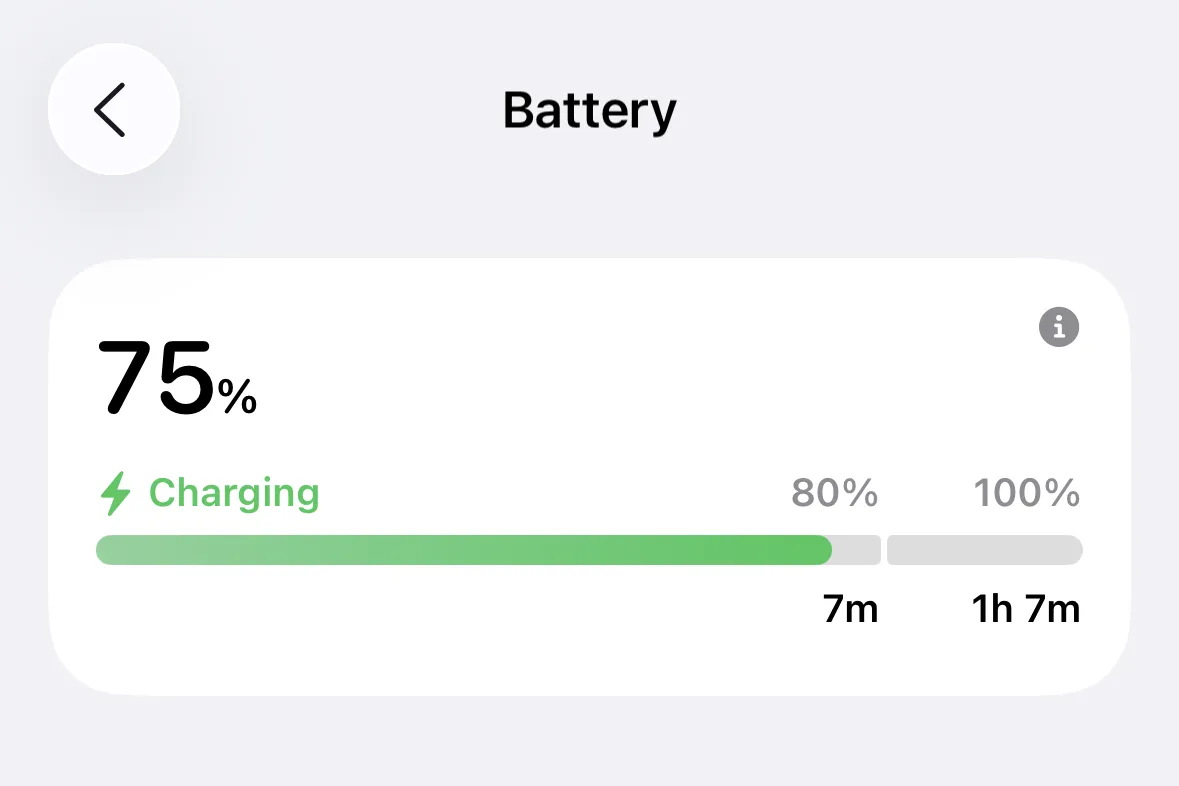If your iPhone runs hotter and the battery dips faster right after installing iOS 26, that behavior is expected. Apple notes in a new support article that major software updates kick off background work — indexing your data, refreshing system assets, updating apps — that can temporarily affect battery life and thermal performance. Once those tasks finish, the phone should settle down.
What changes right after you update
Immediately after a major release, iOS completes setup in the background. That includes search indexing, downloading new resources, and app updates — all of which consume CPU, storage I/O, network, and GPU. Apple characterizes the result as a temporary impact on battery and heat during this period. You can reduce the pain by updating at night while plugged in and on Wi‑Fi, and by letting the phone idle so it can finish the post‑update work sooner.
Tip: If you see battery or heat “insight” banners at the top of Settings > Battery, that’s iOS confirming that background setup is still underway. Apple documents these Insights, along with other battery suggestions, in a separate support article.
The longer‑term picture
Beyond the initial setup window, some new capabilities in iOS 26 may use additional system resources. Apple’s guidance makes two points: the short‑term drain after updating is normal; and depending on how you use new features, some users might notice a small, ongoing impact on performance and/or battery life. That caveat reflects a reality of modern OS releases — richer visuals, background intelligence, live widgets, and similar features can draw power when active.
Why it matters: You don’t have to accept worse battery life. iOS 26 provides clearer diagnostics in Battery settings and gives you control over features that are more power‑hungry on your device.
How to see what’s actually draining your battery
- Open
Settings > Battery. iOS 26 surfaces days with unusual drain, highlights apps or system activity that look out of line, and offers tailored suggestions to cut background usage. - Tap an app in the list to see “Onscreen” vs. “Background” time. An outsized “Background Activity” label hints at a sync or location process that’s worth dialing back.
- Watch for “Insights” at the top (for example, ongoing update or device setup). Apple explains these callouts and other suggestions in its battery support article.
Practical steps that work
Start with low‑friction changes. Each of these has a measurable impact on most iPhones:
- Give it time: For a major update, expect stabilization over a few days. Apple explicitly recommends waiting “a few days” before judging battery after an update in its battery guidance.
- Update while charging: Install iOS updates overnight on a charger, on Wi‑Fi, and avoid using the phone during the first hour after the reboot so indexing can complete faster.
- Triage obvious offenders: In
Settings > Battery, look for apps with high background usage. Consider turning off Background App Refresh for those apps inSettings > General > Background App Refresh, or set it to Wi‑Fi only. - Right‑size location access: In
Settings > Privacy & Security > Location Services, switch seldom‑used apps to “While Using the App” or “Never.” Apple’s support article calls out background location as a common drain. - Reduce visuals that tax the GPU: Turn on
Settings > Accessibility > Display & Text Size > Reduce TransparencyandSettings > Accessibility > Motion > Reduce Motion. - Use Low Power Mode when needed: Toggle
Settings > Battery > Low Power Mode. Apple details what it limits (mail fetch, background refresh, some visual effects) in the same support article. - Screen discipline: Lower brightness from Control Center and set a shorter auto‑lock in
Settings > Display & Brightness > Auto‑Lock. - Connectivity choices: When possible, use Wi‑Fi (less power than cellular). On supported models,
Settings > Cellular > Cellular Data Options > Voice & Data > 5G Autocan curb 5G energy use without sacrificing experience, as documented by Apple.
When it isn’t normal
If your iPhone still runs hot or drains abnormally after several days:
- Install the latest iOS point release; Apple typically ships optimizations quickly.
- Audit Battery settings for persistent background drain by a single app; update or reinstall that app if needed.
- Check
Settings > Battery > Battery Healthfor capacity or service indicators (Apple outlines Battery Health and what “Service” means in its guidance). - If issues persist, consider “Reset All Settings” (
Settings > General > Transfer or Reset iPhone > Reset) to clear misconfigurations without erasing data, or back up and restore iOS via a Mac/PC to rule out corruption.
Key takeaway
iOS 26’s immediate post‑update battery hit is expected and short‑lived. Longer term, some features can draw a bit more power depending on how you use your phone. The combination of a brief stabilization window, targeted adjustments in Settings, and the improved Battery screen will resolve the vast majority of drains — with Apple’s own software update guidance and battery documentation outlining what to expect and where to look.