CarPlay is getting a meaningful update alongside iOS 26. Apple is extending its new system design to the car and rolling out a handful of practical changes that reduce on-road distractions and surface the right information at the right time.
The new look comes to the dash
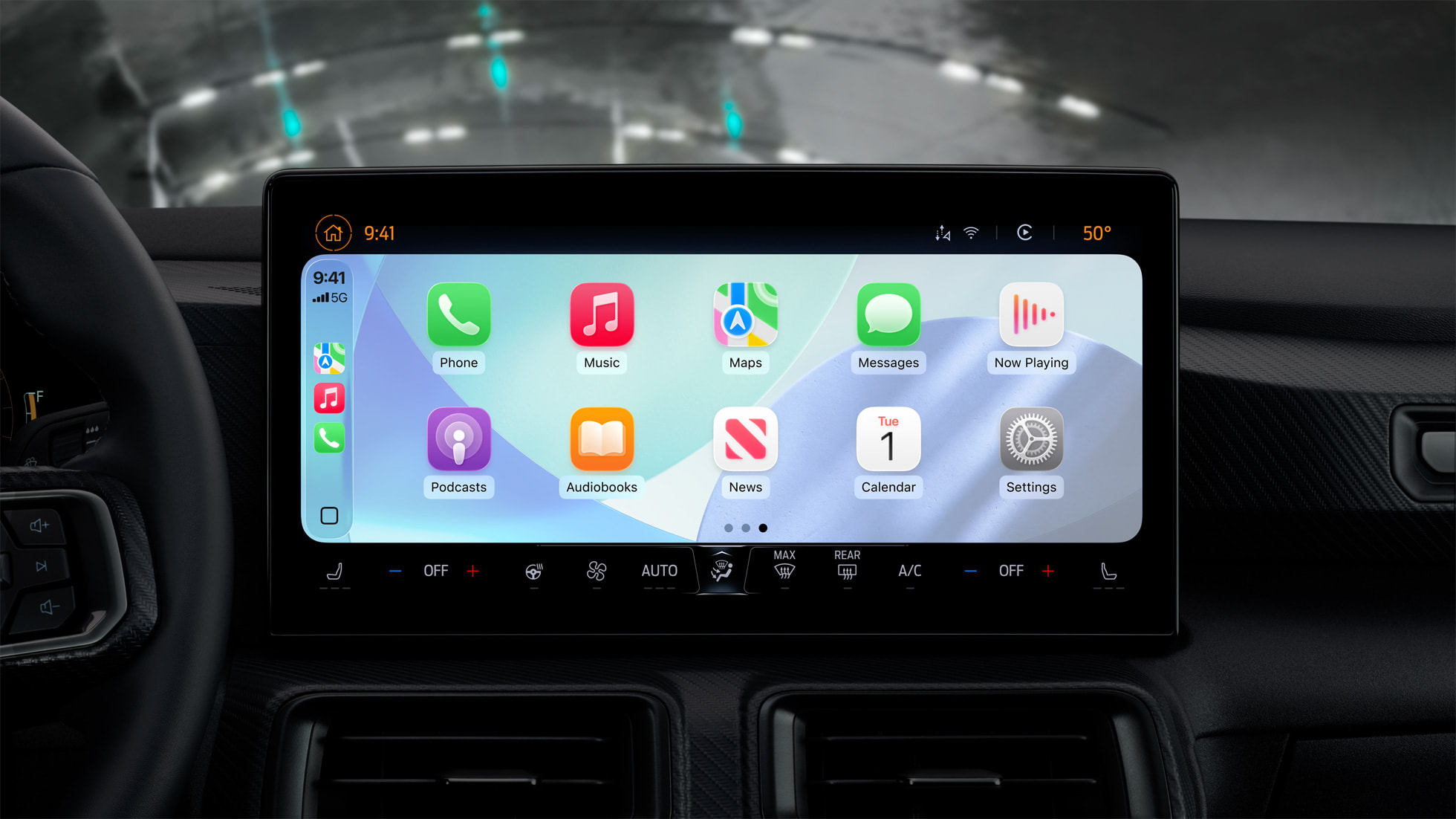
Apple’s “Liquid Glass” design language carries into CarPlay, aligning the car interface with iPhone’s updated visuals. Controls and elements adopt the new translucent style, aiming for better focus on content without changing how you interact with the system. If you use CarPlay across vehicles, the goal is consistency — the same visual system from your phone appears on the in-car display, including light and dark modes.

Calls stop taking over the screen
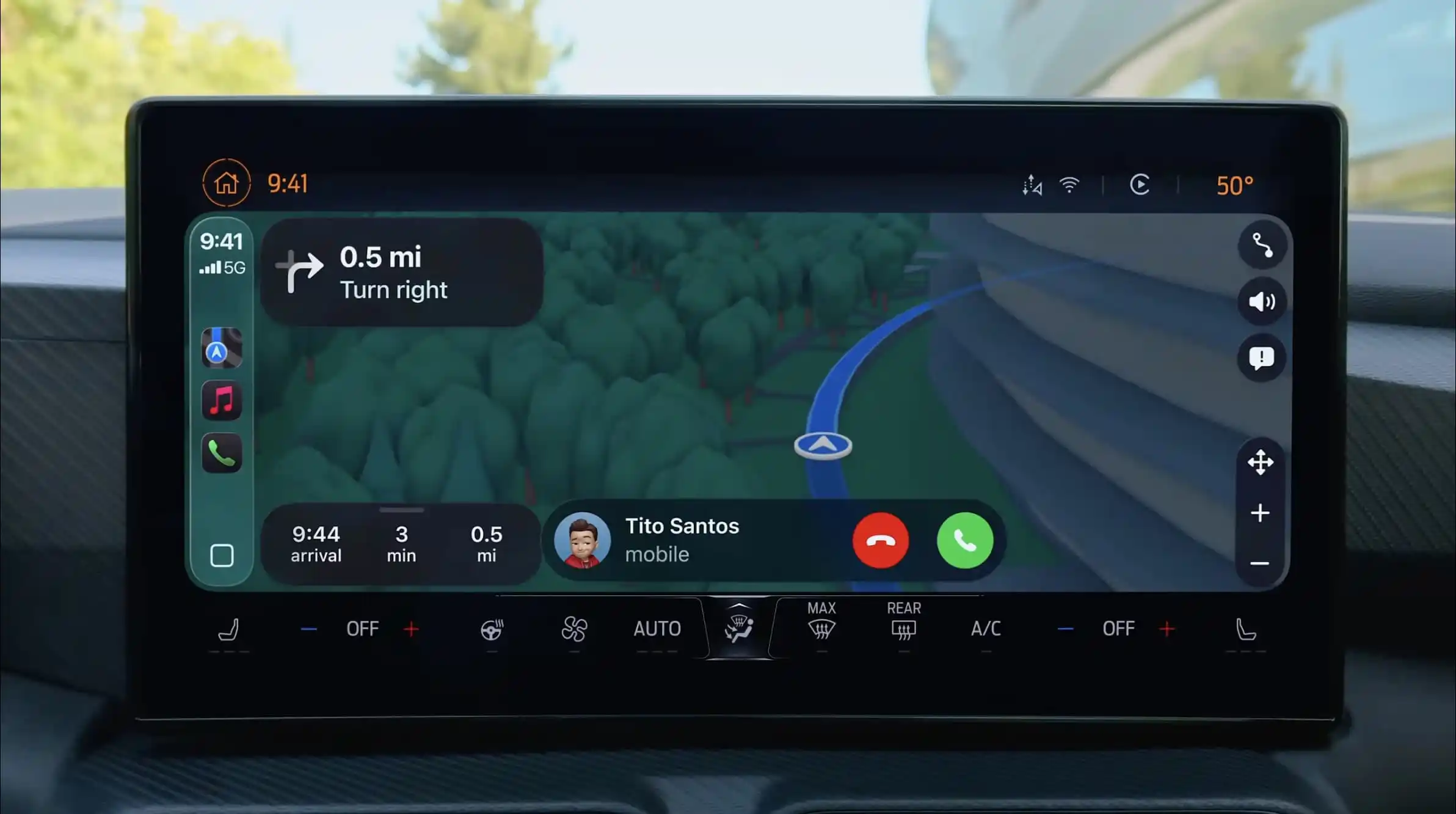
Incoming and active calls now appear in a compact view rather than a full-screen takeover. You can see who’s calling and still keep critical information — like turn-by-turn directions — in view. It’s a small UI change with a big impact: fewer missed prompts and less context switching while driving.
Messages get Tapbacks and Pinned conversations

Two long-requested features from the iPhone now work in the car: Tapbacks and pinned conversations. You can quickly react to a message with a thumbs-up (or other Tapback) without dictating a response, and you can keep important threads at the top of your Messages list in CarPlay. Both aim to shorten interactions and limit time spent navigating lists while on the road.
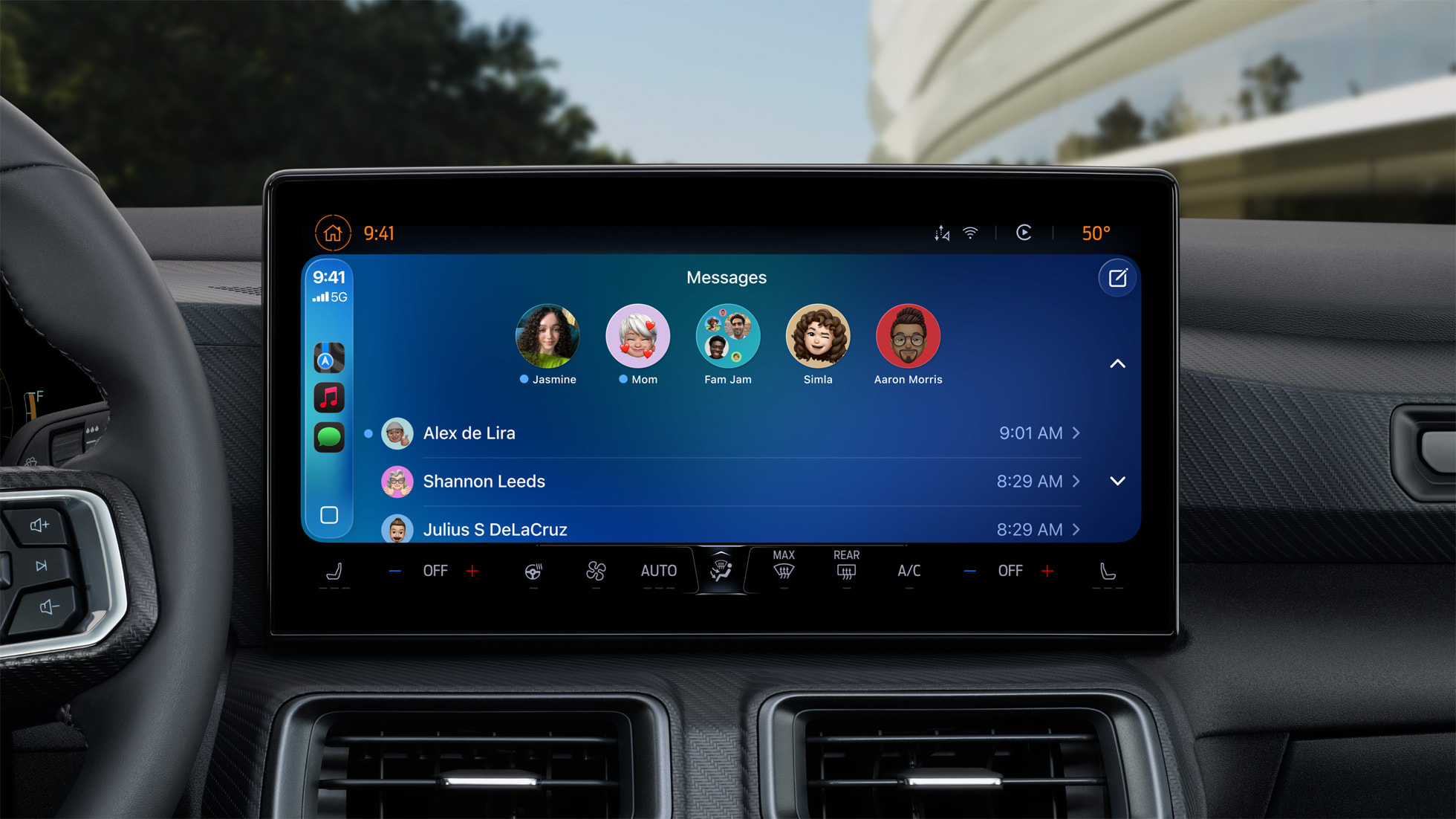
Widgets and Live Activities on your car's dash
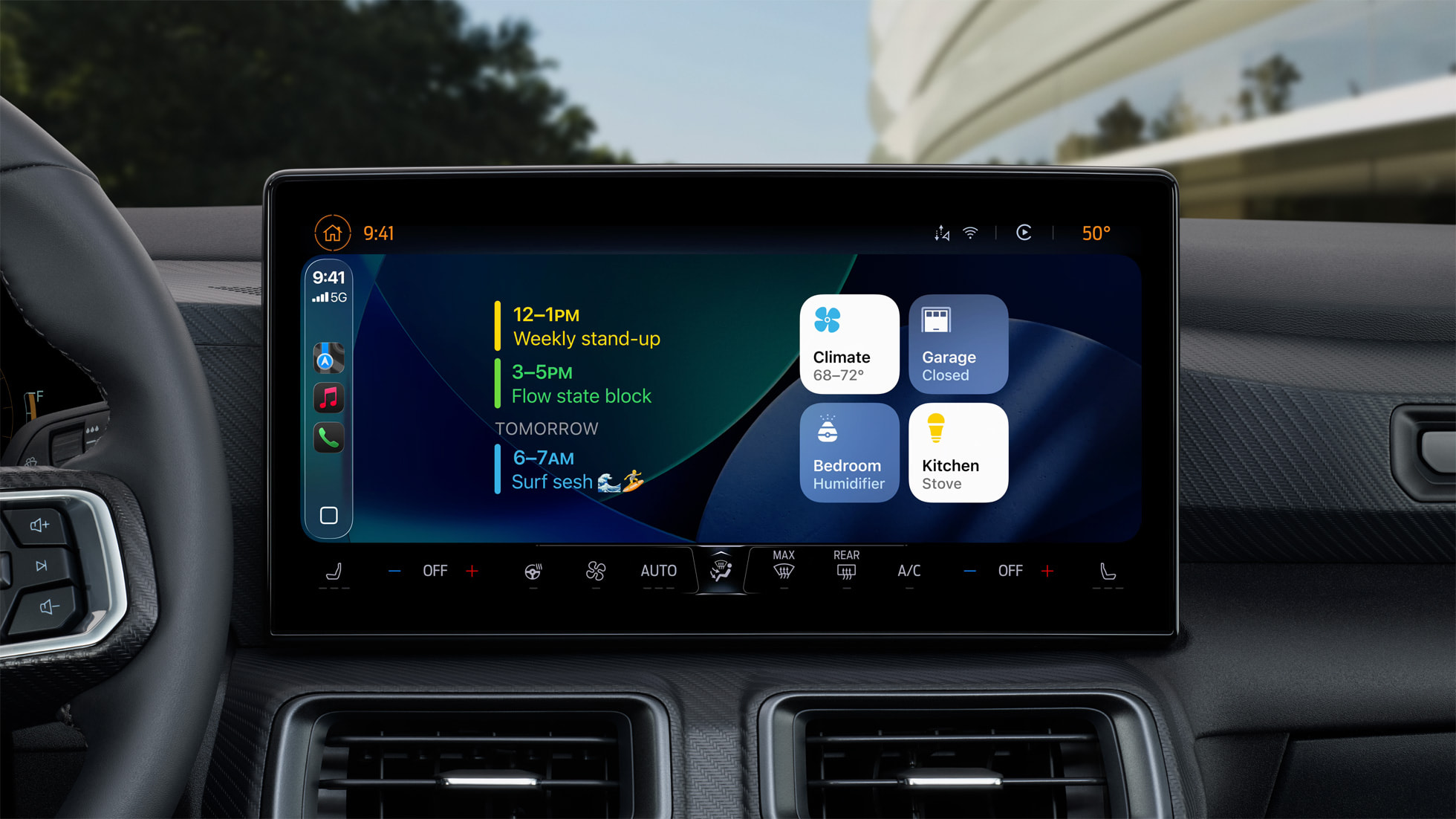
Widgets can now live alongside your apps in CarPlay, giving glanceable status from supported apps without hopping between screens. Live Activities — the real-time banners for things like flights, sports scores, and deliveries — can also display in CarPlay. Together, they reduce the need to open an app mid-drive just to check a status

Note: If you prefer a cleaner dash, Live Activities can be turned off for CarPlay.
Layout and readability controls
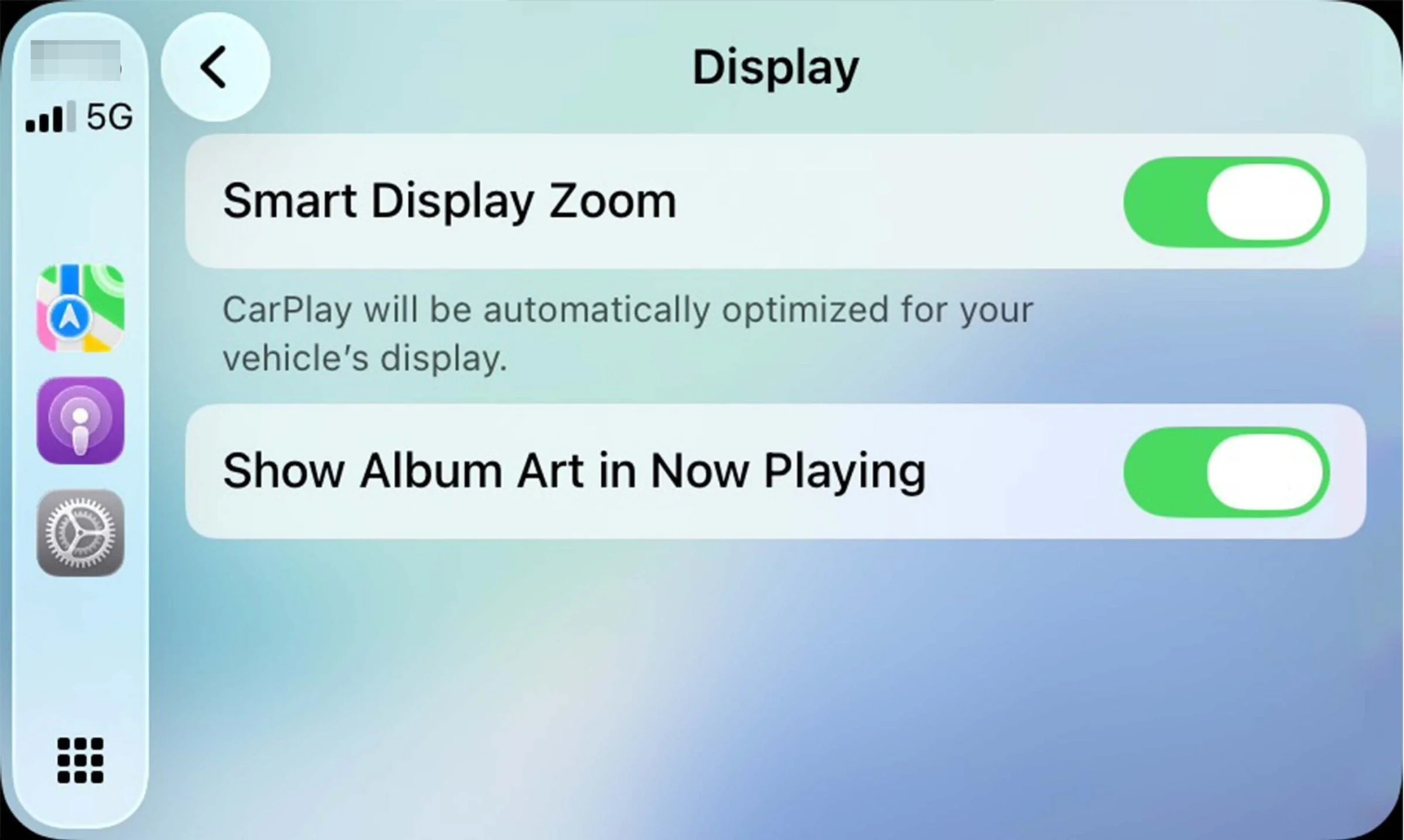
iOS 26 adds more control over how much fits on your CarPlay screen. A new display scaling option can increase the information density on wide or high-resolution panels, while you can still favor larger targets on smaller or lower-res screens. You can also adjust text size and choose whether CarPlay can generate screenshots for support or troubleshooting. The intent is straightforward: make the UI legible and touchable at a glance in a wide variety of vehicle displays.
Maps feels more like a phone screen
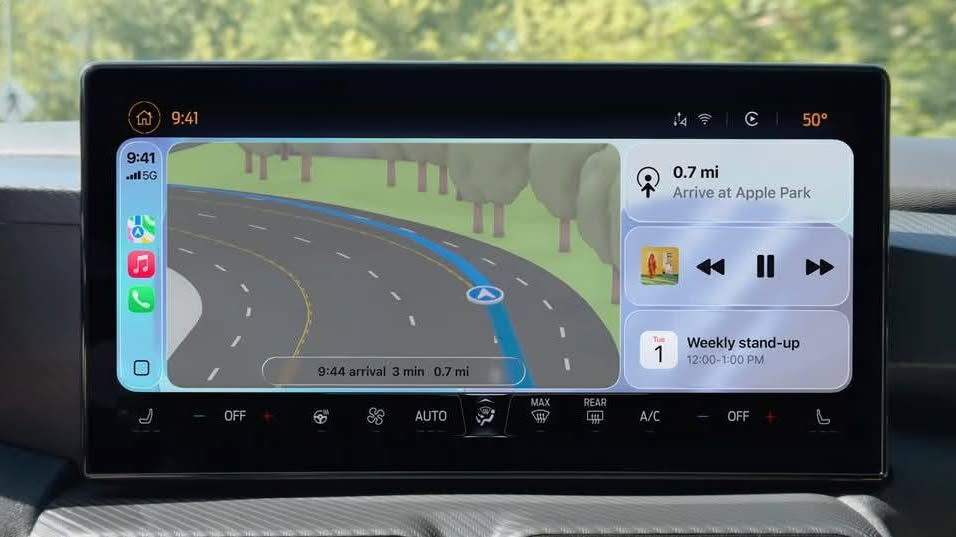
On vehicles with capable touchscreens, Apple Maps supports familiar multitouch interactions in CarPlay. Pinch-to-zoom and similar gestures make map navigation feel closer to your iPhone, reducing the learning curve between devices.
Video while parked (AirPlay)
CarPlay supports video playback when the vehicle is parked, using AirPlay to stream from your iPhone. This is aimed at the time you spend waiting — during an EV charge or curbside pickup, for example. Playback is restricted while the car is moving, and availability can depend on your vehicle’s infotainment software; some automakers may need to enable the feature on their side.

What’s new also carries to CarPlay Ultra

The same design and feature additions extend to CarPlay Ultra, Apple’s deeper integration that spans multiple in-vehicle displays and includes car controls like climate and media. If your vehicle supports it, the updated look and the new communications and glanceable features apply there too.

Compatibility and rollout
iOS 26 is a free software update for iPhone 11 and later. Apple notes that feature availability can vary by region, language, and local regulations, and that some capabilities depend on your vehicle’s hardware or software. For a current list of vehicles supporting CarPlay, see Apple’s CarPlay product page.

What to try first
- Take a call while navigating and note the compact call banner — you should keep upcoming turns in view.
- Add a couple of widgets (calendar, battery, or a favorite audio app) to your CarPlay layout for quick glances.
- Send a Tapback from Messages in CarPlay instead of dictating a reply when acknowledgment is enough.
- Adjust display scaling and text size to balance information density and touch target size for your screen.
- Start a Live Activity you actually use — a flight, a score update, or a pickup — and see how it appears on the dash.
- When parked, test video via AirPlay to your vehicle’s display if your car’s software supports it.
CarPlay already sees heavy daily use, and iOS 26’s changes are pointed at trimming friction: fewer full-screen interruptions, more glanceable information, and a design that feels at home across iPhone and the car. The result is less time poking at the screen and more of the right context when you need it.




