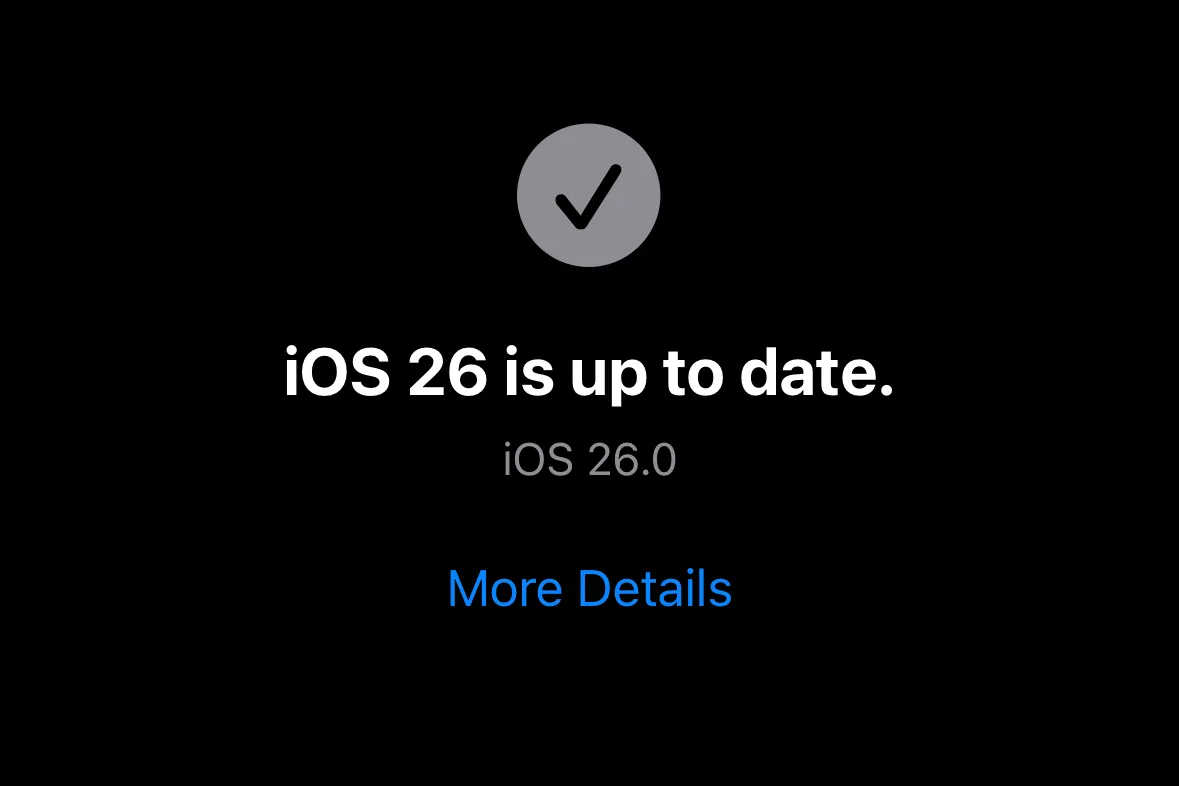Apple has released iOS 26 to the public on September 15, 2025 (build 23A341). The update introduces a new “Liquid Glass” design, updates across core apps, and expanded Apple Intelligence features. For a feature overview and API changes, see the iOS & iPadOS 26 release notes. Like most major launches, day‑one builds can surface issues that didn’t appear during betas or affect only certain configurations. This guide summarizes the most common early problems and reliable mitigations.
Rollout notes and installation tips
- If you were on the Release Candidate (23A340), you may still see an additional iOS 26 update. Install it to move to the public build (23A341).
- Some devices first see iOS 18.7 as the default update, with iOS 26 offered separately lower on the Software Update screen. Scroll to find it.
- To install, go to Settings > General > Software Update. If the update doesn’t appear, refresh the page, reboot, or toggle Beta Updates off, then check again.
- Expect higher temperature and battery use for several hours after updating while the system reindexes content; this typically stabilizes on its own.
High‑visibility issues at launch
1) Visual and navigation glitches (Liquid Glass, icons, menus)
What you might notice:
- Home Screen icons (especially tinted or clear styles) briefly “redraw” or flicker when returning to the Home Screen or opening folders.
- Occasional text legibility issues on busy backgrounds, or brief layout jumps when transitioning between views (e.g., in Messages).
- Some controls now live behind contextual menus, requiring an extra tap or press‑and‑hold compared with iOS 18.
What to try:
- Use less translucent UI where needed: Settings > Accessibility > Display & Text Size. Options such as Increase Contrast and Reduce Transparency are documented in our guide here.
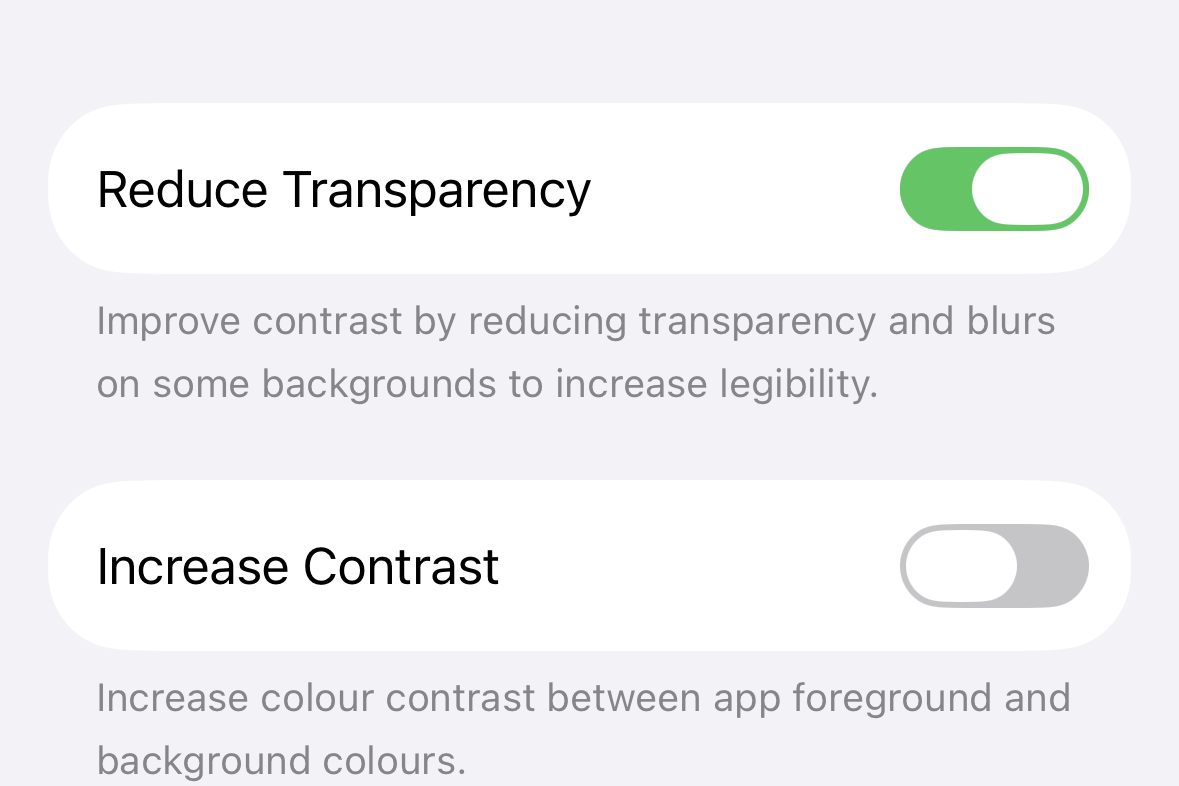
- Reduce animation load: Settings > Accessibility > Motion > Reduce Motion (see Motion settings).
- If icon flicker is distracting, temporarily switch back to the default icon style.
2) Performance, heat, and battery drain
Symptoms reported by some users include short bursts of lag or stutter, elevated temperature, and below‑normal battery life immediately after updating.
- Allow 24–48 hours for post‑update indexing and background tasks to complete.
- Update third‑party apps; many will ship iOS 26 fixes in the first week.
- Check battery analytics in Settings > Battery to identify any runaway apps.
- If heat or drain persists, try a simple restart; failing that, Settings > General > Transfer or Reset > Reset > Reset All Settings (non‑destructive). As a last resort, back up and restore the device (see Apple’s restore instructions here).
3) Screenshots: shutter sound but no preview
On some devices, the screenshot sound plays but the preview thumbnail occasionally doesn’t appear. The capture typically still saves to Photos > Albums > Screenshots.
- Verify the image saved in Photos; if not, try again after a reboot.
- If repeats, toggle Reduce Motion (on/off) and power cycle the device.
4) Apple Music: queue management and transitions
- Apple flagged in late betas that “Playing Next” items can’t be rearranged with cued songs. If you still see this on 26.0, it is likely tracked for a subsequent patch; watch the iOS 26 release notes for updates.
- If transitions occasionally overlap or behave unexpectedly, disable automatic transitions in Music settings and test again.
5) CarPlay behavior changes
iOS 26 introduces a refreshed CarPlay UI and scaling behavior. A few vehicles may show audio routing or UI quirks after the update.
- If calls route to Bluetooth instead of the CarPlay UI, or audio resumes on the iPhone speaker, remove and re‑add the car: Settings > General > CarPlay > [Car] > Forget This Car, then set up again. See Apple’s CarPlay support.
- Use a high‑quality cable for wired CarPlay; for wireless, re‑pair Bluetooth/Wi‑Fi after forgetting the car.
- Check your vehicle head‑unit firmware; apply the latest update from the manufacturer if available.
6) Safari page loads, “tearing,” or site‑specific issues
Some users report intermittent timing‑out on specific sites or jitters during scrolling.
- Temporarily disable content blockers for the affected site, or try in a private window.
- Clear website data: Settings > Safari > Clear History and Website Data (see Safari privacy and history), then force‑quit Safari and retry.
- Confirm the site behaves on another network (to rule out captive or filtered networks).
7) Connectivity (Bluetooth, Wi‑Fi, cellular)
Intermittent Bluetooth re‑pairing, Wi‑Fi dropouts, or slower cellular reacquisition can crop up after major OS updates.
- For Bluetooth accessories that auto‑reconnect poorly (headphones, wearables, cars), remove and re‑pair the accessory, then power‑cycle both devices.
- Reset Network Settings (Settings > General > Transfer or Reset > Reset) if issues persist. You’ll need to re‑enter Wi‑Fi passwords.
8) Lock Screen/Face ID edge cases
Rarely, unlocking may show a brief blank screen or request a passcode unexpectedly after a successful Face ID unlock.
- Lock and wake the device again; if it recurs, restart the iPhone.
- If behavior continues, re‑enroll Face ID and check for a screen protector obstructing sensors.
When to wait for 26.0.1 or 26.1
If your iPhone is mission‑critical and you’re sensitive to UI polish issues or minor regressions, it’s reasonable to wait for 26.0.1 or 26.1—these releases typically arrive within weeks and address early‑cycle bugs. If you prioritize security updates but prefer to hold off on the redesign, installing iOS 18.7 first is also a valid choice; Apple posts the latest patches on the iOS security updates page.
General troubleshooting checklist
- Verify free storage (aim for at least 10–15% free) and update all apps.
- Restart the device after making systemic changes (e.g., turning on Reduce Motion).
- Use “Reset All Settings” before attempting a full erase/restore; it often clears stubborn configuration issues without erasing data.
- If the device is persistently unstable, back up and restore with Finder; Apple documents restore steps here.
- Report issues using Feedback Assistant on your device so Apple can capture logs; Apple explains channels and scope under bug reporting.
Key takeaways
- The 26.0 public build is one increment newer than the RC and includes the final shipping set of changes.
- Most performance and heat complaints settle after indexing; legibility and icon redraw quirks have practical mitigations via Accessibility settings.
- Apple Music queue constraints and some UI rough edges are known and likely to be refined in early point releases—watch the iOS 26 release notes for fixes.
If you update today, set aside a little time for post‑install housekeeping and a few preference tweaks. If you’d rather avoid cosmetic inconsistencies and minor regressions, waiting for 26.0.1 is the conservative path.