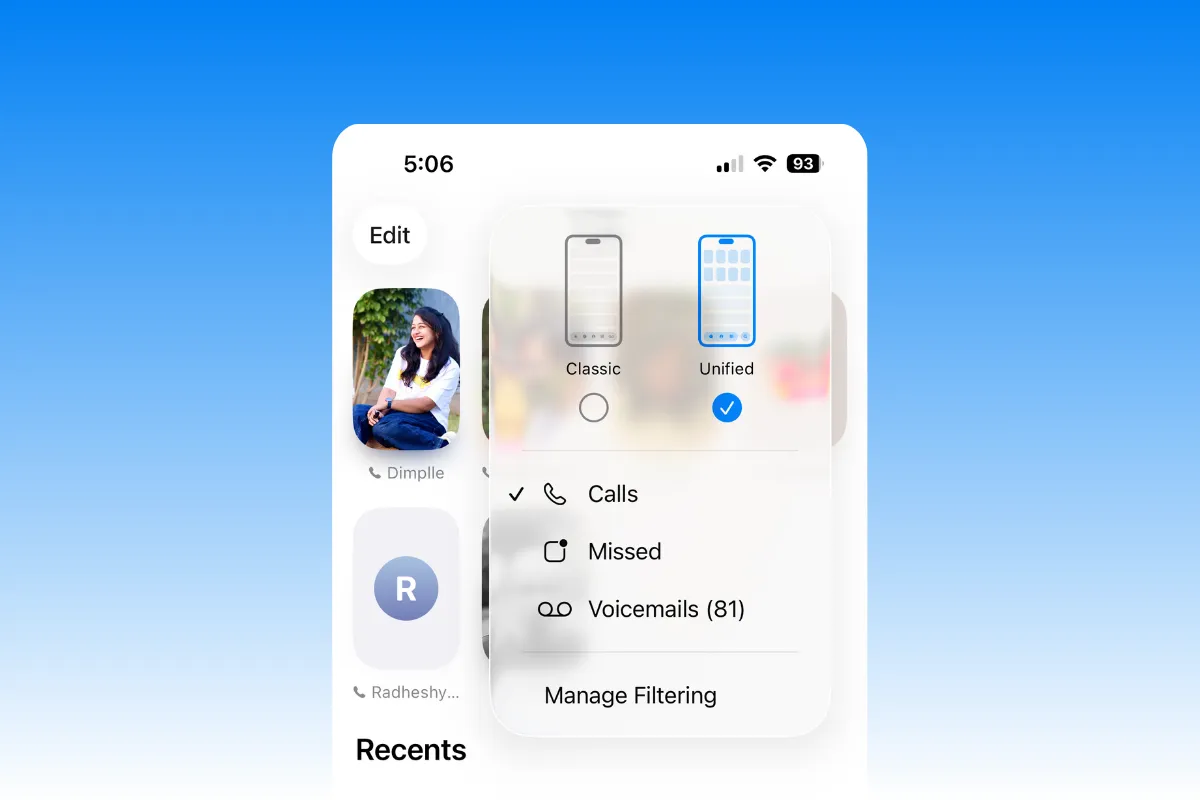Switch the Phone app to its Classic layout to put the search field back at the top. iOS 26 moves search to the bottom in many places for easier reach, but you can change it in Phone and Safari. Below are the exact steps, plus realistic alternatives for apps that don’t offer a toggle.
What you can change (and what you can’t) in iOS 26
iOS 26 introduces bottom-positioned search controls across several Apple apps to keep them within thumb reach. Based on Apple’s documentation and current builds:
- Phone app You can switch layouts. Classic layout places the search field at the top again.
- Safari You can move the address/search bar to the top via a setting.
- Messages, Mail, Notes, Apple Music and more Search is designed to sit at the bottom. There’s no setting to move it to the top.
Important: Changing Safari’s tab/address layout does not affect search placement in other apps such as Notes or Messages.
Phone app: return search to the top with Classic layout
Step 1: Open the Phone app and go to the Calls view. This is where the new “Unified” layout groups your call history with an on-screen search button.
Step 2: Tap the menu button in the upper-right corner of the Calls screen. This is typically an ellipsis or “More” menu that includes view options.
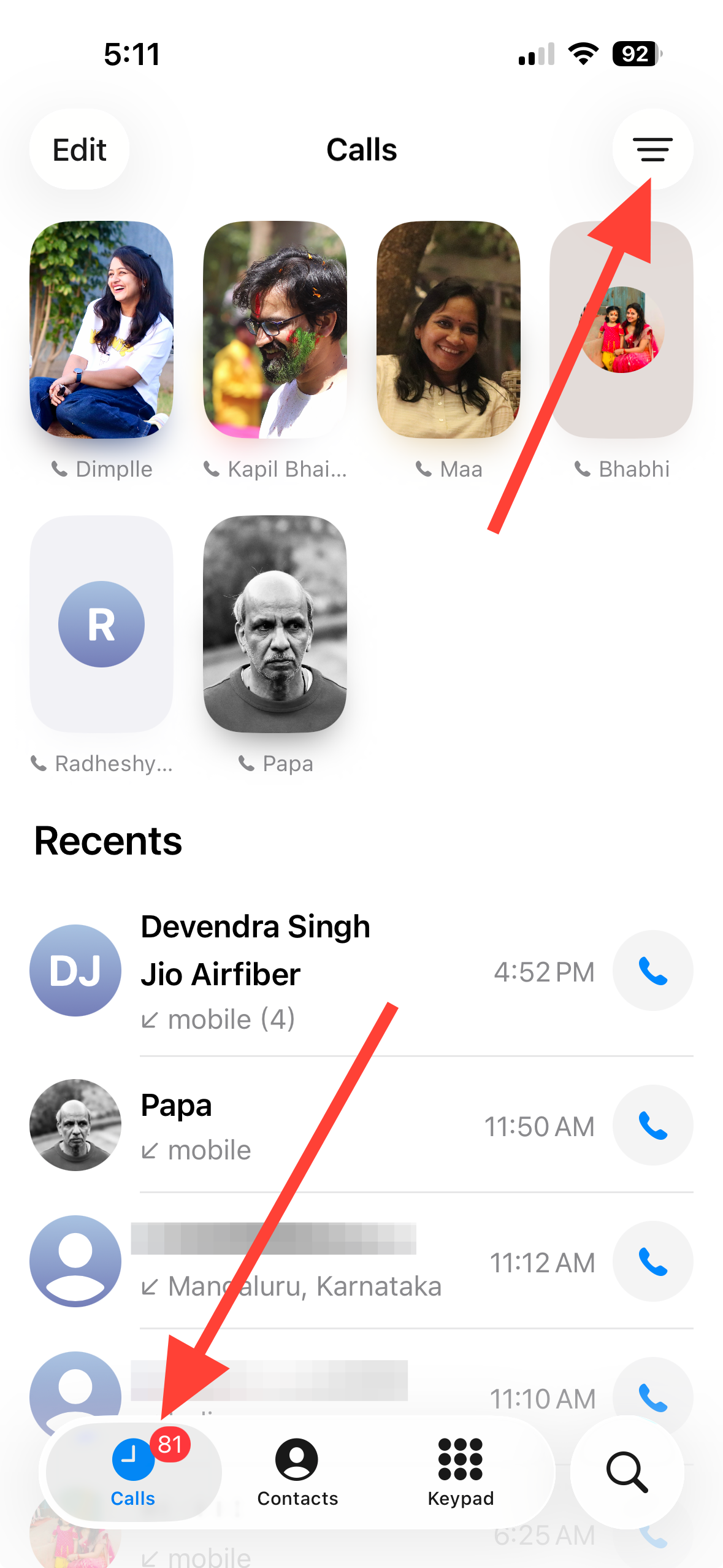
Step 3: Choose the Classic layout option. Classic restores the previous tab arrangement and relocates the search field to the top of the list.
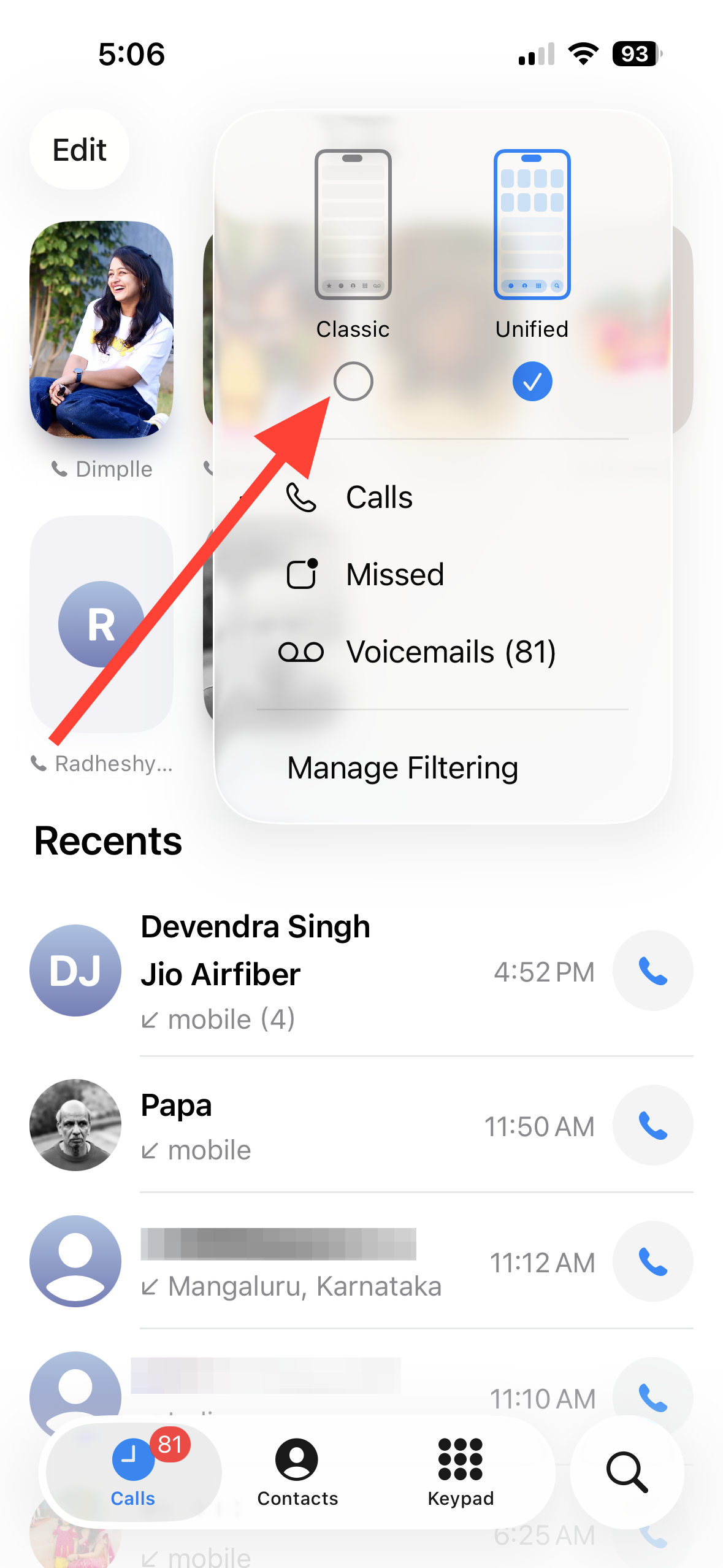
Step 4: Verify the change by looking at the top of Calls or Contacts. The search field now sits at the top, and the bottom search button from the Unified layout is removed.
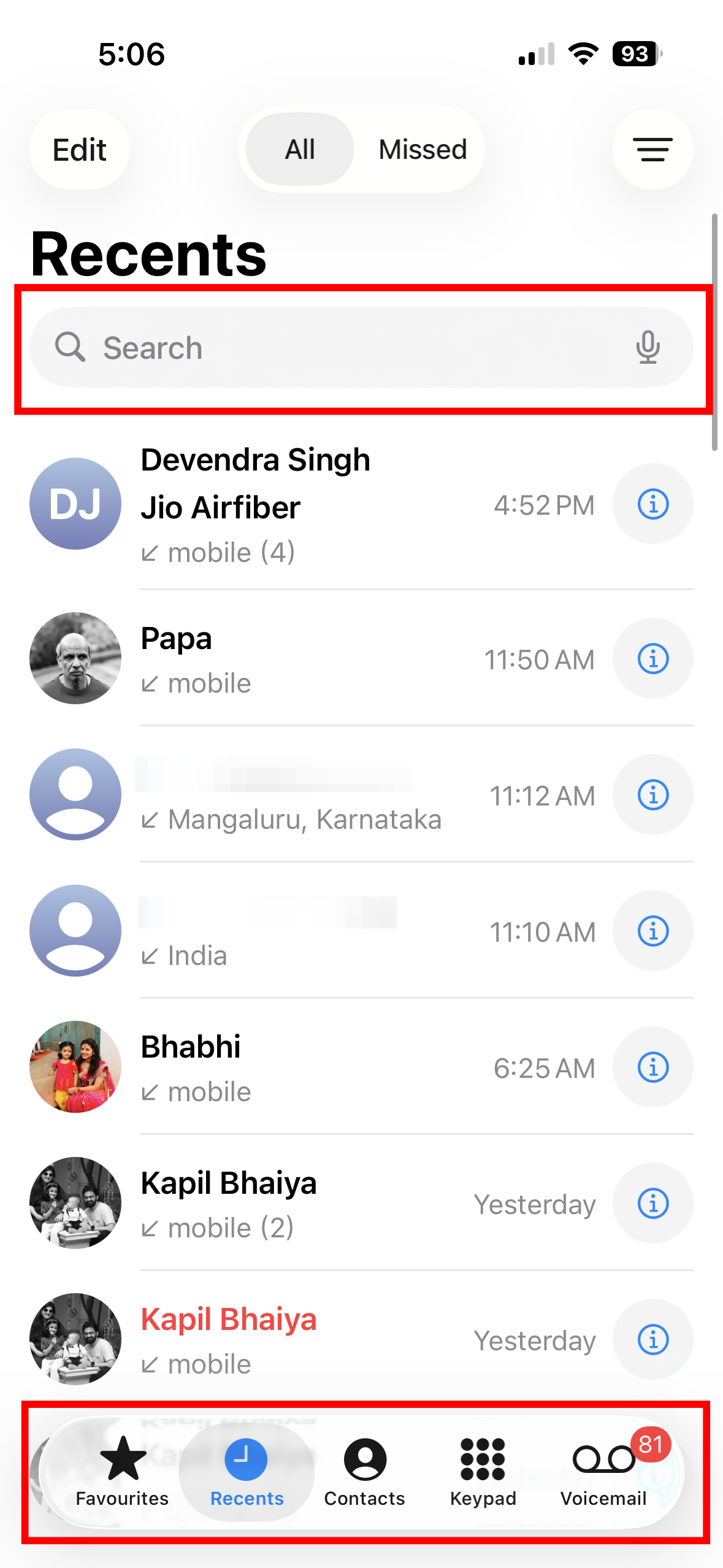
If you don’t see the layout switcher in the Calls view, check the Phone section in Settings for a layout option. Availability can vary by device and region.
Safari: move the address/search bar to the top
Step 1: Open Settings on your iPhone. This ensures you’re adjusting Safari at the system level.
Step 2: Scroll down, tap Apps, and then select Safari. Safari’s layout choices are grouped with its tab settings.
Step 3: In the Tabs section, select the option that puts the bar at the top. On iOS 26 you may see “Top,” while some devices show “Single Tab.” Either choice places the address/search field at the top.
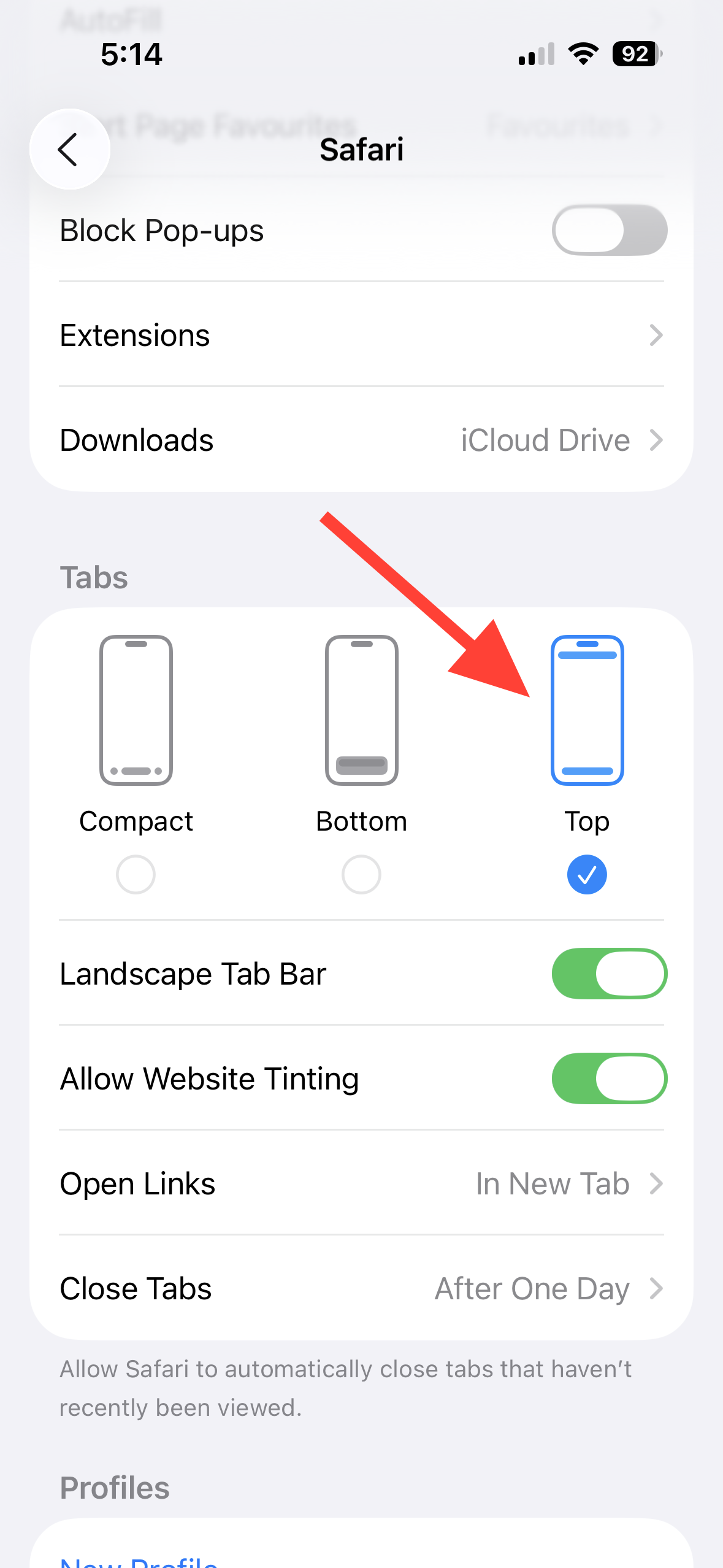
Step 4: Open Safari to confirm. The address/search field should now appear at the top of the window instead of the bottom.
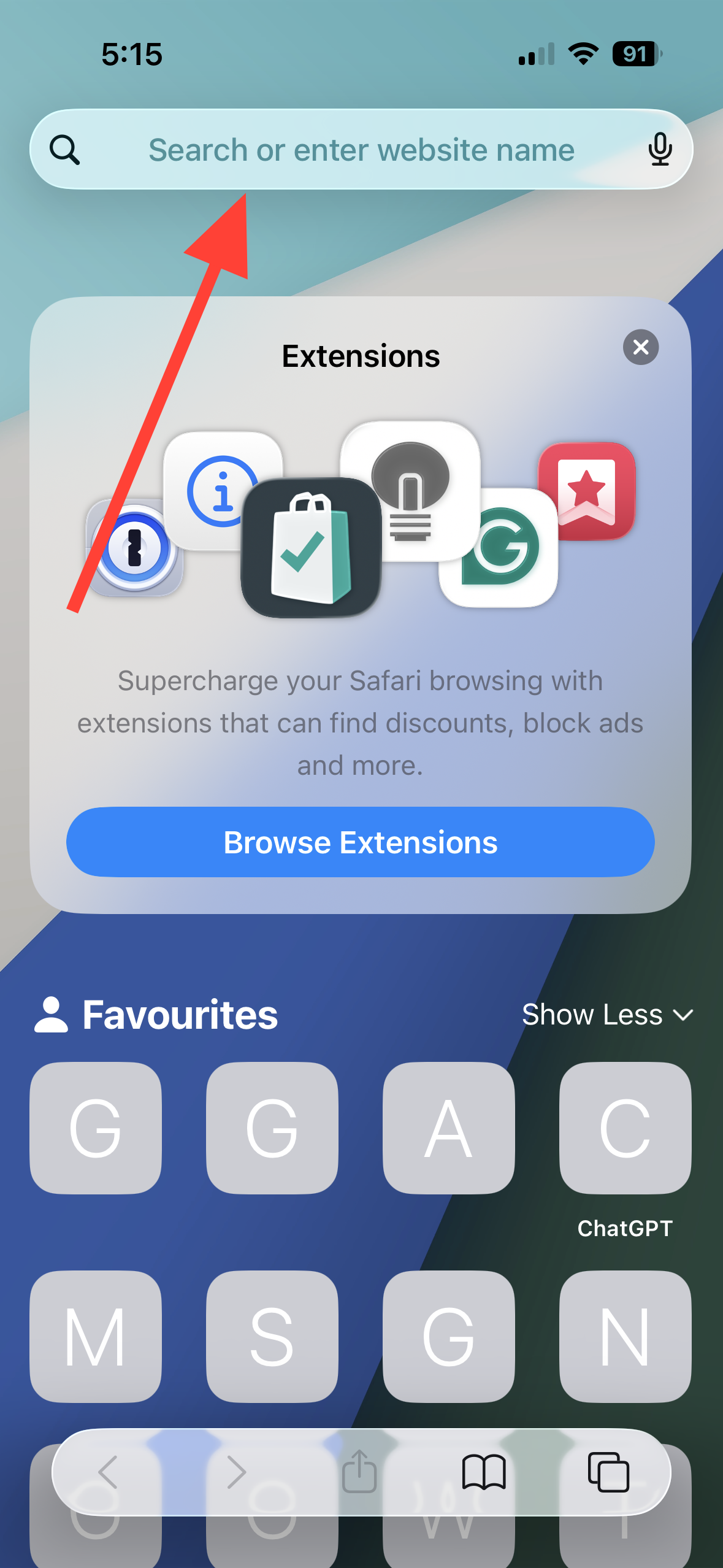
Note: Safari also offers “Compact” or “Bottom” layouts that keep controls low on the screen. Pick the one that matches your preference if you change your mind later.
Workarounds for other Apple apps
For Messages, Mail, Notes, Apple Music, and similar apps in iOS 26, search is intentionally placed at the bottom and there’s no option to return it to the top. These tips minimize extra taps:
- Use Spotlight for quick, global search. From the Home Screen, swipe down in the middle of the display and type your query (e.g., a note title, contact name, or email subject).
- Use the app’s bottom search field as designed. It’s positioned for one-handed reach, which reduces thumb travel on larger screens.
- Use Siri for hands-free queries (e.g., “Search Notes for tax receipt” or “Find emails from Taylor”).
Troubleshooting
Step 1: Phone layout option missing. Update to the latest iOS 26 build (in case you're running a beta version), then recheck the Calls view menu in Phone. If unavailable, look for a layout toggle in Settings > Phone.
Step 2: Safari still shows the bar at the bottom. Revisit Settings > Safari and confirm you selected “Top” or “Single Tab.” Close and reopen Safari to apply the change.
Step 3: Notes or Messages still show bottom search. That’s expected in iOS 26. There’s no system-wide toggle to move those search fields to the top.
Restoring top search is straightforward in the Phone app and Safari; elsewhere, iOS 26 keeps search within thumb reach at the bottom by design. If Apple adds more layout options in a future update, you’ll find them in each app’s settings.