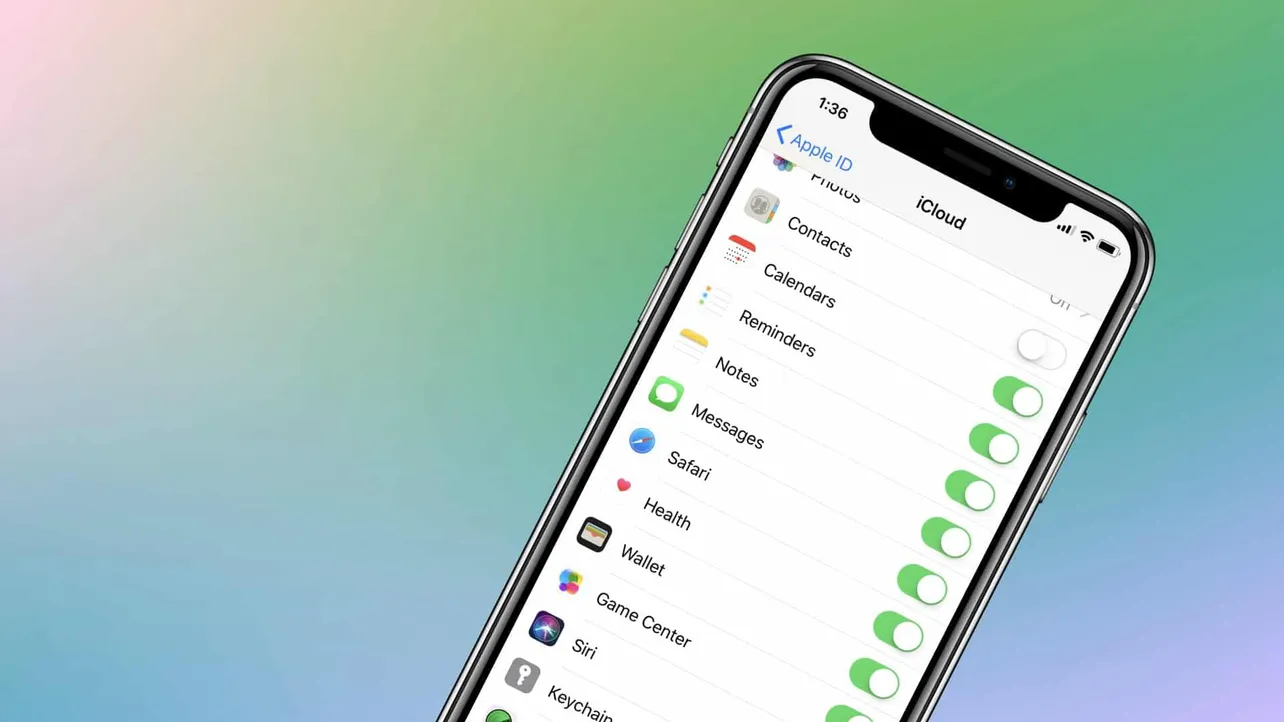Apple rolled out the long-awaited feature to sync Messages across all iOS and Mac devices earlier this week with the iOS 11.4 update. The new feature lets users save storage space on their iPhone and iPad, and is an incredibly useful feature for people who multiple Apple devices.
You can enable Messages in iCloud from the iCloud settings on your iPhone and iPad, and through Preferences in Messages app on macOS 10.13.5 and above versions.
However, if Messages in iCloud is not working properly on your devices. Try the following fixes:
How to fix Messages in iCloud problems
- Uploading to iCloud paused: After enabling Messages in iCloud settings on your iOS device if you see “Uploading to iCloud paused” status in your Messages app, then connect your phone to a power source and a WiFi network to begin uploading your messages to iCloud.
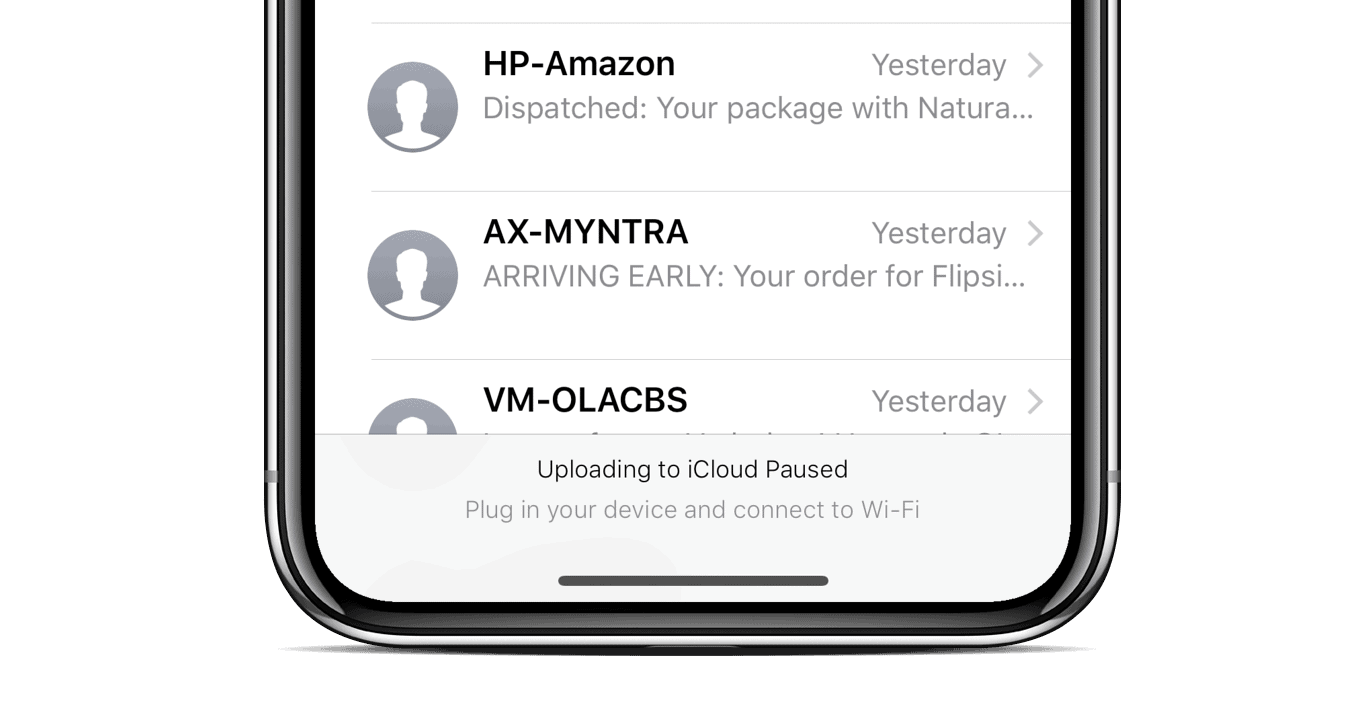
- Uploading Messages to iCloud: Have patience if the upload progress of your Messages to iCloud appear to be stuck. It’s okay. If you have got a large amount of data in the Messages app, it’ll take time to sync it up with the iCloud. Put your iPhone or iPad on charge overnight and by the time you wake up, your messages should be all synced up. If not, give it a day more.
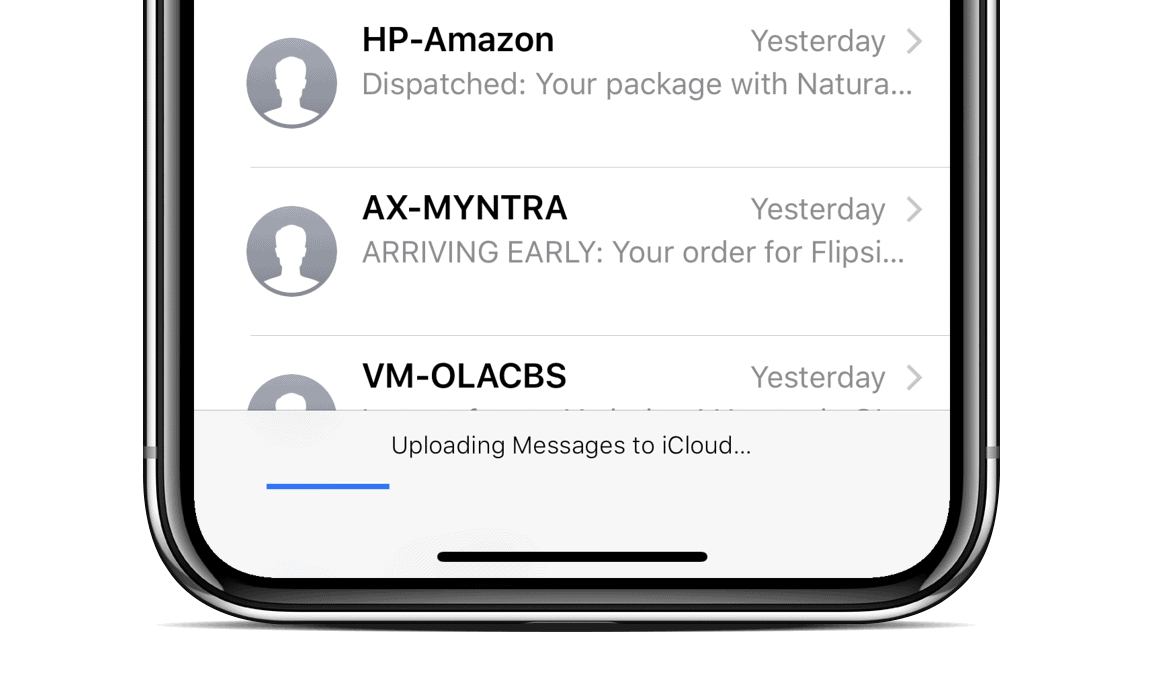
- Messages not showing up on Mac: Make sure your Mac is running macOS High Sierra 10.13.5 or above versions. Also, go to Preferences in Messages app on your Mac, and make sure Messages in iCloud feature is enabled.