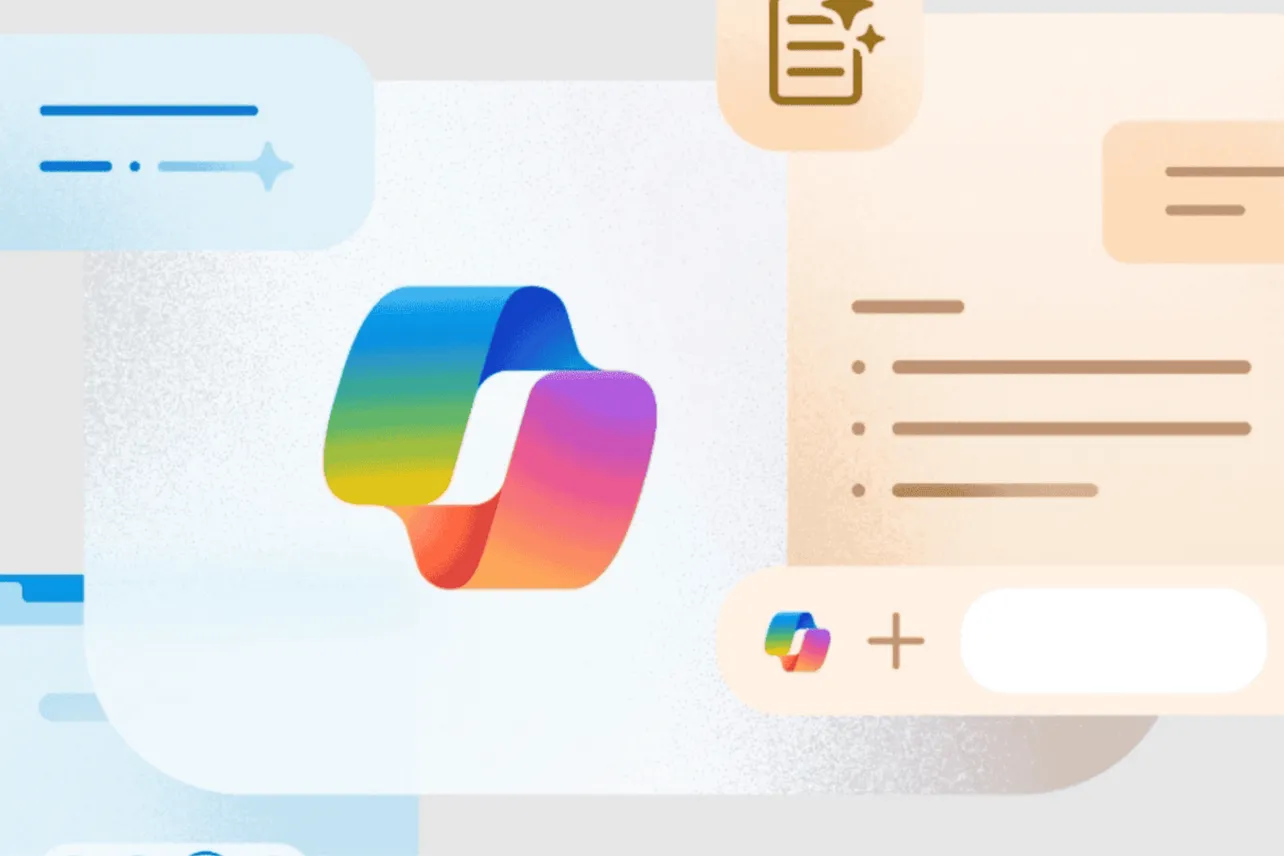Microsoft is quietly turning Copilot in Edge into more than a chat box. On mobile, the browser’s assistant can now capture what’s on your screen for you, letting it see exactly what you’re looking at instead of making you describe it.
The feature showed up in a recent demo from creator Aditya Madiraju, who highlights Edge’s Copilot as a workaround for using AI tools inside apps like WhatsApp. Instead of copying text or juggling screenshots by hand, you can have Copilot in Edge take a snapshot of whatever is on screen and use that as context for your query.
How Copilot screenshots work in Edge on mobile
In the Edge mobile browser, Copilot lives alongside the address bar and other controls. When invoked, it can now grab an image of the active page or content you’re viewing, then feed that directly into an AI prompt.
That screenshot becomes another input to Copilot’s multimodal model, so you can ask questions about what’s on screen — for example, summarizing a long chat, drafting a reply based on recent messages, or extracting key details from a product page or document.
Madiraju’s walkthrough focuses on WhatsApp, where direct access to some AI services is limited in certain regions. Opening WhatsApp Web inside Edge on a phone and then calling Copilot gives the assistant a visual snapshot it can work from, sidestepping those app-level restrictions without extra setup.
Why screenshot capture matters for Copilot
Letting Copilot see your screen closes a gap that text-only assistants still struggle with: context. Instead of explaining a layout, copying bits of UI text, or sending multiple messages, you can rely on a single capture that shows the whole state of a conversation or page.
That’s particularly useful on mobile, where switching between apps to copy and paste is slower and more error-prone. With Edge handling both browsing and capture, Copilot can help with tasks like:
- Drafting replies to messages shown in a chat window
- Summarizing instructions, receipts, or long-form content on a site
- Pulling out names, prices, or dates from a dense page
Because Copilot is built into Edge, this doesn’t require installing an extra app or plugin. It’s part of a broader push to make the assistant feel like a system-level helper rather than a separate destination.
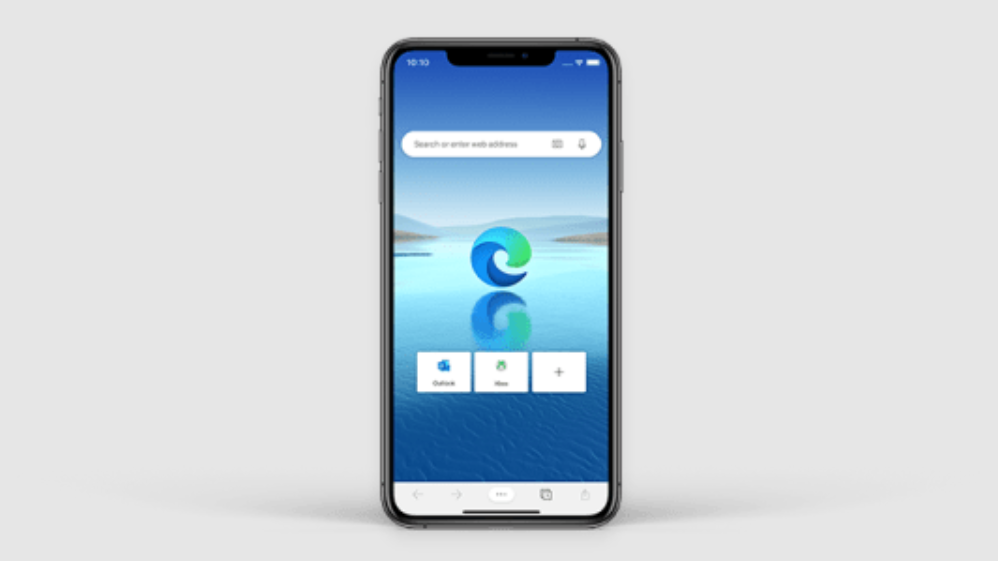
Availability and practical limits
The screenshot capability is tied to the Edge browser on mobile and to Copilot’s visual understanding features. If you rely on other browsers, or if you’re using native messaging apps without running them inside Edge, you won’t get the same workflow.
There are also the usual privacy considerations: when you ask Copilot about a screenshot, you’re sending the contents of that capture to Microsoft’s AI systems for processing. If you’re working with especially sensitive material, you’ll want to be deliberate about what you share.
Even with those caveats, turning a one-tap screenshot into instant AI context makes Copilot in Edge meaningfully more useful, especially in places where direct access to popular chatbots is still patchy.