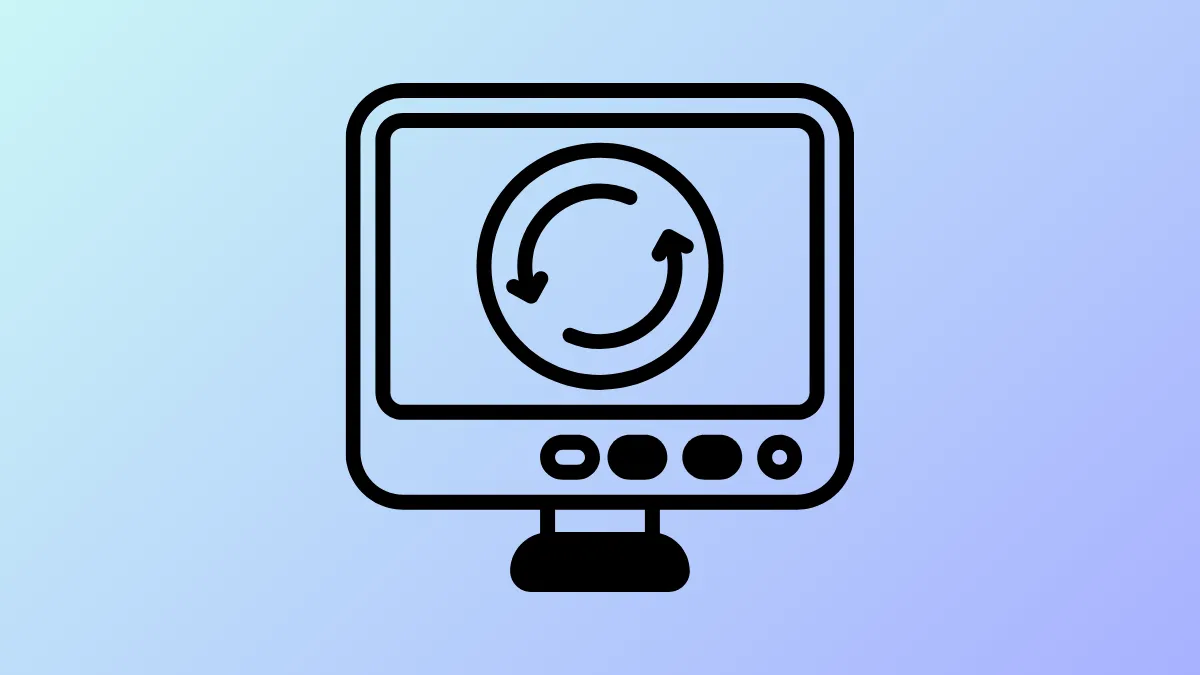Restarting your Windows PC at least once a week offers multiple benefits. It allows the computer to install any pending updates that might be available, as well as clears up any glitches by refreshing the system. However, for many people, manually restarting their PCs is not always possible, which is where scheduled restarts can come in handy. You can schedule your computer to automatically restart once a week, or set up any other restart schedule that might be suitable to you using various methods.
Using Task Scheduler
Task Scheduler is a tool built into Windows that can help you turn your computer on and off automatically at a specific time. Here's how you can schedule automatic restarts with it.
- Use the
Win + Sshortcut to open Windows Search, typetask schedulerand hit Enter or select the utility from the search results.
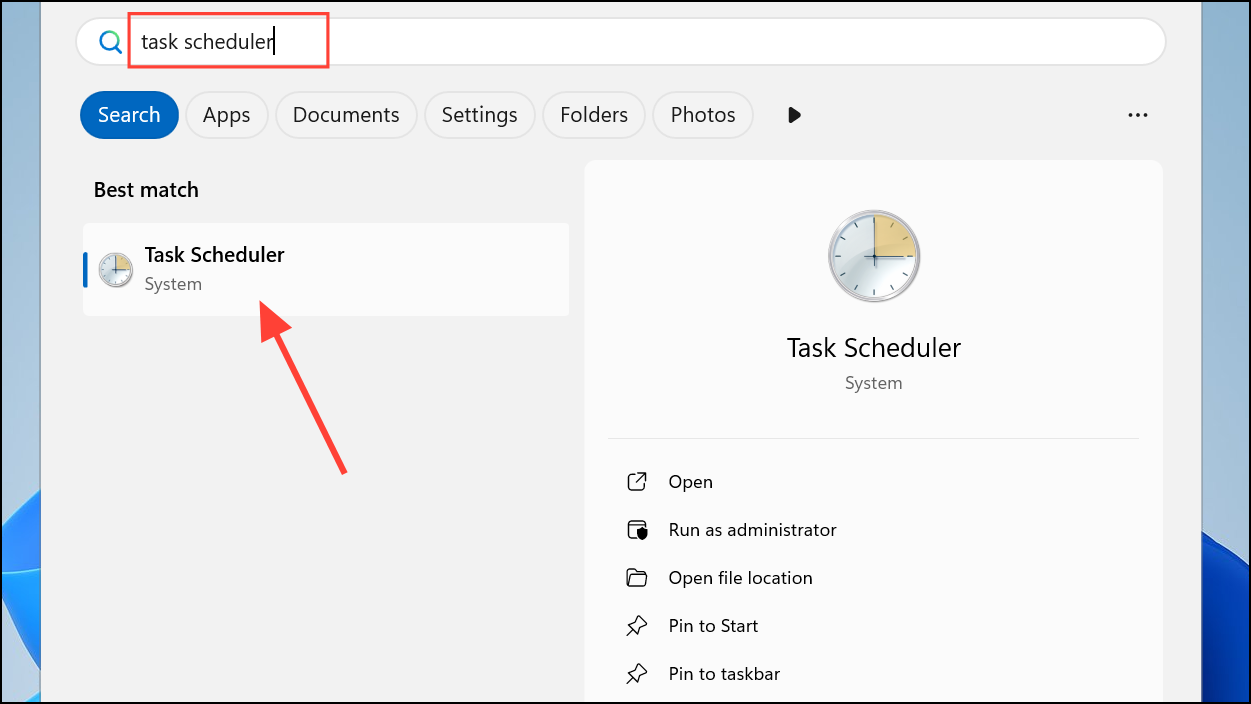
- When the Task Scheduler opens, click
Create Basic Taskin the Actions pane on the right.
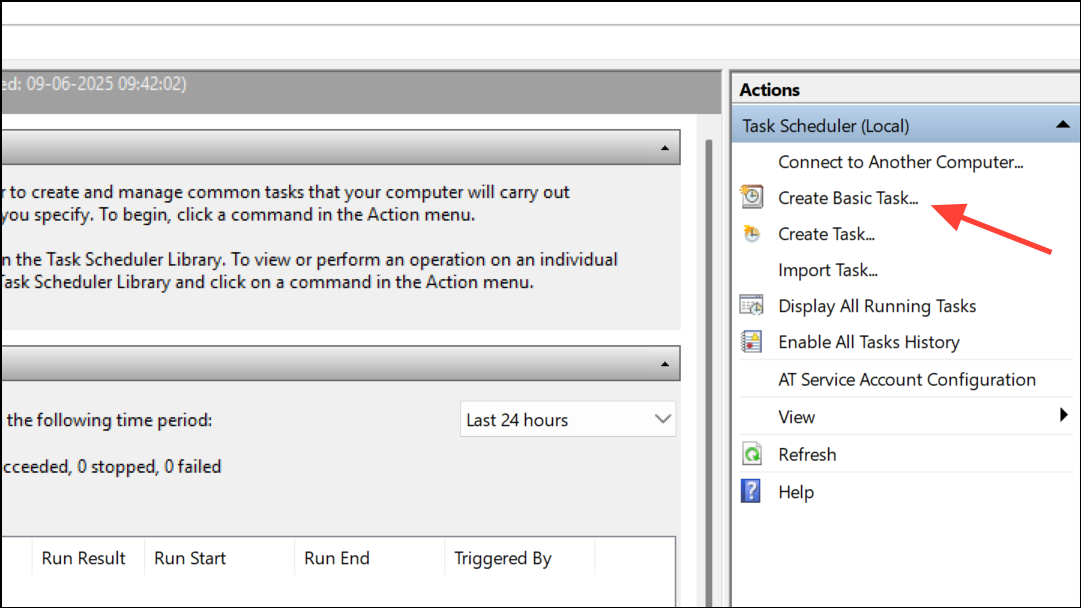
- A new window will open up. Enter a name and description for the task in the provided fields, such as 'Automatic PC Restart'. Then click the Next button.
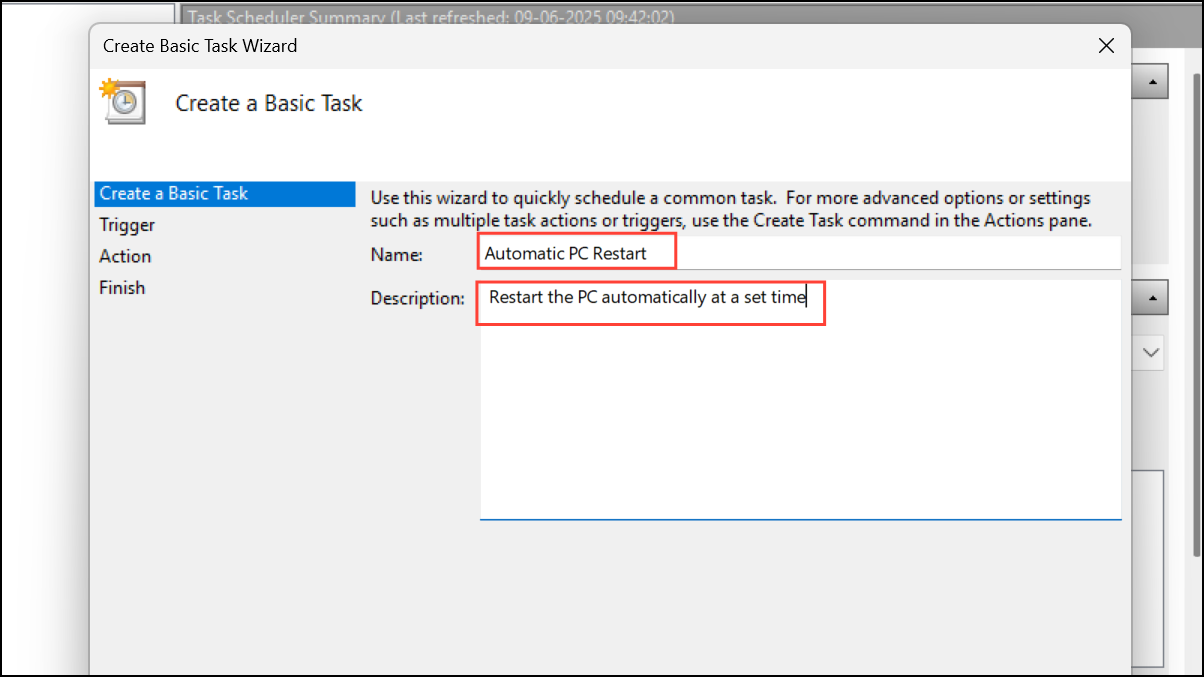
- On the When do you want the task to start? screen, select
Weeklyto let your computer restart once every week automatically.
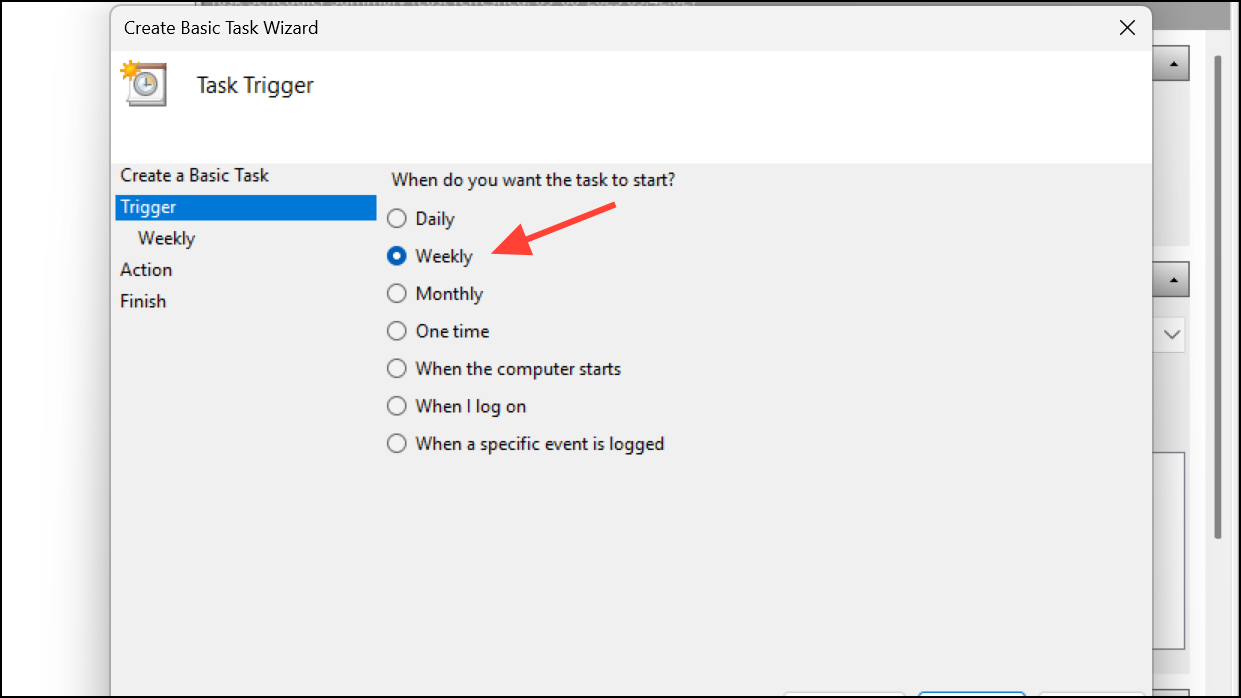
- Next, choose the day when you want your computer to restart. Select a day and then select the date when you want the task to begin by clicking the date field.
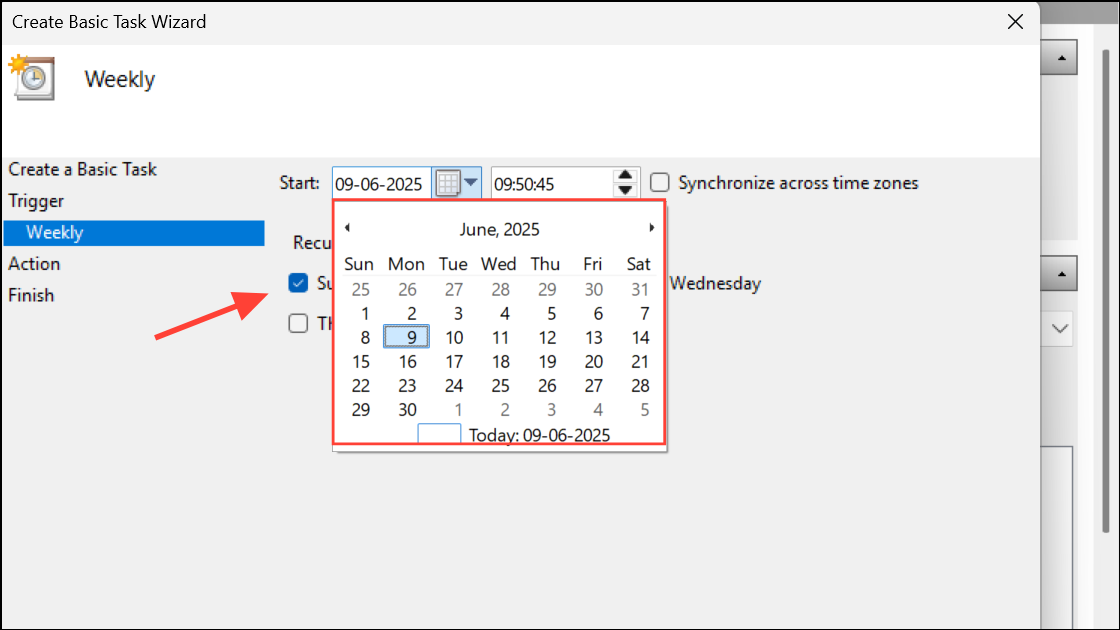
- Similarly, click the time field and select the time you want the task to start. Click the Next button again to proceed.
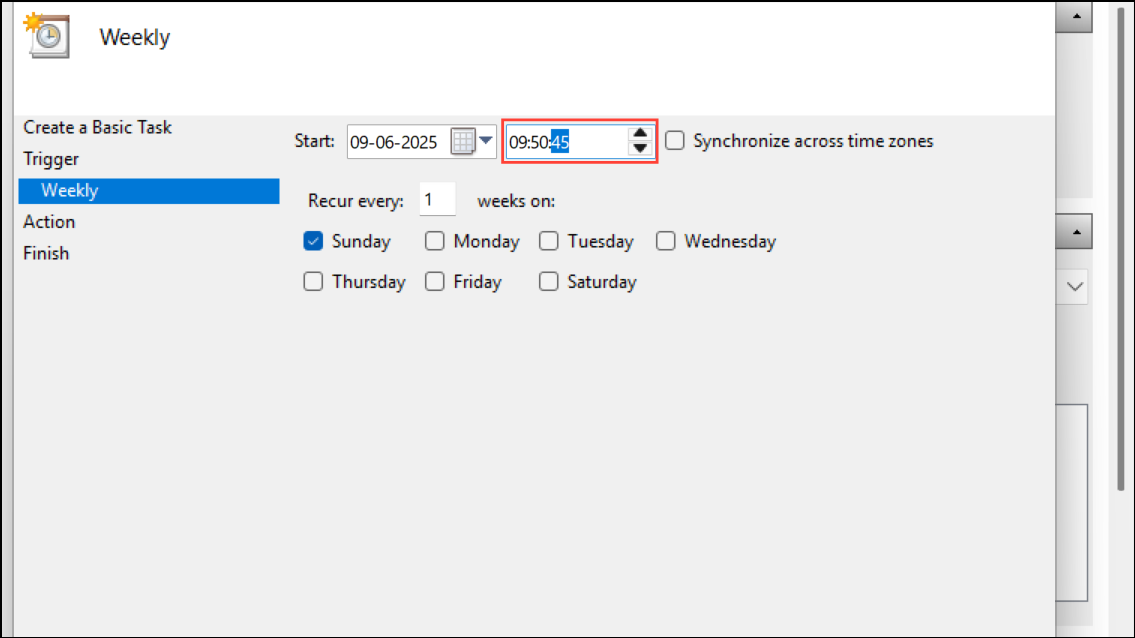
- Click the Program/Script field and type
shutdown. Then type/r /f /t 0in the Add arguments (optional) field before clicking the Next button.
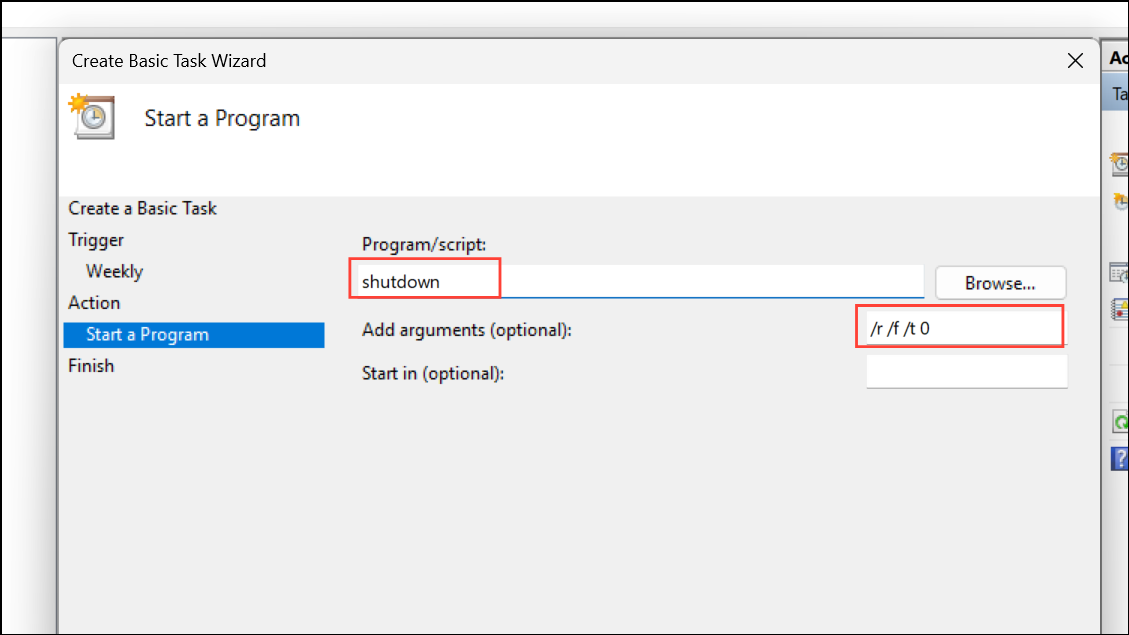
- Finally, click the Finish button on the next page. Task Scheduler will automatically restart your PC at the specified time.
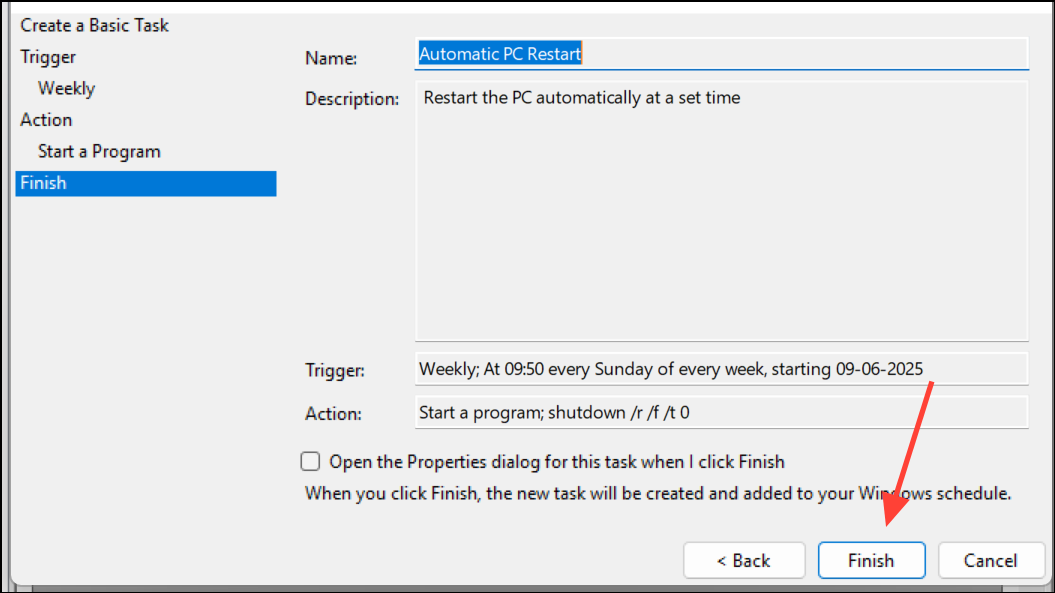
Start the Task Only if the Computer Is Idle For option. Then select the time duration for which your computer should be idle for the task to run and click OK. - You can pause or remove the task at any time by opening Task Scheduler, right-clicking the task, and selecting
disableordeleteas needed.
Set Automatic Restarts Using Third-Party Apps
Third-party apps like Shutter offer a simpler approach to scheduling automatic restarts on Windows PCs.
- Download and install Shutter from the official website and open it.
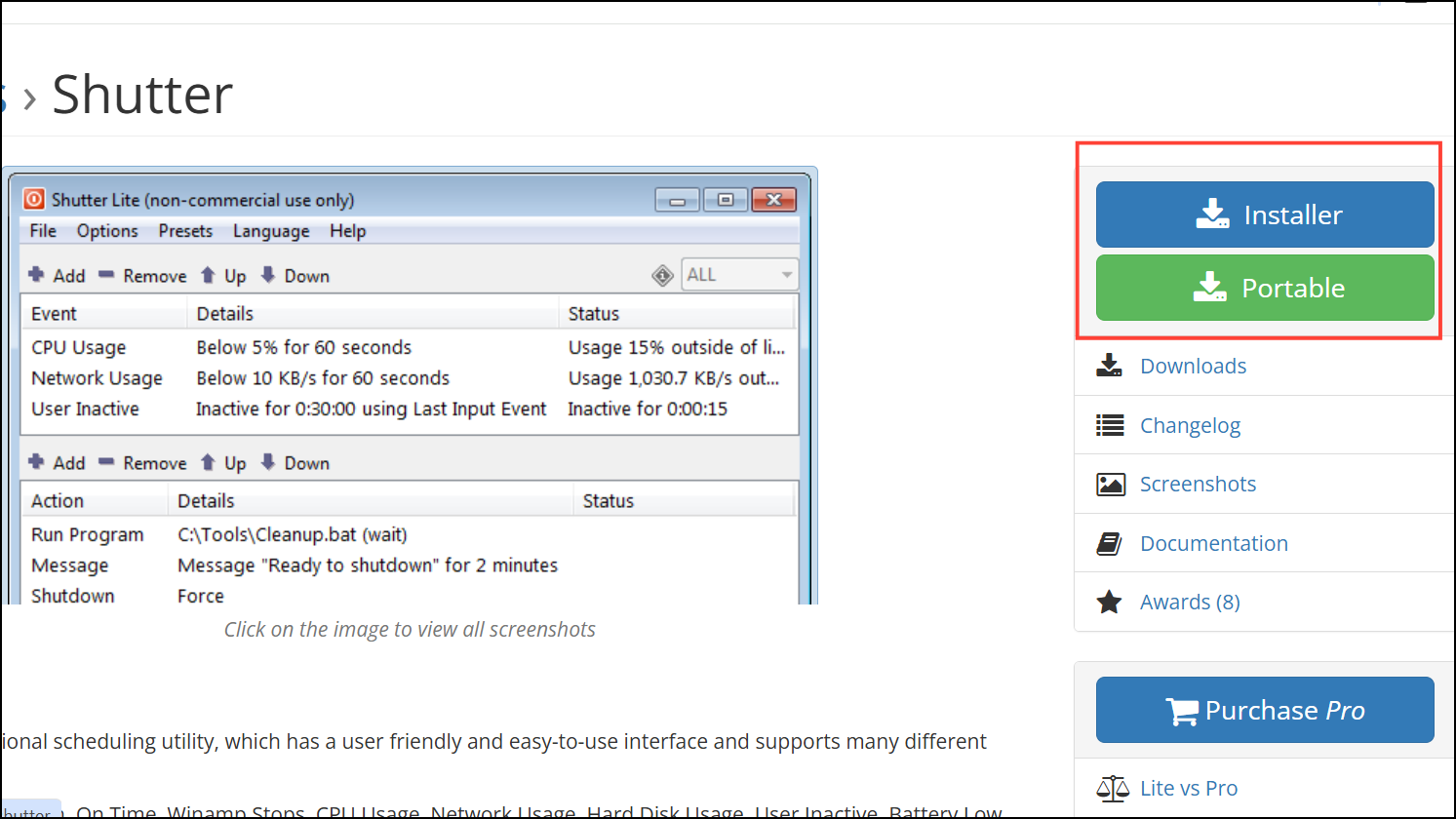
- When the program opens, click in the area that shows
click here to add event.
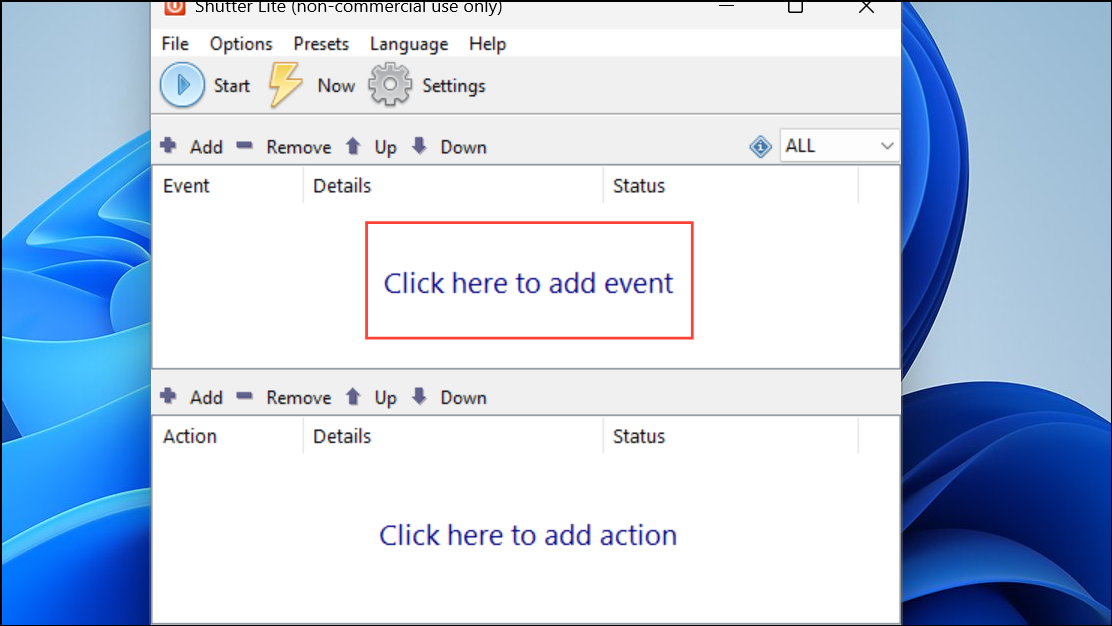
- Select Weekly from the left panel and then set your preferred time and day you want your PC to restart automatically. Once you're done, click
Addat the bottom.
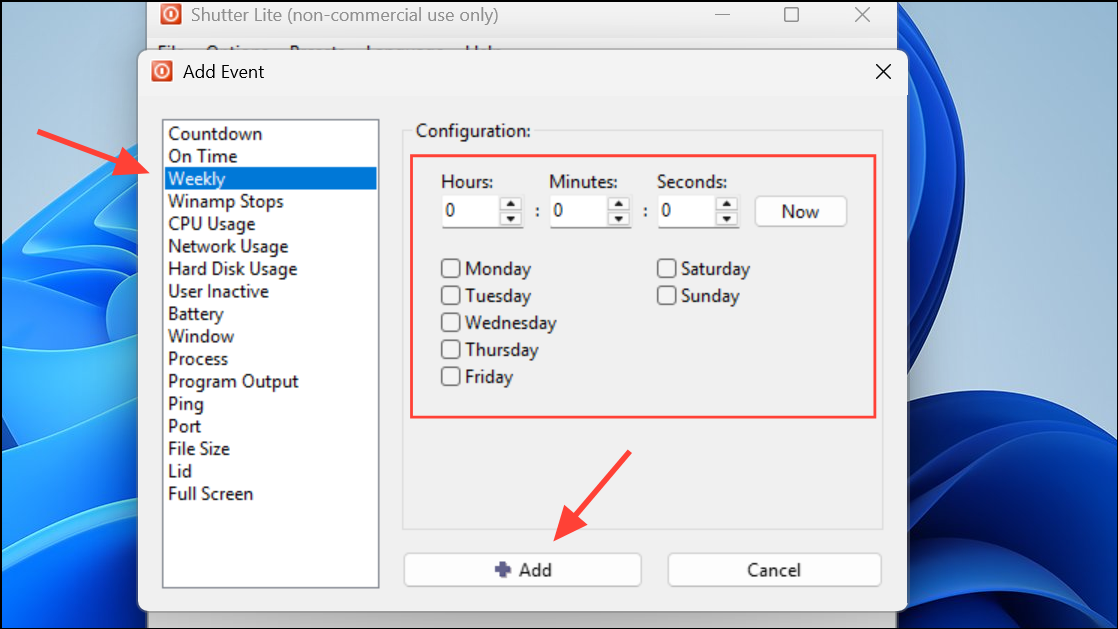
- On the main window, click in the area that says
click here to add action.
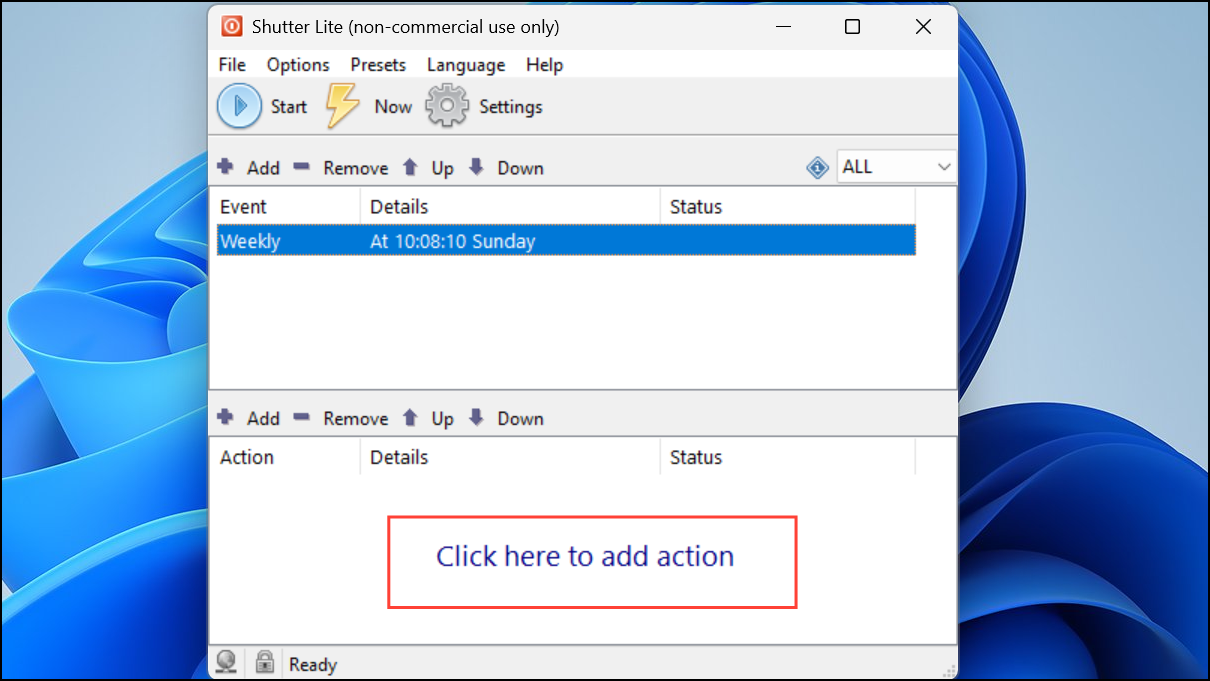
- Select Reboot from the left panel and enable the
Force Applications to Close Upon Rebootoption. Then click theAddbutton at the bottom again.
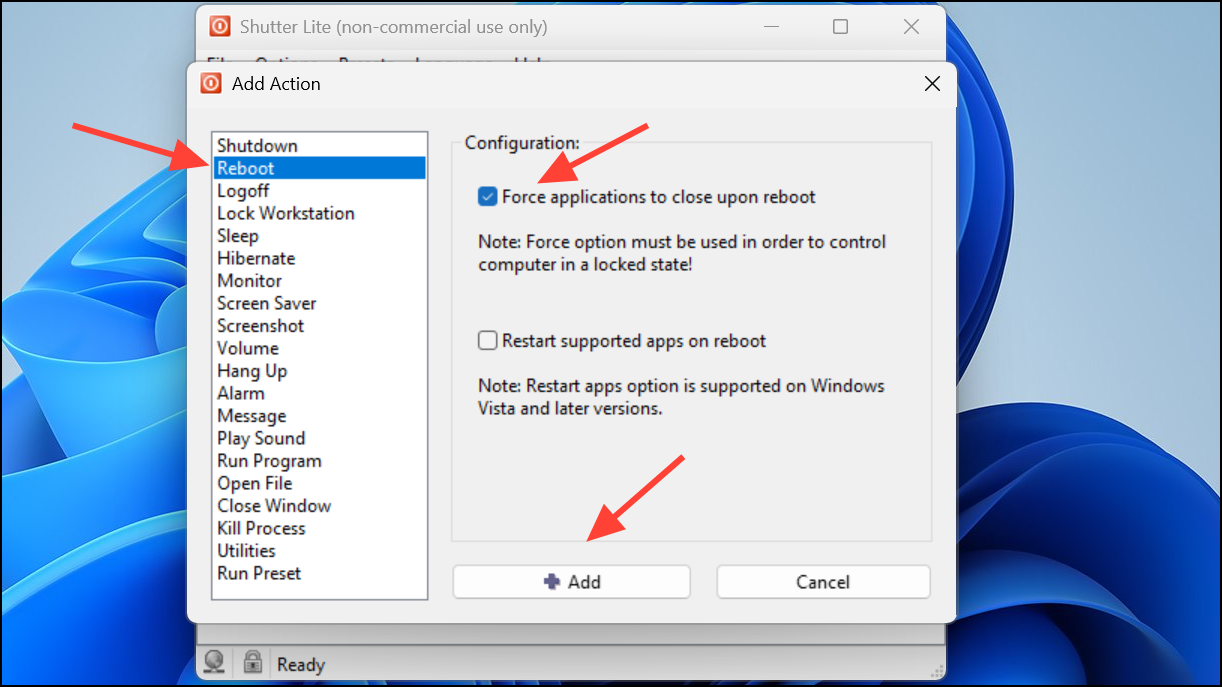
- Click the gear icon at the top to open the Settings page.
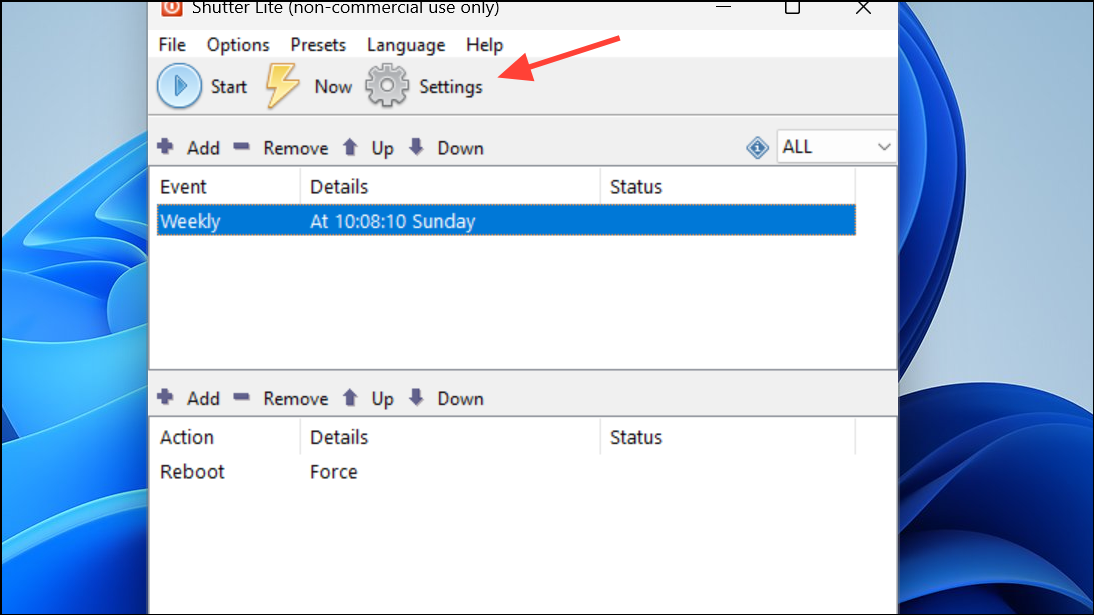
- On the General tab, enable the
Autorun at Windows Startup/Logon (All Users)option. Then click the Advanced tab at the top.
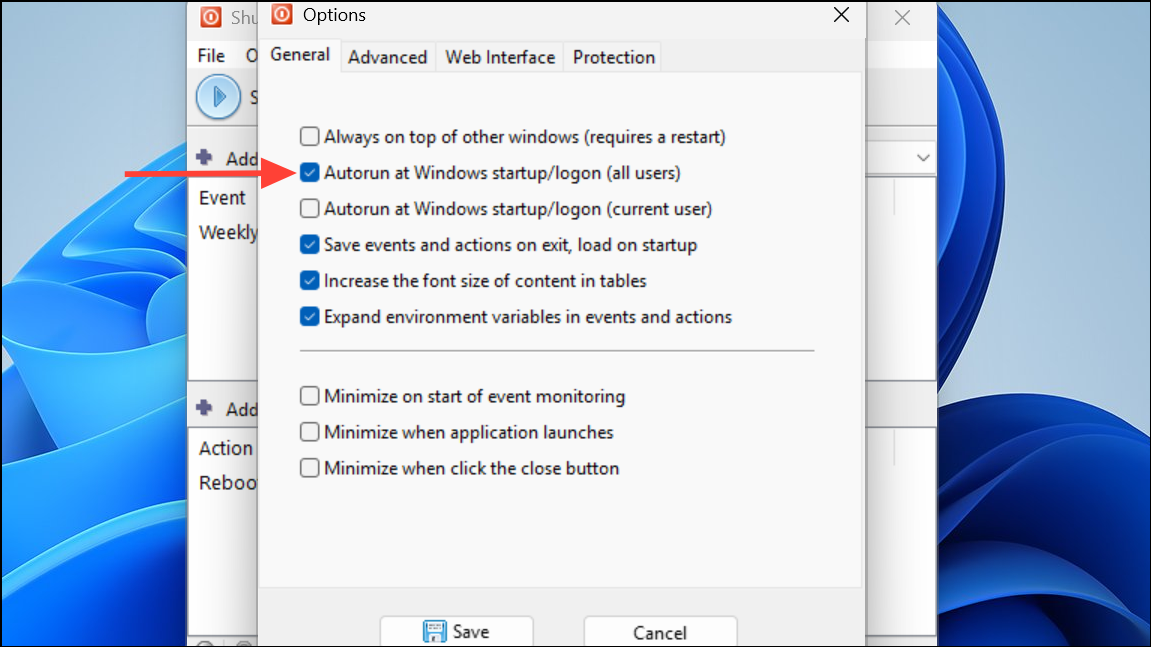
- On the Advanced tab, click the
Start Event Monitoring When Application Launchesoption to enable it. Then clickSave.
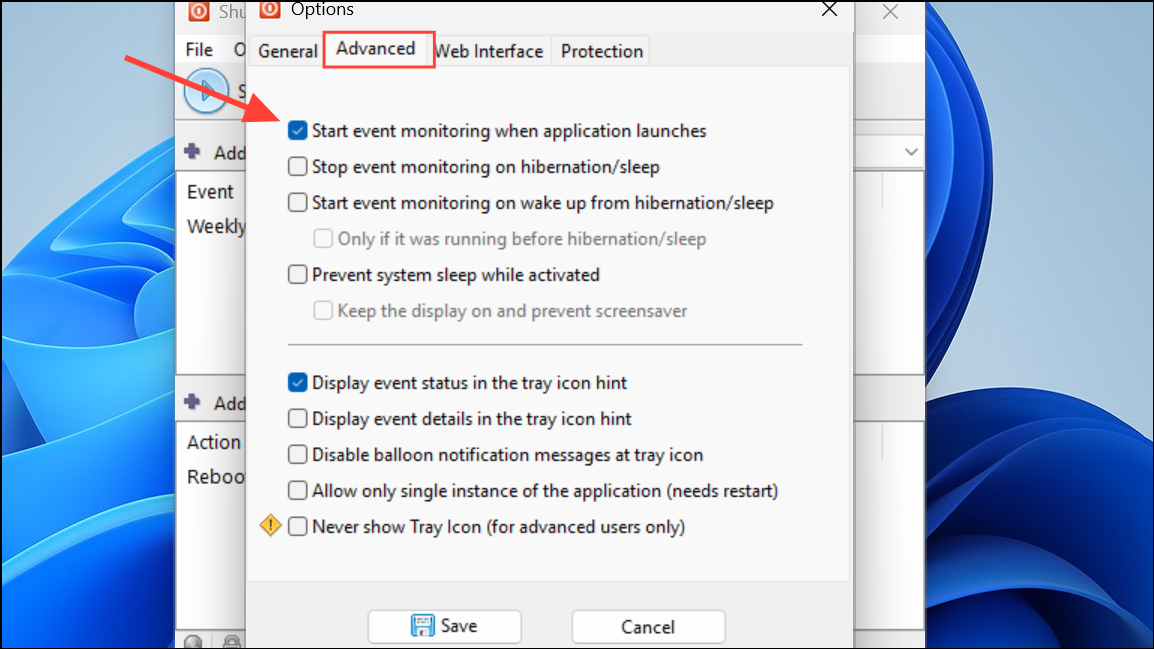
Check Whether Your Scheduled Auto-Reboots Work
You can use Windows tools like Command Prompt and Event Viewer to check whether the automatic restarts you have scheduled are working properly or not.
- Open Command Prompt using the
Win + Sshortcut and searching for it.
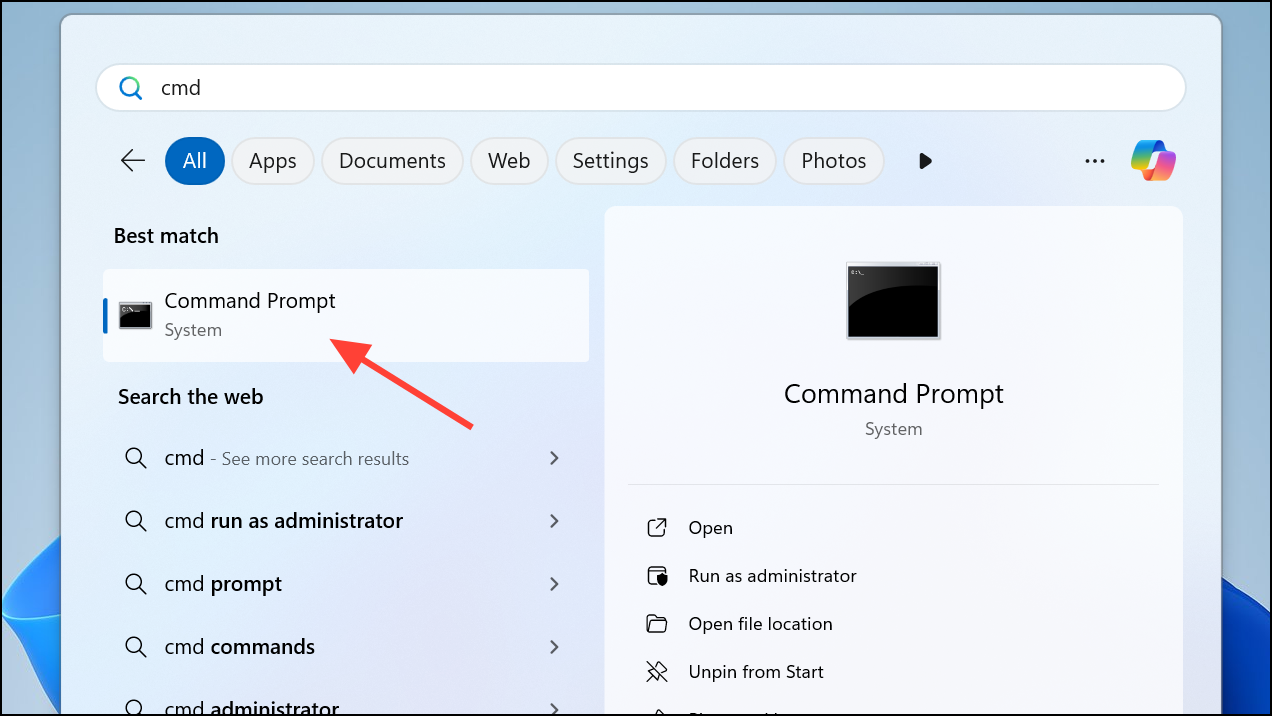
- Type
systeminfo | find "Boot Time"in the Command Prompt window and hit Enter. This will show you when your PC was rebooted the last time.
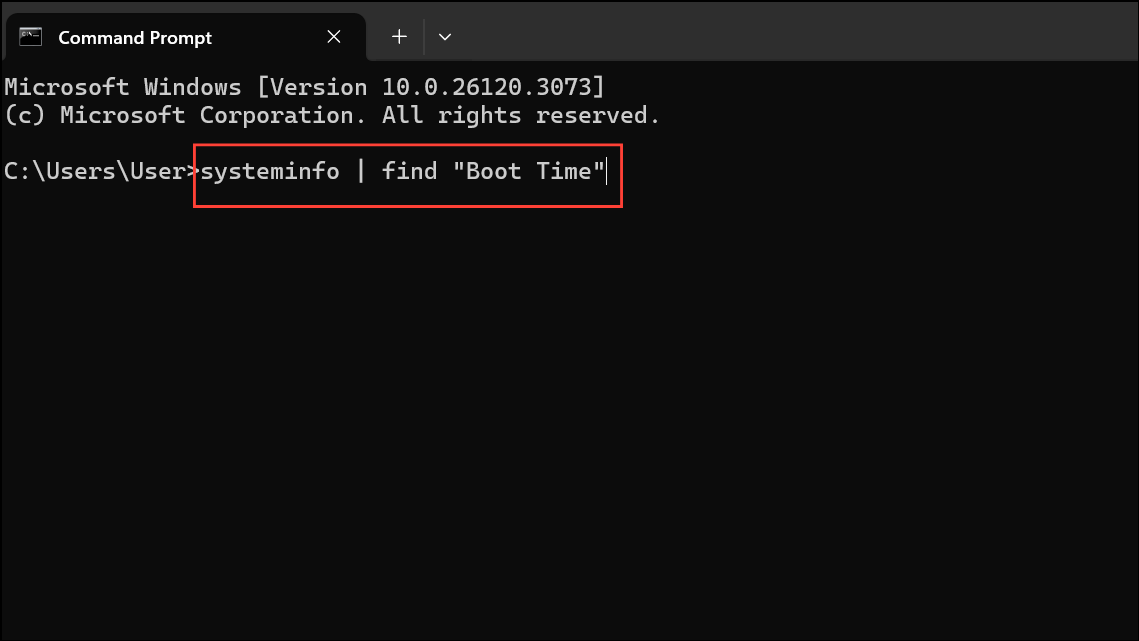
- To use the Event Viewer, search for it in the Start menu and open it.
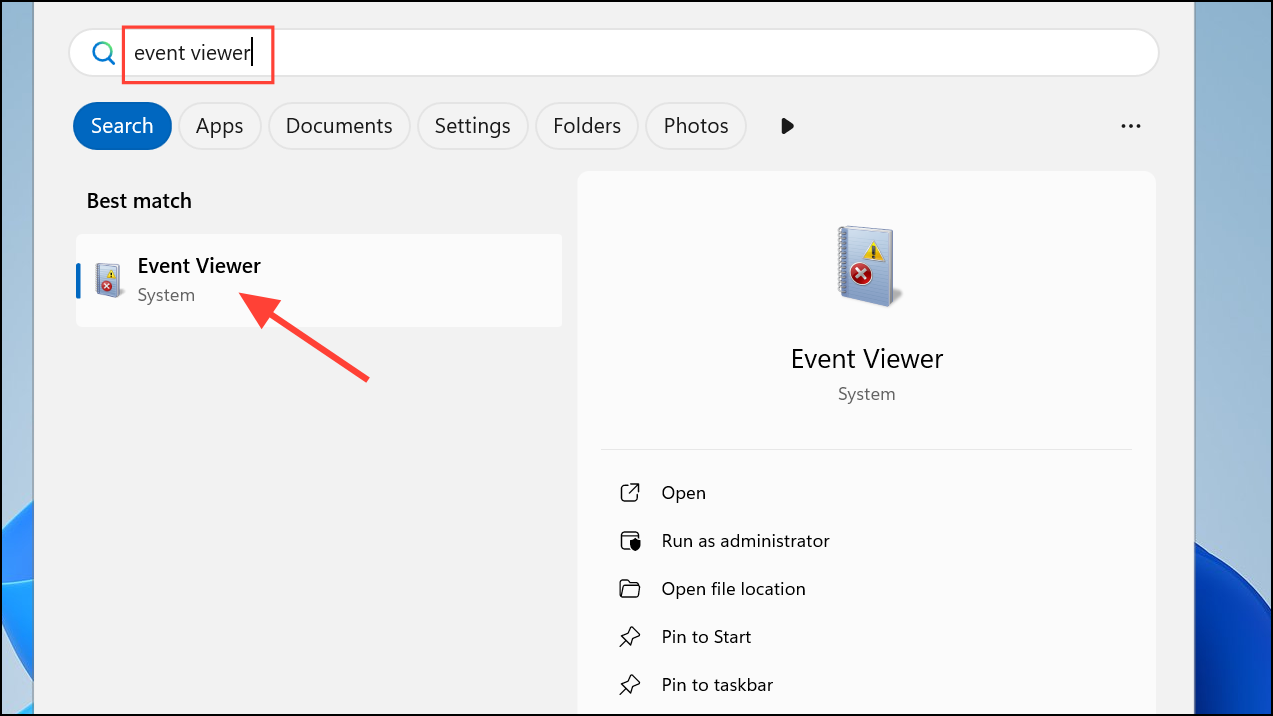
- When the program opens, expand Windows Logs on the left and go to Setup.
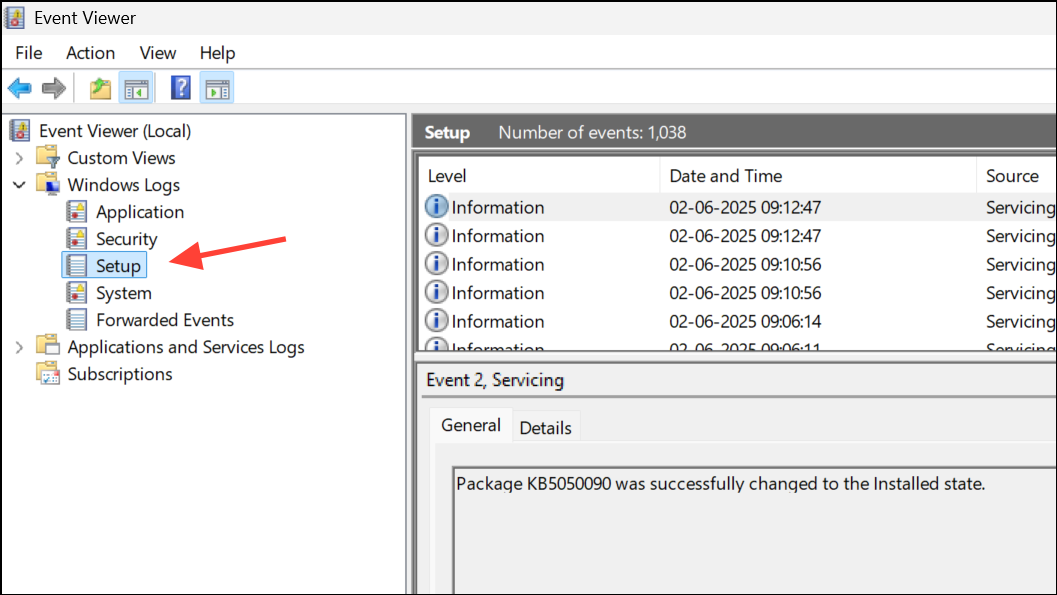
- Select Filter Current Log from the right panel and click the All Event IDs field in the pop-up.
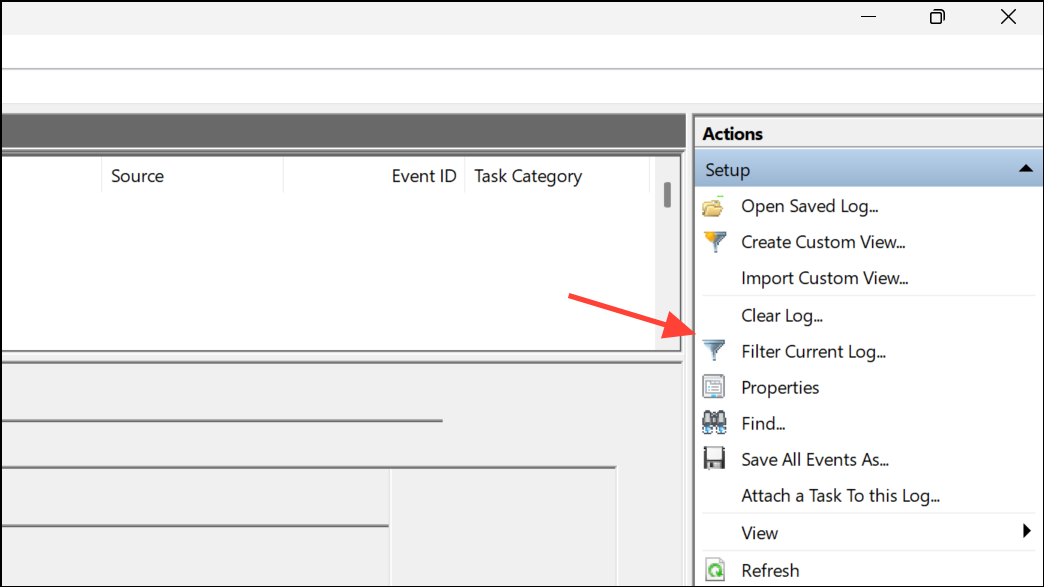
- Type
1074to view all the times your system has restarted and click OK.
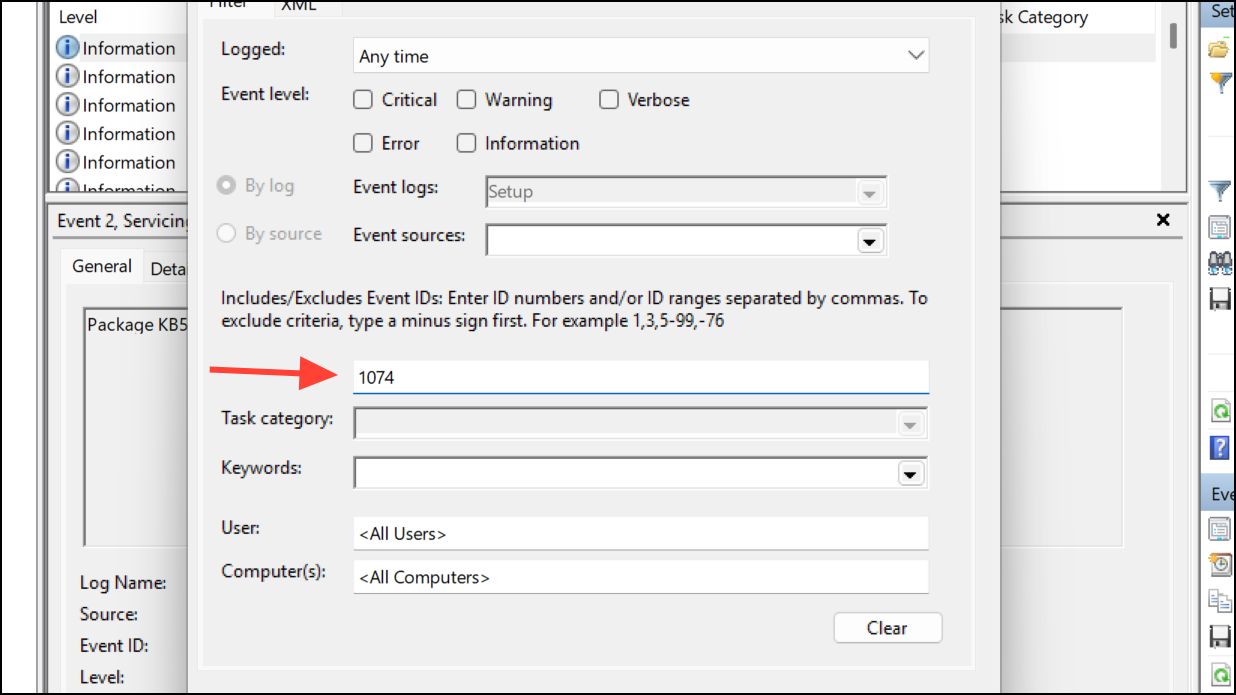
Now you know how to schedule automatic restarts on your Windows PC easily. For best results, allow your computer to reboot at least once a week. You can choose a day and time when you are not actively using it, such as weekends. This will help keep it running properly without you having to deal with restart requests frequently.