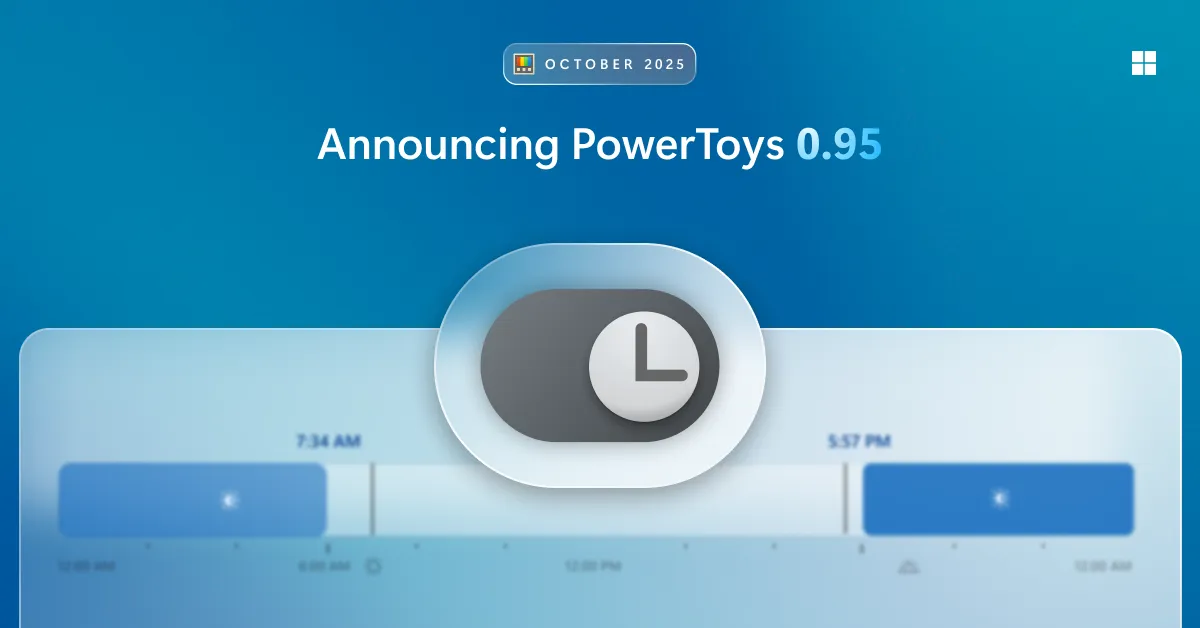Light Switch is a PowerToys utility that automates switching between Windows light and dark modes. It can follow sunrise and sunset for your location or run on a schedule you define. You can also limit changes to the system UI, apps, or both, and trigger a manual toggle with a keyboard shortcut.
Supported versions and installation
Light Switch is included with Microsoft PowerToys v0.95 and above. PowerToys supports Windows 11 and Windows 10 version 2004 (build 19041) or later, on x64 and ARM64.
Install or update PowerToys from the official page to get Light Switch: Install Microsoft PowerToys.
Where to find Light Switch and basic control
After installing PowerToys, open PowerToys Settings and select Light Switch. Light Switch is enabled by default; if you prefer a fixed theme, turn off the Enable Light Switch toggle.
- Enable Light Switch: Master on/off for the utility.
- Theme toggle shortcut: Assign a hotkey to switch themes on demand.
- Apply dark mode to: Choose whether changes affect the Windows system UI, apps, or both.
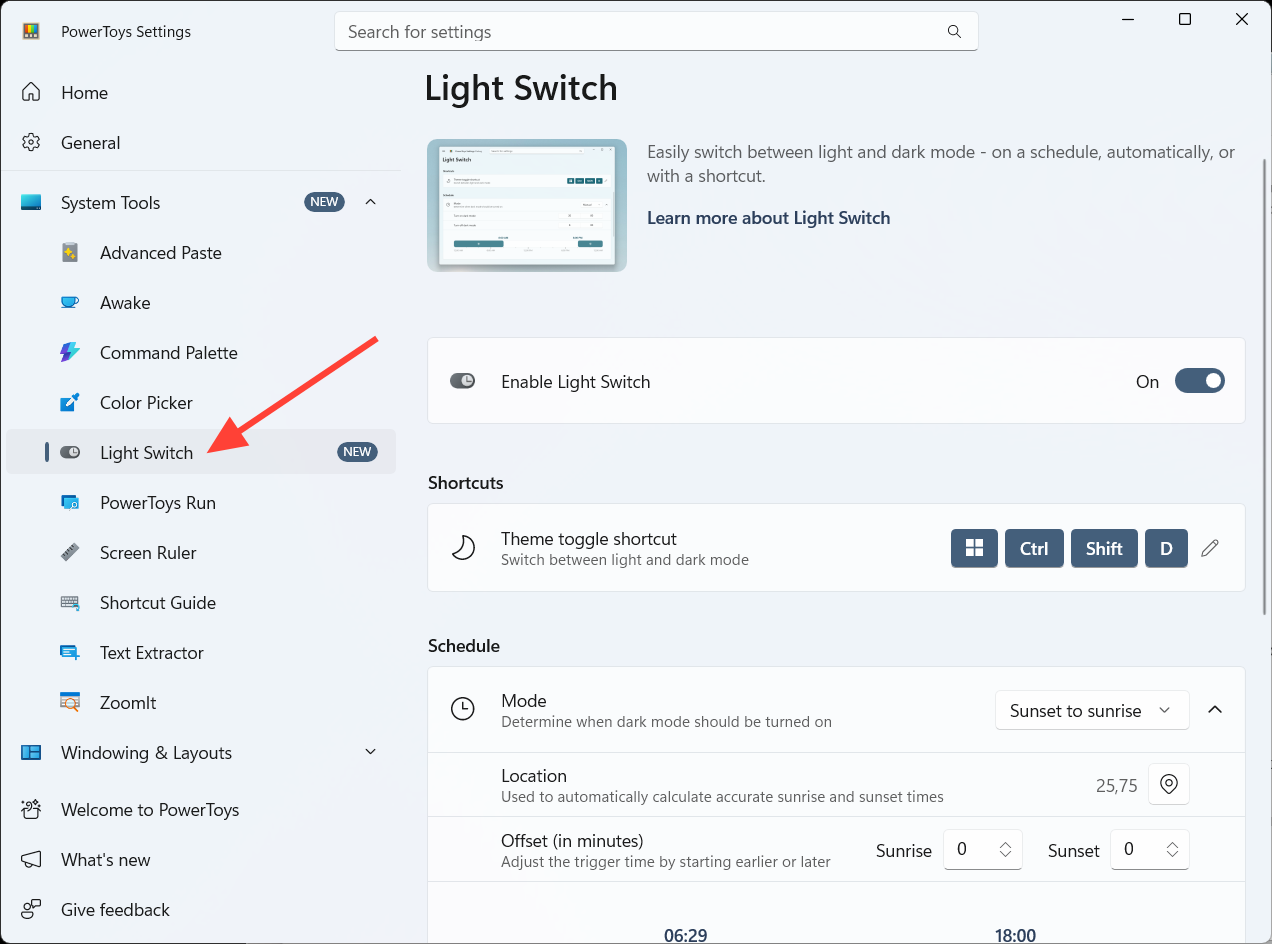
Use automatic switching with sunrise and sunset
Automatic mode uses your location to switch to dark mode at sunset and back to light mode at sunrise.
- Mode: Select Sunset to Sunrise.
- Location: Sync your location inside Light Switch settings.
- Offset in minutes: Shift the change earlier or later than local sunrise/sunset (positive values delay, negative values advance).
Note: Windows location services must be enabled for automatic switching to work.
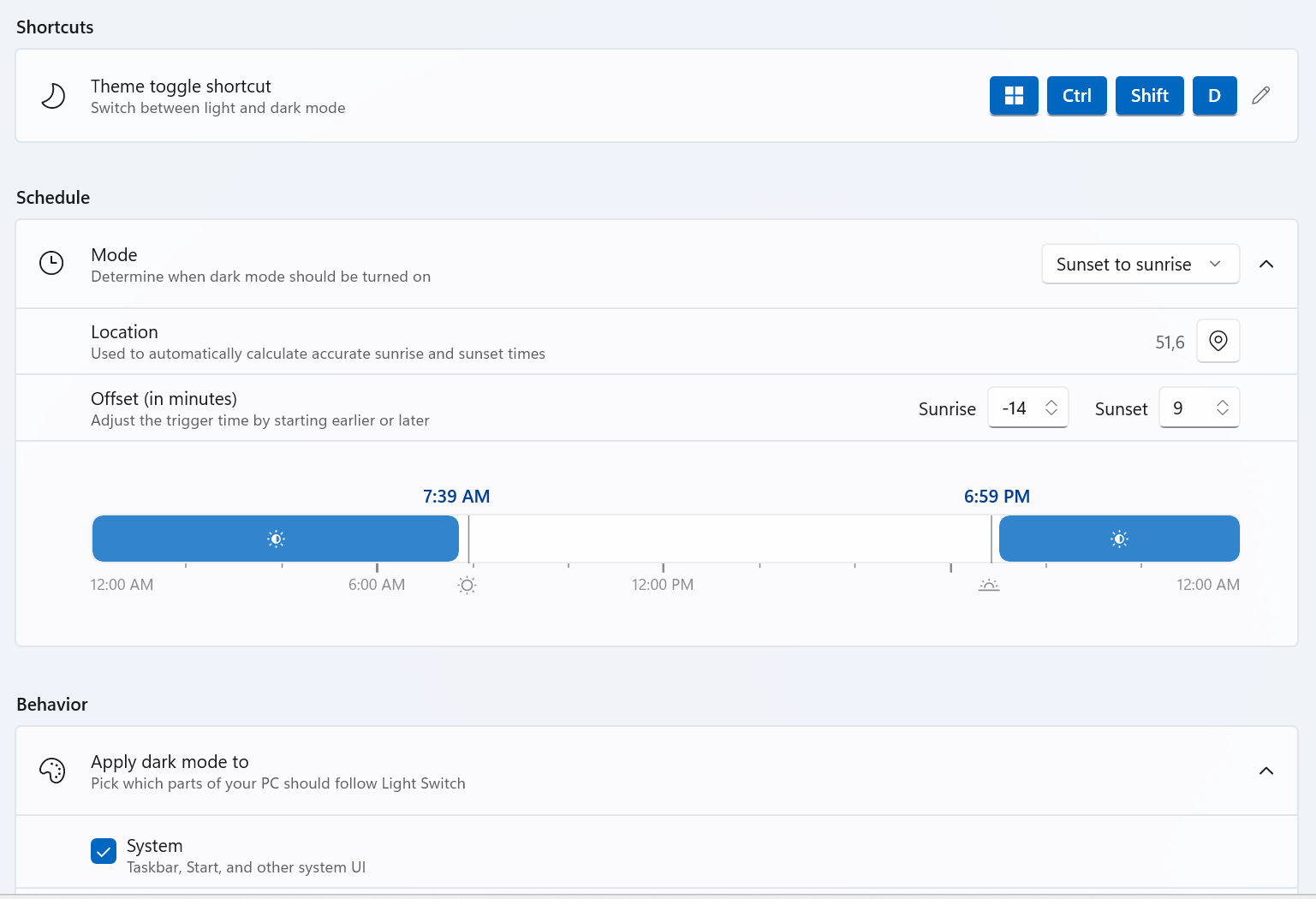
Set a manual daily schedule
If you prefer explicit times, choose Manual mode and set when dark and light modes activate each day.
- Mode: Select Manual.
- Turn on dark mode: Set the time dark mode should start.
- Turn on light mode: Set the time light mode should start.
Tip: Use Offset only in automatic mode; in manual mode, rely on the two schedule fields.
Choose what changes: system UI, apps, or both
Light Switch can apply dark or light mode to:
- System: Taskbar, Start menu, and other system UI.
- Apps: Supported apps that follow the Windows theme setting.
Adjust Apply dark mode to if you want to keep system elements and apps on different themes.
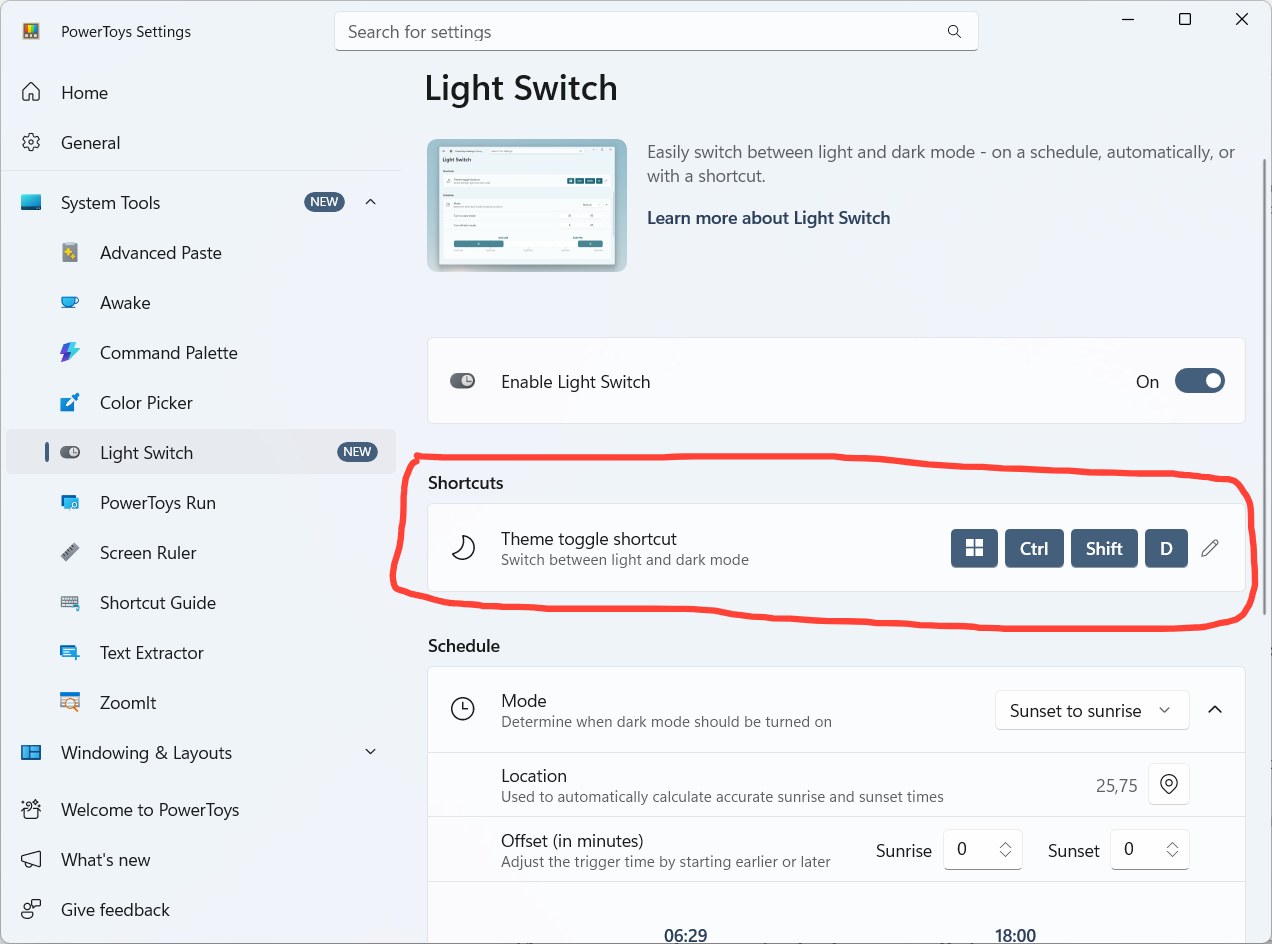
Set a keyboard shortcut to toggle themes
Assign a Theme toggle shortcut to switch between light and dark immediately, regardless of schedule. Pick a key combination that doesn’t conflict with other system shortcuts.
Benefits and practical notes
- Reduced eye strain in dim environments by switching to dark mode at night.
- Potential battery savings on OLED displays by showing less bright content in dark mode.
- No need to change themes manually; schedules run in the background.
Note: Because the utility is enabled by default, your theme may change automatically after installing or updating PowerToys. Turn off Enable Light Switch if you want to keep a single theme at all times.
Light Switch settings reference
| Setting | What it controls |
|---|---|
| Enable Light Switch | Turns the Light Switch utility on or off. |
| Theme toggle shortcut | Defines a hotkey to manually switch between light and dark. |
| Mode | Chooses Sunset to Sunrise (location-based) or Manual (set times). |
| Location | Syncs your location so automatic sunrise/sunset switching can work. |
| Offset in minutes | Shifts automatic switching earlier or later than sunrise/sunset. |
| Turn on dark mode | Time dark mode starts in Manual mode. |
| Turn on light mode | Time light mode starts in Manual mode. |
| Apply dark mode to | Targets System UI, Apps, or both when applying dark mode. |
Set Light Switch once and let your PC adapt throughout the day. Start with automatic sunrise/sunset, add a few minutes of Offset if needed, and refine which areas (system or apps) should follow the schedule.