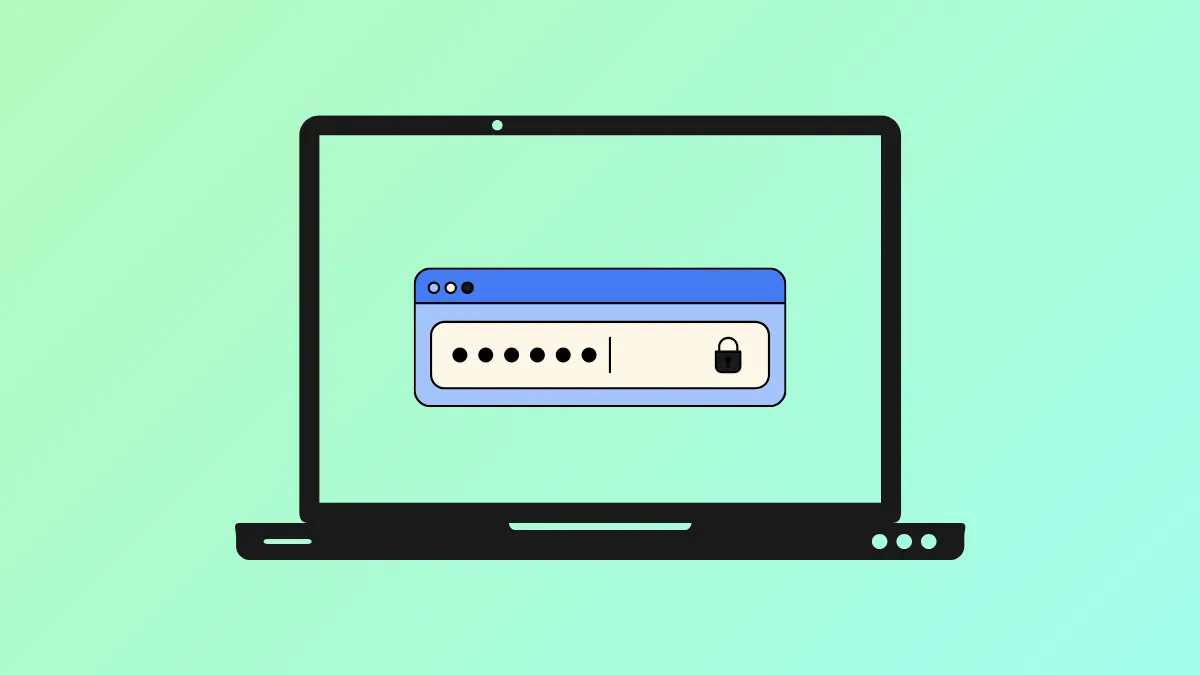Securing your wireless network with a password ensures others cannot access it without your permission. However, if you forget the password, it can be quite tricky to recover it, which may be required when you do need to share it with someone or change it. Here are a few ways by which you can easily view your wireless password on your Windows PC.
View network password from Network Connections Page
- Open the Run dialog using the
Win + Ishortcut, typencpa.cpland press Enter.
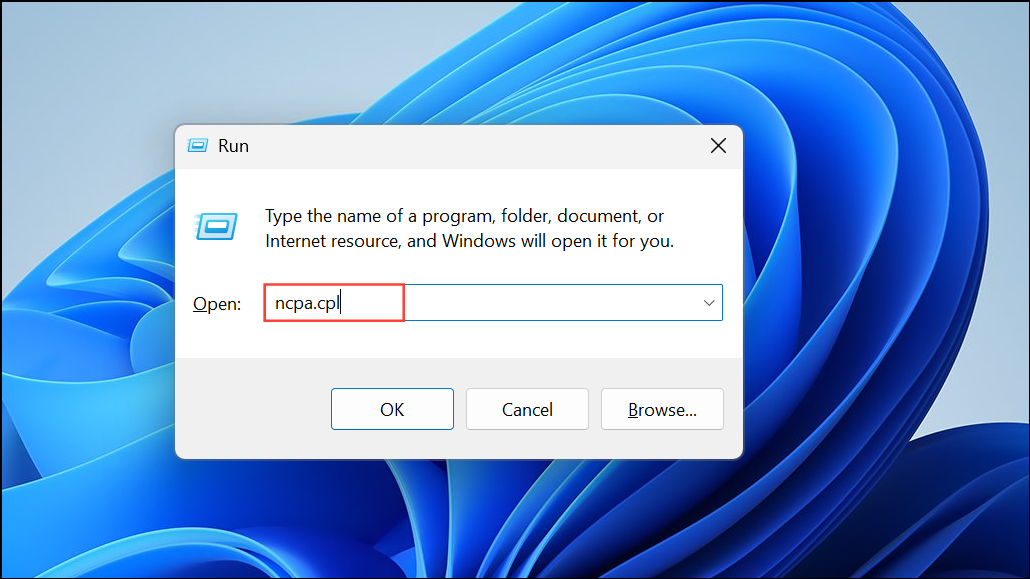
- When the Network Connections page opens, right-click on your WiFi and select Status.
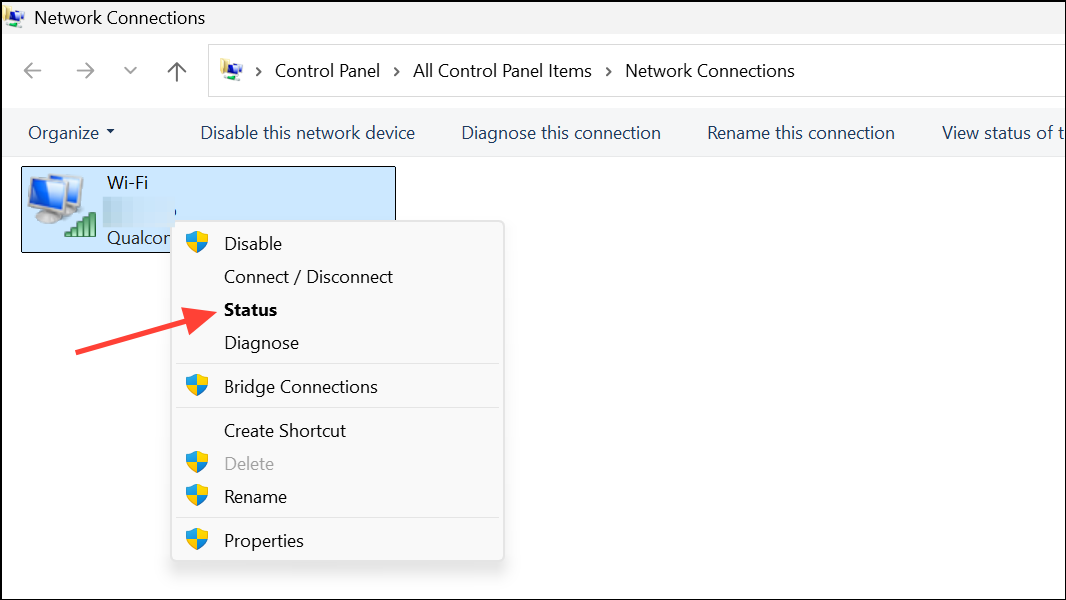
- Next, click the Wireless Properties button in the dialog box that opens on your screen.
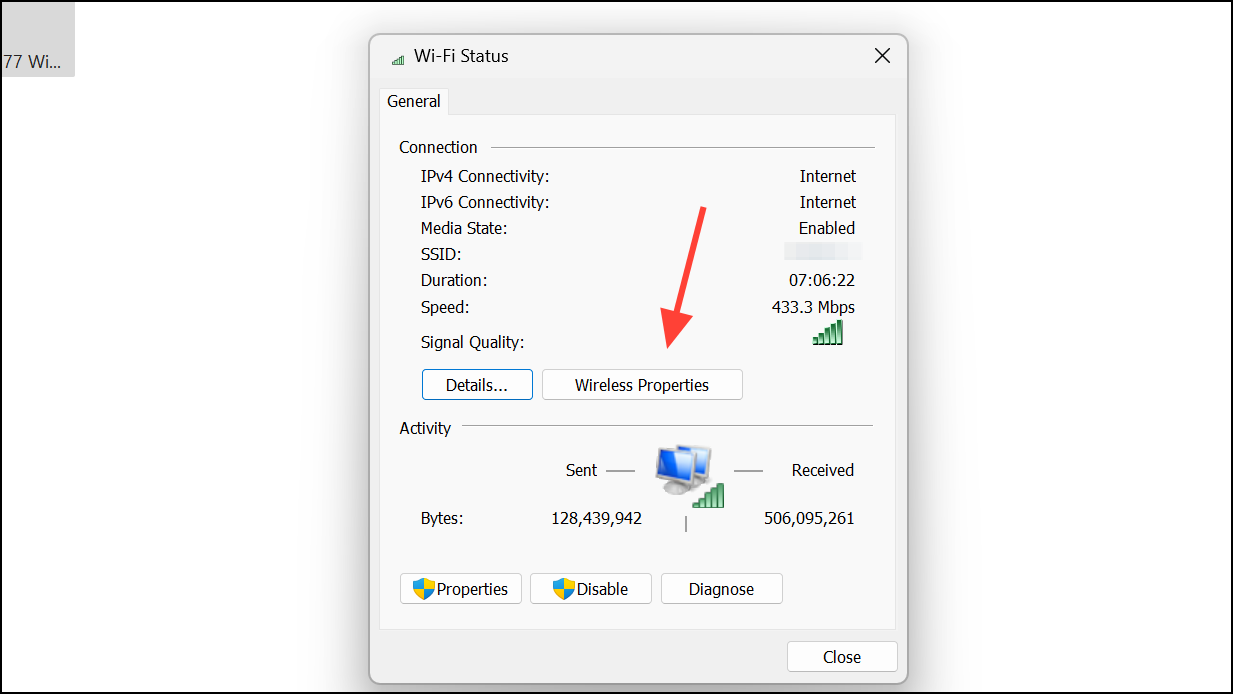
- Go to the Security tab in the Wireless Properties dialog box. You will also see the Network security key field here.
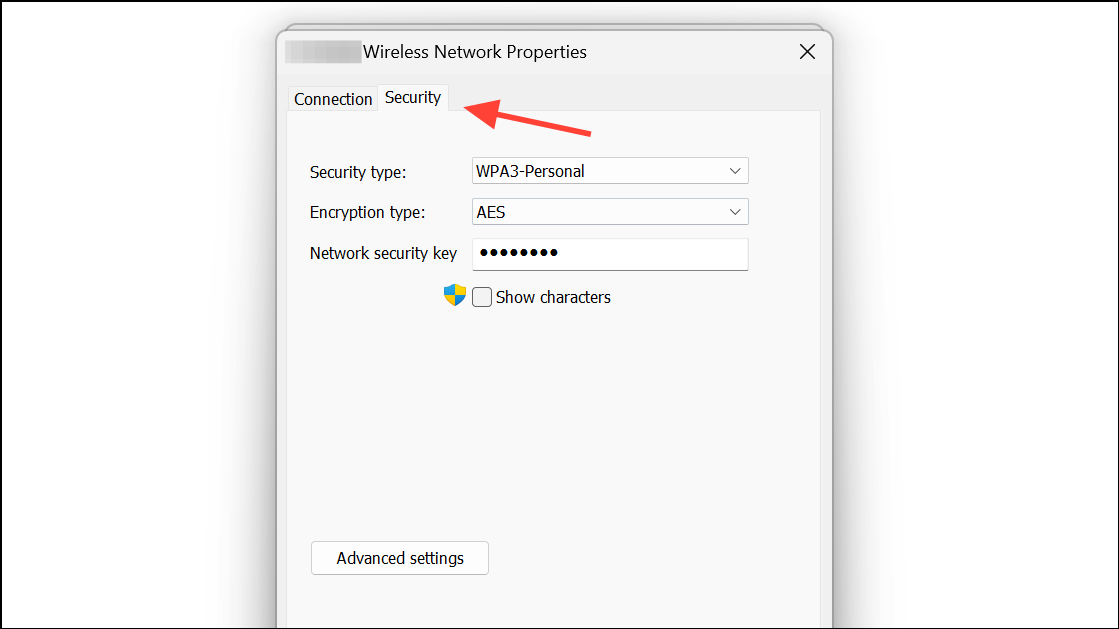
- Click the Show characters option below the Network security key option to view your WiFi password.
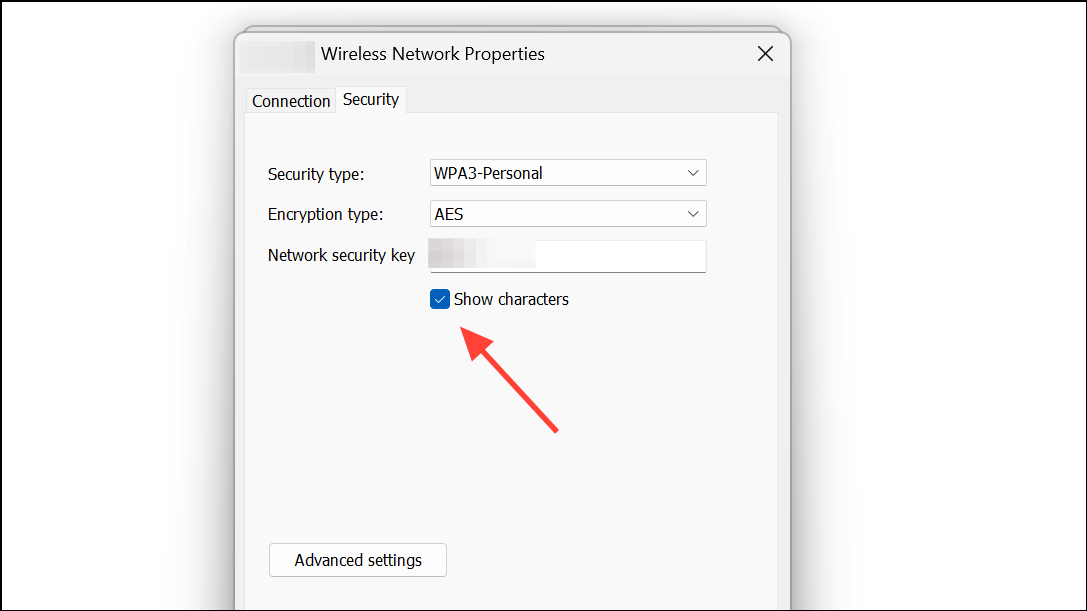
Recover WiFi Password Using WirelessKeyView
WirelessKeyView is a free tool you can use to recover your WiFi password.
- Visit the Nirsoft website and download WirelessKeyView from there. Make sure to scan the file you download and check that it is free of viruses and malware.
- Extract the .zip file and you will get access to the .exe program. Simply running the program will show you all your wireless networks along with their passwords.
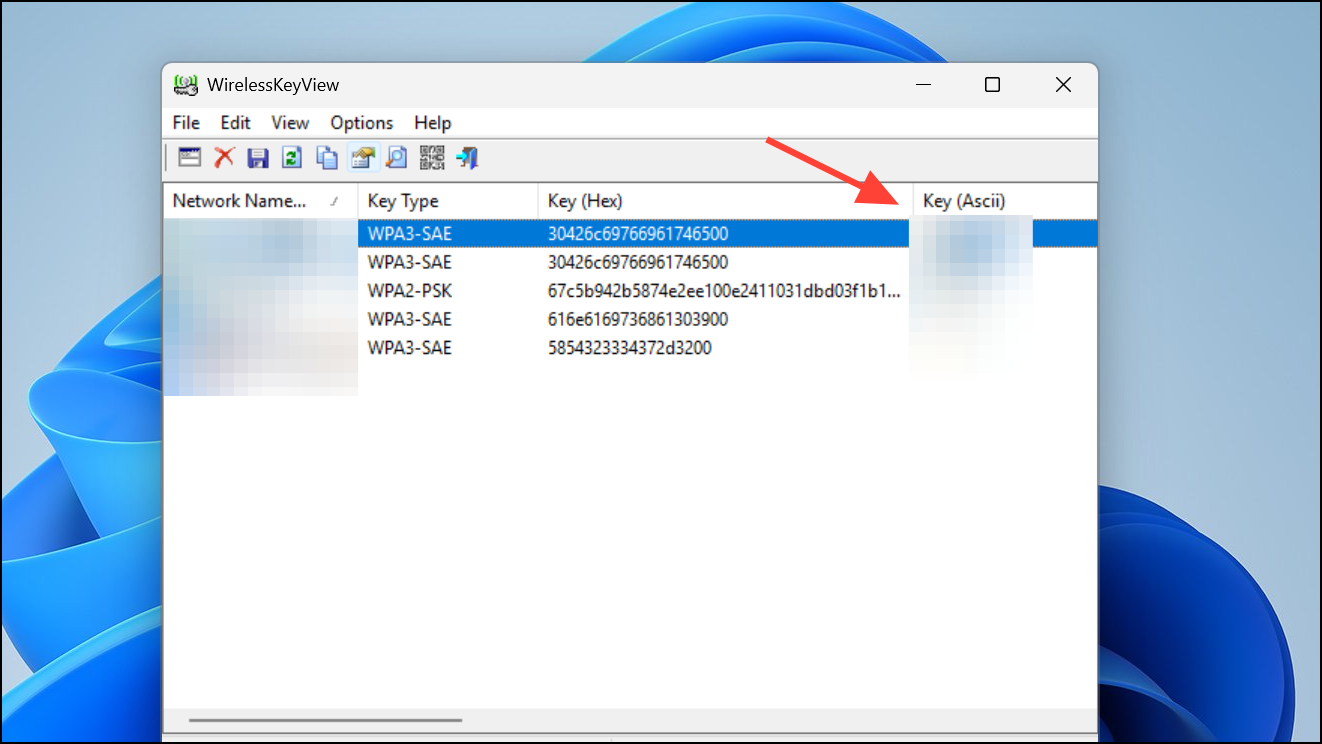
- You can directly delete security keys or passwords for old networks that you no longer use and copy the ones you use to your clipboard.
Recovering your lost WiFi passwords is quite easy with both Windows and third-party tools. However, if you're saving your passwords somewhere in case you forget them again, make sure to do so in a secure location. Your passwords should also be quite strong for the best security, and you should rely on WPA2 or newer security protocols as well.