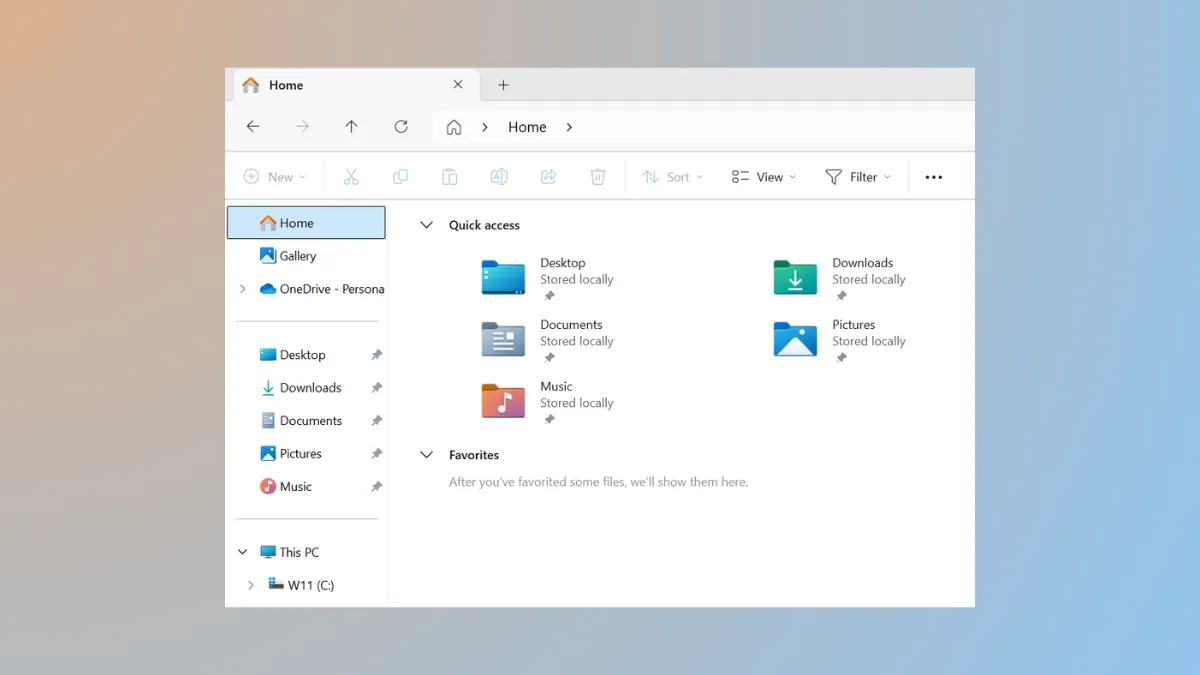File Explorer in Windows 11 introduces wider spacing between files and folders, which can result in more scrolling and less visible content, especially for users accustomed to the denser layout of Windows 10. Adjusting this spacing streamlines navigation and allows more items to fit within a single window, cutting down on wasted screen space and repetitive scrolling.
Turn On Compact View in File Explorer
Step 1: Open File Explorer by clicking its icon on the taskbar or pressing Windows + E. This brings up your main file browsing interface.
Step 2: Locate the menu bar at the top of the File Explorer window. Click the View button, which is typically represented by a set of horizontal lines or labeled as "View" depending on your version.
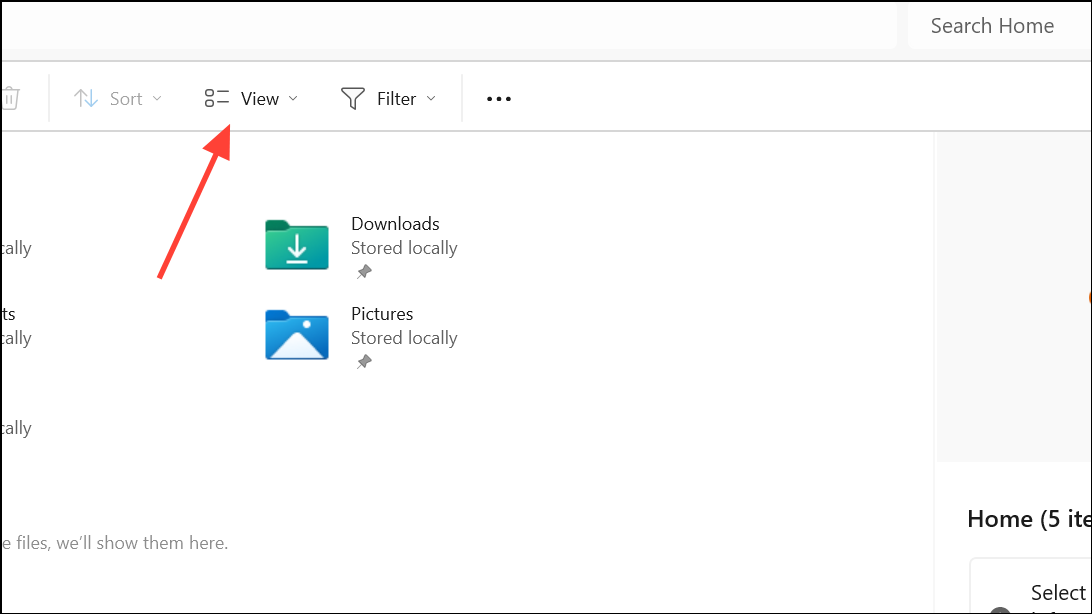
Step 3: In the dropdown menu, find and select Compact view. This option is specifically designed to decrease the vertical space between items, making the list more condensed and similar to what users saw in Windows 10.
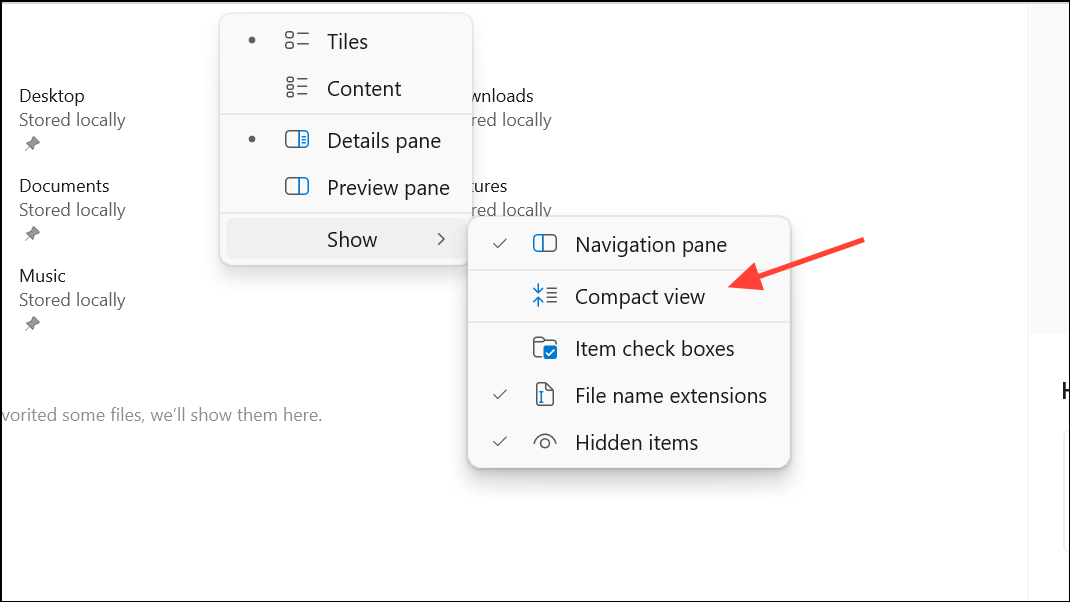
Step 4: Once enabled, you will immediately notice that files and folders are listed closer together, allowing you to see more items at a glance and reducing the need to scroll through long directories.
Adjust Item Spacing via Folder Options
Step 1: With File Explorer open, click the three-dot ellipsis menu at the top right of the window. Select Options from the dropdown. This action opens the Folder Options dialog, which controls various display and behavior settings for File Explorer.
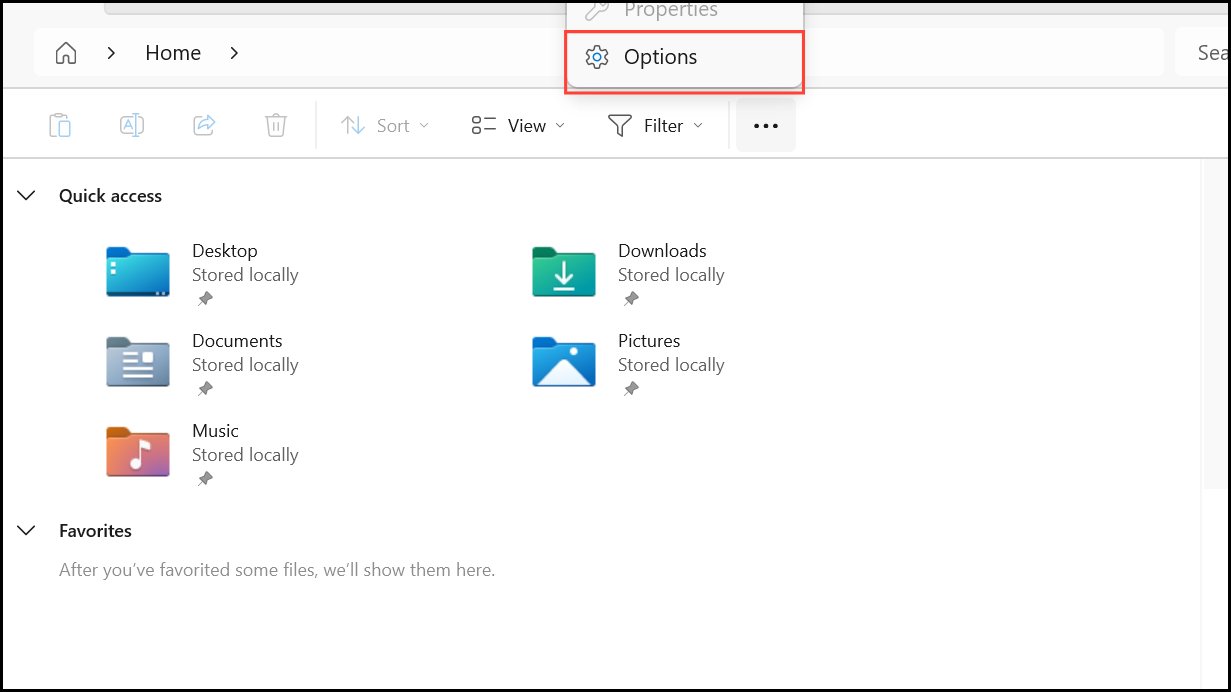
Step 2: In the Folder Options window, switch to the View tab. Look for the checkbox labeled Decrease space between items (compact view). Checking this box activates compact view, while unchecking it restores the default, wider spacing.
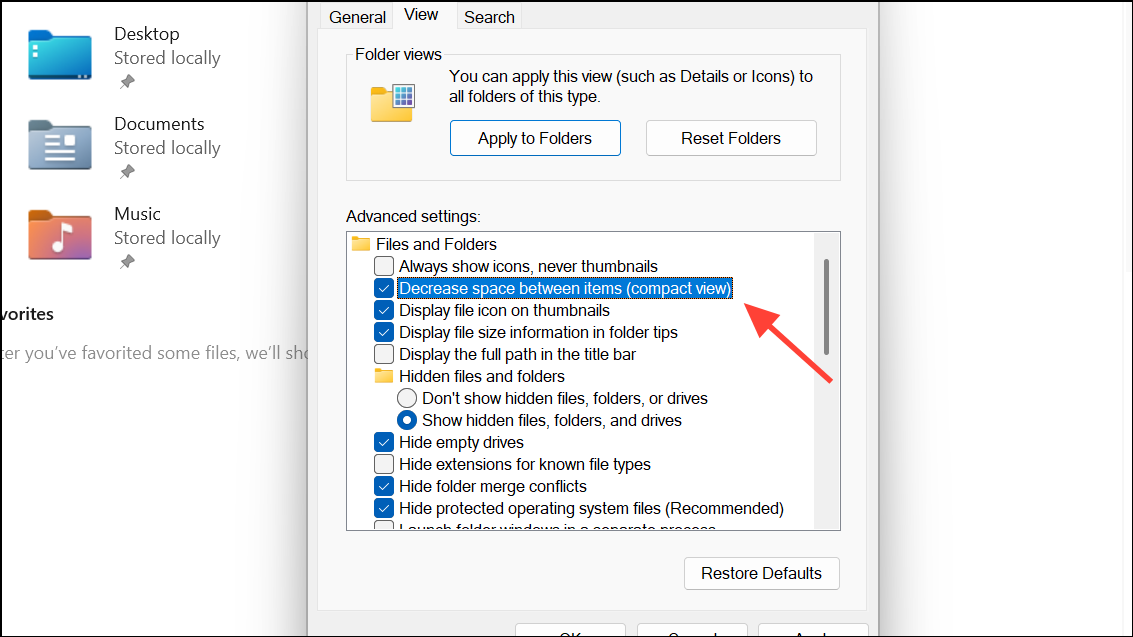
Step 3: After making your selection, click Apply and then OK to confirm your changes. The adjustment takes effect immediately, so you can see the difference in item spacing without restarting File Explorer or your computer.
Limitations and Alternatives
While compact view effectively reduces vertical spacing between items, File Explorer does not offer built-in controls to decrease horizontal spacing in List or Small icons view. The width of columns in List view is determined by the length of the longest file or folder name, and there are no registry settings or native options to force tighter columns. Renaming folders with long names may help reduce column width, but this is often impractical for large directories.
If you need even tighter control over spacing or want to customize File Explorer beyond what Windows 11 allows, consider third-party file managers such as Directory Opus or QTTabBar. These programs provide advanced options for adjusting both vertical and horizontal spacing, column widths, and other layout preferences. However, using third-party tools introduces a learning curve and may require additional setup.
Microsoft has received feedback about spacing and layout in File Explorer, but as of now, compact view remains the most straightforward solution for reducing vertical item spacing. For additional customization, submitting feedback through the Windows Feedback Hub can help signal demand for more flexible options in future updates.
Switching to compact view in Windows 11 File Explorer quickly restores a denser, more efficient file list, making large directories easier to scan and navigate. If you need more granular control, exploring third-party file managers can provide further customization.