Build a custom Windows 11 25H2 ISO with tiny11builder so Copilot never lands on the machine in the first place. This approach removes Copilot during image servicing, minimizes post-install cleanup, and adds safeguards against the Store or Windows Update putting it back.
What you need before you start
tiny11builder is an open-source PowerShell script that uses Microsoft tools (DISM and oscdimg) to customize official Windows ISOs. The latest update supports Windows 11 25H2, any language, and both x64/arm64 images. It also includes explicit removal routines for Copilot, Outlook, and Teams, uses recovery compression for smaller ISOs, and injects an autounattend file to streamline setup.
- An official Windows 11 ISO or ESD (25H2 supported). Download from Microsoft: Windows 11 download page.
- Windows ADK (for
oscdimg.exe) if you want the script to produce a bootable ISO. - Admin access to Windows PowerShell 5.1 on a build machine.
- Sufficient RAM and SSD space. Recovery compression yields smaller ISOs but takes longer and uses more memory during export.
- Optional VM for safe testing (recommended before installing on hardware).
Method 1 — Build a 25H2 tiny11 ISO with Copilot removed (recommended)
This method removes Copilot during image creation, preventing it from ever being provisioned on target systems. It is the most reliable way to keep Copilot out and is supported by the latest tiny11builder release.
Step 1: Obtain the Windows 11 media. Use an official ISO or ESD in your required language and architecture (x64 or arm64). This guarantees a clean, supportable source image.
Step 2: Install the Windows ADK if you plan to produce a bootable ISO. The script uses Microsoft’s oscdimg.exe to create the final ISO.
Step 3: Download tiny11builder from the project’s repository and extract it locally. The primary script is PowerShell-based and works across builds and locales. GitHub: ntdevlabs/tiny11builder.
Step 4: Open PowerShell as Administrator and set a permissive execution policy for this session so the script can run.
Set-ExecutionPolicy Bypass -Scope Process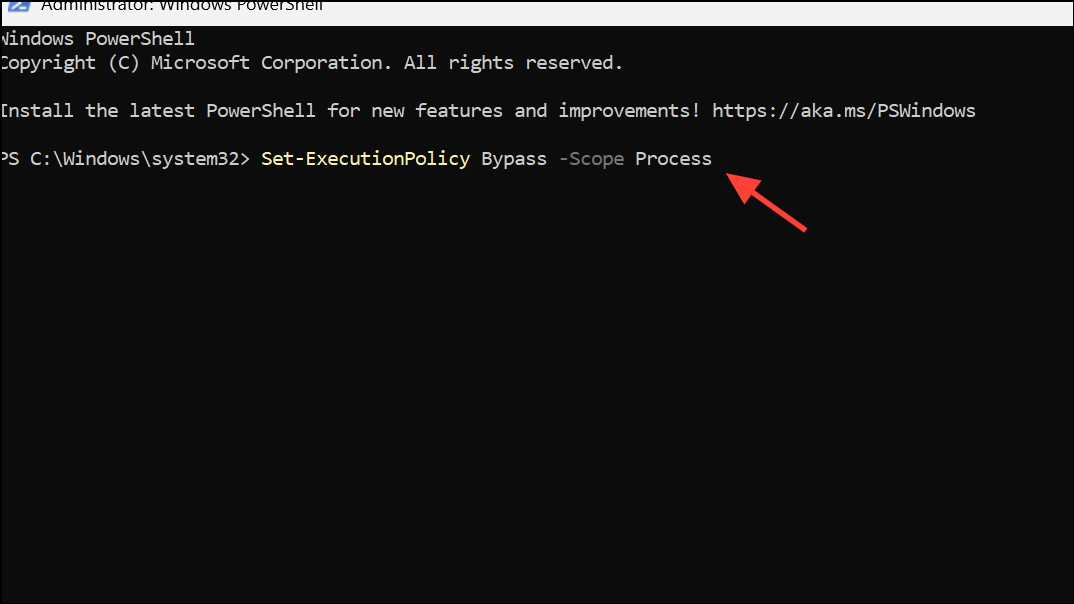
Step 5: Run the builder with the recommended invocation and follow the prompts to point it at your mounted ISO (or extracted files) and select the Windows edition (SKU).
powershell -f C:\Path\to\tiny11maker.ps1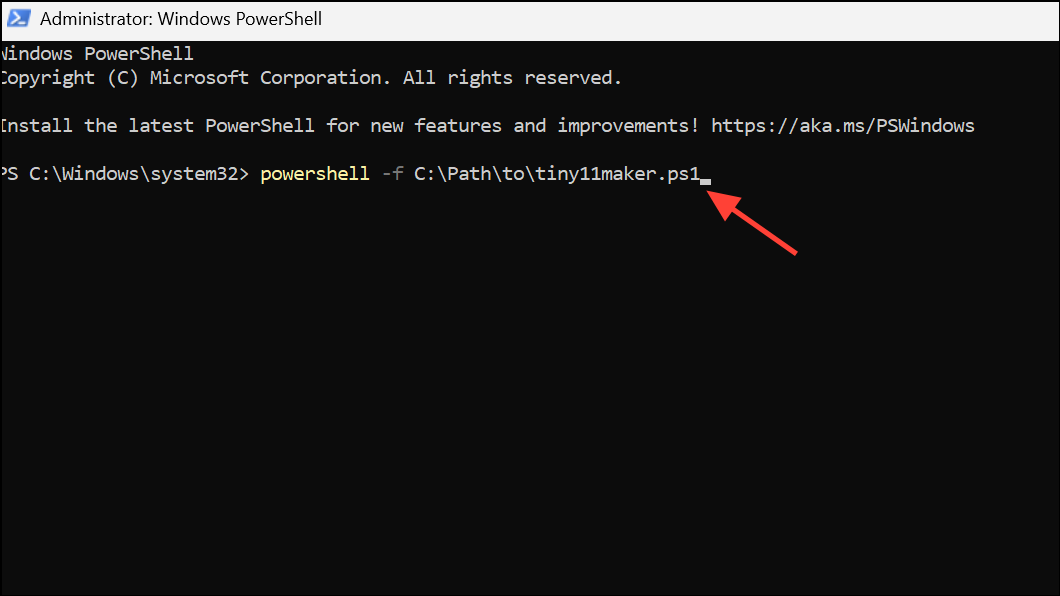
Step 6: Choose the standard “tiny11” option for a serviceable image. Avoid “tiny11 Core” unless you specifically need an ultra-minimal, non-serviceable test image (see the Core section below).
Step 7: Confirm the removal set. The updated script includes Copilot, the new Outlook for Windows, and Teams among its explicit removal targets, along with other inbox apps. This keeps those components out of the base image.
Step 8: Accept recovery compression when prompted. DISM’s /Compress:recovery produces a smaller final ISO than older modes, trading extra build time and RAM for a smaller distribution size.
Step 9: Let the script rebuild the image and generate a bootable ISO. It uses only Microsoft tooling (DISM for servicing, oscdimg.exe for ISO creation) and injects an autounattend file for OOBE customizations such as bypassing Microsoft Account enforcement.
Step 10: Test in a VM before real deployment. Install updates, confirm Copilot is absent, and verify essential features and drivers. This reduces surprises on target hardware.
Step 11: Deploy to devices. Keep the ISO and script version documented so you can reproduce the build and audit what was removed.
Method 2 — Disable or remove Copilot on an existing install (works, but less durable)
These steps disable or remove Copilot from a running system. They are quicker than rebuilding an ISO but are more likely to be undone by feature updates or Store repair actions.
Step 1: Open Settings > System > Copilot and turn Copilot off. This hides the feature in the shell for most scenarios.
Step 2: Go to Settings > Apps > Optional features and uninstall any Copilot or AI-related optional components that are listed. This reduces the chance of background components loading.
Step 3: Validate behavior. Some surfaces (for example, browser UI or shell hotkeys like Win + C) may still appear or relaunch UI stubs. Expect that major updates could reintroduce components, requiring you to repeat this process.
Step 4: Reassess after cumulative or feature updates. If Copilot reappears, consider moving to the pre-install removal method for a more durable outcome.
Method 3 — Reduce reinstallation after updates
The updated tiny11builder includes mitigations to block some inbox apps from returning, but Windows servicing can change over time. Treat this as an ongoing maintenance task.
Step 1: Keep tiny11builder up to date and rebuild images periodically. New script versions add removal routines and updated safeguards against Store/Update re-provisioning.
Step 2: After feature updates on deployed machines, audit for reintroduced apps. If Copilot or related items return, remove them again or reimage with the latest ISO.
Step 3: Avoid prebuilt third-party ISOs. Building from official media with a transparent script provides a clear, repeatable baseline and reduces supply-chain risk.
Optional — tiny11 Core (for labs and throwaway VMs only)
Core creates a very small, non-serviceable image by cutting the component store and other servicing paths. It is not intended for daily use.
Step 1: Select the “tiny11 Core” path only for testbeds or highly constrained VMs. Expect normal Windows Update and feature add/remove paths to be unavailable.
Step 2: Keep Core systems offline or tightly segmented. Without standard servicing, you should plan regular rebuilds instead of in-place patching.
Step 3: Document exactly what was removed. Troubleshooting is simpler when you know which servicing paths and features are no longer present.
Build notes, requirements, and caveats
- Recovery compression produces smaller ISOs but increases build time and memory usage. Run builds on a machine with ample RAM and fast SSD storage.
- Run PowerShell elevated and set a permissive execution policy for the session to avoid script execution blocks.
- tiny11builder supports WIM and ESD sources, x64 and arm64, and any Windows 11 release, including 25H2.
- The script relies on Microsoft tools (DISM and Windows ADK’s
oscdimg.exe) and injects an autounattend file to adjust OOBE behavior (e.g., local account flow). - Removing Copilot, Outlook, and Teams changes the default user experience. Some settings pages may reference removed features; this is expected on customized images.
- Modified images are not supported by Microsoft. Licensing and activation requirements remain unchanged.
- Test thoroughly in VMs and on representative hardware, then keep backups and a recovery path before broad deployment.
Pre-removing Copilot with tiny11builder gives you a cleaner 25H2 baseline and fewer surprises after updates. Test first, keep the script current, and rebase images as Windows servicing evolves.


