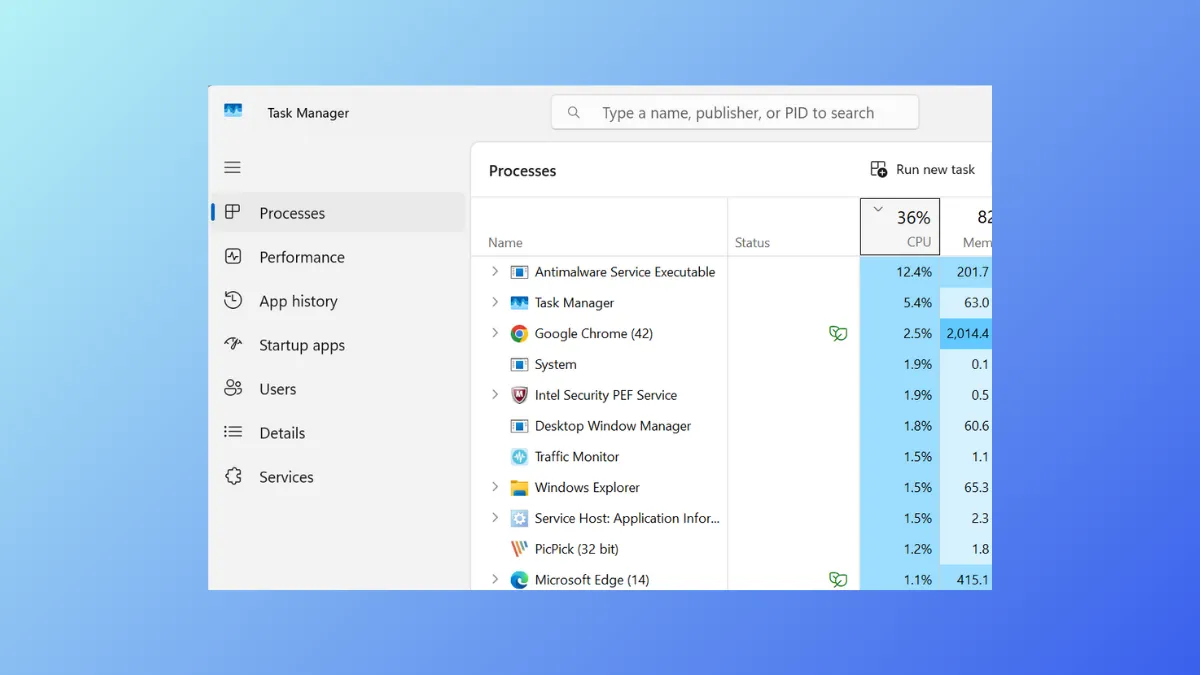Task Manager in Windows 11 adapts to your usage by saving changes to its window size, column views, default start page, and other preferences. Over time, these tweaks can clutter the interface or cause confusion, especially after experimenting with different layouts or troubleshooting system performance. Returning Task Manager to its original, default state is straightforward, and several methods are available depending on your needs.
Reset Task Manager Using Built-In Keyboard Shortcut
Step 1: Close Task Manager if it is currently open. This ensures the reset process applies cleanly when you reopen the application.
Step 2: Press and hold the Ctrl + Shift + Alt keys together on your keyboard. While holding these keys, launch Task Manager. You can do this by right-clicking the Start button and selecting "Task Manager," pressing Ctrl + Shift + Esc, or searching for "Task Manager" in the Start menu.
Releasing the keys after Task Manager opens will trigger an automatic reset. This action restores all Task Manager settings, including window size, column arrangement, and default views, to their factory defaults. All customizations are removed, and the interface returns to its original configuration.
Reset Task Manager from Within Task Manager Settings
Step 1: Open Task Manager by pressing Ctrl + Shift + Esc or searching for it in the Start menu.
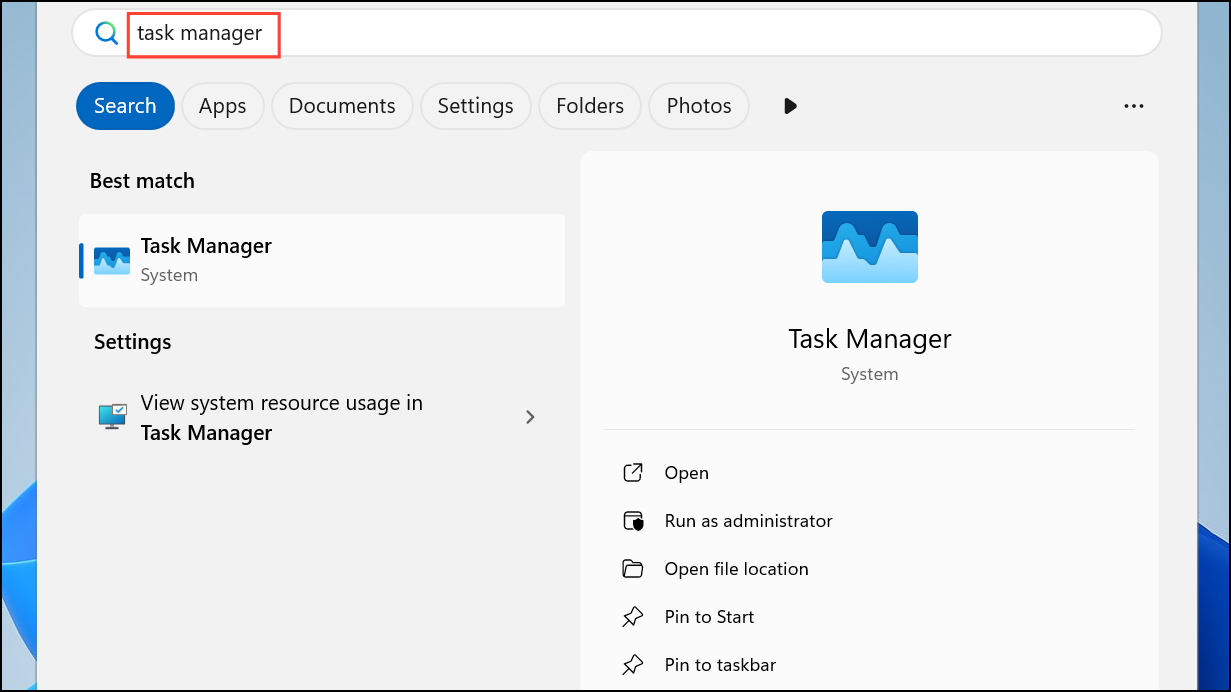
Step 2: In the lower left corner of the Task Manager window, click the "Settings" option. This opens a panel with various customization options for Task Manager.
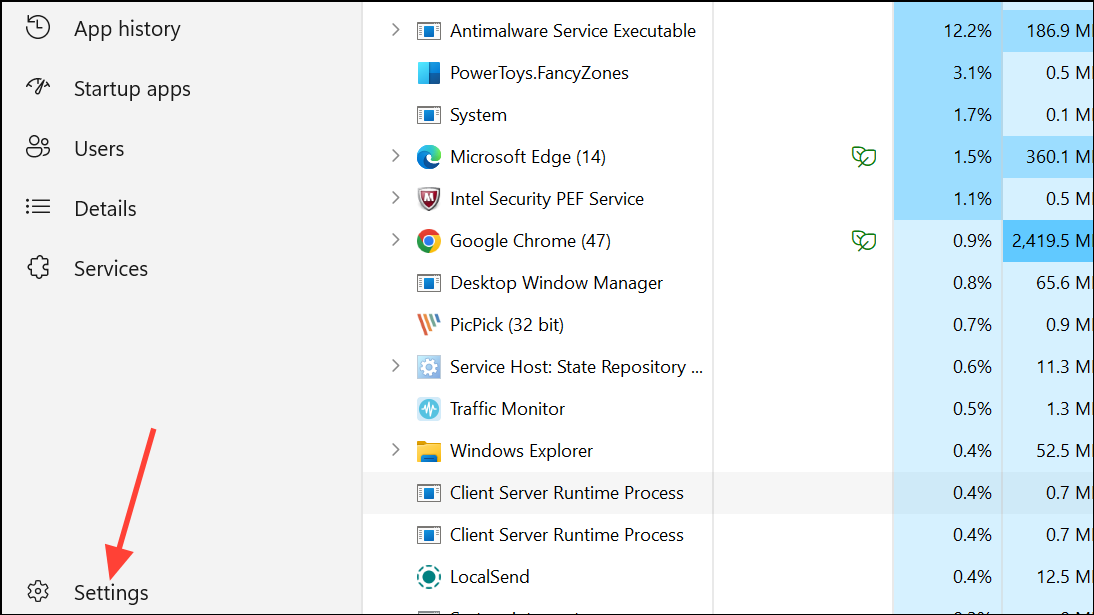
Step 3: Locate and click the "Reset all settings to default" button. A confirmation dialog will appear, explaining that all changes will be reverted back to the default state.
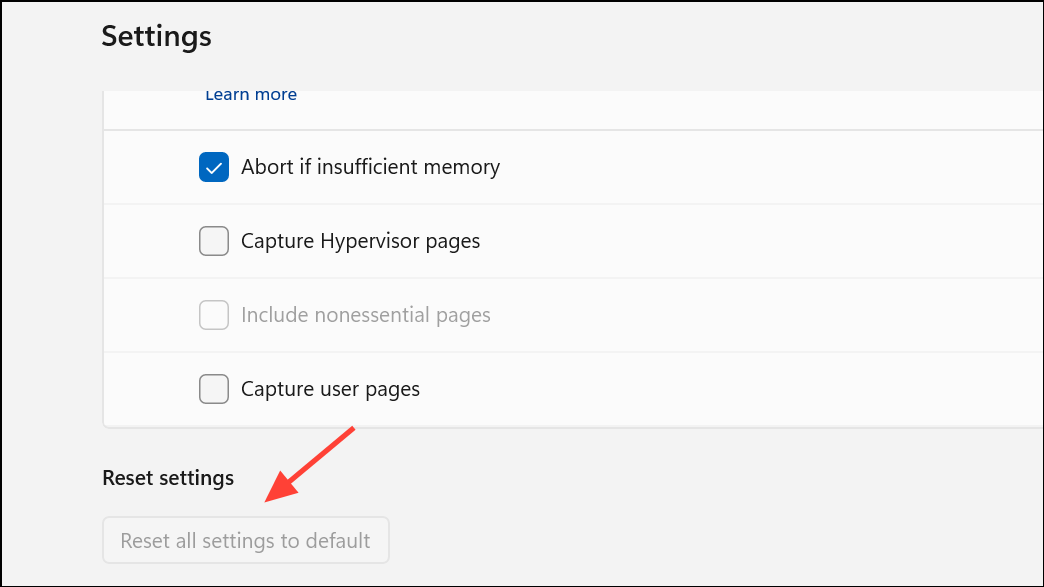
Step 4: Click "Reset" in the confirmation dialog. Task Manager will now immediately revert all preferences, including window placement, column settings, and display options, to their default values.
This method is especially useful if you want to reset settings without having to close Task Manager or use keyboard shortcuts.
Reset Task Manager by Deleting the Settings File
Task Manager in recent versions of Windows 11 stores its configuration in a JSON file located at %LOCALAPPDATA%\Microsoft\Windows\TaskManager\settings.json. Deleting this file removes all saved preferences, forcing Task Manager to generate a fresh file with default values the next time it is launched.
Step 1: Close Task Manager to prevent conflicts or file access errors.
Step 2: Open File Explorer and paste %LOCALAPPDATA%\Microsoft\Windows\TaskManager into the address bar. Press Enter to navigate to the folder.
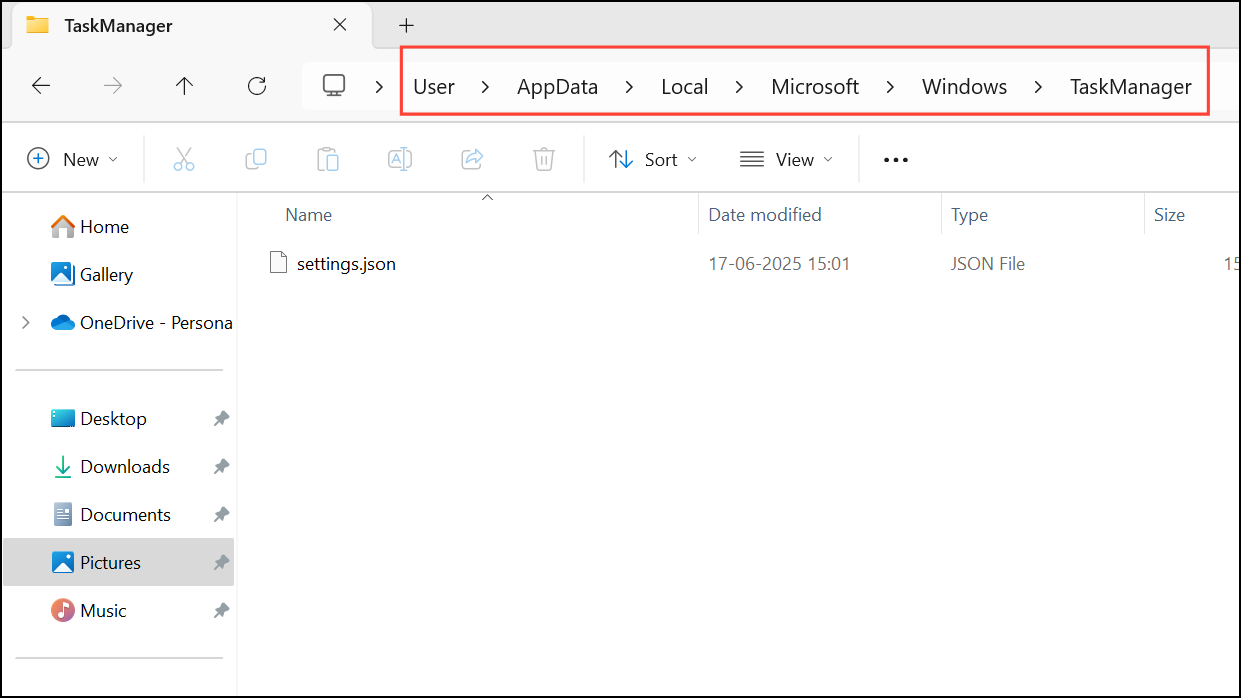
Step 3: Locate the settings.json file. Right-click the file and select "Delete." Confirm any prompts to move the file to the Recycle Bin.
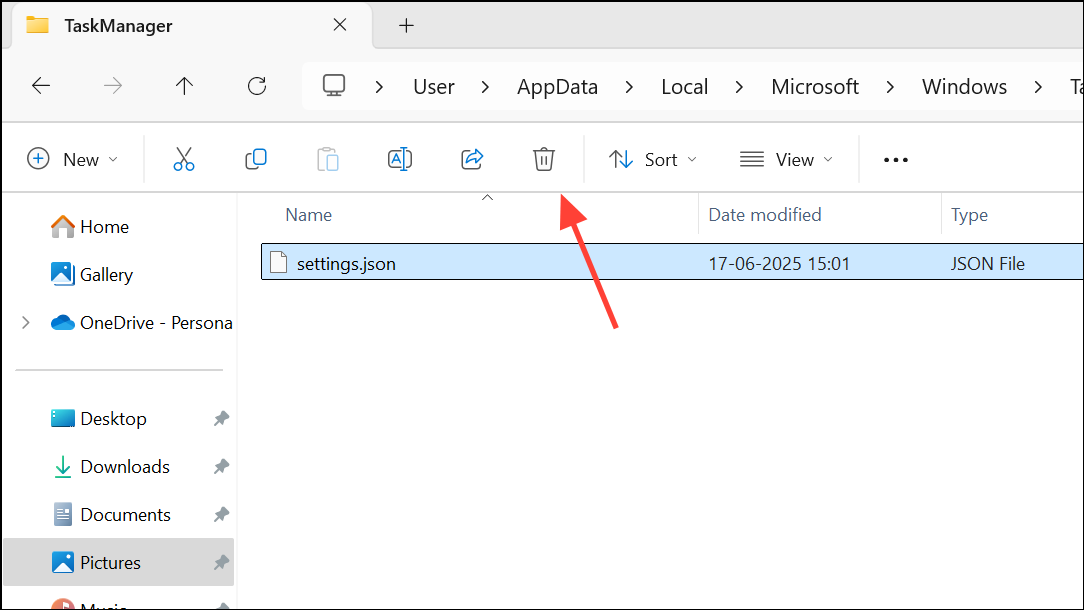
Step 4: Launch Task Manager again. A new settings.json file will be created automatically with default settings. This approach also resets window size, position, and any customizations to columns or views.
Reset Task Manager Using Registry Editor (Legacy Method)
In earlier versions of Windows, Task Manager settings were stored in the Windows Registry. While most recent builds use the JSON file method, some systems may still rely on the registry, or you may want to perform a complete reset manually.
Step 1: Press Win + R to open the Run dialog, type regedit, and press Enter to launch the Registry Editor. Approve any User Account Control prompts.
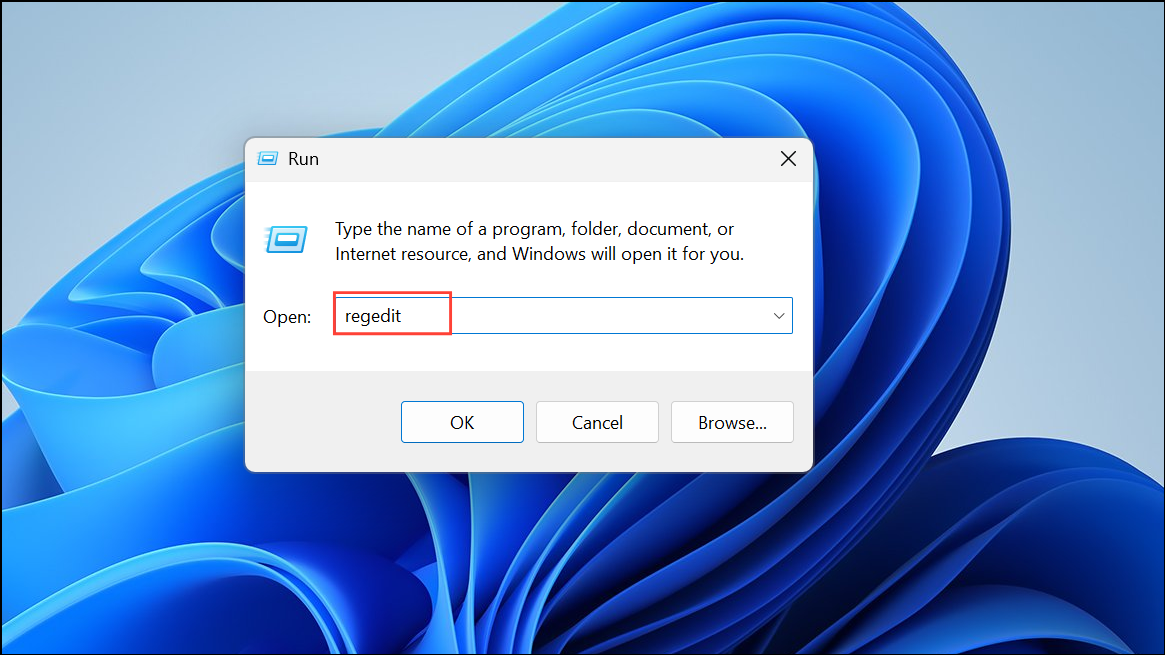
Step 2: In the Registry Editor, navigate to:
HKEY_CURRENT_USER\Software\Microsoft\Windows\CurrentVersion\TaskManager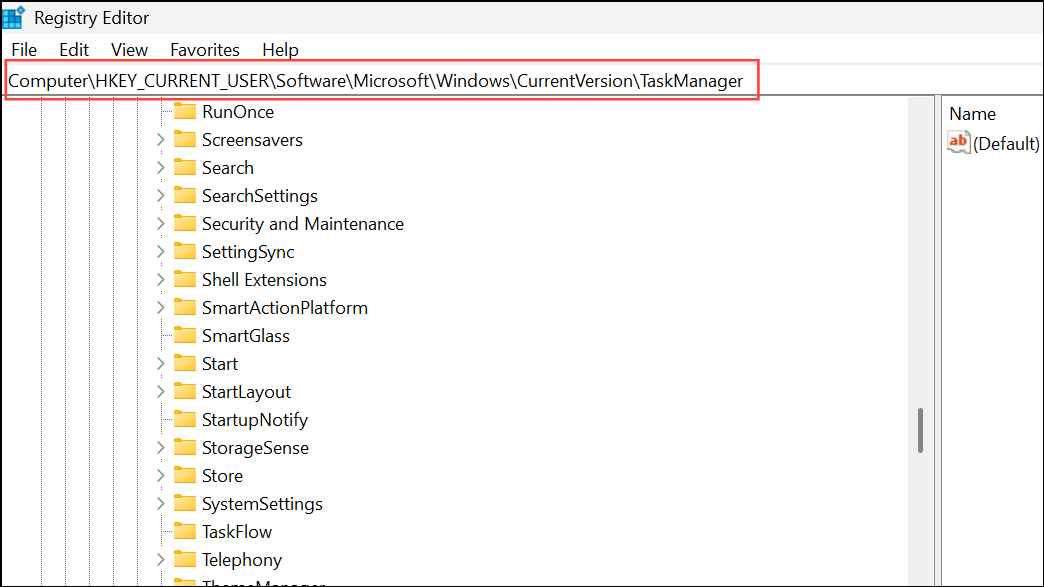
Step 3: Right-click the TaskManager key in the left pane and select "Delete." Confirm the deletion when prompted.
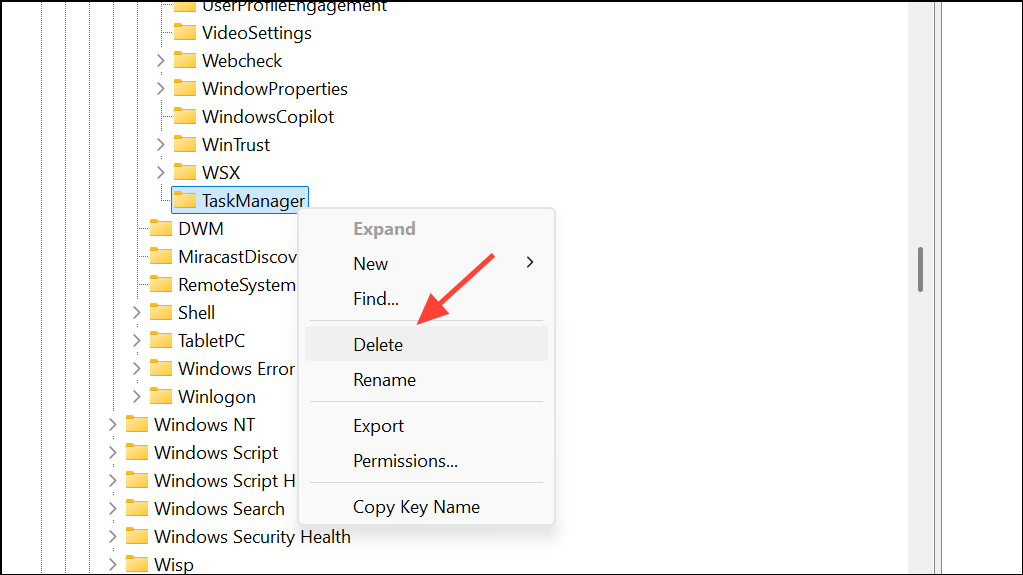
Step 4: Close the Registry Editor and reopen Task Manager. The registry key will be recreated with default values, resetting Task Manager’s appearance and preferences.
This method is less common in the latest builds of Windows 11 but remains useful for advanced troubleshooting or legacy systems.
Restoring Task Manager to its default state in Windows 11 helps eliminate confusing layouts, unwanted columns, or persistent settings issues. Choose the method that best fits your comfort level—keyboard shortcut, in-app reset, file deletion, or registry edit—and you’ll have a clean slate for monitoring and managing system processes.