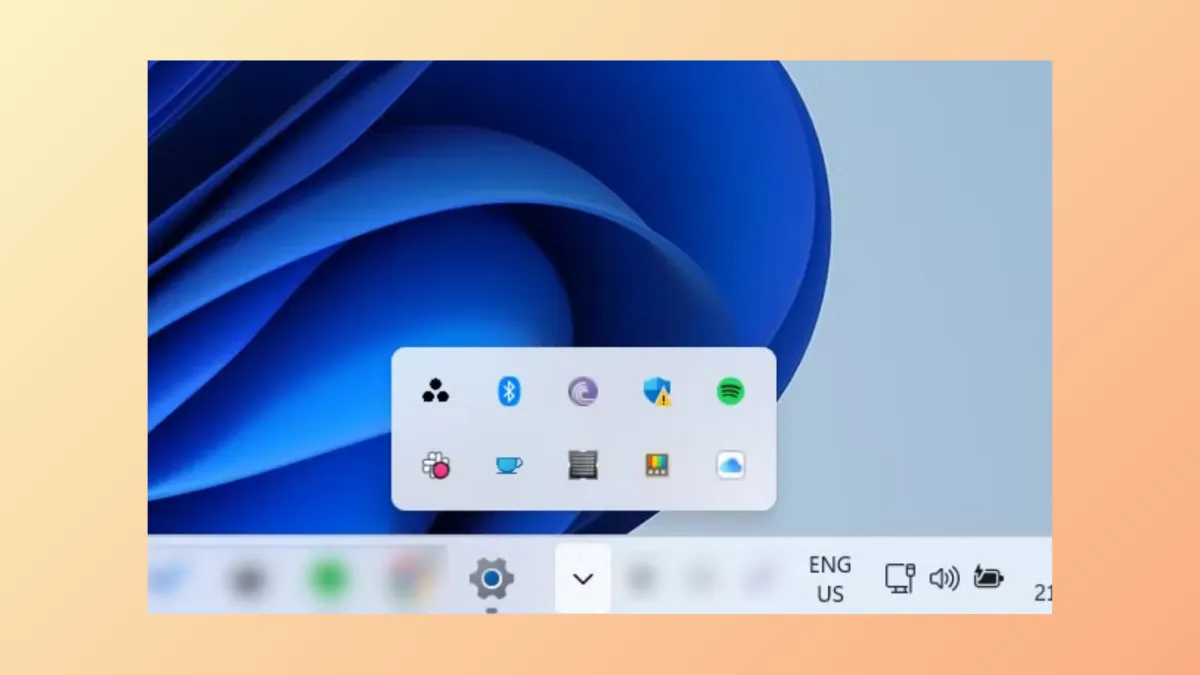Taskbar Tray Icons, which appear in the Taskbar Corner Flow, can be customized by adding or removing icons as per your choice. If you've made changes to these icons that you do not like, or simply want to reset them to their default settings, you can do so quite easily using the Registry Editor in the following manner.
- Close all open programs, including Windows Explorer. Then use the
Win + Rshortcut to open the Run dialog, typeregeditand press Enter to open the Registry Editor.
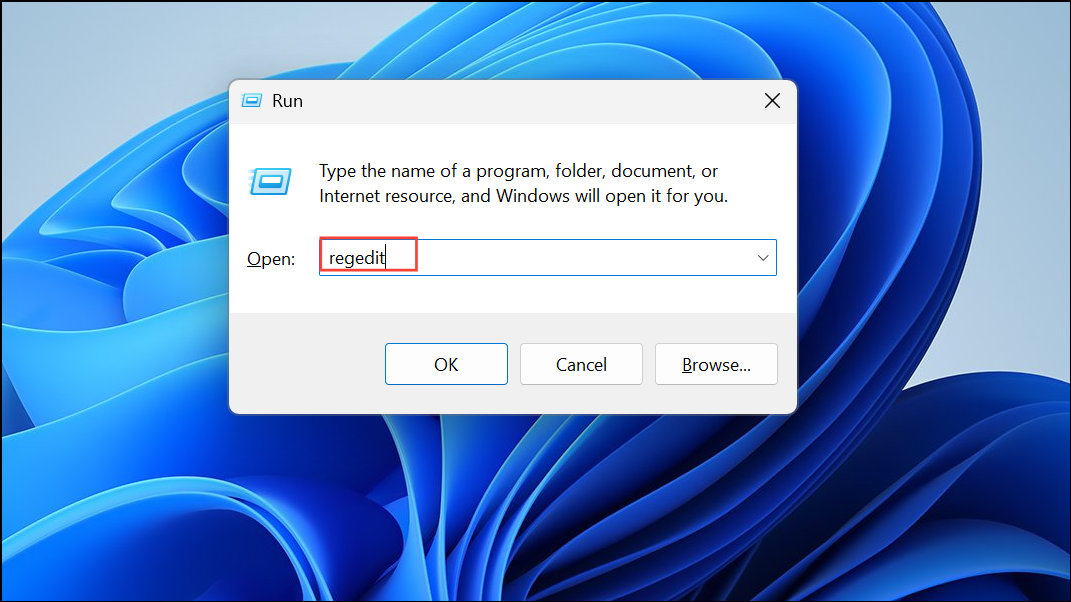
- When the Registry Editor opens, navigate to the following path:
HKEY_CURRENT_USER\Software\Classes\Local Settings\Software\Microsoft\Windows\CurrentVersion\TrayNotify.
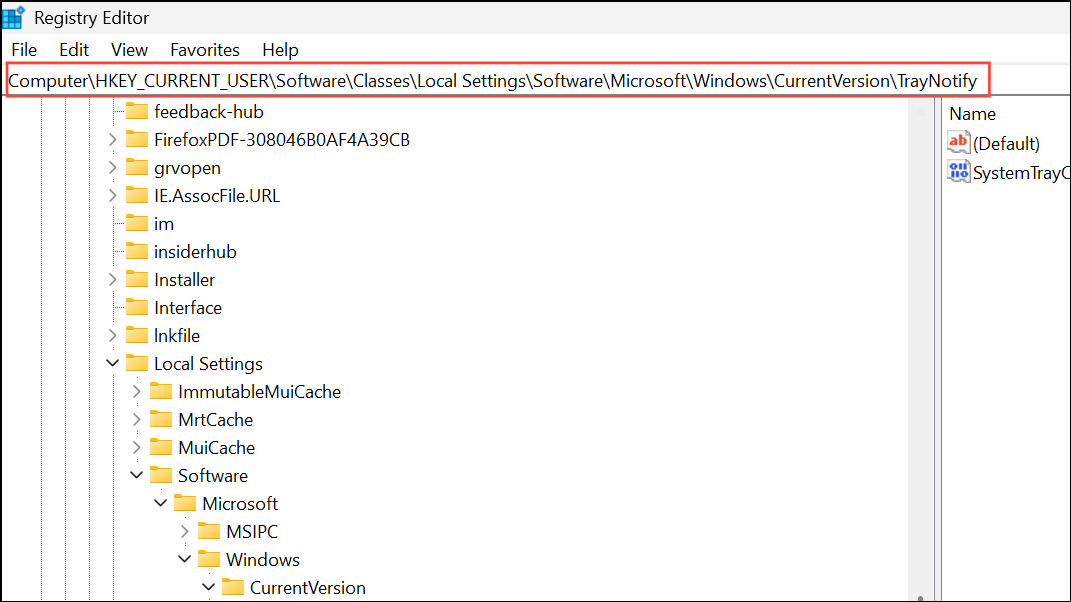
- Right-click the taskbar at the bottom and open Task Manager from the menu.
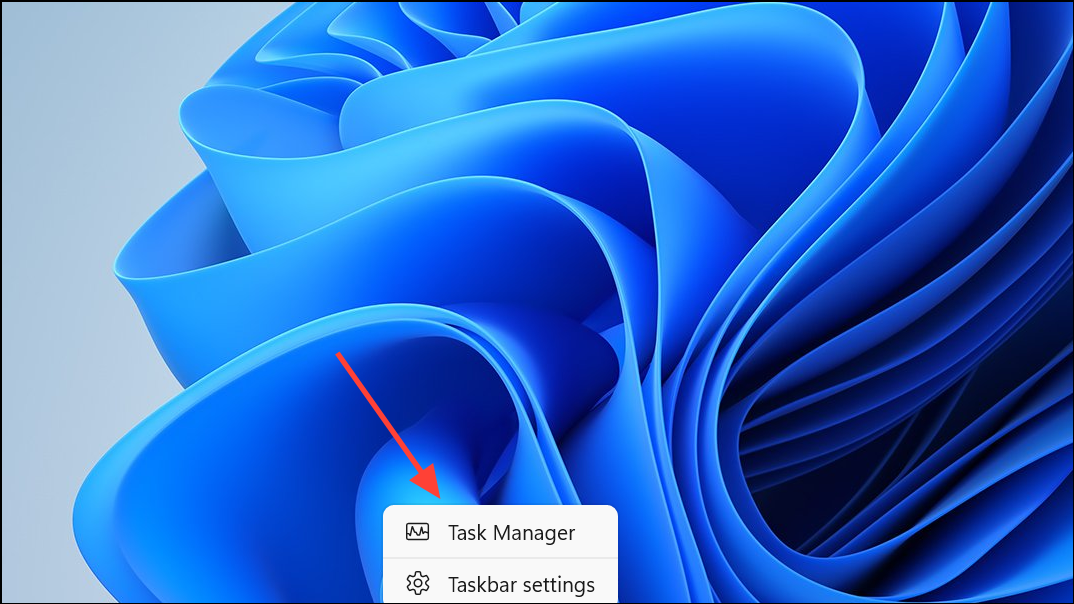
- By default, the Processes tab will be open in the Task Manager. Search for
explorer.exein the search bar at the top and terminate it.
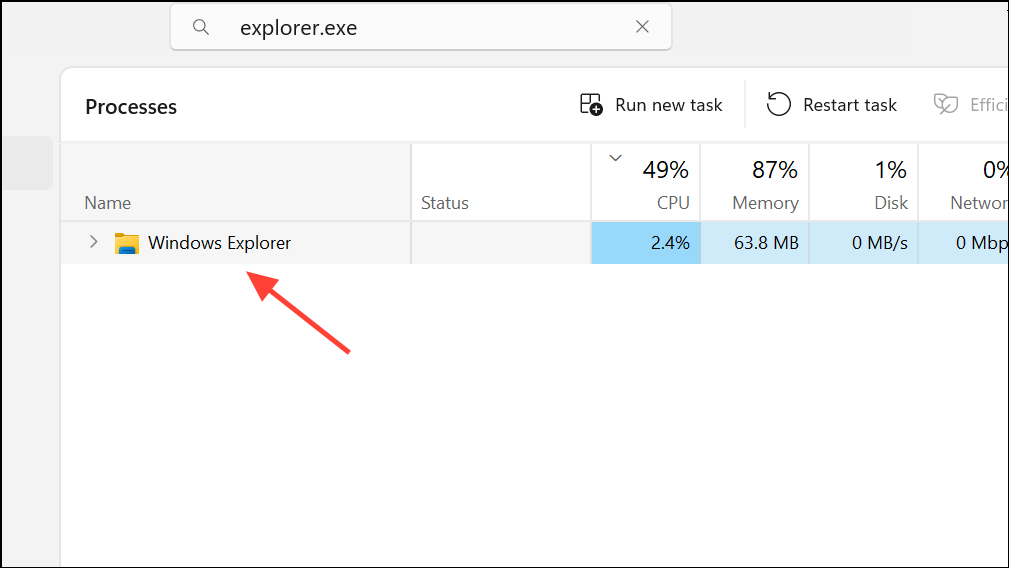
- Go back to the Registry Editor. Find the IconStreams and PastIconStreams entries and delete them by right-clicking and selecting Delete.
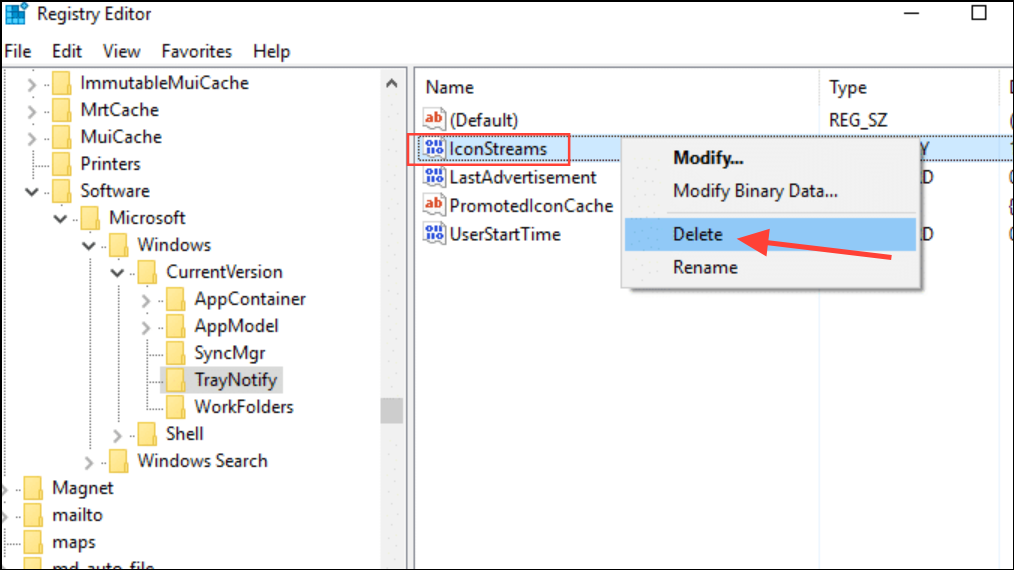
- Return to the Task Manager and click Run new task at the top. Type
explorerin the Create new task dialog box and hit Enter. This will make the desktop and taskbar reappear.
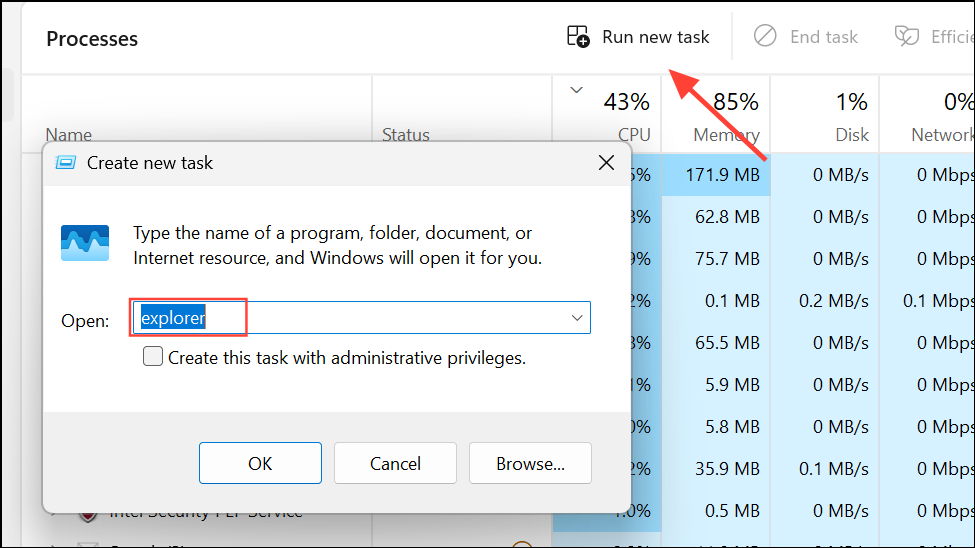
- Restart your PC, and the taskbar tray icons should now be reset.
Resetting the taskbar tray icons can help you get rid of excess icons you may have added over time so you can start afresh. While you can manually enable and disable app icons in the system tray from the Settings app, doing so manually for each individual app can be tiresome and time-consuming. Resetting the tray icons by simply editing the registry offers a faster and more efficient solution.