Seeing the message "We can't sign in to your account" or "You can't sign in with this account. Try a different account" in Windows 11 indicates that the system failed to load your user profile, often dropping you into a temporary account where changes are not saved. This issue blocks access to your files, settings, and apps, and can result from profile corruption, failed updates, or credential problems. Recovering your main account and preventing data loss requires a methodical approach, starting with the most effective solutions.
Reset Your Windows PIN or Password
Windows 11 often links sign-in credentials to a PIN or password, especially for Microsoft accounts. When the PIN is out of sync or corrupted, resetting it is the fastest way to restore access.
Step 1: At the login screen, select I forgot my PIN below the PIN entry box. This option triggers the PIN reset process.
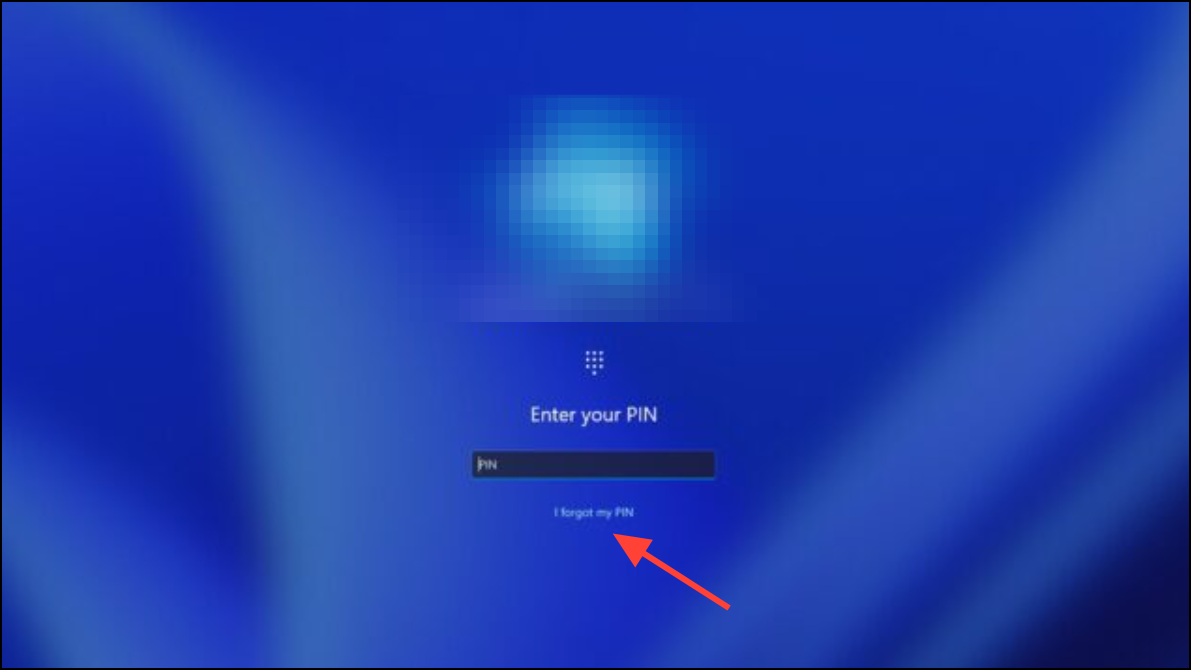
Step 2: Authenticate with your Microsoft account email and password when prompted. This verifies your identity and allows the system to issue a new PIN.
Step 3: Follow the on-screen instructions to set a new PIN. Choose a secure combination that you haven't used recently.
Step 4: Attempt to sign in with your new PIN. If successful, you will regain access to your main profile and files.
If you use a local account and forgot your password, select the Reset password link and follow the prompts. For domain or organization accounts, contact your IT administrator for credential reset options.
Sign In With Another Administrator Account
Profile errors can sometimes be bypassed by logging into a different administrator account. This method is especially useful if your device is part of a work or school network.
Step 1: On the Windows sign-in screen, click Other user or select a different account from the lower-left list.
Step 2: Enter the credentials for an administrator or Global Administrator account. For organizational devices, this may be an Azure AD or domain admin account.
Step 3: Once signed in, check for Windows updates and install any pending patches. Outdated or failed updates often cause profile issues.
Step 4: Review the list of user accounts in Settings > Accounts > Other users and verify the status of your main account. You can reset passwords, assign admin rights, or create a new account as needed.
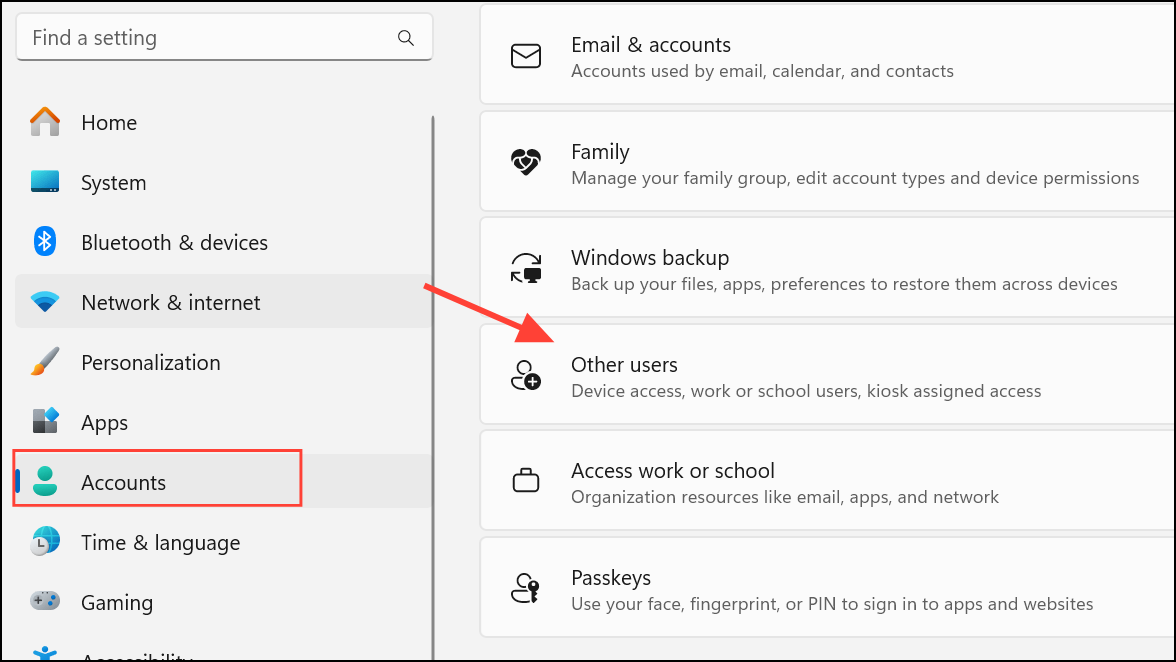
If no other admin account is available, you can enable the hidden Administrator account using Safe Mode and Command Prompt:
Step 5: Restart into Safe Mode by holding Shift while clicking Restart at the sign-in screen. Go to Troubleshoot > Advanced options > Command Prompt.
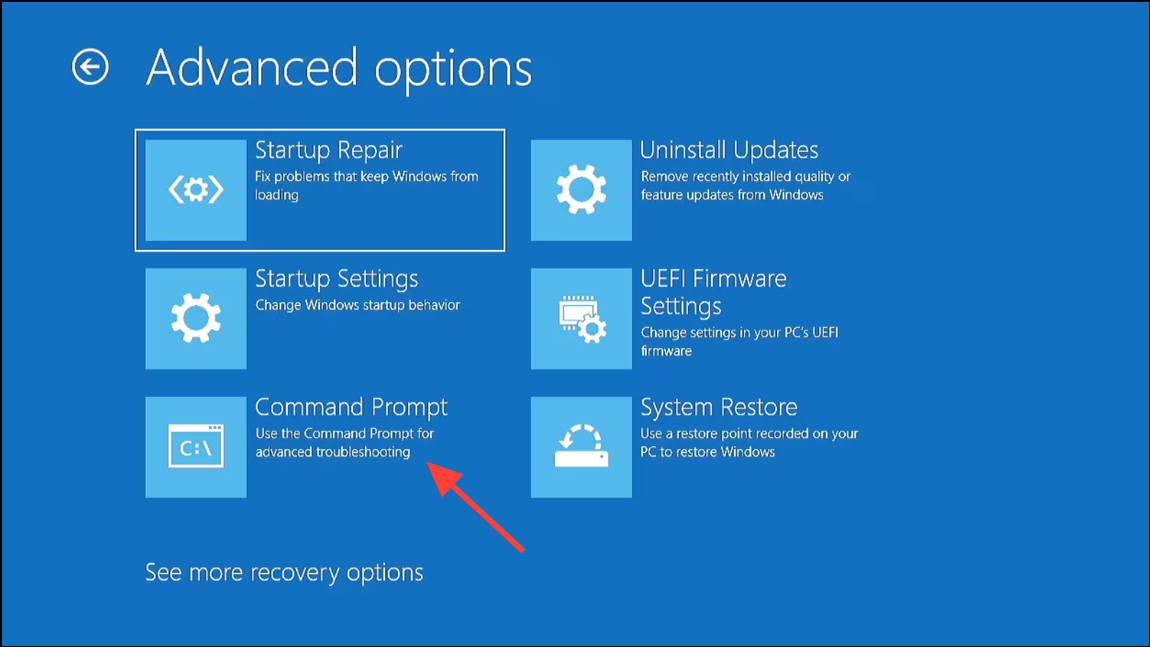
Step 6: In the Command Prompt, enter:
net user administrator /active:yes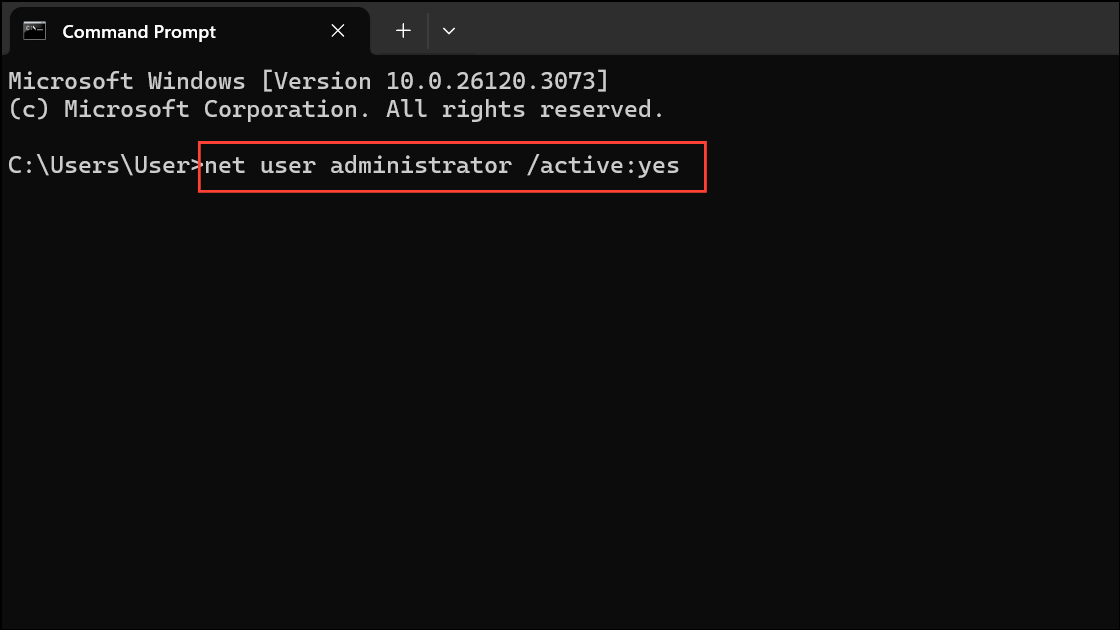
Restart and select the Administrator account at the sign-in screen. Use this account to repair or create user profiles.
Restore Your User Profile Using Registry Editor
Windows may create a temporary profile if it cannot load your main profile due to registry inconsistencies. Carefully modifying the registry can point Windows back to your correct user folder.
Step 1: Sign in with an administrator account (built-in or alternate admin). Press Win + R, type regedit, and press Enter to open Registry Editor.
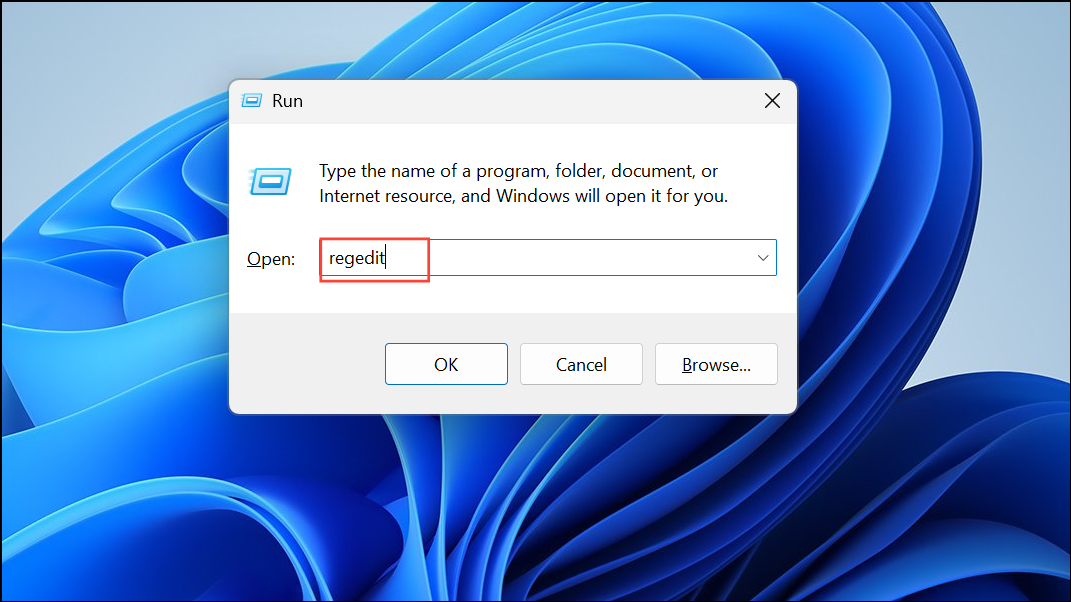
Step 2: Navigate to:
HKEY_LOCAL_MACHINE\SOFTWARE\Microsoft\Windows NT\CurrentVersion\ProfileList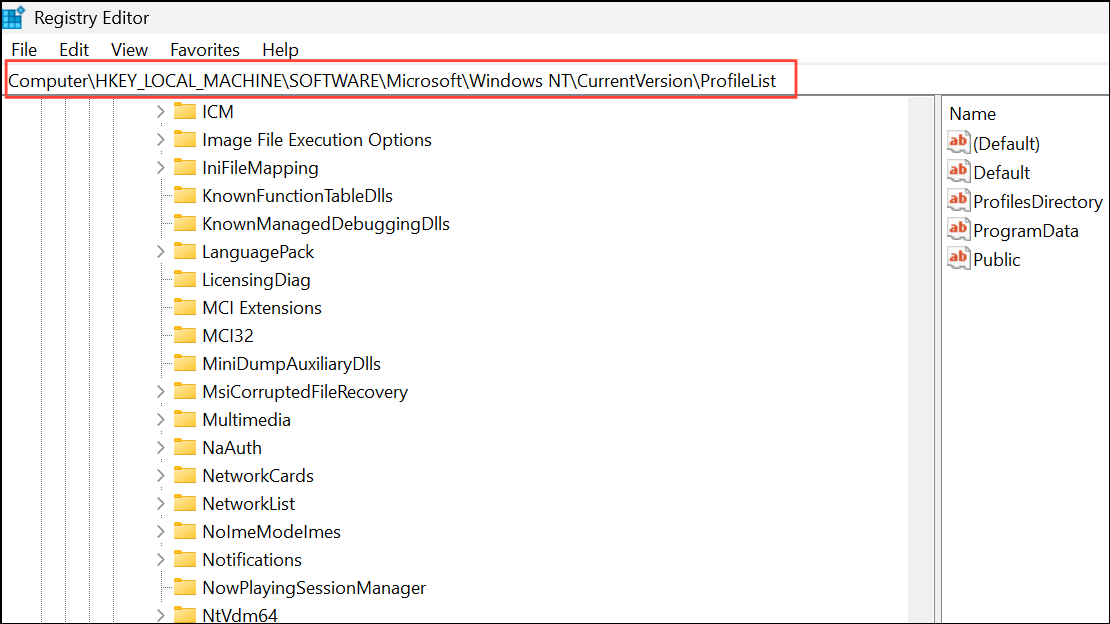
Step 3: Locate two similar keys starting with S-1-5, one of which ends in .bak. These represent your original and temporary profiles.
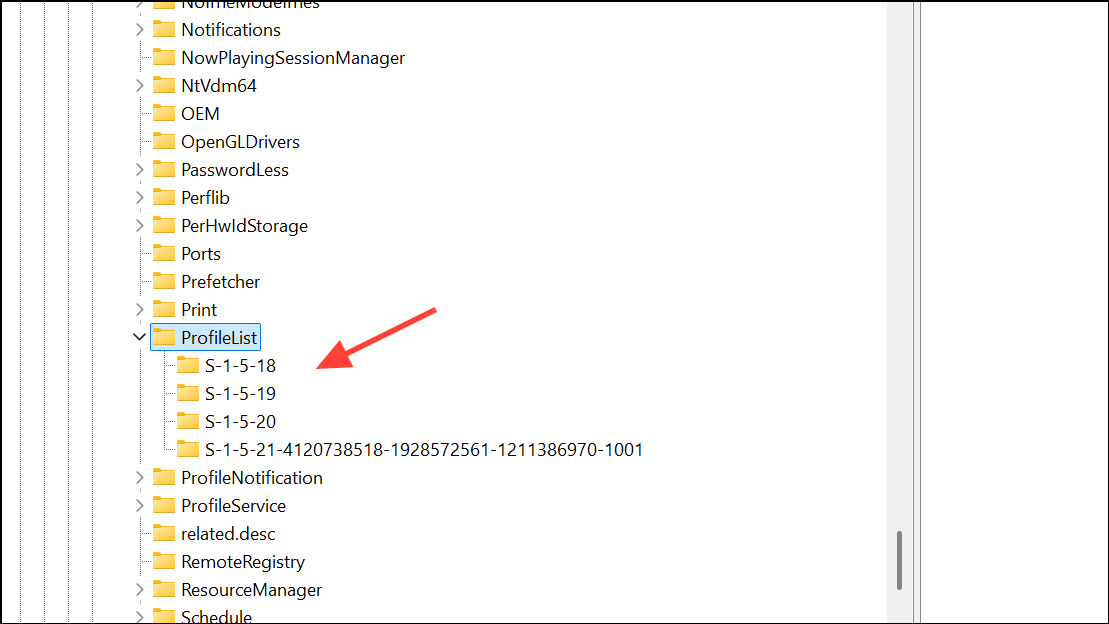
Step 4: Identify the key whose ProfileImagePath points to your correct user folder (e.g., C:\Users\YourName).
Step 5: Delete the key without .bak if its ProfileImagePath refers to Temp. Then, rename the .bak key to remove .bak.
Step 6: Close Registry Editor and restart your PC. Windows should now load your original profile.
Run System File Checker and Repair Disk Errors
Corrupted system files or disk errors can prevent Windows from accessing user profiles. Use built-in tools to scan and repair these issues.
Step 1: Open Command Prompt as administrator. Press Win + S, type cmd, right-click, and select Run as administrator.
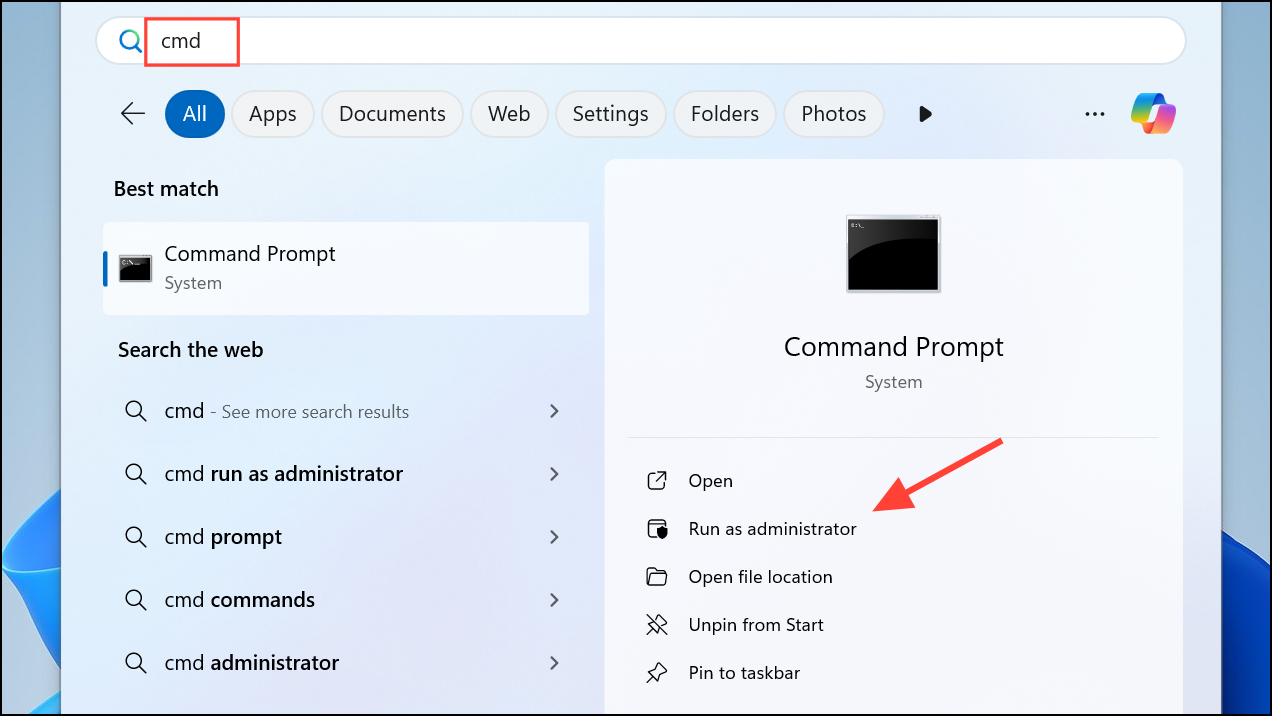
Step 2: Enter the following command to scan and repair system files:
sfc /scannow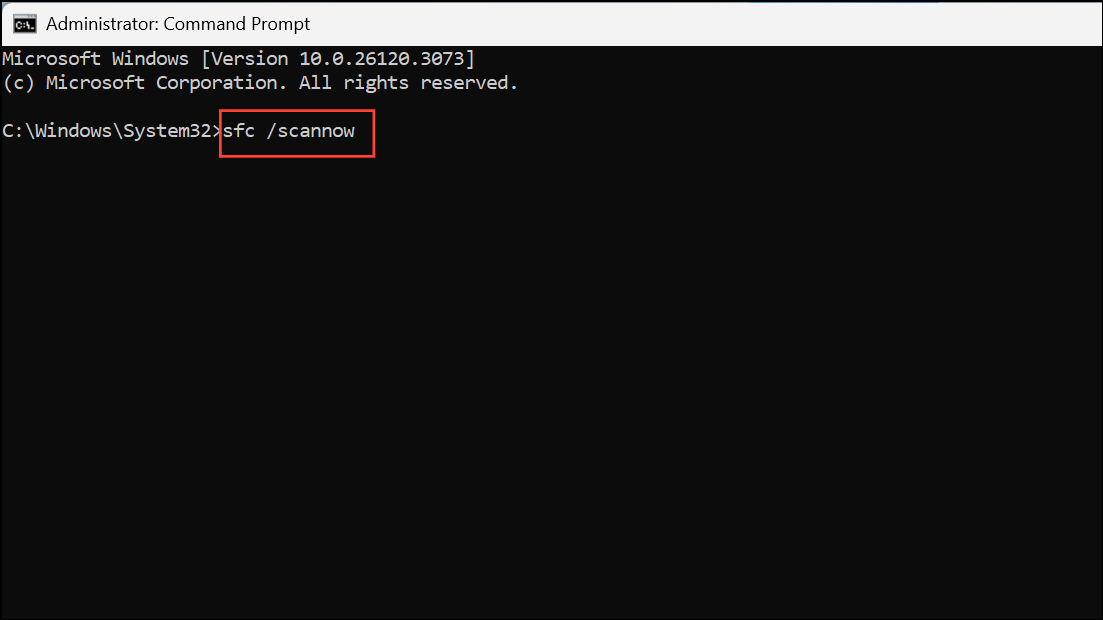
Step 3: After completion, check for disk errors with:
chkdsk /f /r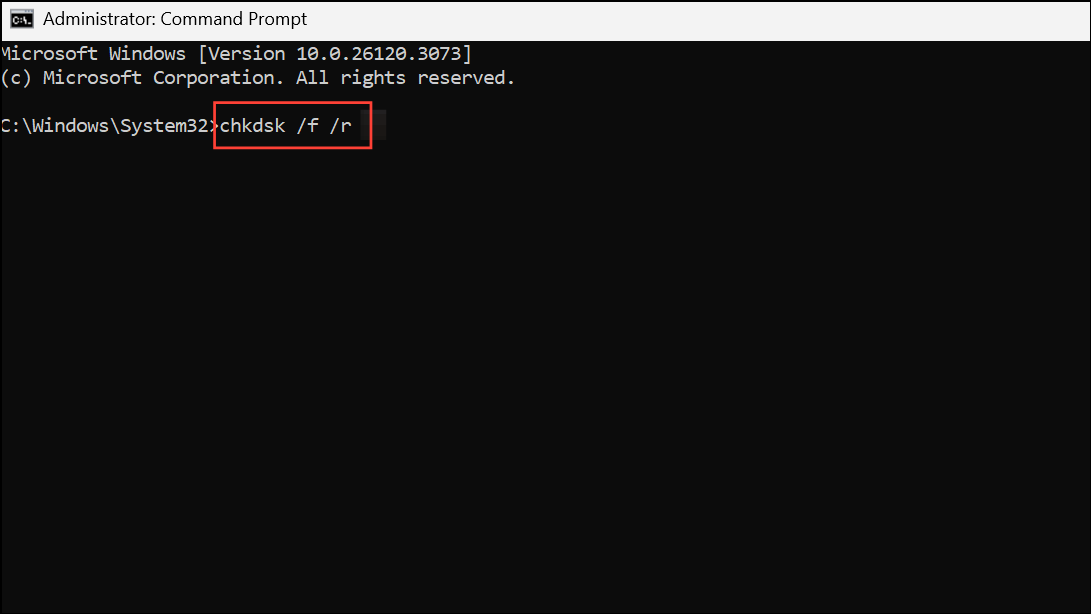
You may be prompted to restart your PC to allow chkdsk to run.
Step 4: Optionally, use the Deployment Imaging Service and Management Tool (DISM) for deeper repairs:
DISM /Online /Cleanup-Image /RestoreHealth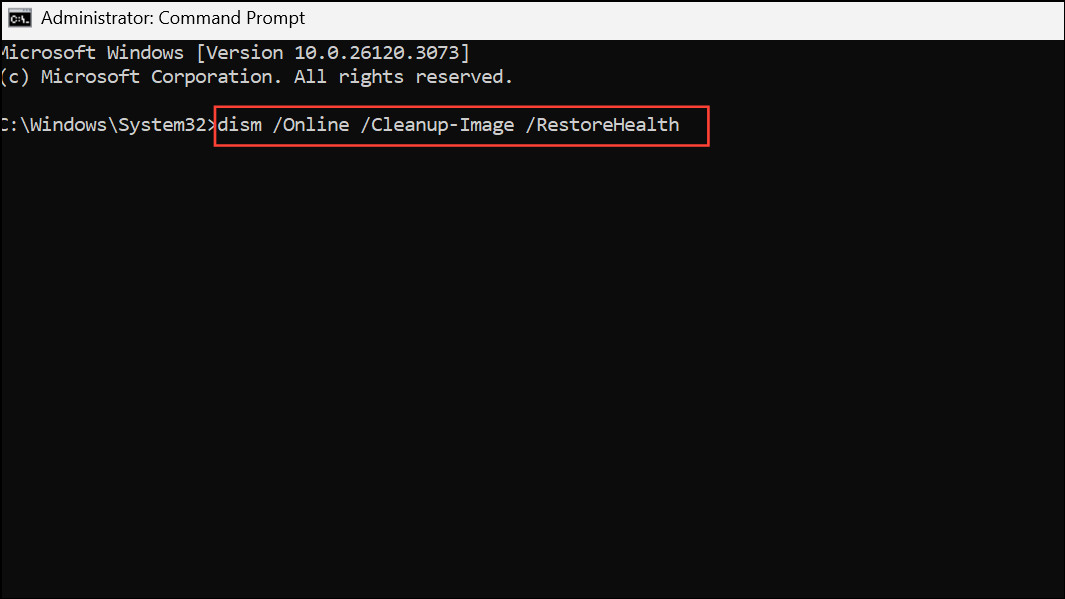
These steps address system-level corruption that can trigger account sign-in failures.
Uninstall Recent Windows Updates
Major Windows updates occasionally introduce bugs or profile migration problems. Rolling back the latest update can restore normal sign-in behavior.
Step 1: Force your PC into Recovery Mode by powering off during boot three times in a row. On the fourth boot, Windows will enter the recovery environment.
Step 2: Navigate to Troubleshoot > Advanced options > Uninstall Updates.
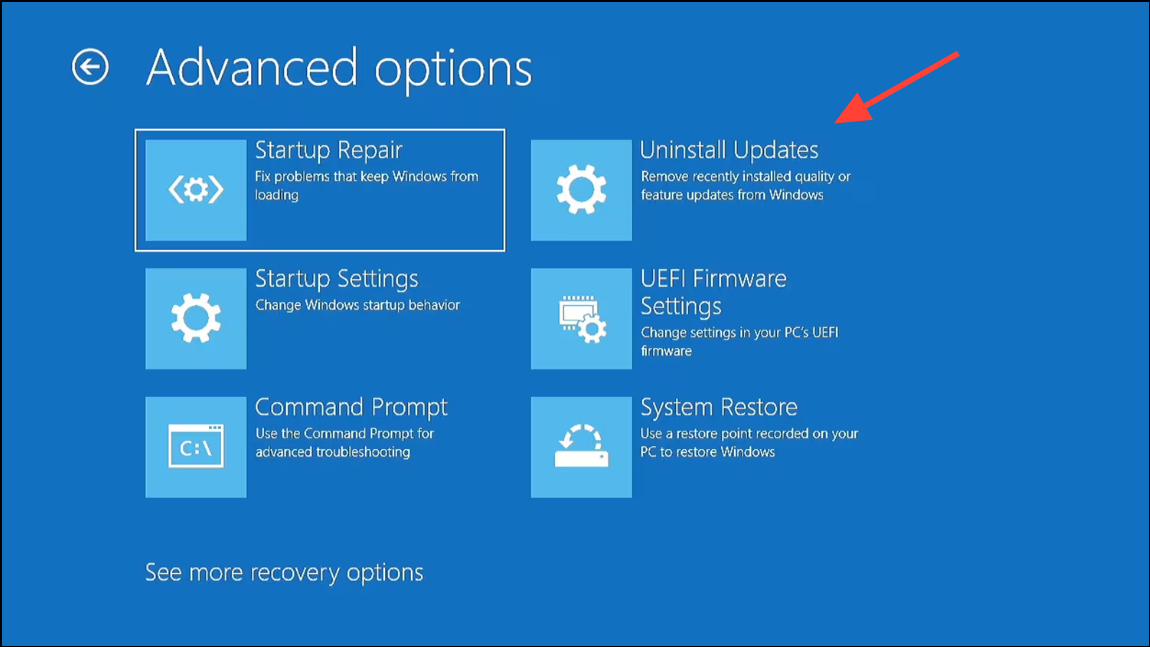
Step 3: Select Uninstall latest feature update or Uninstall latest quality update, depending on what was installed most recently.
Step 4: Follow the prompts to complete the removal. Restart your PC and attempt to sign in again.
This method is especially effective if the error appeared immediately after a Windows Update.
Create a New User Account and Transfer Data
When profile corruption is severe, creating a new user account is the most reliable way to restore access. Afterward, you can transfer files from the old profile.
Step 1: Sign in with an administrator account. Open Settings > Accounts > Other users and click Add account.
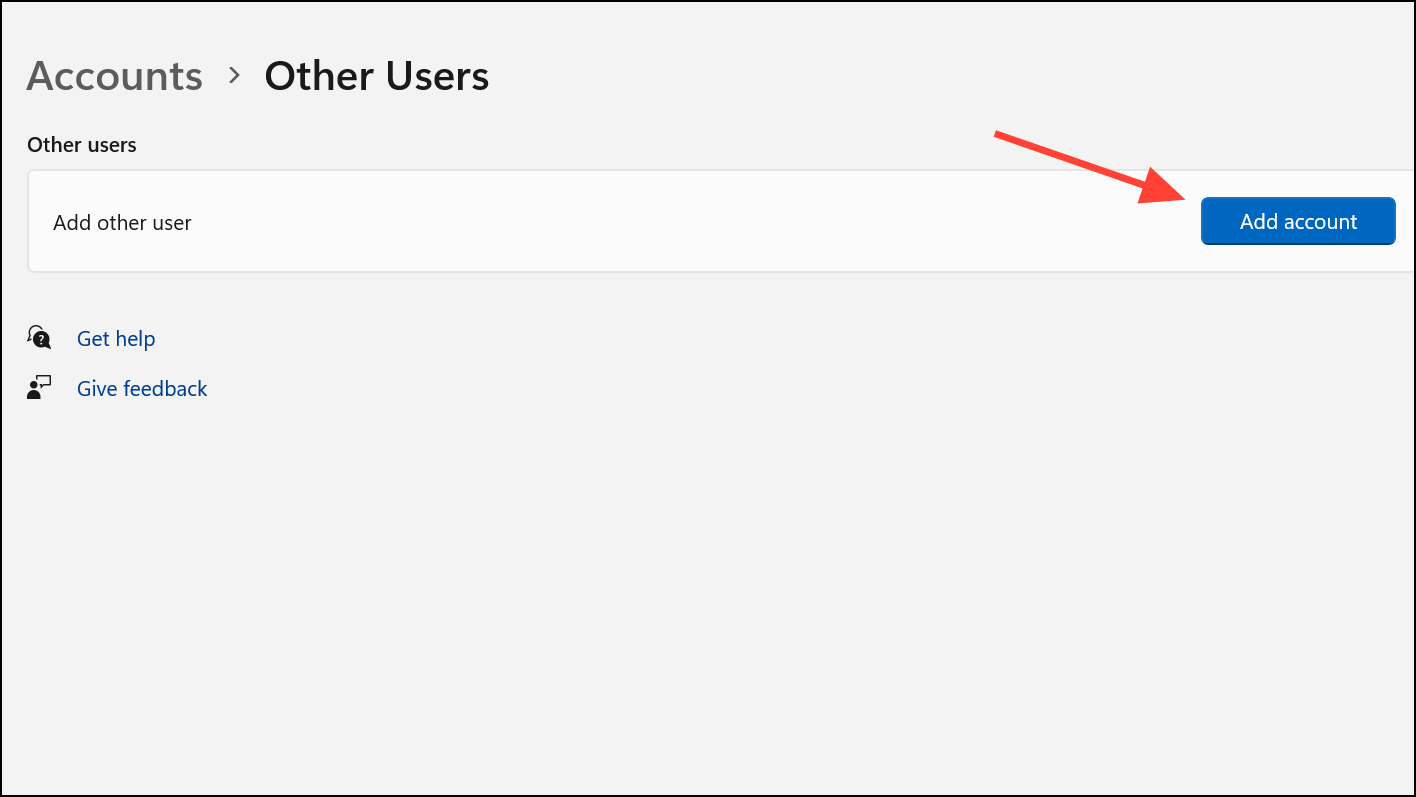
Step 2: Choose Add account without Microsoft account for a local profile, or link a new Microsoft account as needed.
Step 3: Assign administrator rights to the new account: select the account, click Change account type, and set to Administrator.
Step 4: Sign out and log in with the new account. Confirm it works as expected.
Step 5: Open File Explorer and go to C:\Users. Copy files from your old profile folder (documents, desktop, downloads, etc.) into the corresponding folders in your new profile.
Step 6: Once data is safely transferred and you’ve confirmed all needed files are present, delete the old account via Settings > Accounts > Other users to avoid confusion.
Back Up Data Using Rescue Media If Locked Out
If you cannot access any account or are completely locked out, use a bootable rescue tool such as Hiren’s BootCD PE to back up your data before reinstalling Windows.
Step 1: Download Hiren’s BootCD PE from its official website and create a bootable USB drive using a tool like Rufus.
Step 2: Boot your PC from the USB drive. This loads a portable Windows environment, allowing access to your system disk.
Step 3: Use File Explorer in the rescue environment to copy essential files from your user profile folders to an external drive.
Step 4: Once backups are complete, proceed with a clean installation or profile creation, knowing your data is safe.
Additional Tips and Preventive Measures
- Keep regular backups using File History, OneDrive, or other cloud solutions to prevent data loss from future profile errors.
- Enable System Restore so you can roll back to a working state after major changes or updates.
- Allow Windows Updates to complete fully and avoid forced shutdowns during install phases to reduce profile corruption risk.
- Monitor disk health periodically with tools like CrystalDiskInfo to catch hardware issues early.
- Limit use of aggressive third-party security or registry utilities that can interfere with profile loading.
- For organizational devices, coordinate with IT support for domain or group policy-related account issues.
Resolving "can't sign in with this Windows account" errors in Windows 11 requires a careful, stepwise approach—starting with credential resets and administrative access, then progressing to registry repair and data backup as needed. Keeping backups and knowing these recovery steps can save you from losing important files or facing extended downtime.


