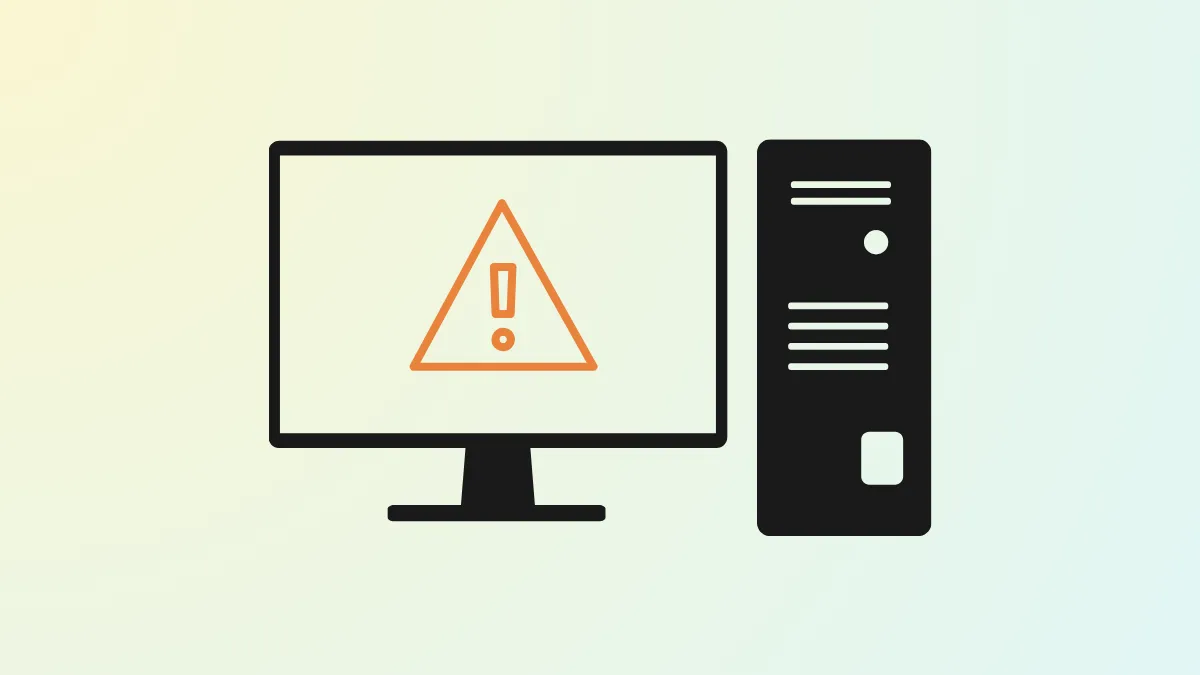Applications may abruptly close or fail to launch when Windows 11 encounters issues with the ntdll.dll system file. This file, located in the system directory, is essential for running core operating system functions and many applications. When ntdll.dll becomes corrupted, outdated, or conflicts with other software, it can trigger persistent crashes and error messages, often referencing a “faulting module” or missing entry point. Addressing the root causes—ranging from file corruption to incompatible software—restores normal operation and prevents repeated interruptions.
Run System File Checker (SFC) Scan
Step 1: Open the Start menu and type cmd in the search bar. Right-click on “Command Prompt” and select “Run as administrator.”
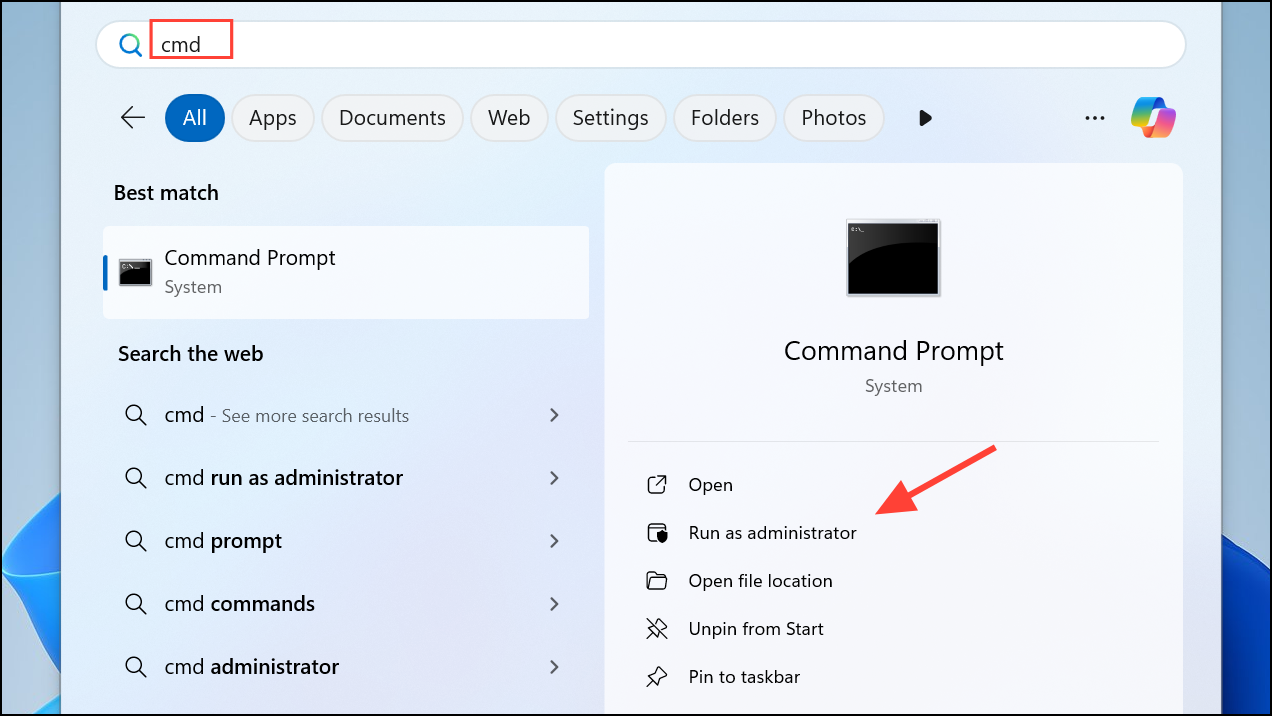
Step 2: In the elevated Command Prompt window, enter the following command to scan and repair corrupted system files:
sfc /scannow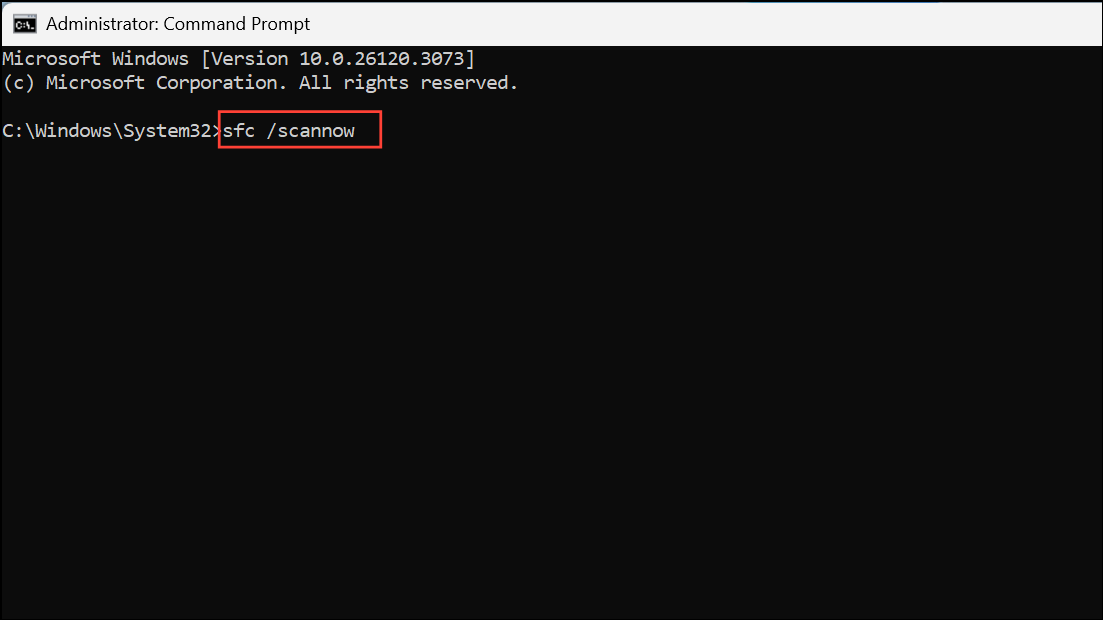
Step 3: Wait for the scan to finish. The tool will automatically repair any detected file corruption. After completion, restart your computer. This process often resolves ntdll.dll errors caused by damaged or missing system files.
Run Deployment Image Servicing and Management (DISM) Tool
Step 1: Open Command Prompt as an administrator as described above.
Step 2: Enter each of the following commands one at a time, pressing Enter after each:
DISM /Online /Cleanup-Image /CheckHealth
DISM /Online /Cleanup-Image /ScanHealth
DISM /Online /Cleanup-Image /RestoreHealth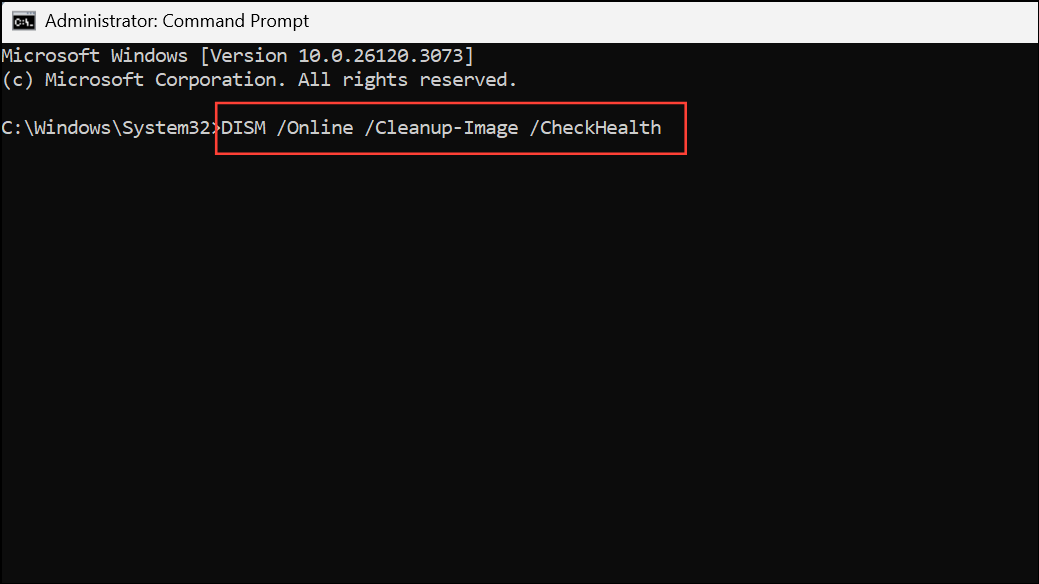
Step 3: Allow each command to complete before running the next. These commands check for and repair issues in the Windows image that can cause system file errors, including those related to ntdll.dll. Restart your PC after the process finishes.
Update Windows 11
Step 1: Press Windows + I to open the Settings app. Navigate to Windows Update in the left sidebar.
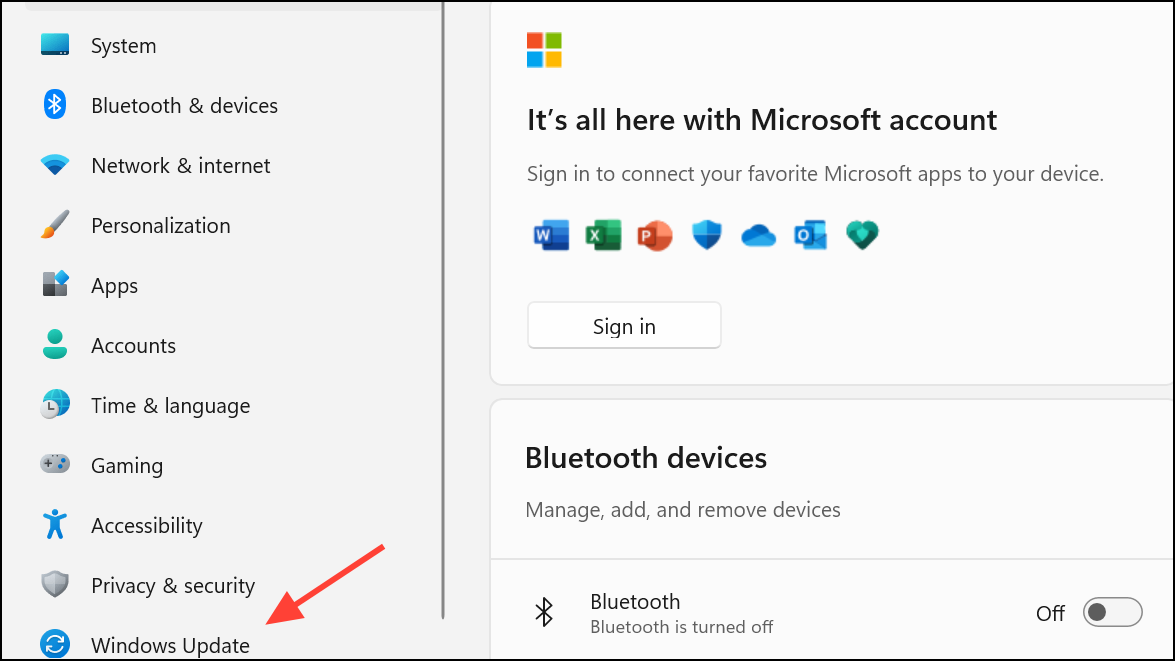
Step 2: Click Check for updates. If updates are available, download and install them. Installing the latest updates ensures your system has all recent patches and bug fixes, which can resolve compatibility or stability issues causing ntdll.dll crashes.
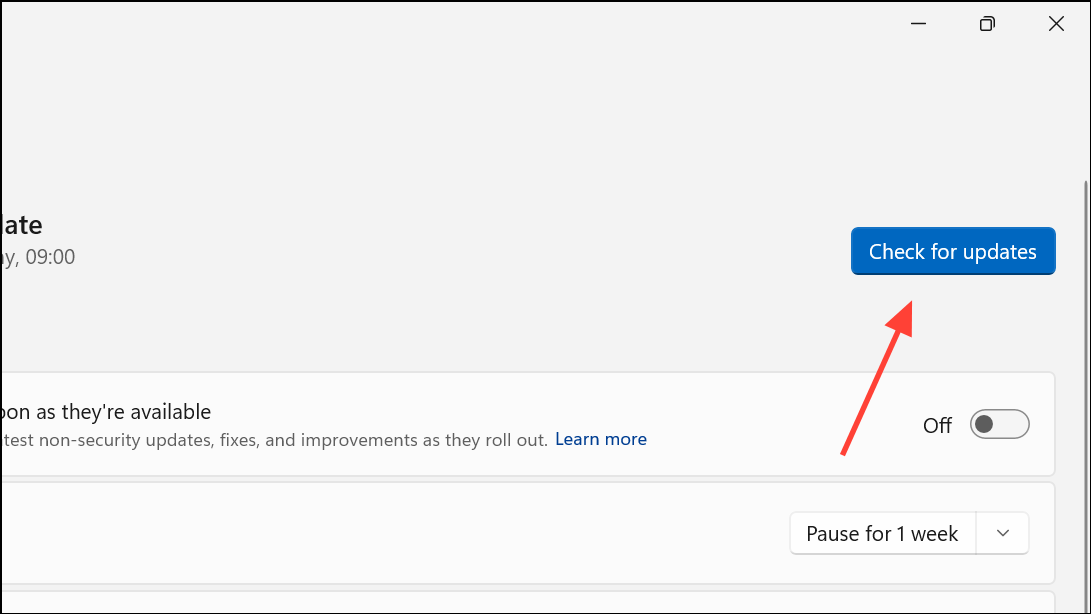
Step 3: Restart your device to apply updates fully.
Reinstall or Repair the Problematic Application
Step 1: If ntdll.dll errors appear only when using a specific program, open Settings with Windows + I and go to Apps > Installed apps.
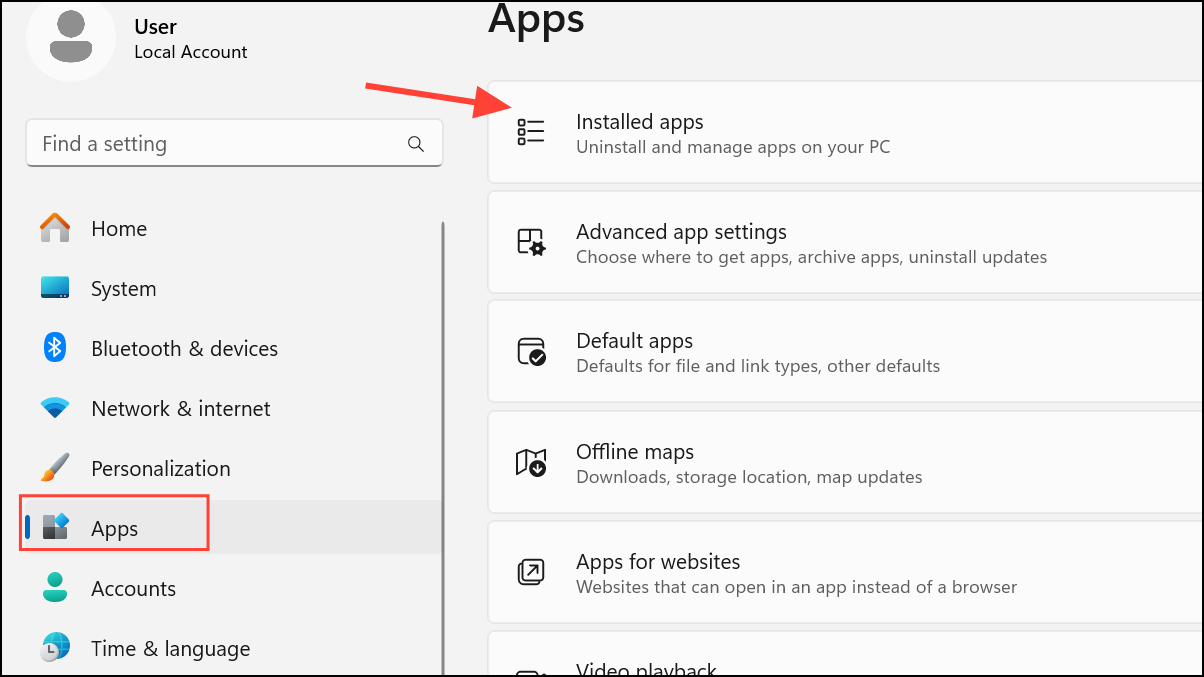
Step 2: Locate the affected application, click the three-dot menu, and select Uninstall.
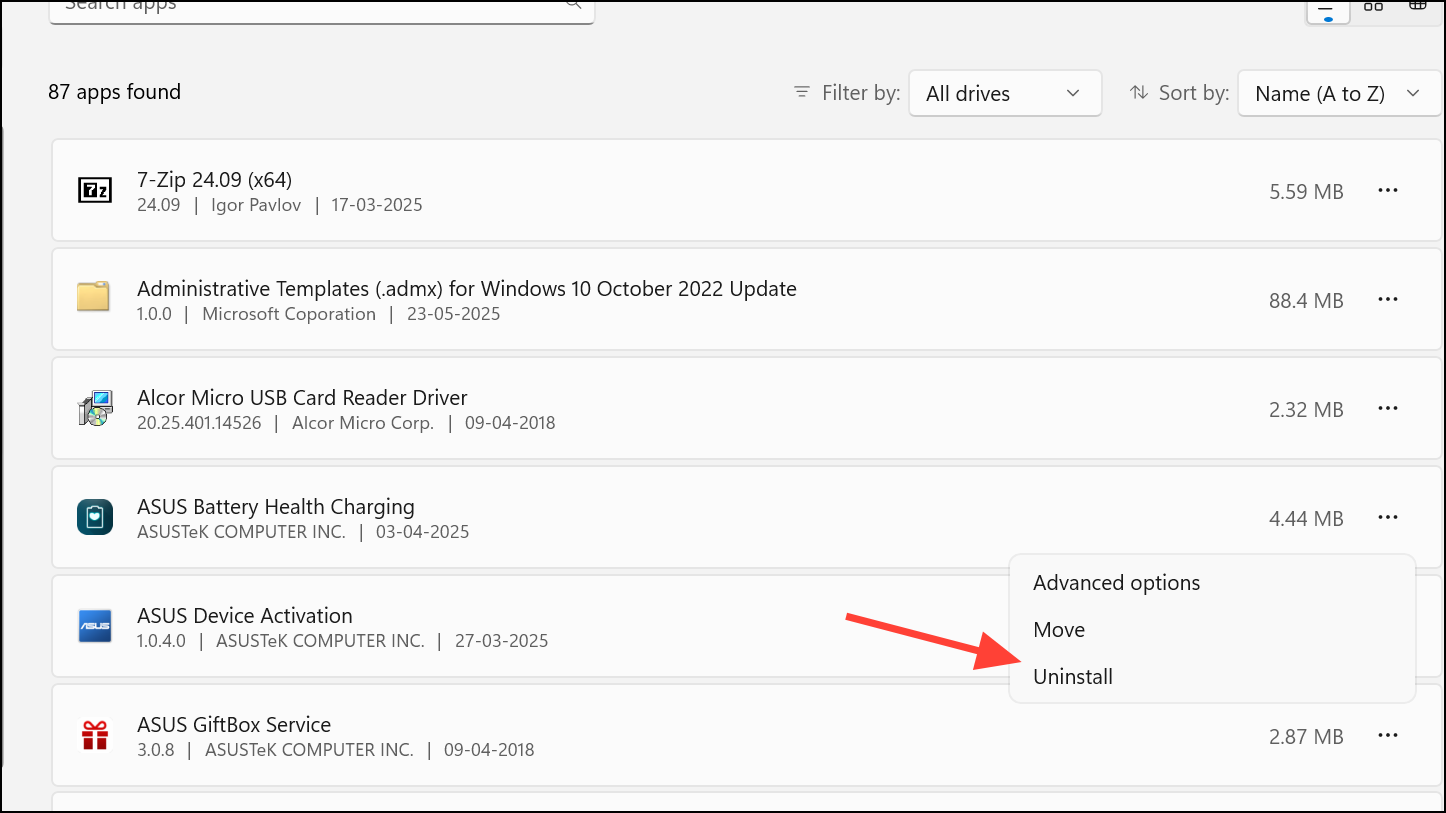
Step 3: After removal, restart your PC. Download the latest version of the application from its official website or the Microsoft Store, then install it. This step addresses in-app bugs or outdated files that may conflict with ntdll.dll.
Run Program Compatibility Troubleshooter
Step 1: Right-click the shortcut or executable file of the crashing application and select Properties.
Step 2: Go to the Compatibility tab and click Run compatibility troubleshooter.
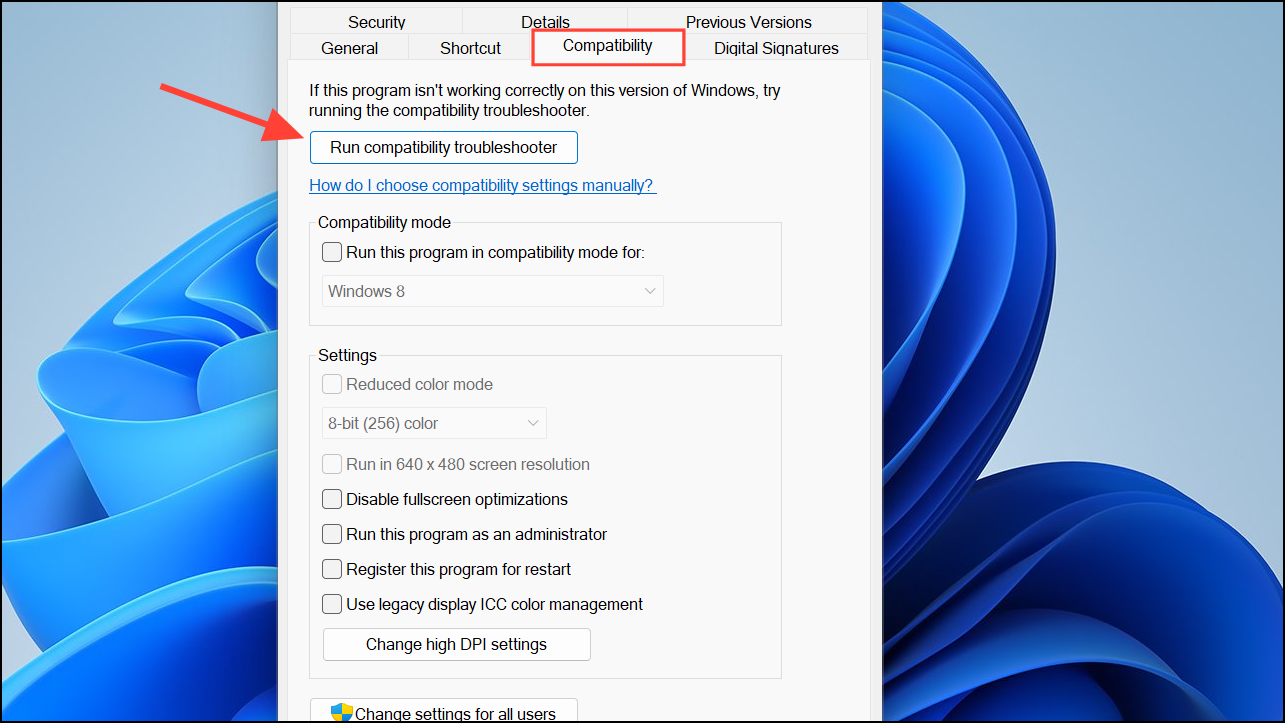
Step 3: Follow on-screen prompts to test recommended settings or specify issues. If needed, manually set the program to run in compatibility mode for an earlier version of Windows or as an administrator. These adjustments can resolve crashes caused by software incompatibility with Windows 11.
Manually Register ntdll.dll
Step 1: Open Command Prompt as an administrator.
Step 2: Enter the following commands one at a time, pressing Enter after each:
regsvr32 /u ntdll.dll
regsvr32 ntdll.dll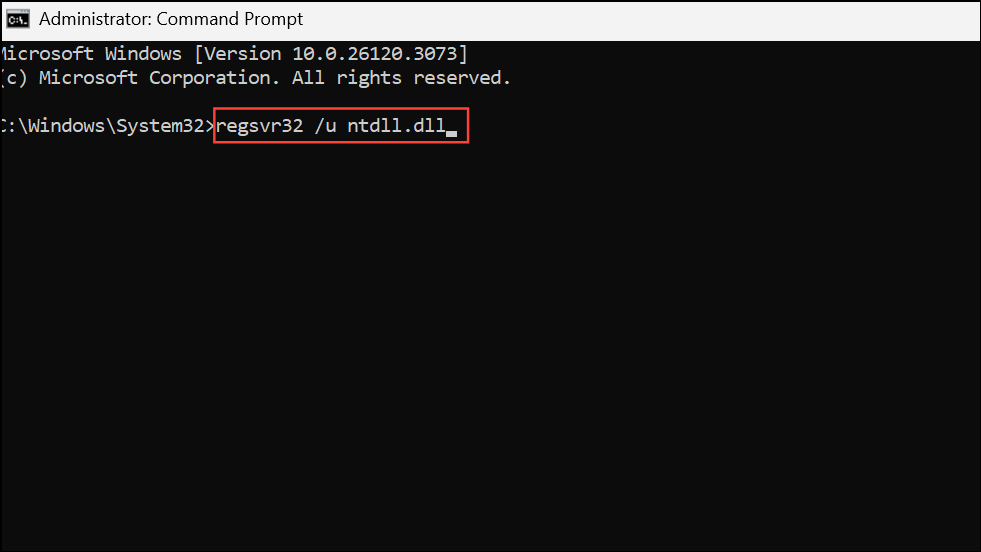
Step 3: Restart your computer. Manually unregistering and re-registering the DLL can address registration issues, though note that ntdll.dll is a system file and may not always register in the same way as other DLLs. If you receive an error that the entry-point was not found, this is expected for some system DLLs and does not always indicate a problem.
Replace ntdll.dll from a Trusted Source
Step 1: Identify your system architecture by running the following command in Command Prompt:
systeminfo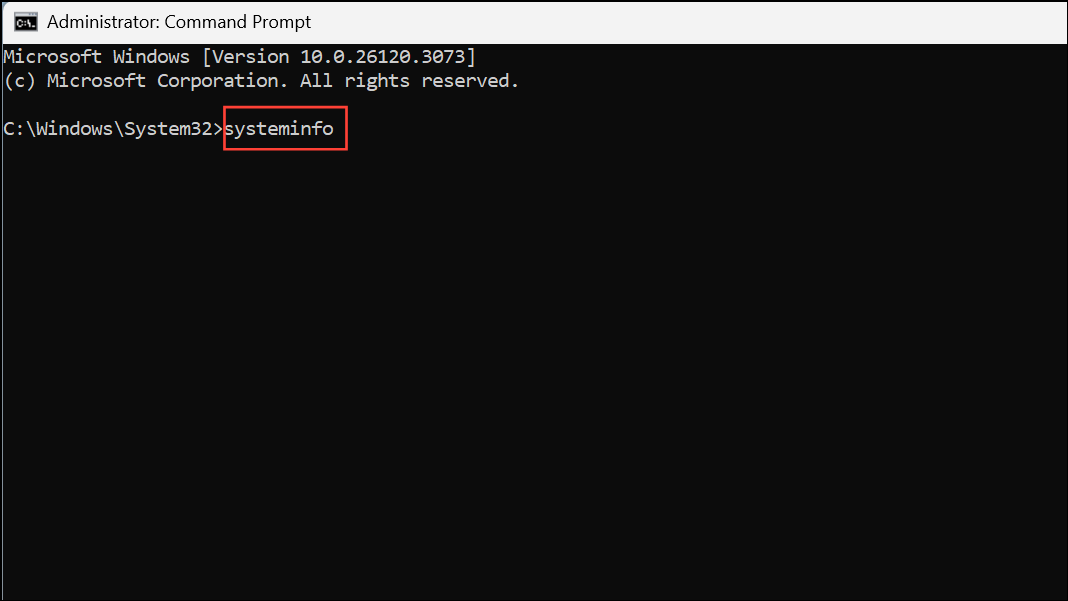
Look for System Type to determine if your system is 32-bit (x86-based PC) or 64-bit (x64-based PC).
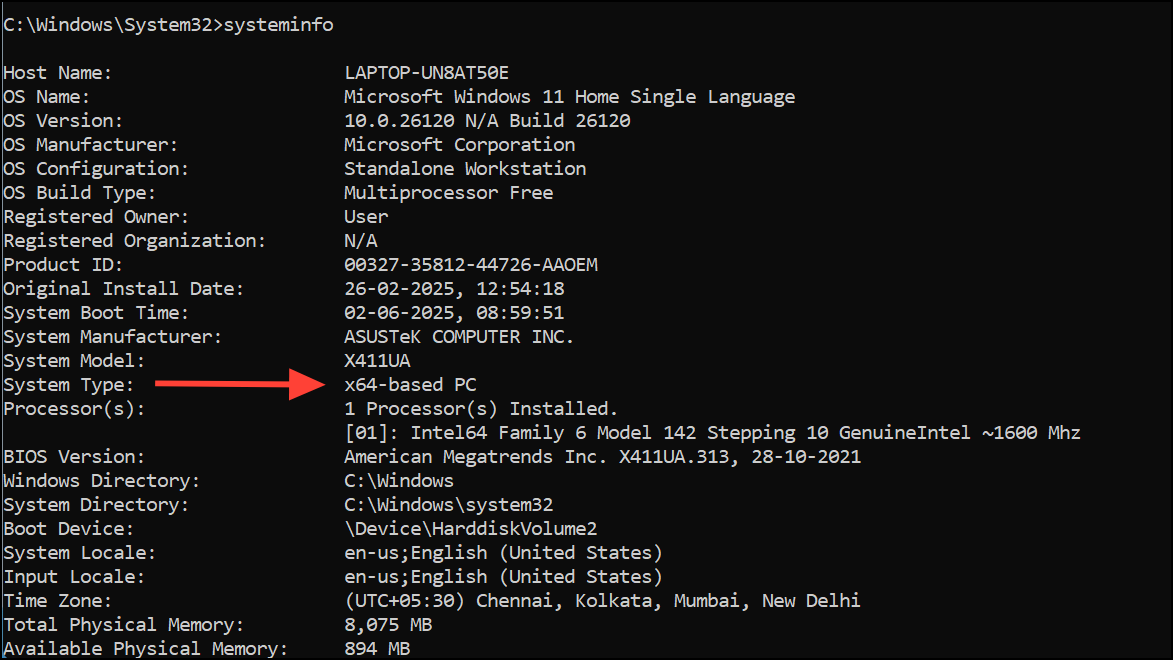
Step 2: Obtain a copy of ntdll.dll from a computer running the same version and edition of Windows 11. Avoid downloading DLLs from unofficial websites due to the risk of malware.
Step 3: Boot into Safe Mode. Navigate to C:\Windows\System32 (and C:\Windows\SysWOW64 for 64-bit systems). Replace the existing ntdll.dll file with the trusted copy.
Step 4: Open Command Prompt as administrator and run:
regsvr32 ntdll.dll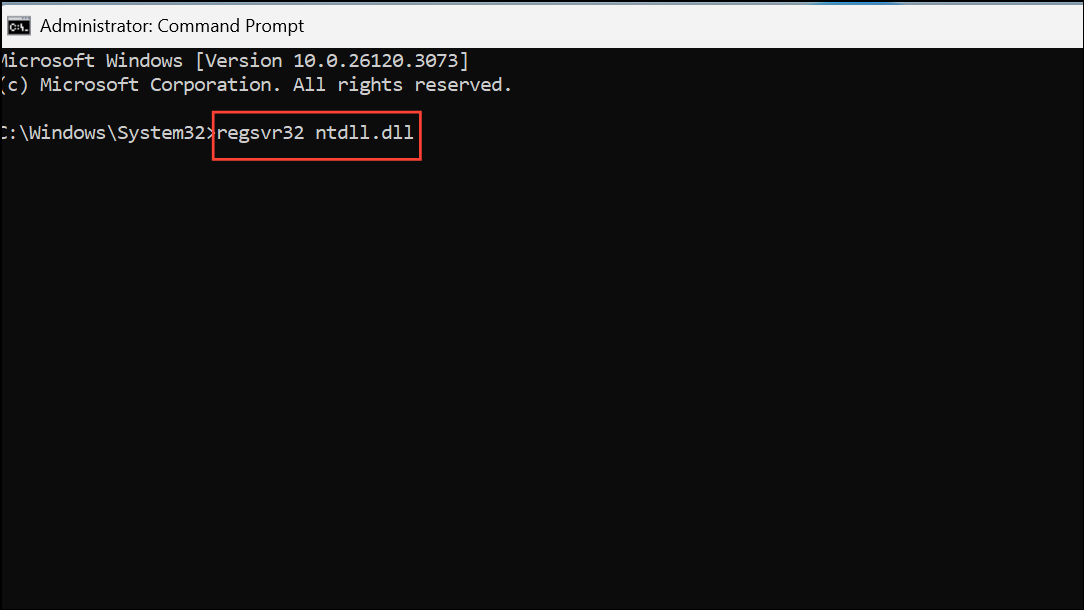
Step 5: Restart your computer. This method should only be used if other repair options fail and you have verified the source of the replacement DLL.
Disable Problematic Add-ons or Extensions
Some third-party add-ons, especially in file explorer or web browsers, can trigger ntdll.dll crashes. To isolate the cause:
- Disable browser extensions or shell extensions using tools like ShellExView.
- Restart the application after disabling each extension to identify the culprit.
Removing or updating the problematic add-on often resolves the crash.
Scan for Malware and Viruses
Malicious software can damage system files, including ntdll.dll. Open Windows Security from the Start menu, go to Virus & Threat Protection, and run a Full Scan. Remove any threats detected. For additional safety, use a reputable third-party antivirus for a second opinion.
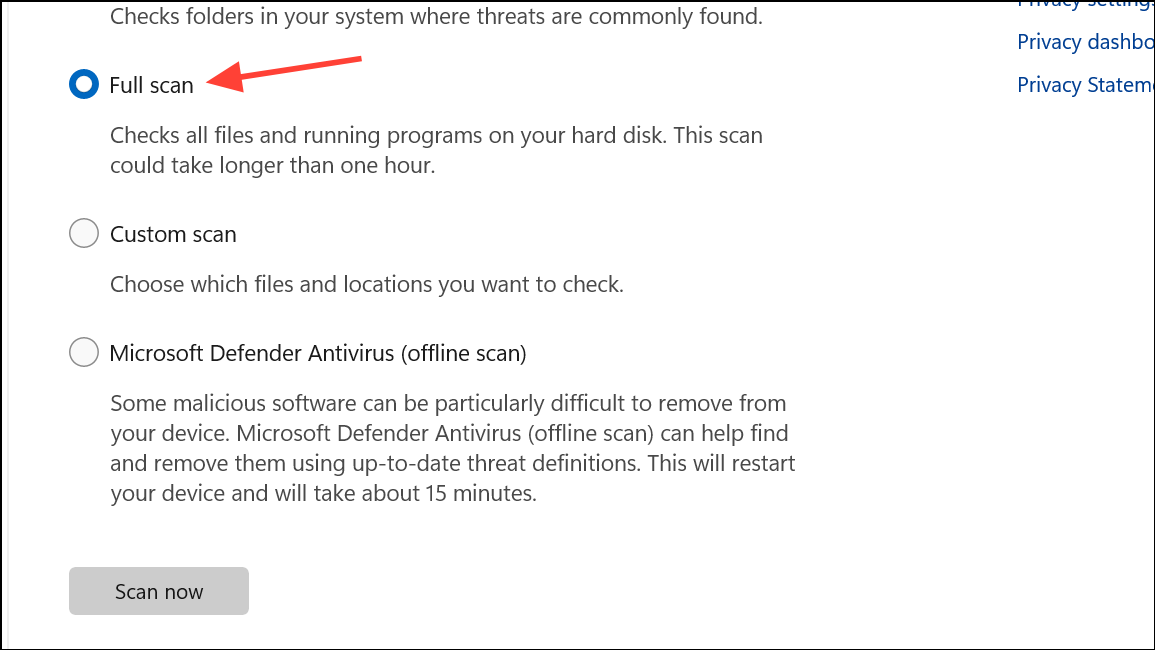
Update Device Drivers
Outdated or incompatible drivers may cause software conflicts leading to ntdll.dll errors.
Step 1: Open Device Manager by pressing Win + X and selecting Device Manager.
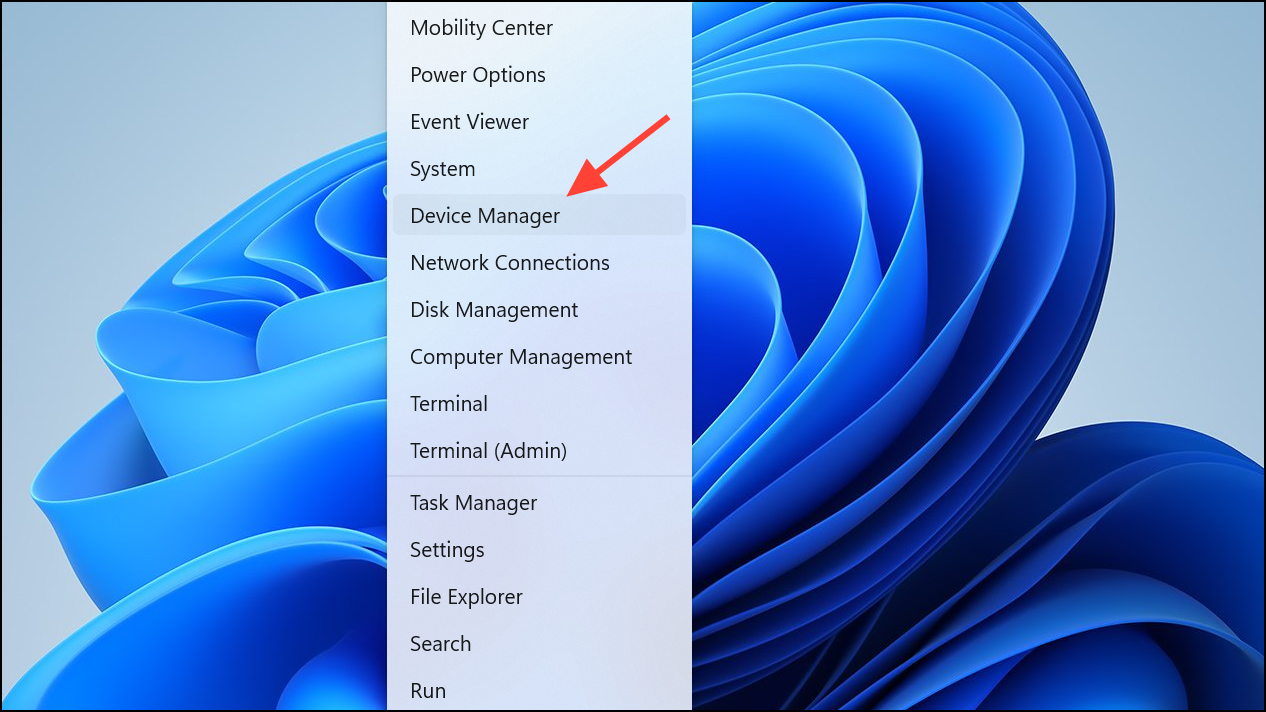
Step 2: Right-click on key devices such as graphics adapters and system devices, then select Update driver and choose Search automatically for drivers. Restart your PC after updating drivers.
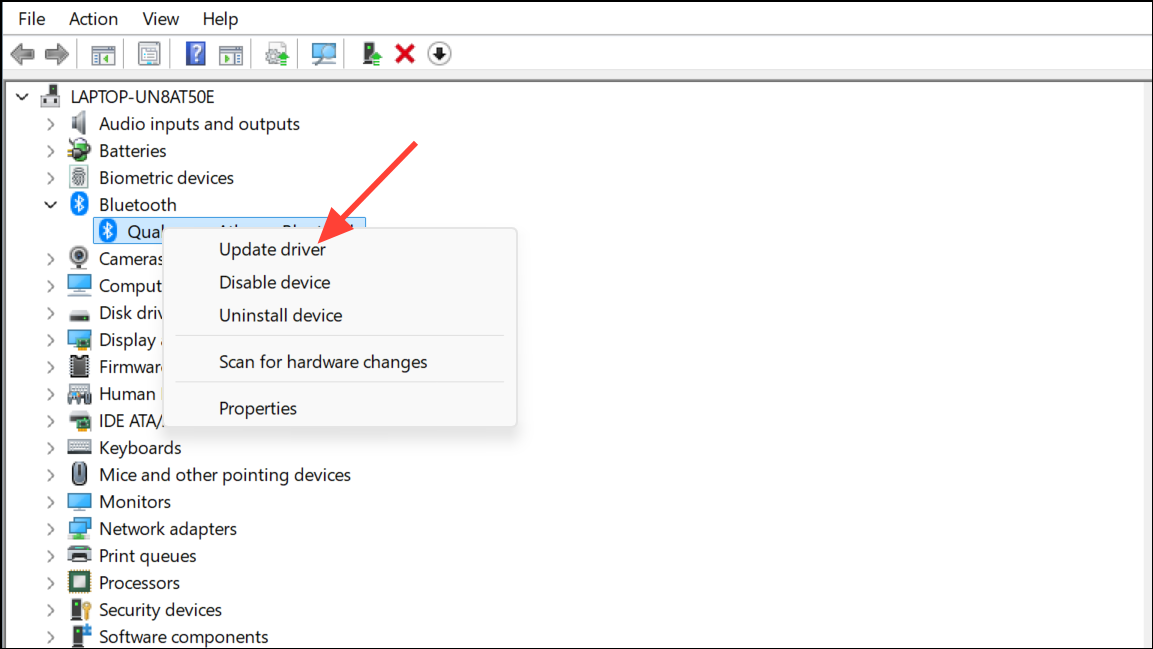
Reset Windows 11
If all other methods fail, a system reset reinstalls Windows files and restores default settings, which can resolve persistent ntdll.dll errors.
Step 1: Open Settings with Windows + I and go to System > Recovery.
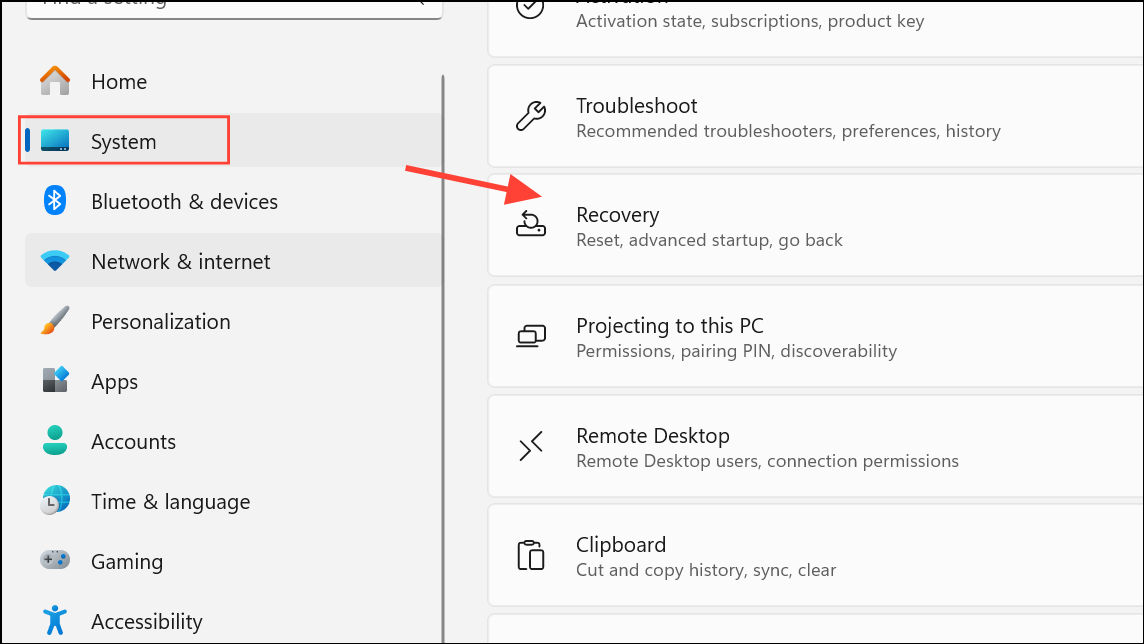
Step 2: Click Reset PC under the Recovery options section.
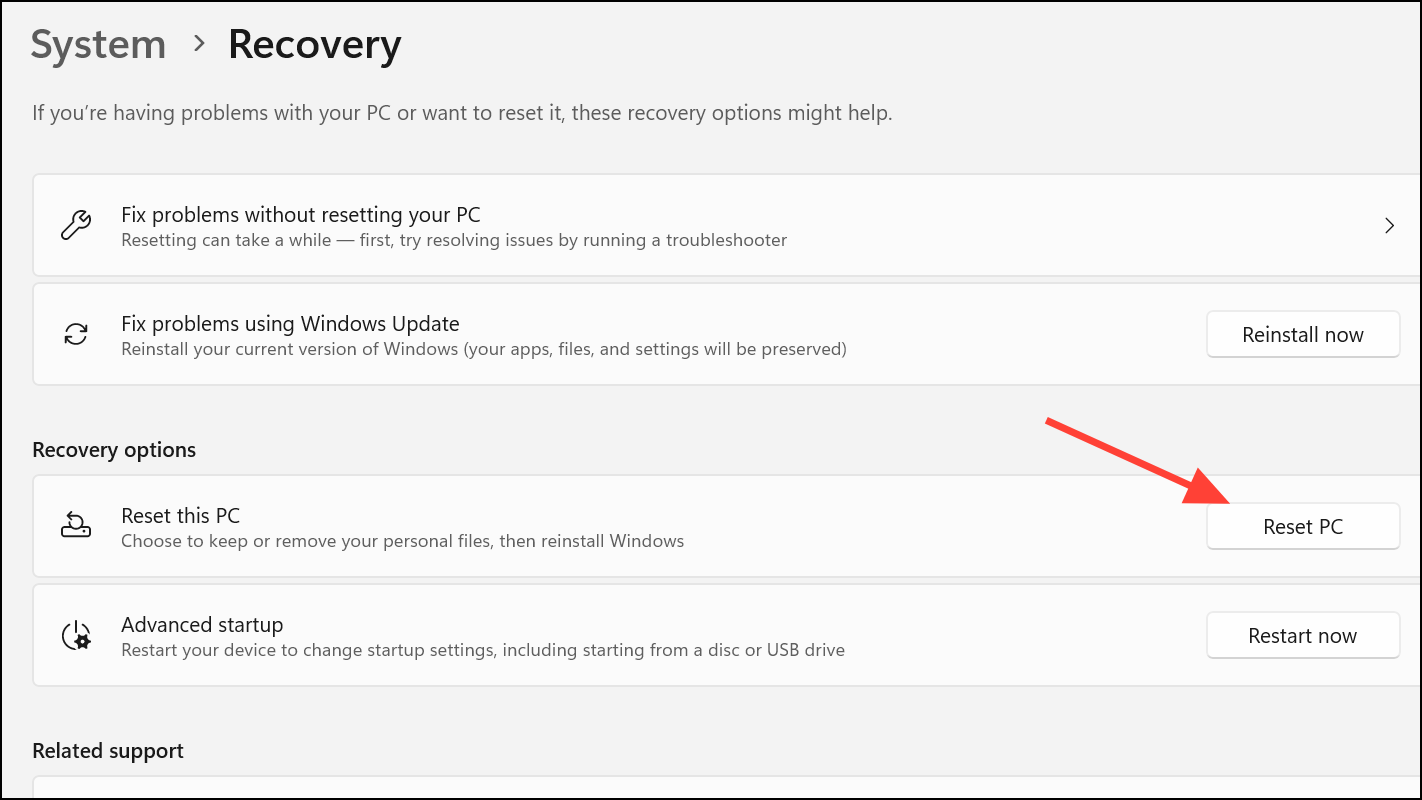
Step 3: Choose whether to keep your files or remove everything, then follow on-screen prompts to complete the reset process.
Addressing ntdll.dll crashes on Windows 11 requires a systematic approach, from repairing system files and updating software to isolating problematic add-ons. Taking these steps restores stability and ensures your applications run reliably.