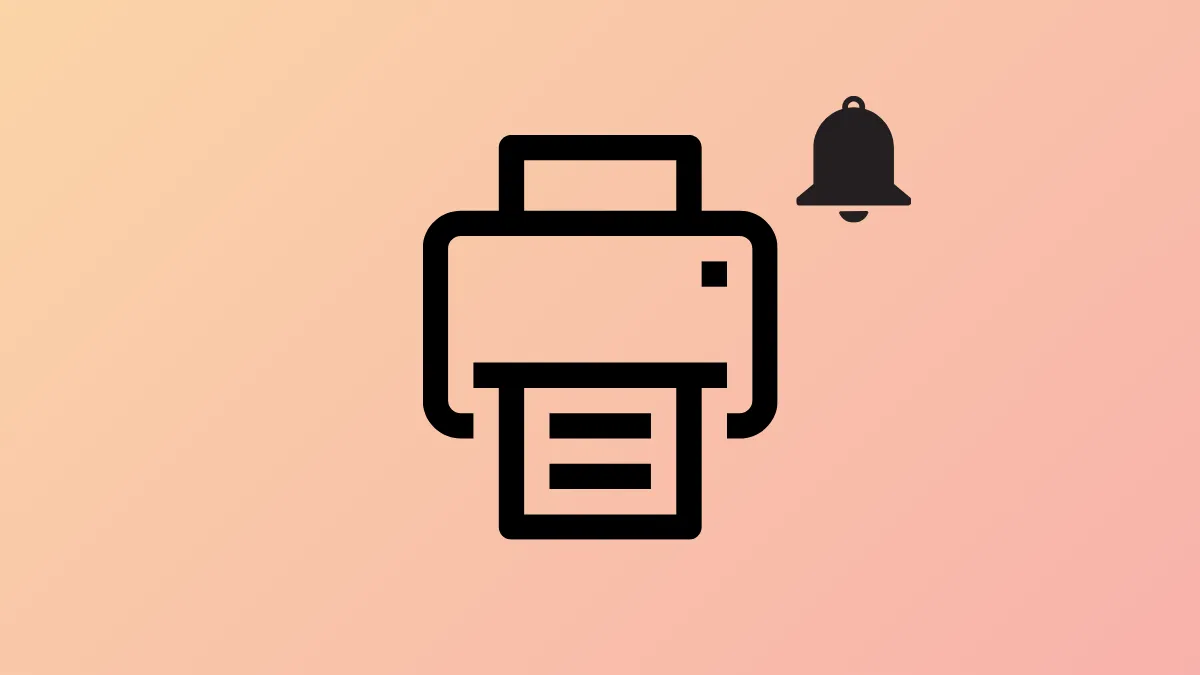Persistent "Your printer needs your attention" notifications on Windows 11 often block print jobs and disrupt workflow. This error can stem from driver problems, print queue jams, connection faults, or configuration issues. Addressing the underlying cause directly restores reliable printing and eliminates the distracting alert.
Restart the Print Spooler Service
Step 1: Press Windows + R to open the Run dialog. Type services.msc and press Enter. This opens the Services management window.
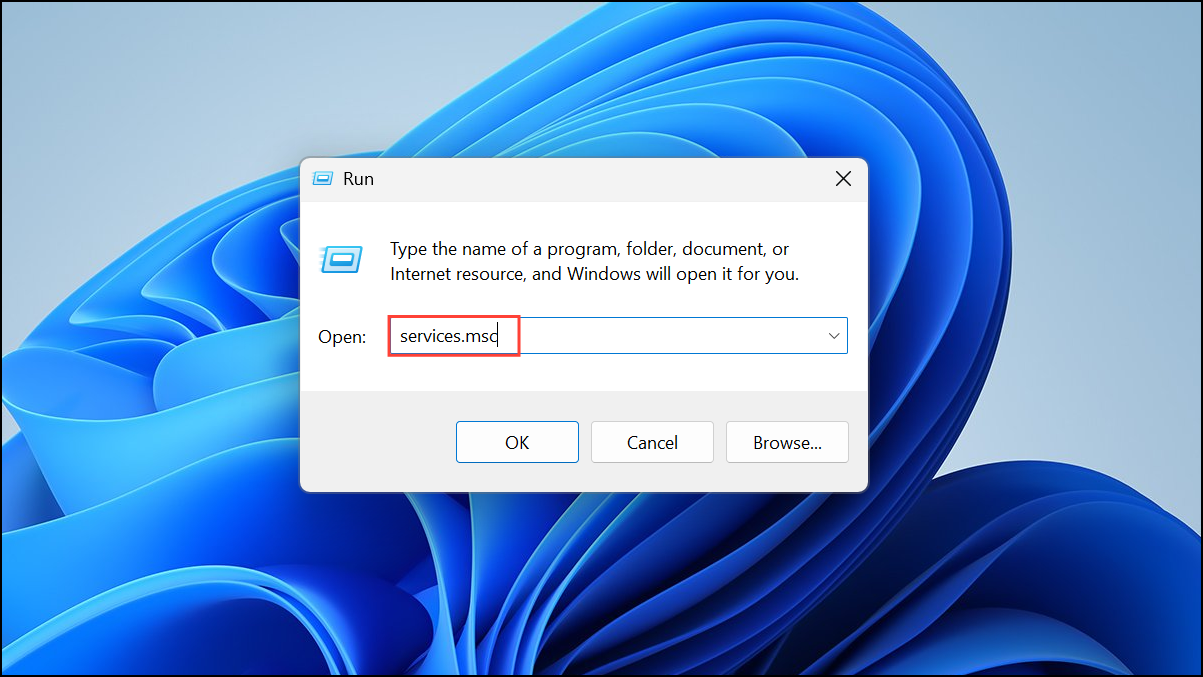
Step 2: Scroll down and locate Print Spooler in the list. Right-click it and select Restart. Restarting this service clears stuck print jobs and refreshes printer communication, which often resolves the notification.
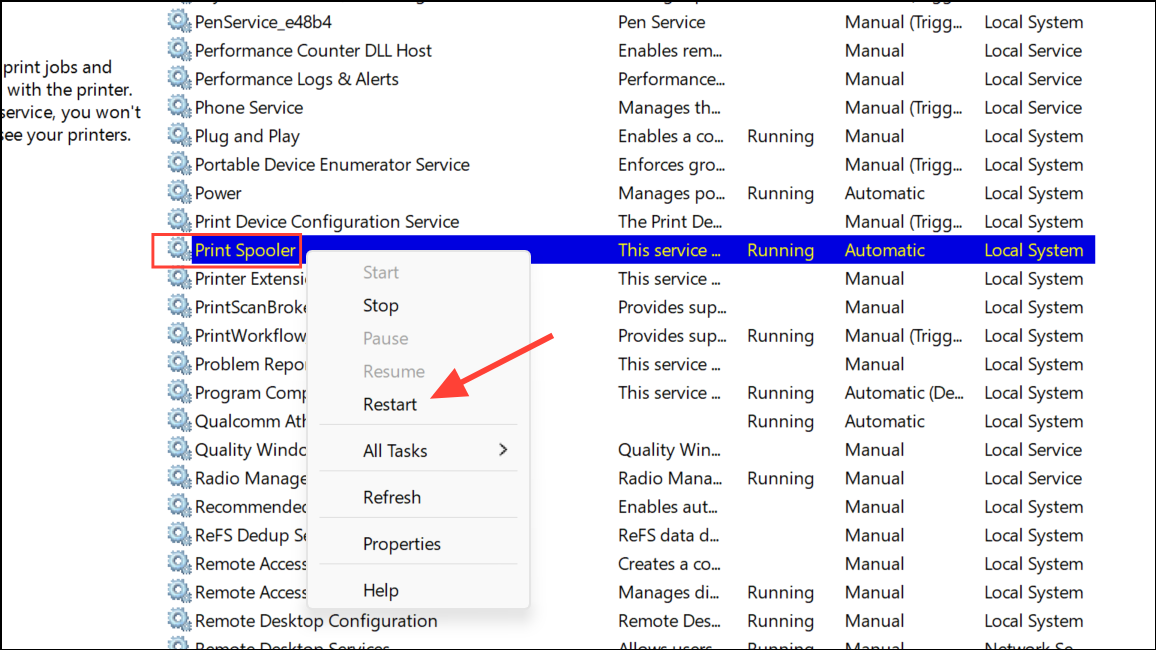
Update or Reinstall Printer Drivers
Step 1: Press Windows + X and select Device Manager. In Device Manager, expand the Print queues section.
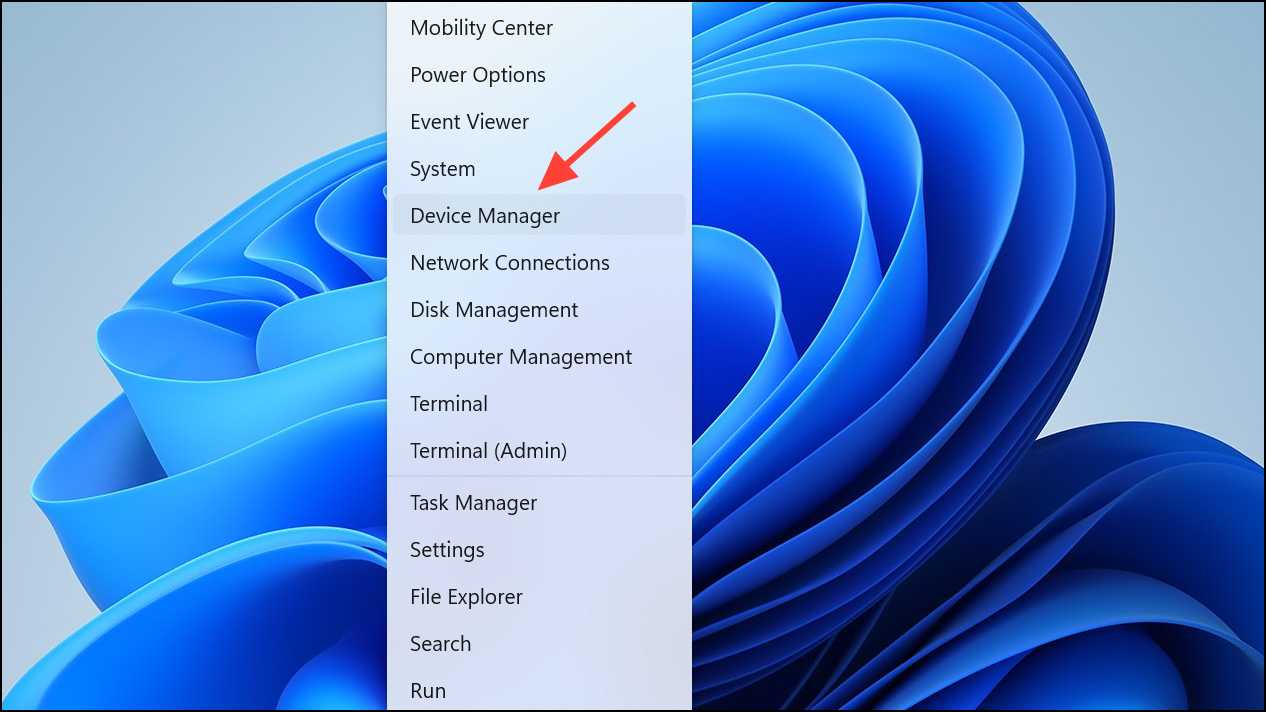
Step 2: Right-click your printer and choose Update driver. Select Search automatically for drivers to let Windows find and install the latest version.
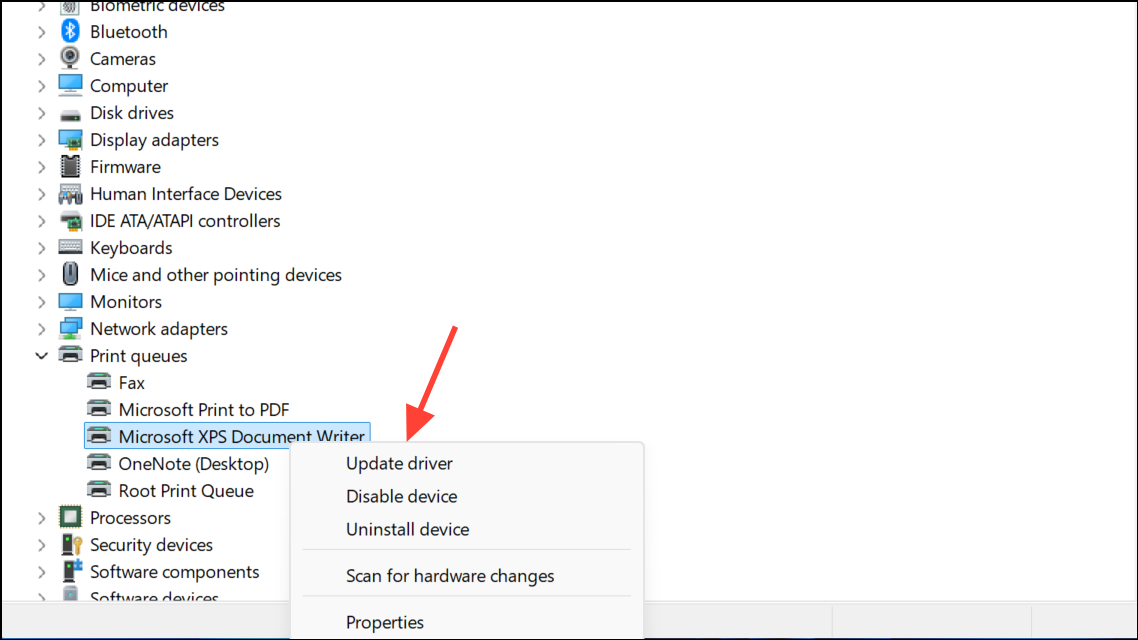
If Windows does not find a new driver, visit your printer manufacturer's website, download the latest driver for your model, and install it manually. Outdated or corrupt drivers are a common cause of attention-required errors.
Run the Windows Printer Troubleshooter
Step 1: Open Settings by pressing Windows + I. Go to System, then Troubleshoot, and select Other troubleshooters.
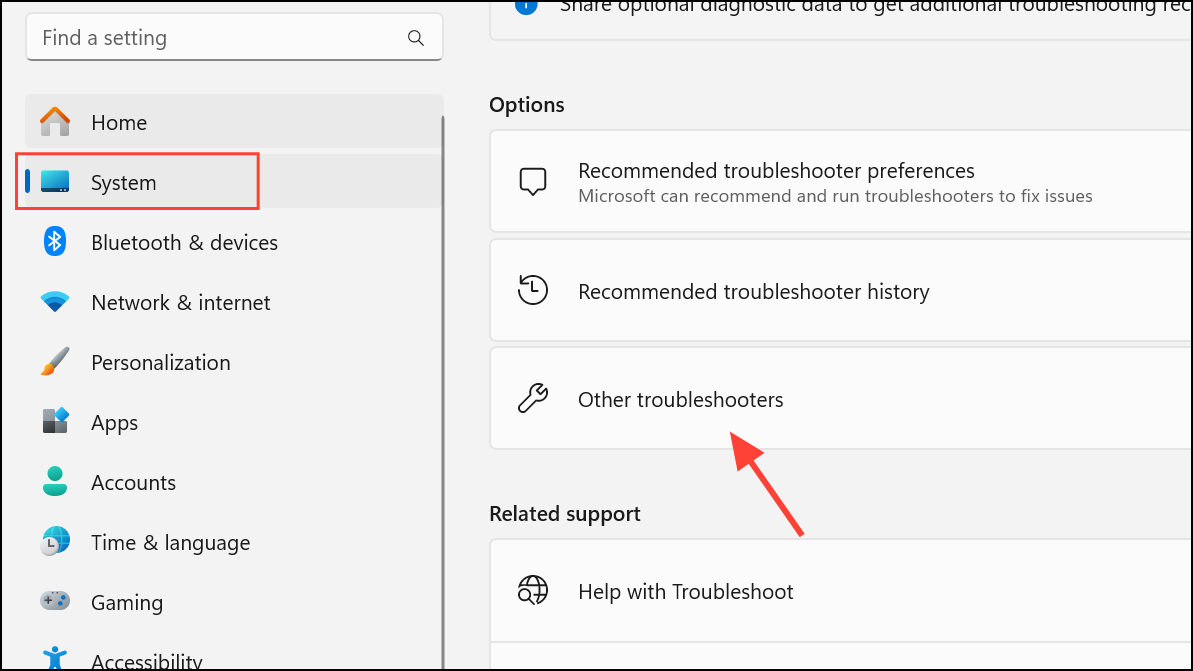
Step 2: Find Printer in the list and click Run. The troubleshooter will scan for problems and attempt automatic repairs, such as resetting print queues or fixing configuration mismatches.
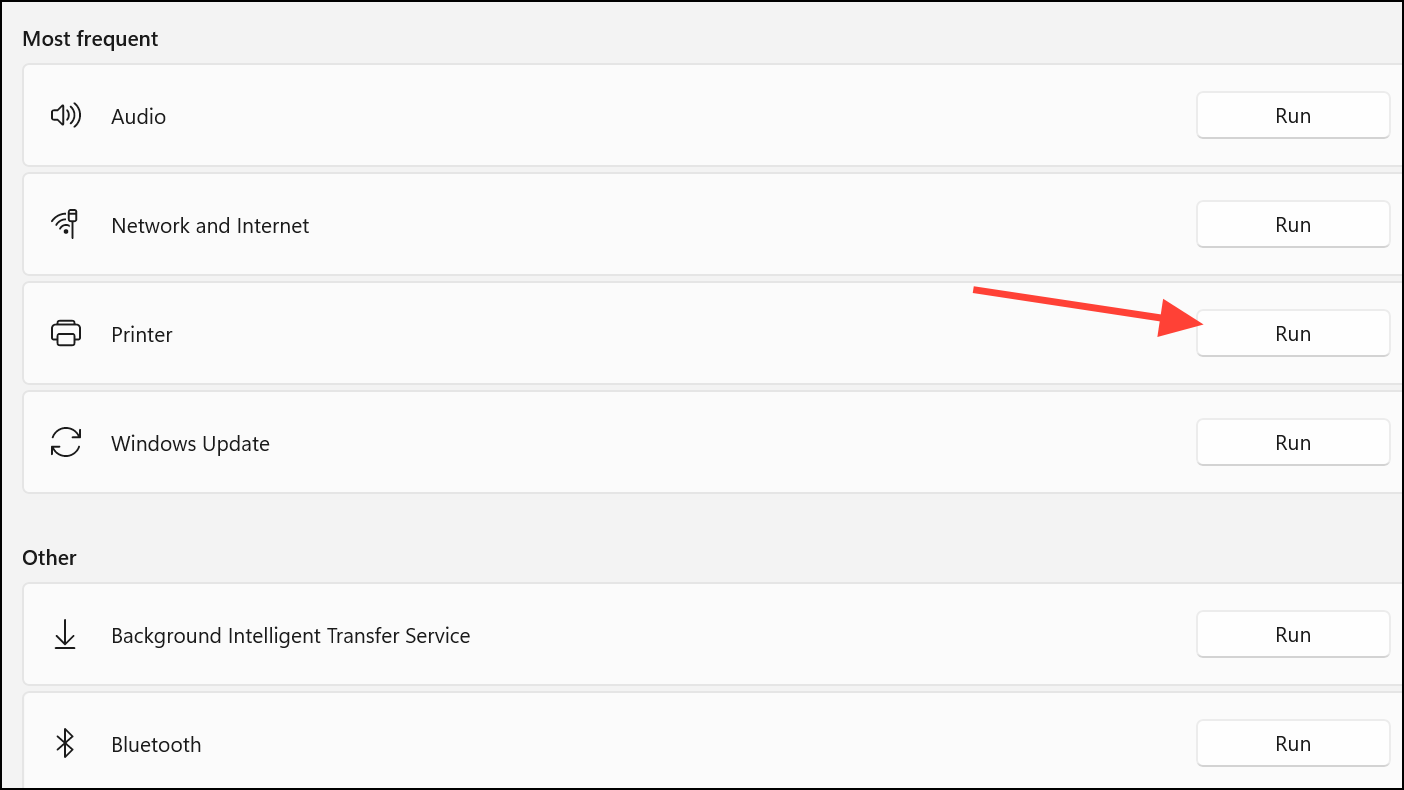
Check Physical Connections and Printer Status
Step 1: For USB printers, ensure the cable is securely connected and undamaged. Try plugging the printer into a different USB port if possible. For wireless printers, confirm the device is connected to the correct Wi-Fi network. You can typically print a network configuration page from the printer’s control panel to verify its connection.
Step 2: Power cycle the printer by turning it off, waiting 10–30 seconds, and turning it back on. Restart your computer as well. This simple action can resolve temporary glitches that trigger the notification.
Clear the Print Queue
Step 1: Press Windows + R, type control printers, and press Enter.
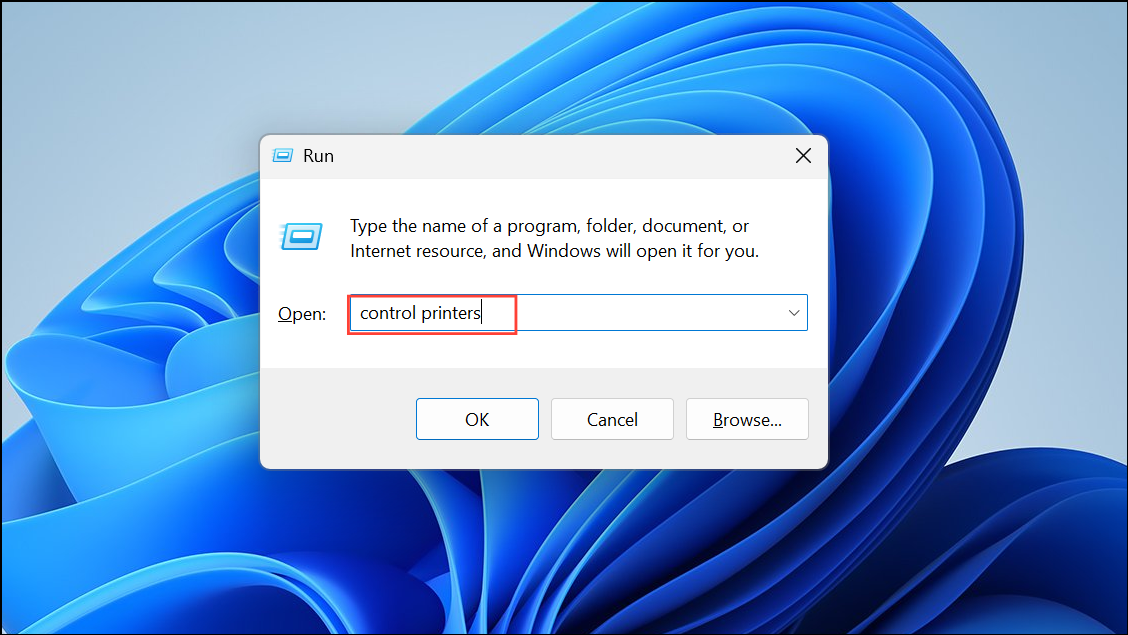
Step 2: Right-click your printer and select See what’s printing.
Step 3: In the print queue window, click Printer in the menu and choose Cancel All Documents. Confirm the action and wait for the queue to empty before trying to print again. Stuck print jobs are a frequent cause of attention-required alerts.
Assign a Static IP Address or Add Printer via TCP/IP
For network printers, Windows’ automatic detection (WSD) can sometimes cause unstable connections. Assigning a static IP address or adding the printer manually via TCP/IP streamlines communication and reduces errors.
Step 1: Find your printer’s IP address from its control panel or by printing a network configuration page.
Step 2: Go to Settings > Bluetooth & devices > Printers & scanners.
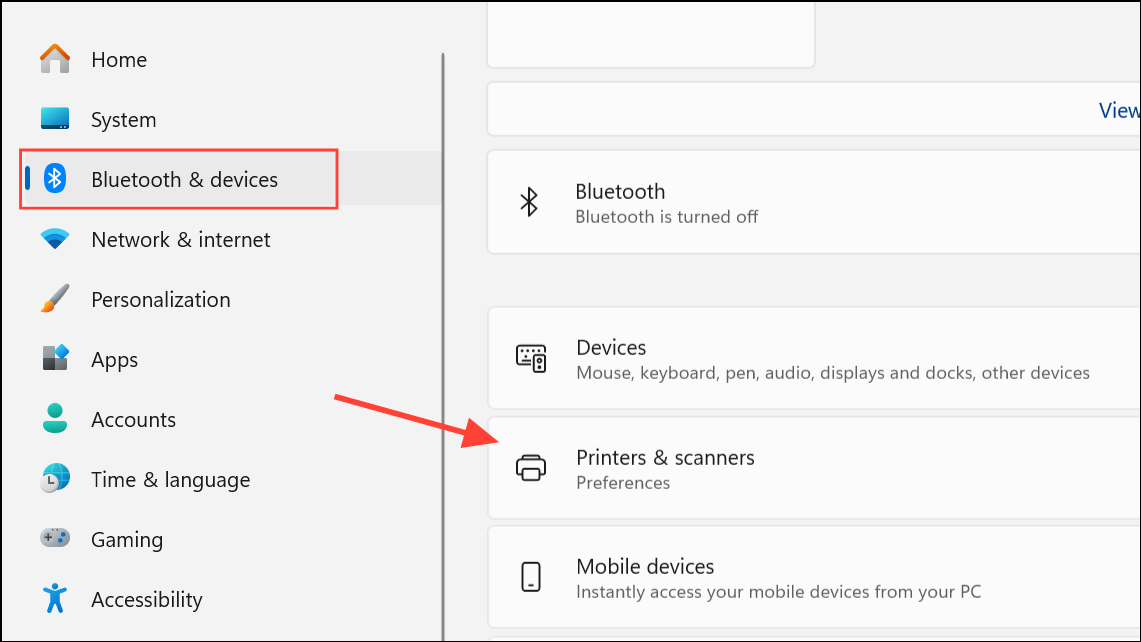
Step 3: Click Add device, then select The printer that I want isn’t listed.
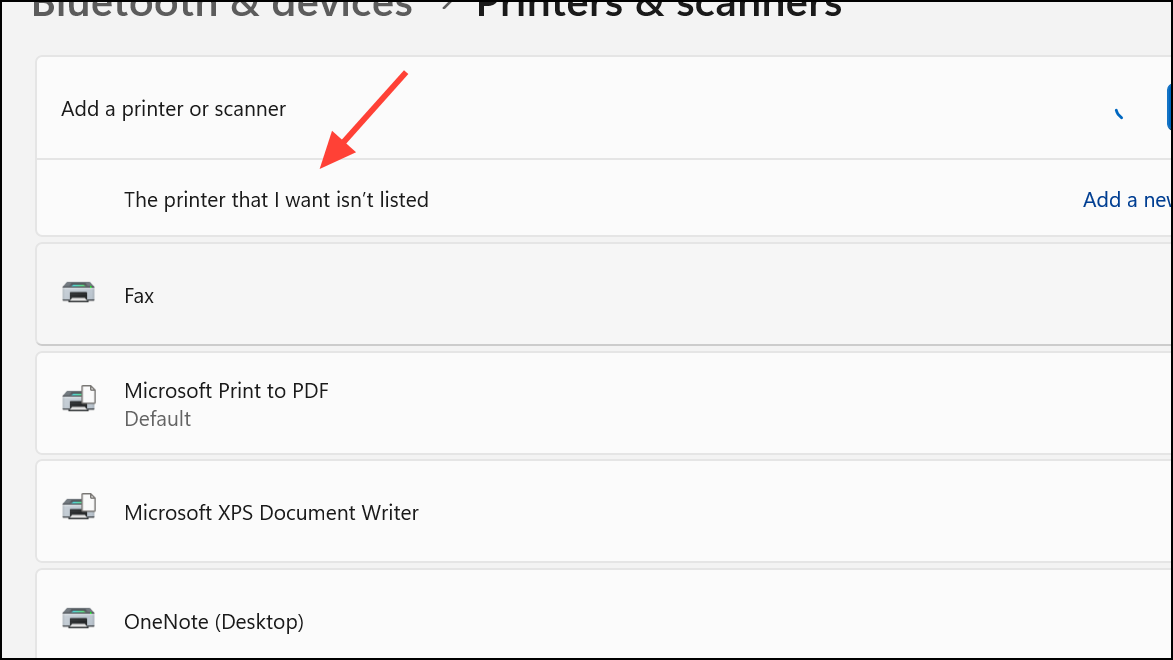
Step 4: Choose Add a printer using a TCP/IP address or hostname. Enter your printer’s IP address and follow the prompts to complete setup. This method bypasses WSD and often resolves persistent attention-required errors, especially on HP and similar network printers.
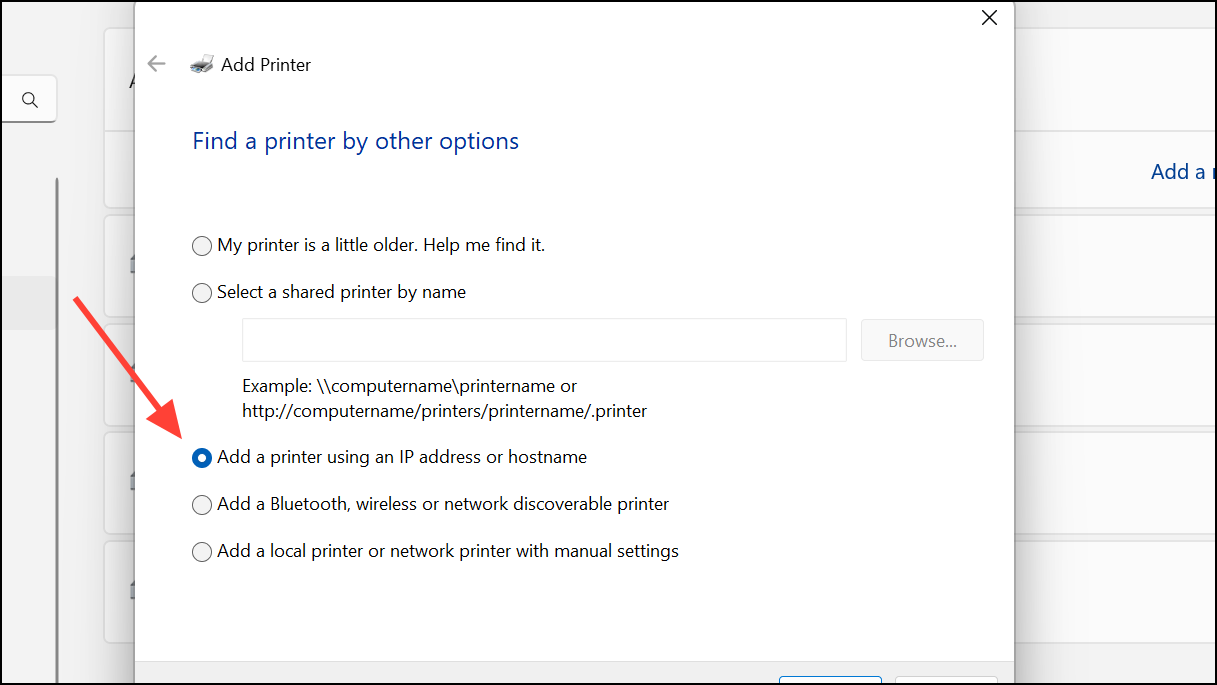
Check Ink or Toner Levels
Low ink or toner can trigger attention-required messages. Use your printer’s control panel or companion software (such as HP Smart or Epson Utility) to check supply levels. If any cartridge is low or empty, replace it. For a temporary fix, gently remove and shake the cartridge before reinserting, but plan to replace it soon for consistent results.
Reinstall the Printer
If the error persists, uninstall and reinstall the printer. Go to Settings > Bluetooth & devices > Printers & scanners, select your printer, and choose Remove. Then, click Add device to reinstall. Follow all prompts and use the latest drivers for your model.
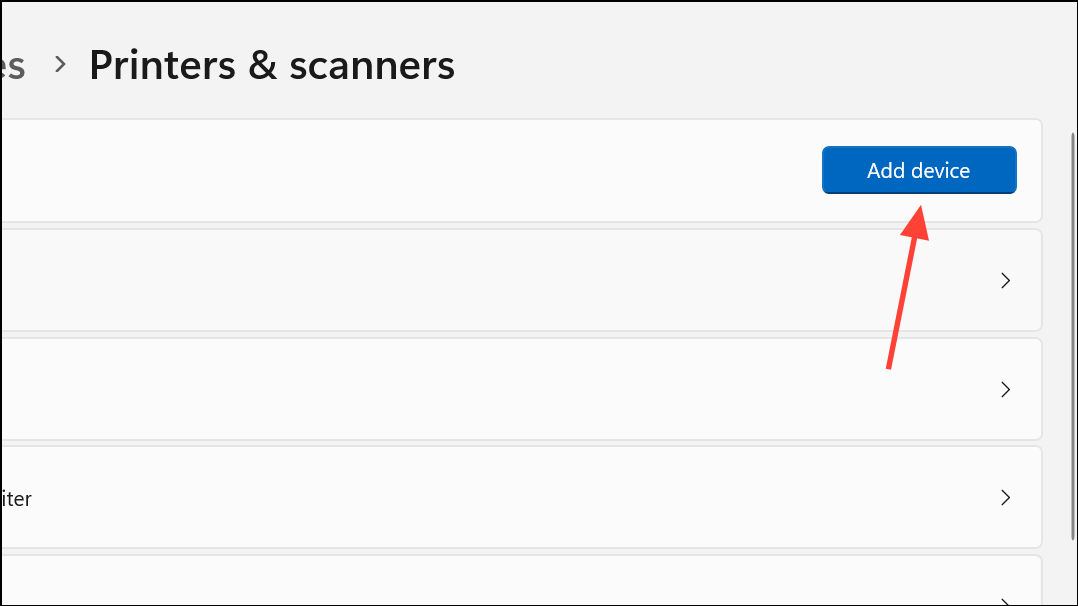
Additional Tips and Maintenance
- Keep Windows 11 updated by regularly checking for system updates under Settings > Windows Update.
- For network printers, avoid IP address conflicts by setting a static IP through your printer’s web interface or router.
- Check the printer’s display for paper jams, cover open errors, or other hardware alerts, and resolve them as indicated.
- If printing from a specific browser causes issues, try a different browser to rule out browser-related problems.
Resolving the "Your printer needs your attention" notification on Windows 11 restores normal printing and removes workflow interruptions. Regular driver updates, print queue management, and stable network setup help prevent future alerts.