Those long numbers you see attached to shirts, T-shirts, and pants in Roblox are asset IDs. They’re how the platform identifies every catalog item and they’re the same numbers many in-game wardrobes ask for when they let you paste a code. Here’s what those codes are, how to open the exact item page with them, and where you can use them.
Roblox clothing codes (item IDs) vs outfit codes
There are two common “codes” you’ll encounter:
- Clothing item IDs: Long numeric strings for individual assets such as Shirts, T-Shirts, and Pants. Example:
398633584(Denim Jacket with White Hoodie). - Outfit codes in specific games: Short, mixed letter–number strings used by certain experiences (for example, “Community Outfits” in Catalog Avatar Creator). These are not the same as Roblox asset IDs and won’t work in a Roblox catalog URL.
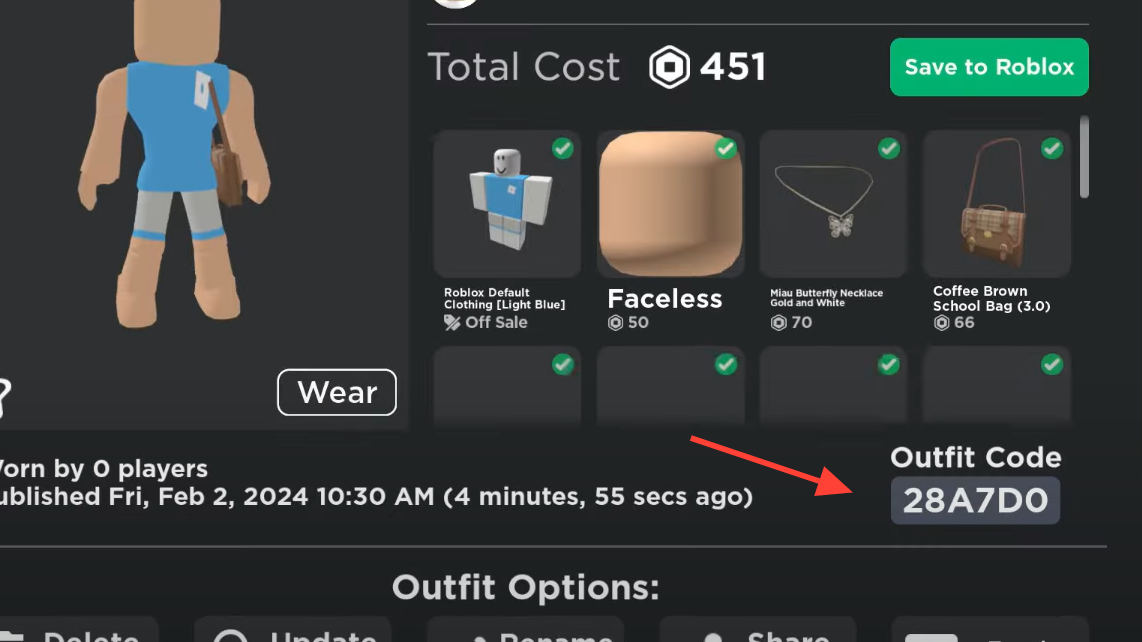
If you’re looking at a number that’s all digits, you’re dealing with an asset ID. Those work on the Roblox website and in many experiences that accept clothing IDs. Games often call out support for shirts, T-shirts, and pants specifically, and popular examples include Berry Avenue, Bloxburg, and Brookhaven.
Use a clothing ID on Roblox (website method)
The fastest way to open any clothing item when you have its ID is to paste the number into the catalog URL format. Use a web browser.
- Copy the numeric ID (digits only).
- Open a new tab and go to roblox.com/catalog/<ID> replacing
<ID>with the number you have. - That link opens the exact item page. From there you can view details and choose the available action (purchase, try on, or wear), depending on the item’s current availability.
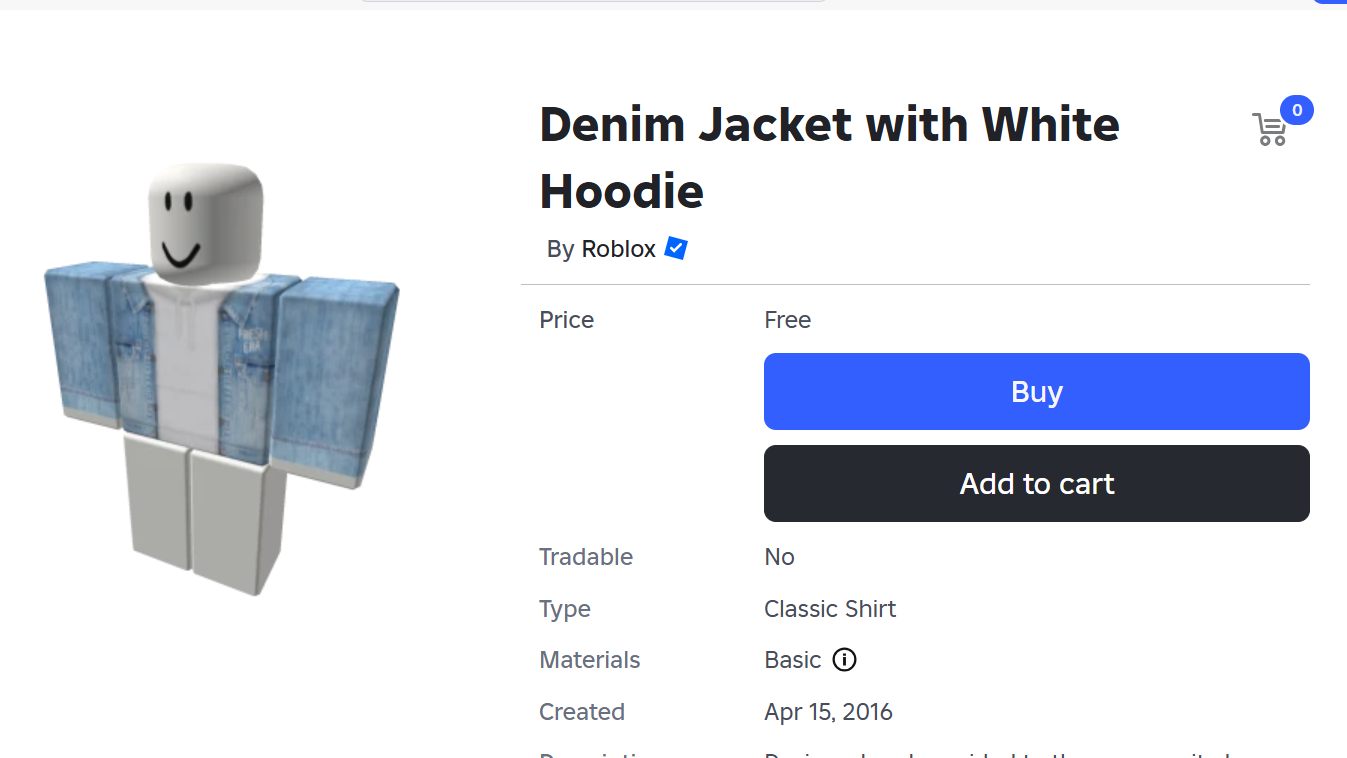
Use a clothing ID in games (Berry Avenue, Bloxburg, Brookhaven)
Many Roblox experiences include closets, dressers, or “enter ID” prompts that apply shirts, T-shirts, or pants to your avatar inside that game. The flow varies, but the pattern is similar:
- Look for a “Custom ID,” “Shirt ID,” “Pants ID,” or “Decal/ID” field in the game’s wardrobe or avatar editor.
- Paste the numeric clothing ID (digits only) and confirm.
- Match the right type: use a shirt ID for a shirt slot, a pants ID for pants, and so on.
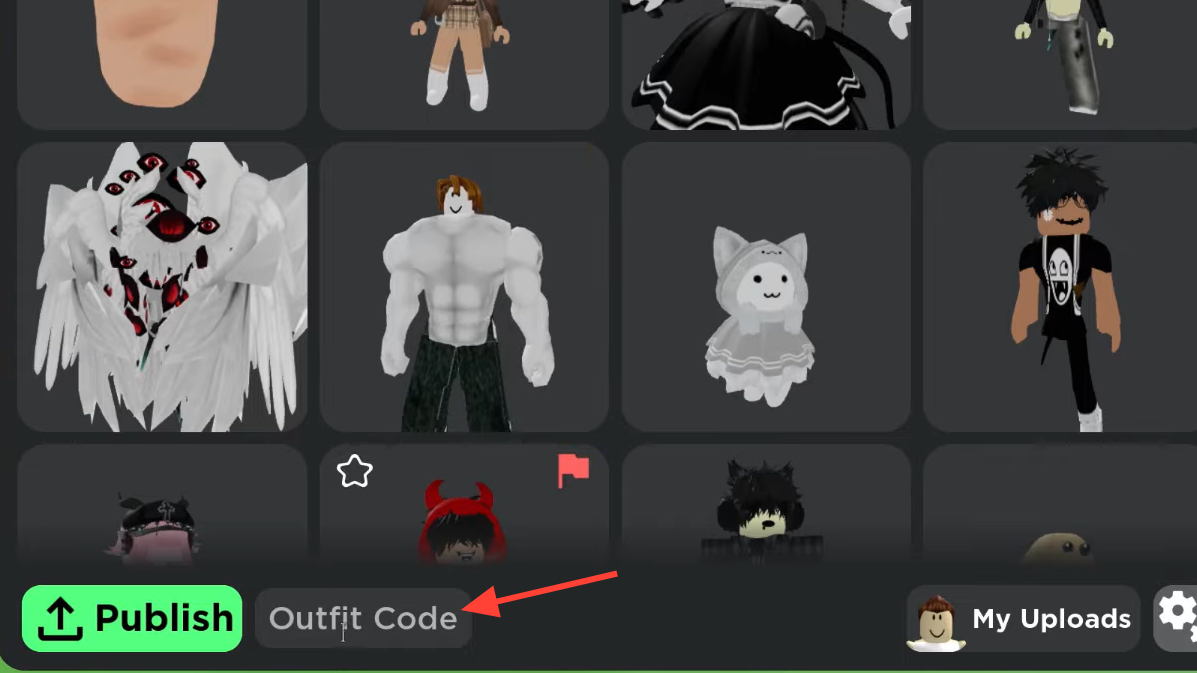
Popular Roblox clothing IDs (shirts, pants, T-shirts)
These are well-known item IDs for classic shirts and pants you can open directly or try in games that accept clothing IDs.
| Item | Type | ID |
|---|---|---|
| ROBLOX Jacket | Shirt | 607785314 |
| Beautiful You Jeans | Pants | 398634487 |
| Denim Jacket with White Hoodie | Shirt | 398633584 |
| Black Jeans with White Shoes | Pants | 398633812 |
| Blue and Black Motorcycle Shirt | Shirt | 144076358 |
| Dark Green Jeans | Pants | 144076760 |
| Ripped Skater Pants | Pants | 398635338 |
| Grey Striped Shirt with Denim Jacket | Shirt | 144076436 |
| Pastel Starburst Top with Gray Jacket | Shirt | 398634295 |
| Pink Jeans | Pants | 144076512 |
| Jean Shorts | Pants | 382537806 |
| Blue Plaid Shirt | Shirt | 398635081 |
| Green Jersey | Shirt | 382538059 |
| Voltron Shirt | Shirt | 969769182 |
| Roblox Green Shirt | Shirt | 855766176 |
| Roblox Pink Shirt | Shirt | 855773575 |
| Roblox Red Shirt | Shirt | 855776103 |
| Roblox Teal Shirt | Shirt | 855778084 |
| Roblox Yellow Shirt | Shirt | 855779323 |
| Teal Shirt | Shirt | 382537702 |
Use the website method above to open any of these directly by ID. If an item is off-sale, you’ll still land on its page, but you may not be able to obtain it.
Troubleshooting clothing codes
- Use digits only. If a code includes letters, it’s likely an experience-specific outfit code, not a Roblox asset ID.
- Wrong item page? Confirm you pasted the full number and didn’t drop a digit. Any valid Roblox asset ID will open a catalog page.
- No wear/apply option? Items can be off-sale or limited to owners. You can still view the page by ID.
- Nothing happens in-game? Not every experience supports custom IDs, and some only accept certain types (shirt vs pants vs T-shirt). Match the slot to the item type.
The key takeaway: long numeric IDs are universal across the Roblox catalog and widely used by games that let you paste a code. Keep the number intact, use the catalog URL format to verify the item, and apply it where the experience allows.


