Run genboostermark.py directly in your browser by using a cloud-based Python environment. The platforms below support Python 3, interactive input, and common scientific libraries, so you can paste or upload your script and execute it without installing anything locally.
Method 1: Run in Google Colab (best for installing packages and longer sessions)
Google Colab runs Python notebooks in the cloud and allows installing packages with pip. Colab sessions are temporary and have usage limits; see the official Colab FAQ for runtime details.
Step 1: Open Colab in your browser.
Step 2: Create a new Python 3 notebook.
Step 3: Upload genboostermark.py to the notebook’s file system.
Step 4: Install any required packages with pip.
!pip install -q PACKAGE_ONE PACKAGE_TWOStep 5: Run the script from a cell using Python.
!python genboostermark.py --helpStep 6: Pass any needed arguments to the script.
!python genboostermark.py --input data.csv --out results.jsonStep 7: Download or save outputs to Drive if needed.
Notes and cautions:
- Colab supports installing most Python packages with
pip. - Notebooks time out if left idle and have maximum runtime windows; plan long runs accordingly.
Method 2: Run in Replit (persistent project workspace)
Replit provides a browser IDE with a runnable shell and package management. You can keep a persistent project (“repl”), upload files, and run your script in a console.
Step 1: Create a new Python project on Replit.
Step 2: Upload or add genboostermark.py to the project files.
Step 3: Add dependencies via the Packages tool or your project configuration.
Step 4: Run the script from the shell.
python genboostermark.pyStep 5: Provide any command-line arguments as needed.
python genboostermark.py --input data.csv --out results.json- Replit projects keep your code and outputs between sessions, which simplifies reruns.
Method 3: Run in PythonAnywhere (web-based console)
PythonAnywhere gives you a browser shell to run Python scripts without local installs. It’s useful for console-based tasks and quick jobs.
Step 1: Sign in and open a Bash or Python console on PythonAnywhere.
Step 2: Upload genboostermark.py to your home directory.
Step 3: Run the script with Python 3.
python3 genboostermark.pyStep 4: Install packages if needed using the platform’s package tools or a virtual environment.
- Use the web-based file uploader for data files your script needs.
Method 4: Run in Online Python IDEs (fastest copy-paste option)
These browser IDEs let you paste code and press Run—great for quick execution and sharing.
Option A: Online Python IDE
Online Python IDE supports Python 3, interactive input, and advanced modules commonly used in data work. You can also share runnable links.
Step 1: Open the Online Python IDE in your browser.
Step 2: Paste the contents of genboostermark.py into the editor.
Step 3: Click Run to execute.
- This IDE supports real-time input and can run many data science modules.
Option B: OnlineGDB
OnlineGDB’s Python compiler runs Python 3 with a full editor and output pane, plus a “Run with display” mode for visual output.
Step 1: Open the OnlineGDB Python compiler page.
Step 2: Set Language to Python 3 and paste your script.
Step 3: Click Run, or use “Run with display screen (beta)” if your script shows plots.
- Long-running or infinite loops can trigger timeouts; check inputs and exit conditions.
Option C: myCompiler
myCompiler supports Python with libraries such as NumPy, SciPy, and Matplotlib, and displays plots in the output section.
Step 1: Open myCompiler and choose Python.
Step 2: Paste the script code into the editor.
Step 3: Click Run to execute and view output or plots.
Method 5: Notebook-style alternatives
Notebook platforms let you mix code cells and output, which is handy for iterative runs and exploratory work.
Option A: Kaggle Notebooks
Kaggle offers free hosted notebooks with common data libraries available by default.
Step 1: Create a new Kaggle notebook.
Step 2: Add a code cell and upload your script or paste its contents.
Step 3: Run cells to execute your code and inspect results.
Option B: Trinket
Trinket supports Python 3 in the browser and can run code with scientific libraries, with options to share or embed your work.
Step 1: Create a new Python 3 trinket.
Step 2: Paste your script into the editor.
Step 3: Click Run to execute and share if needed.
Tips for smooth runs
- If your script expects command-line arguments, run it with explicit flags, for example:
python genboostermark.py --input data.csv. - Upload any data files your script reads; online IDEs run in isolated environments without access to your local disk.
- Use platforms that support
pipwhen you need extra packages; notebook-based tools typically allow!pip installin a cell. - Watch for session time limits; cloud IDEs may stop long jobs or idle sessions.
- Prefer “Run with display” modes if your script produces plots, or choose an IDE that renders Matplotlib output directly.
- For repeatable runs, keep a short requirements list you can install quickly in hosted environments.
Pick the platform that fits your needs—Colab for quick installs, Replit or PythonAnywhere for persistent projects, or a one-click online IDE for fast execution—and you’ll have genboostermark.py running in the browser in minutes.

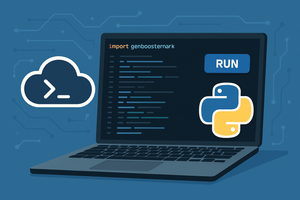



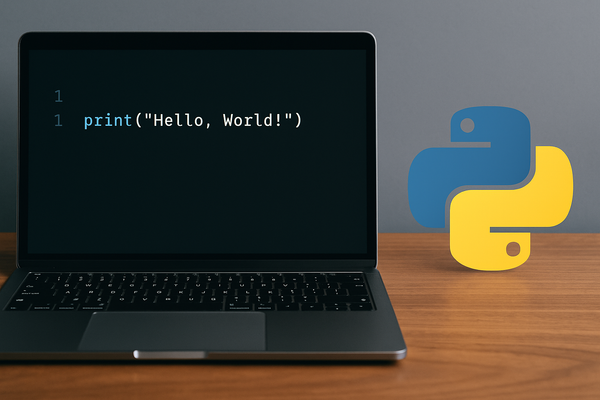
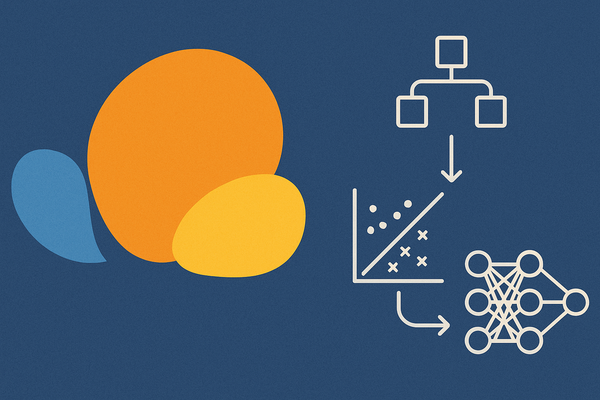
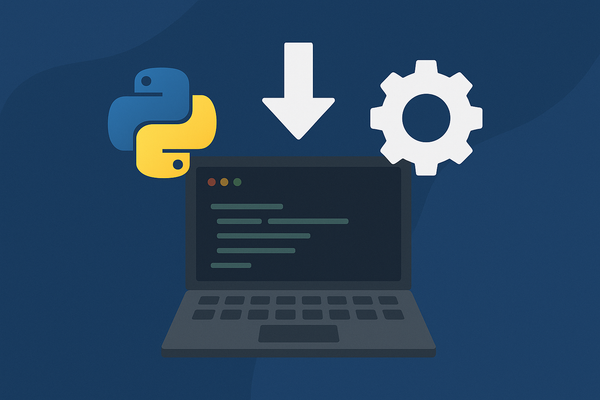
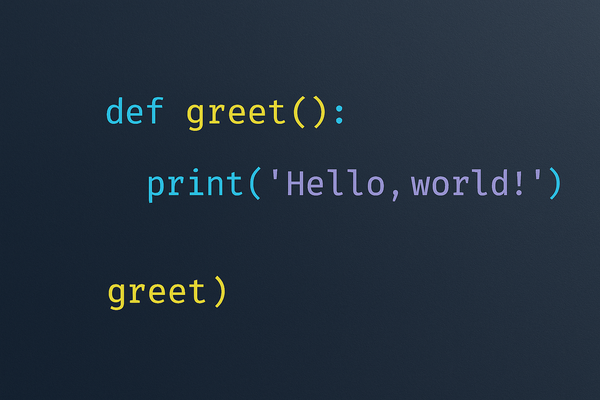
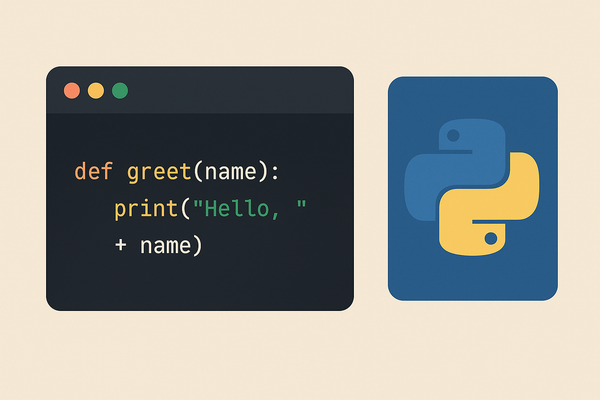
Member discussion