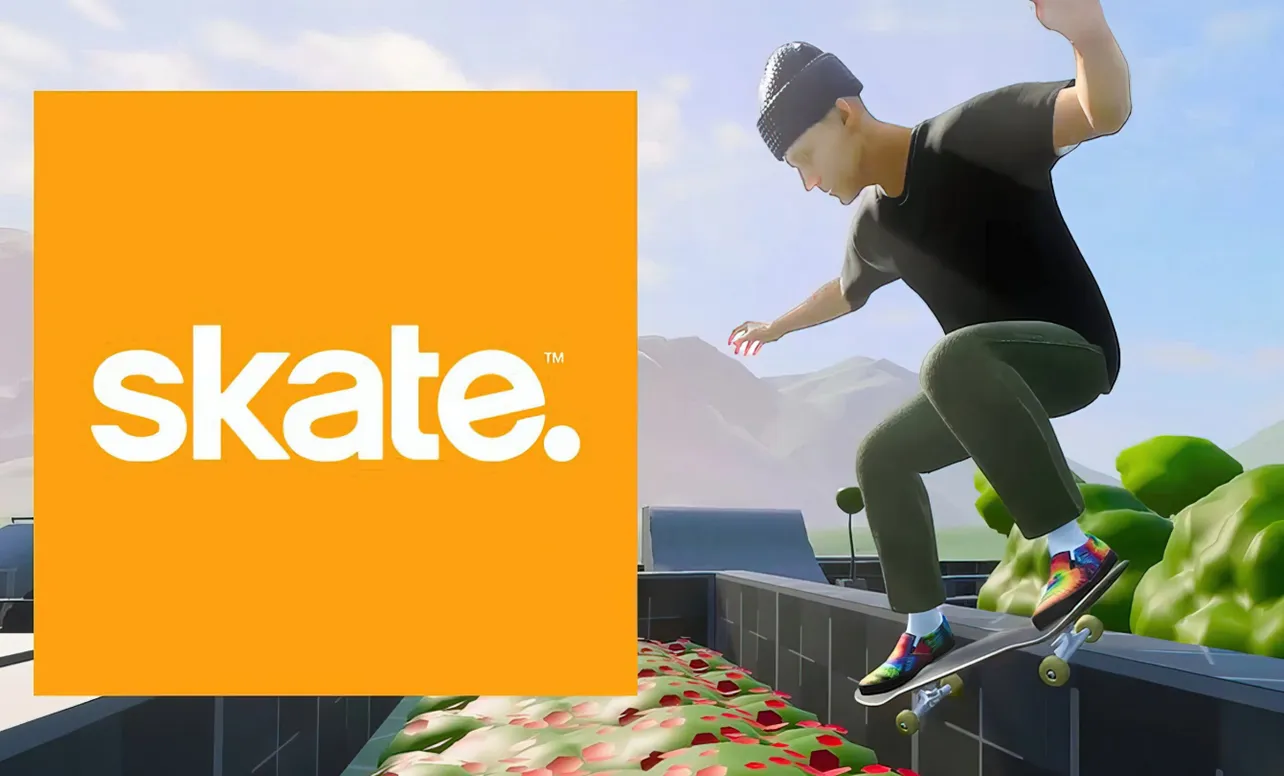Cross‑play in Skate is enabled by default, so the main task is adding your friends to your in‑game list. Use the Social & Spectate menu to connect across platforms, manage who can message you, and, if needed, turn cross‑play off. Full details on supported platforms and settings are available in the official help article at help.ea.com.
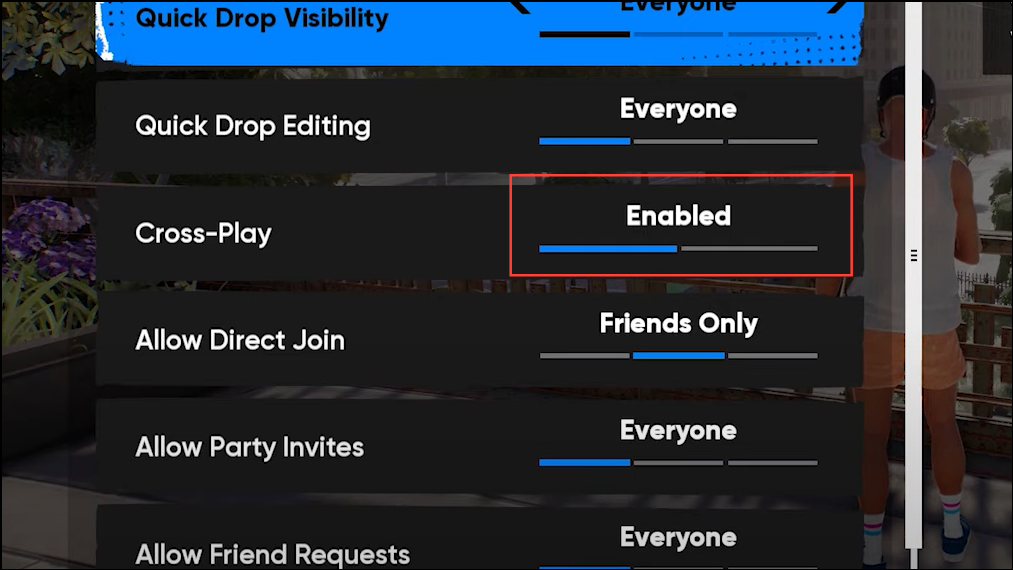
Where cross‑play works
Skate supports cross‑play between these platforms:
- PC via EA app, Epic Games Store, and Steam.
- PlayStation 4 and PlayStation 5.
- Xbox One and Xbox Series X|S.
If you play on Xbox, some cross‑play behavior is controlled by your console’s system settings. See Microsoft’s guidance for cross‑network play permissions at support.xbox.com.
Add friends in Skate (works across platforms)
Step 1: Open the Social & Spectate menu from the Main Menu, under the Hub tab. This is where you search for players and manage requests.
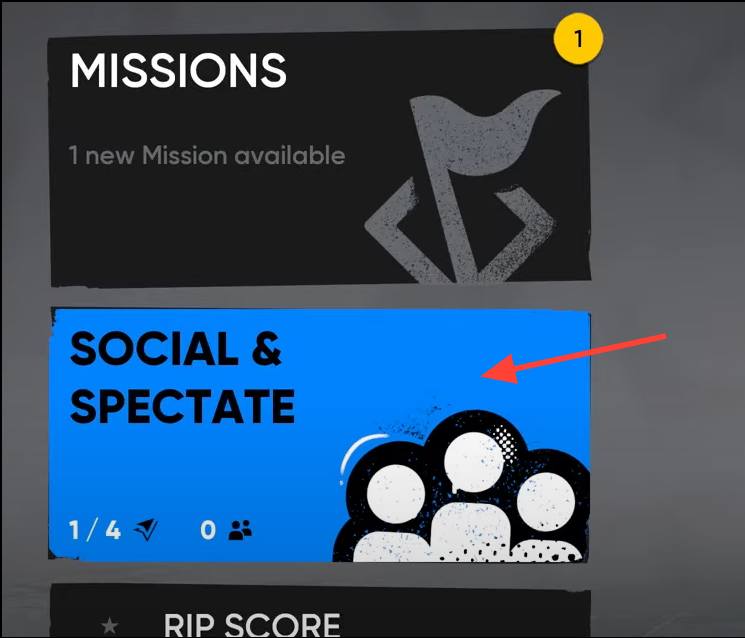
Step 2: Select Search. This opens the friend lookup screen.
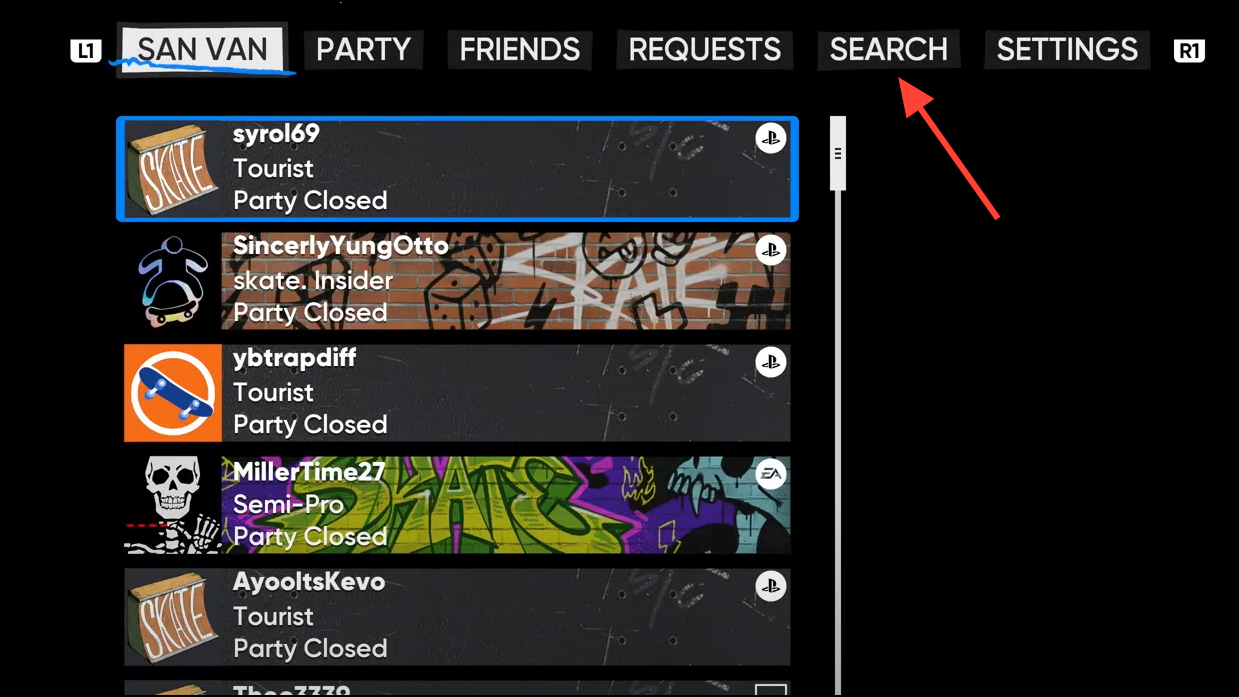
Step 3: Enter your friend’s EA ID or in‑game username. Typing the exact EA ID reduces the chance of matching the wrong account.
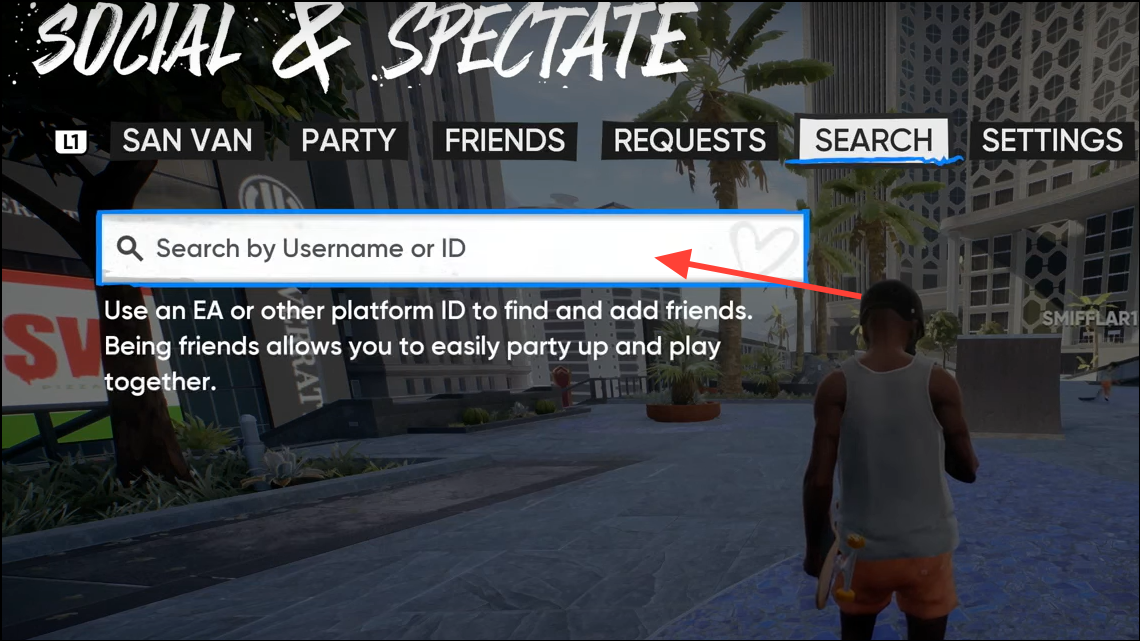
Step 4: Choose the correct profile from the results, then select Add EA Friend. This sends a cross‑network friend request through EA’s services.
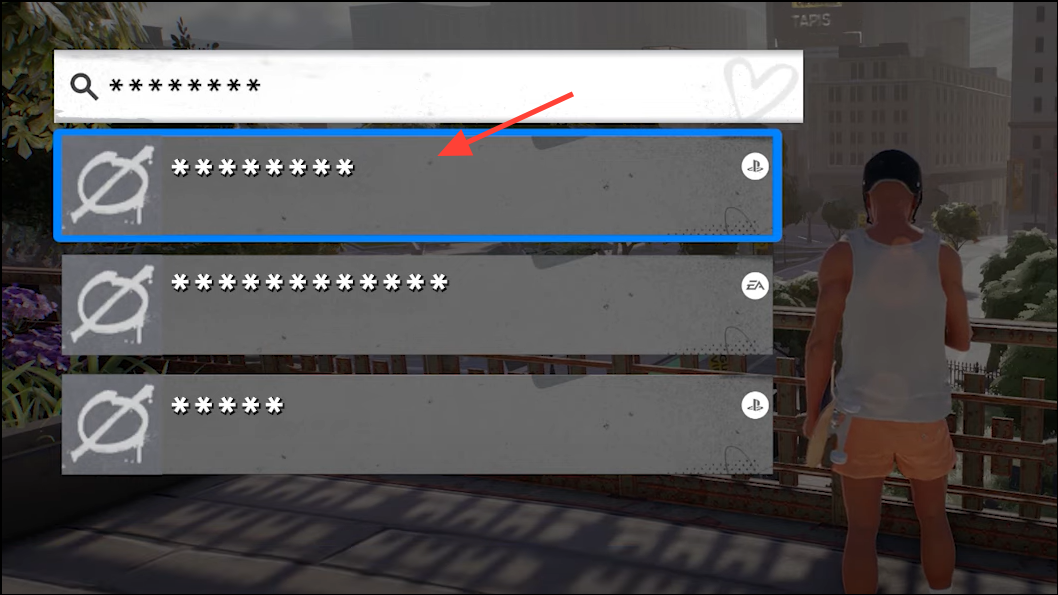
Step 5: Ask your friend to accept the request from their game. They can review pending items in the Requests tab of Social & Spectate.
Friends you already have on the EA app, in other EA games, or on your console/PC friends list will auto‑populate in Skate’s in‑game friends list. You’ll see an indicator showing which platform they’re currently using. If you add someone from your platform’s friends list while in Skate, they will still show up in your Skate friends list even if they switch to a different platform later.
Control who can message or invite you
Step 1: Open Social & Spectate. You can change invite and request rules per your preference.
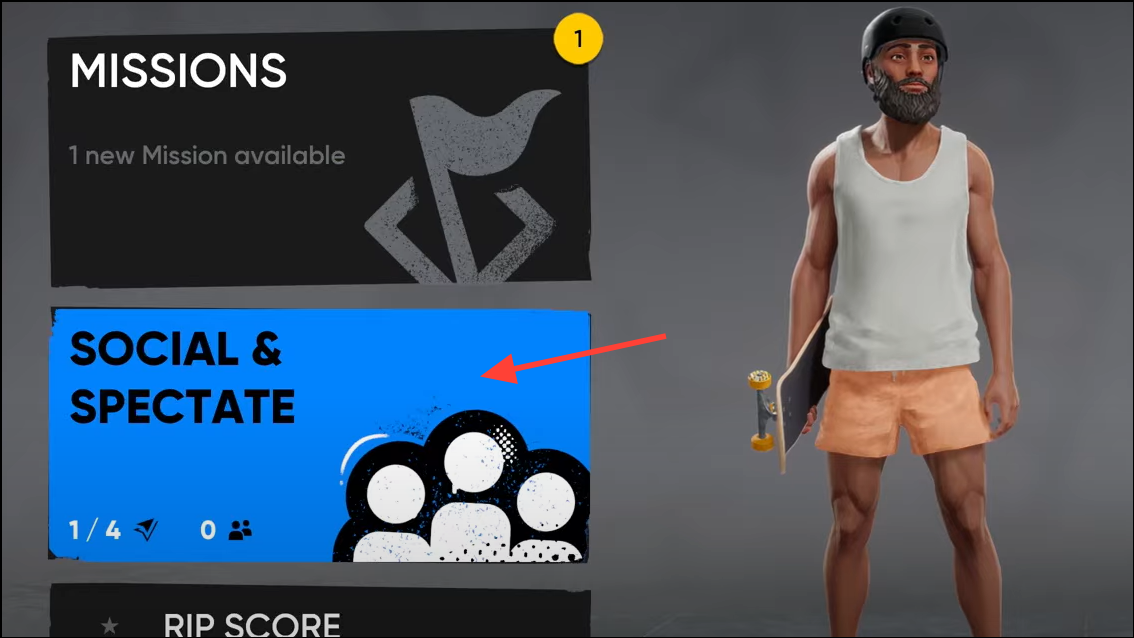
Step 2: Go to the Settings tab. This houses contact permissions for parties and friend requests.
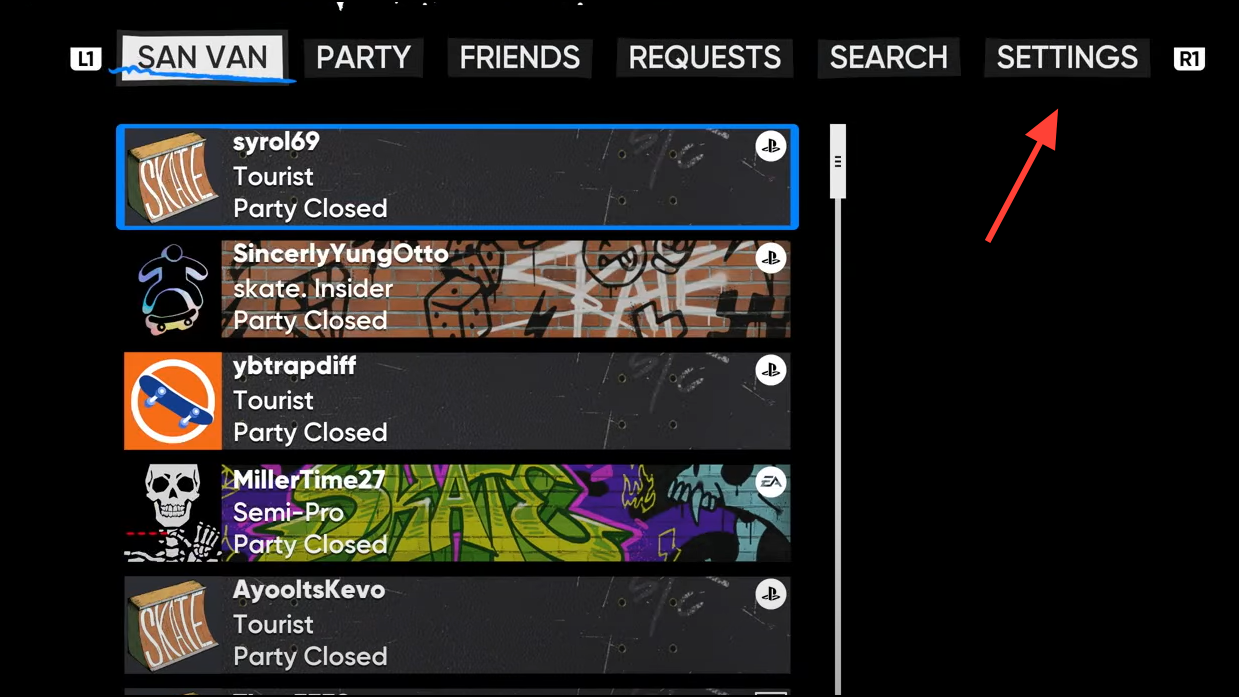
Step 3: Select Allow Party Invites or Allow Friend Requests. Choose the control you want to adjust first.
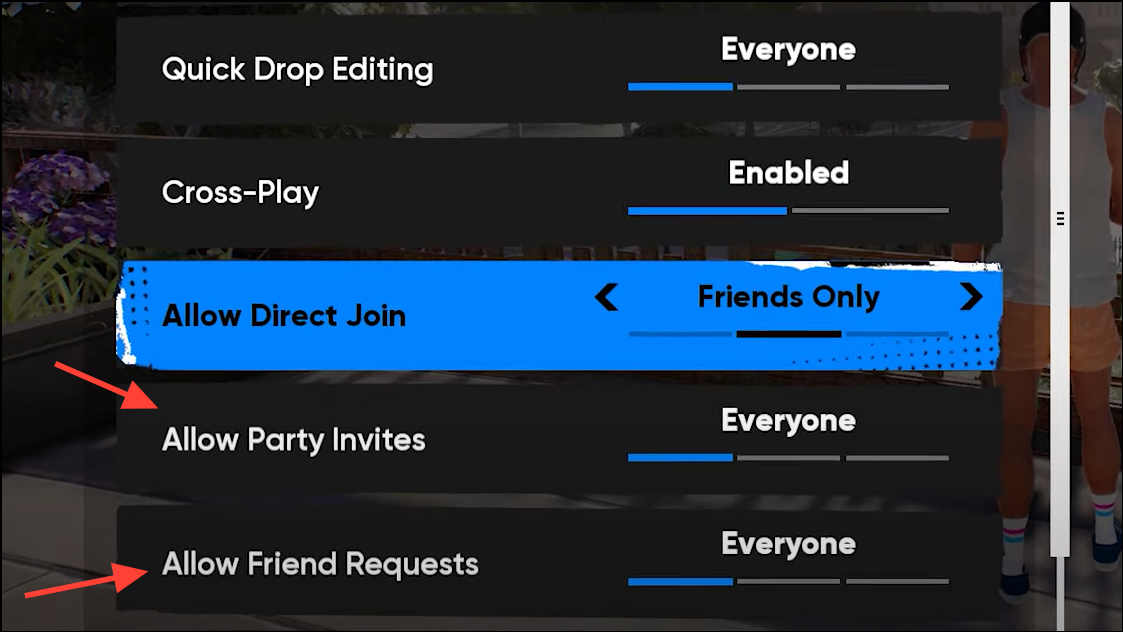
Step 4: Set the option to Everyone, Friends Only, or No One. Tightening these can reduce unwanted invites; loosening them makes it easier for new friends to reach you.
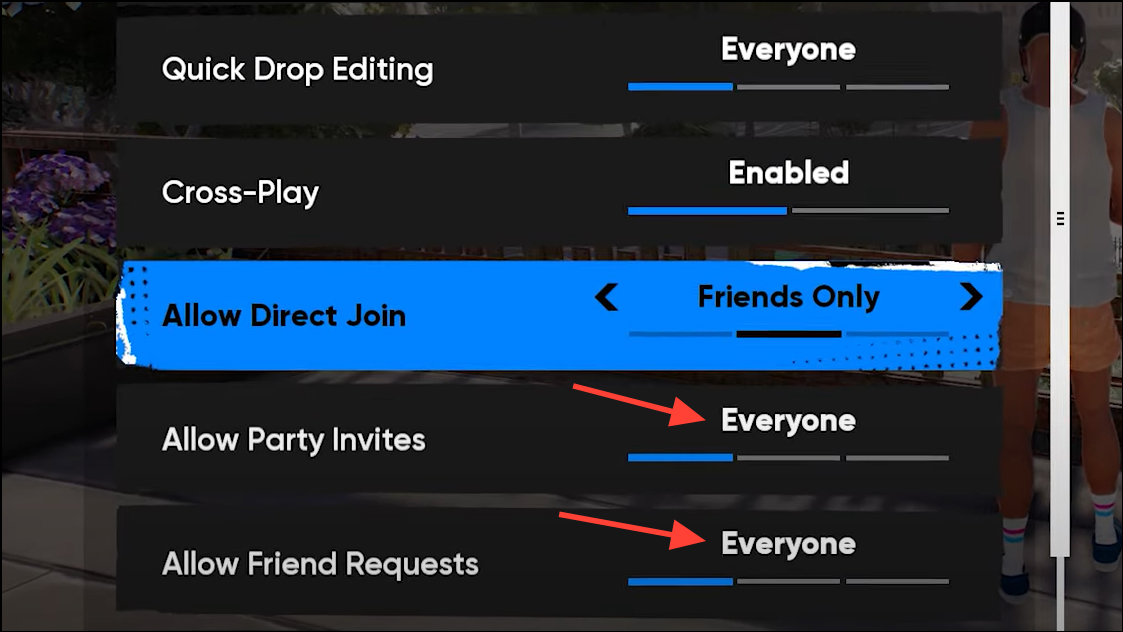
Disable cross‑play (or turn it back on)
Step 1: Open the Main Menu or the Map. You need access to the game’s general options.
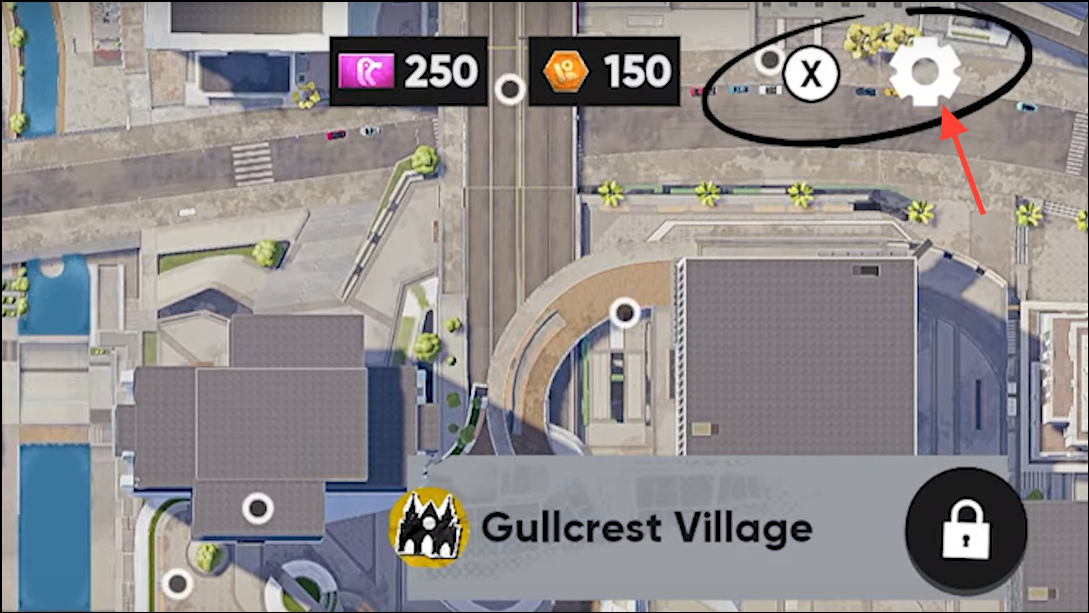
Step 2: Press X. This opens the settings panel where global features are configured.
Step 3: Choose General. The Cross‑Play control is located in this section.
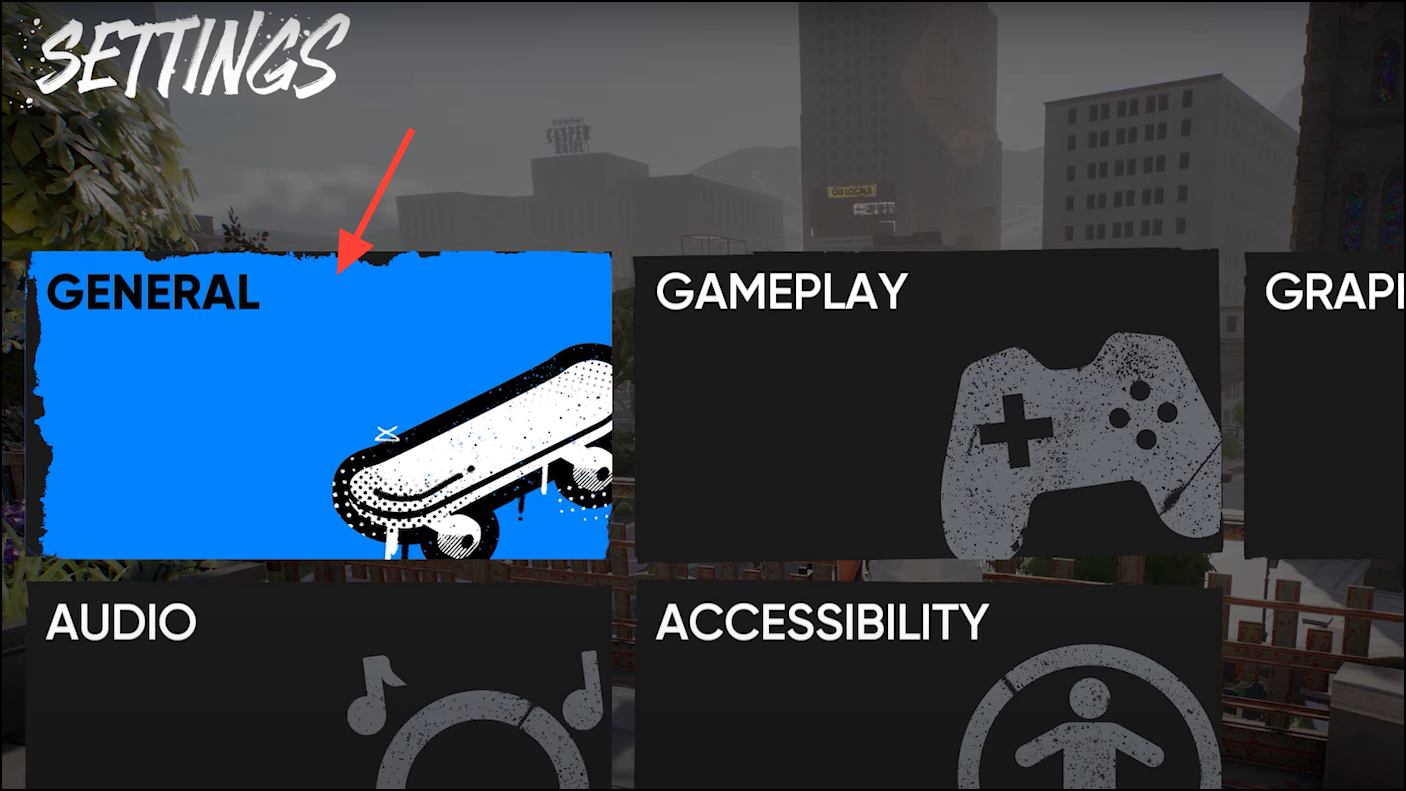
Step 4: Scroll to Cross‑Play. The toggle determines whether your game connects across networks.
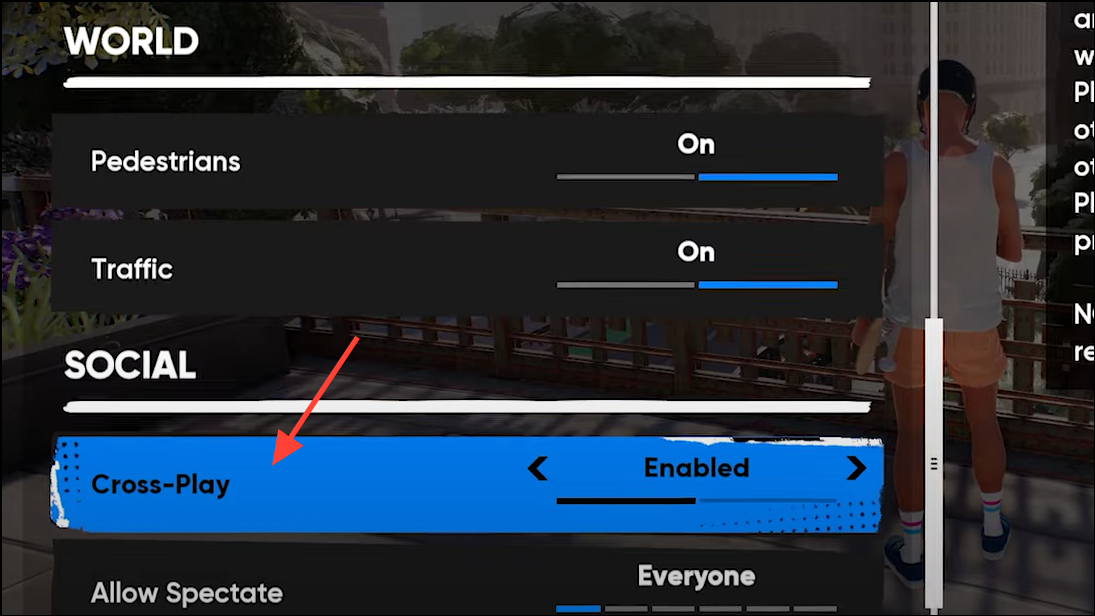
Step 5: Switch the toggle to Disabled or Enabled. Disabling restricts matchmaking and friend sessions to your platform only; enabling restores cross‑network play.
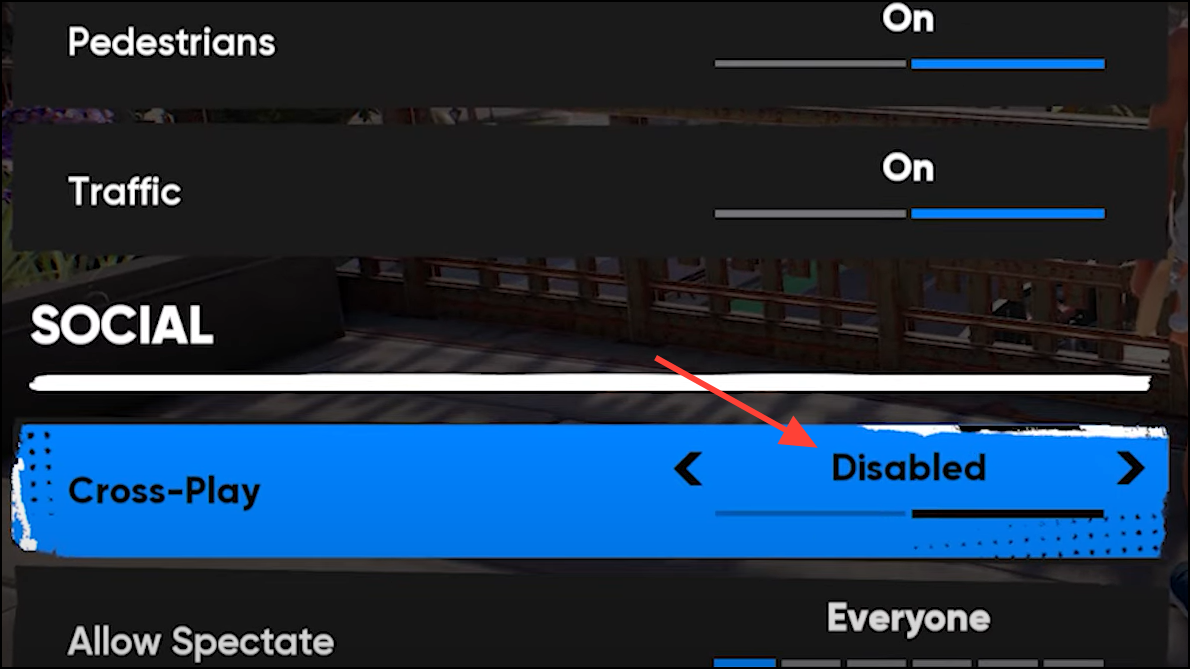
On Xbox, platform privacy and multiplayer permissions can override game‑level settings. If cross‑play isn’t functioning, verify the system’s cross‑network permissions are allowed using Microsoft’s instructions linked earlier.
Troubleshooting invites and parties
Invites not appearing in Social & Spectate or friends not showing online usually indicate account, privacy, or platform settings are blocking connections rather than a game‑specific issue.
Confirm the EA friendship and requests
Step 1: On both accounts, open Social & Spectate and check the Requests tab. Accept any pending friend requests so the connection is established on the EA side.
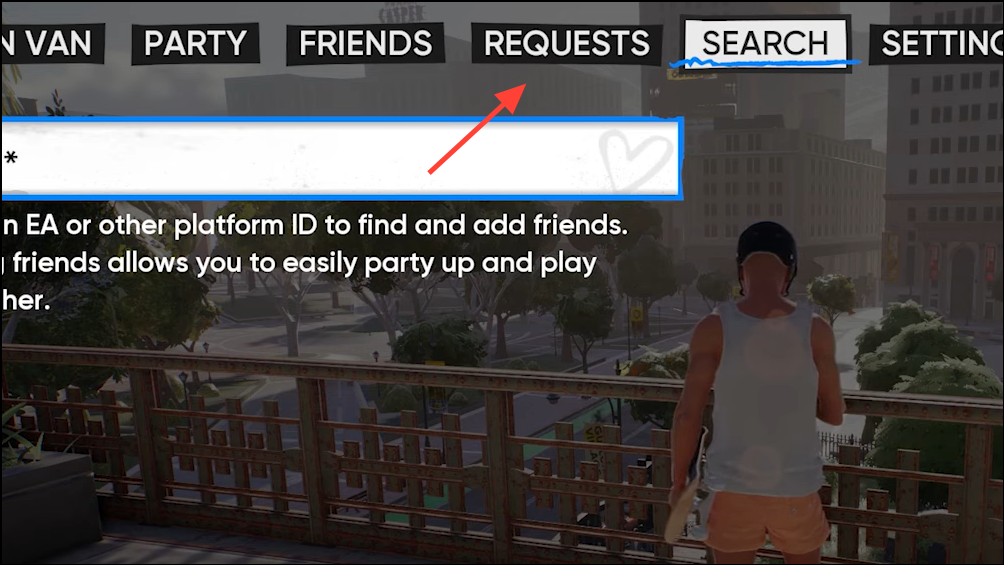
Step 2: Re‑search the friend by full EA ID and resend the request. Small typos or similar usernames can cause the wrong profile to be selected.
Step 3: Wait a minute for auto‑population of existing EA friends or platform friends. The list sync is near‑real‑time but can take a short moment to refresh.
Review privacy and platform controls
Step 1: In Social & Spectate > Settings, set Allow Friend Requests and Allow Party Invites to Everyone temporarily. This removes in‑game contact restrictions while testing.
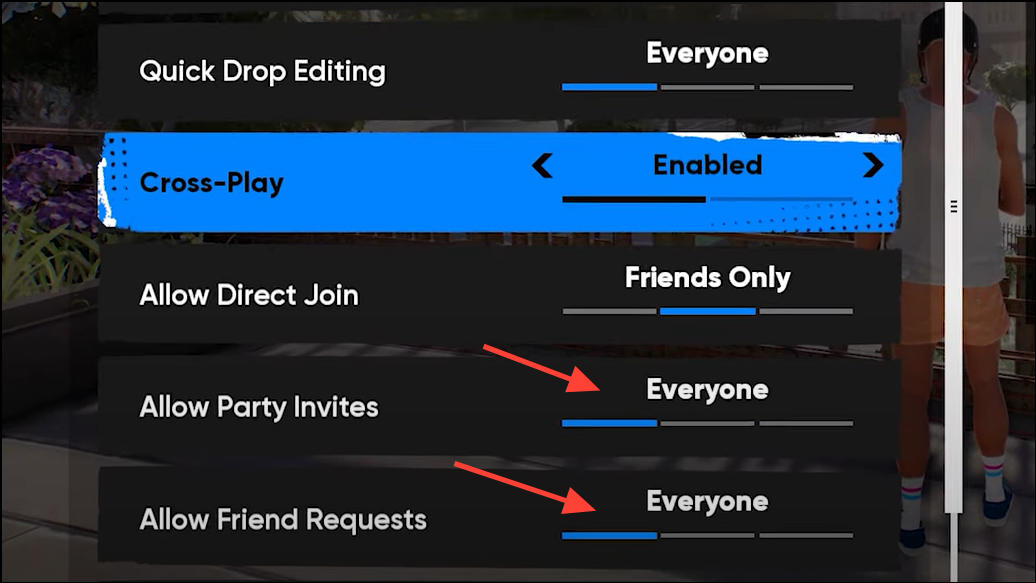
Step 2: On Xbox, ensure cross‑network play is allowed in system privacy/multiplayer settings. If it’s blocked at the console level, Skate cannot complete cross‑platform sessions.
Step 3: If a child/teen account or stricter privacy profile is in use, have the family organizer enable cross‑network communication and multiplayer permissions. Account‑level restrictions often prevent invites from arriving.
Refresh presence and try the opposite join direction
Step 1: Fully close and relaunch Skate on both devices. This forces a new presence handshake and can make online status appear correctly in Social & Spectate.
Step 2: Try having the console player join the PC player’s party, or vice versa. In some cases, reversing who hosts the party resolves one‑way invite issues.
Step 3: If issues persist, capture what you’ve tried and contact EA Support with your EA IDs and platforms. Providing specifics shortens the back‑and‑forth and speeds up resolution.
Cross‑saves status
EA’s cross‑play documentation for Skate focuses on playing together across platforms and does not describe cross‑save support. Treat progression as tied to the platform/account you’re currently using unless EA publishes clear cross‑save guidance in official materials. If you plan to move between platforms, verify current capabilities first to avoid losing progress.
With cross‑play on by default, adding friends through Social & Spectate is the key step; confirm your privacy and platform settings if invites don’t arrive, and you’ll be skating together quickly.