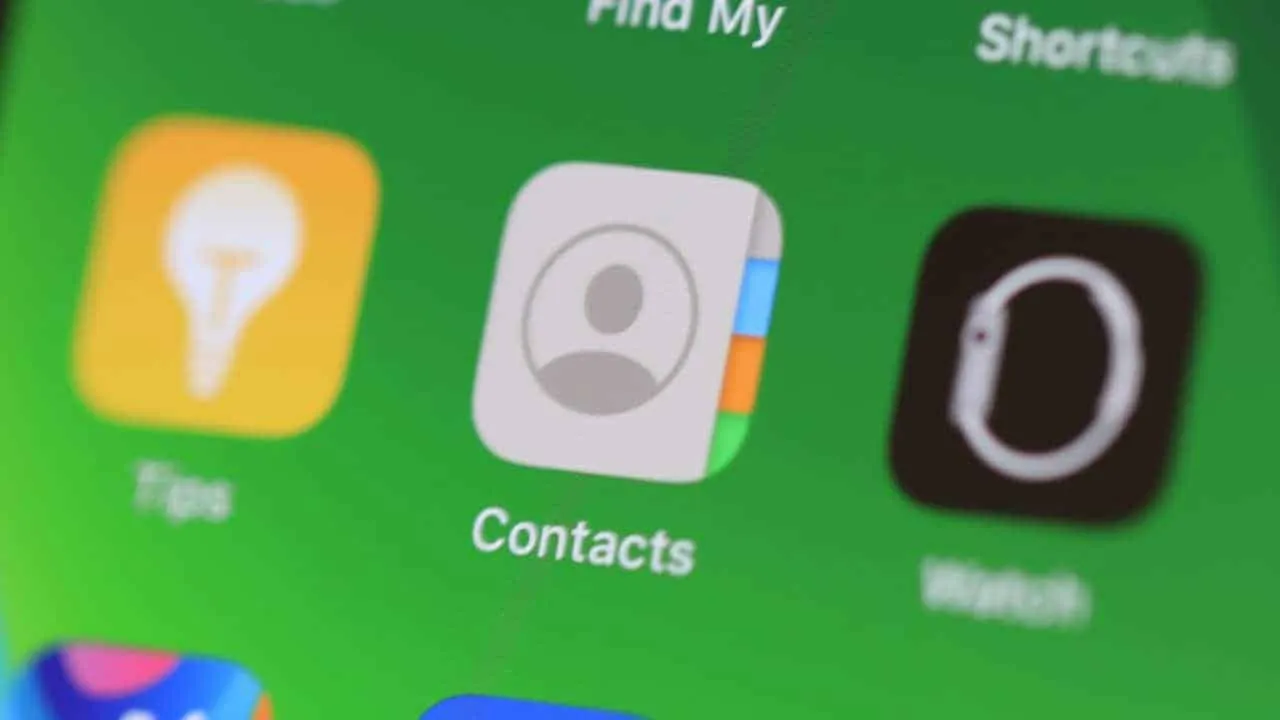One of the biggest benefit of owning an iPhone and a Mac is the seamless integration Apple offers between the two type of devices. There’s literally nothing you can’t sync between an iPhone and a Mac. If you’ve come to sync iPhone contacts with Mac. There are two great options for that — iCloud and iTunes.
☁ Sync iPhone contacts to Mac using iCloud
iCloud syncs iPhone contacts to Mac in the most effortless way. If you use iCloud, this is the best option to sync contacts between Apple devices. All you have to do is is enable Contacts sync for iCloud on both your iPhone and your Mac.
- Enable iCloud Contacts sync on iPhone
On your iPhone, go to Settings » tap [your name] at the top of settings screen » then tap iCloud and turn on toggle switch for Contacts under iCloud sync settings.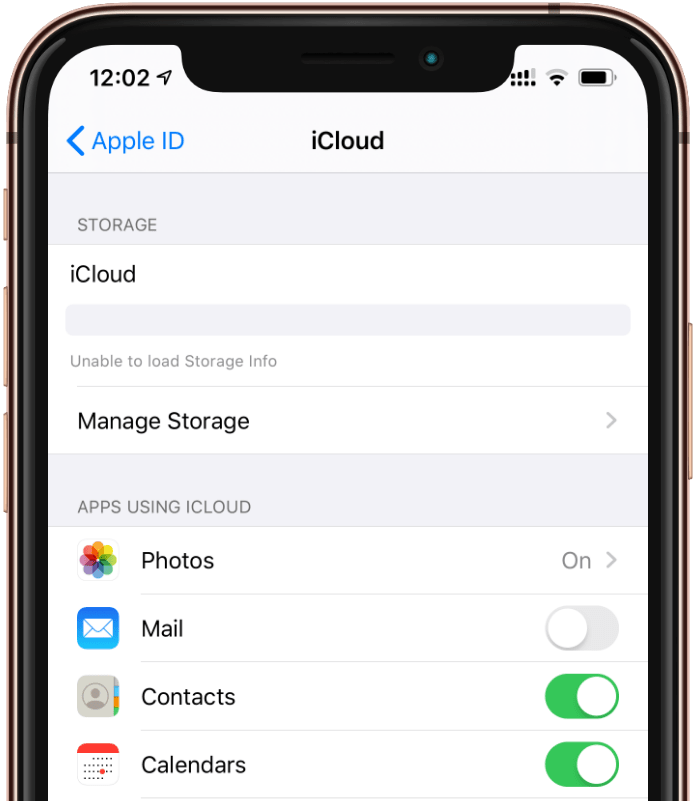
- Enable iCloud Contacts sync on Mac
Click on the Apple menu at the top of your Mac screen, then go to System » Preferences » click iCloud and select Contacts. - Wait until iCloud sync to finishes
Let iCloud sync your contacts between all your devices where iCloud contacts sync is enabled.
💻 Sync iPhone contacts to Mac using iTunes
iTunes has always been the best buddy for syncing/transferring thingts between your iPhone and a computer. Not only Mac, but iTunes works very well on Windows PCs as well.
Anyway, to sync contacts from iPhone to Mac using iTunes, you need to enable wireless sync in iTunes on your computer.
- Open iTunes on your Mac
Launch iTunes on your Mac. If you don’t have it, download and install it from the App Store or Apple website. - Connect your iPhone to your Mac
Connect your iPhone with a Lightning USB cable to your Mac. - Open iPhone menu in iTunes
Click on the iPhone icon in the navigation bar in iTunes to access the iPhone details page.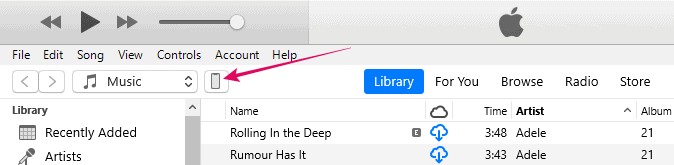
- Enable automattic sync options
On the iPhone details page in iTunes, scroll down to the bottom and tick the checkboxes for the following two options.- ✅ Automatically sync when this iPhone is connected.
- ✅ Sync with this iPhone over Wi-Fi.
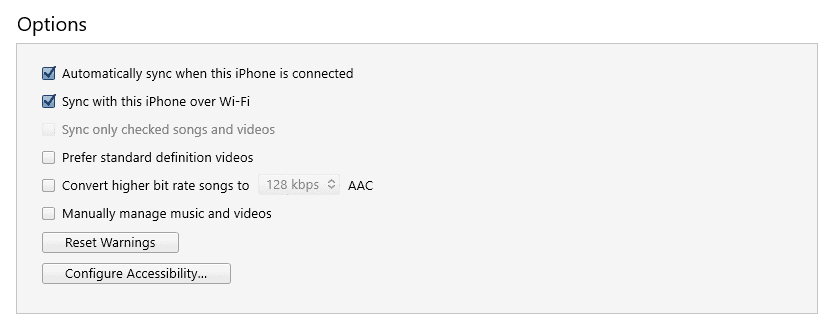
- Click on the Apply button to save the sync options.
That’s it. Your iPhone contacts will be synced to your Mac next time iTunes syncs with your iPhone. If you want to do it right away, click the Sync button at the bottom bart in iTunes.