Out of the box, the new Skate leans on generous assists and a busier presentation. That can make early sessions feel floaty, overly guided, or just “off” if you’re expecting something closer to the older games. The fix is straightforward: a handful of control, assist, camera, and HUD tweaks that reliably tighten the handling and restore the series’ muscle memory.
Start here: switch the control preset
The game ships with multiple control presets. Change the preset to Experienced. This reduces built-in handholding, gives you more direct control over flicks and pops, and generally lowers the camera for a perspective that’s closer to the classic entries. If you’re learning the nuances, enable the Flick Indicator within this preset — it’s a useful on-screen cue without bringing back full assists.
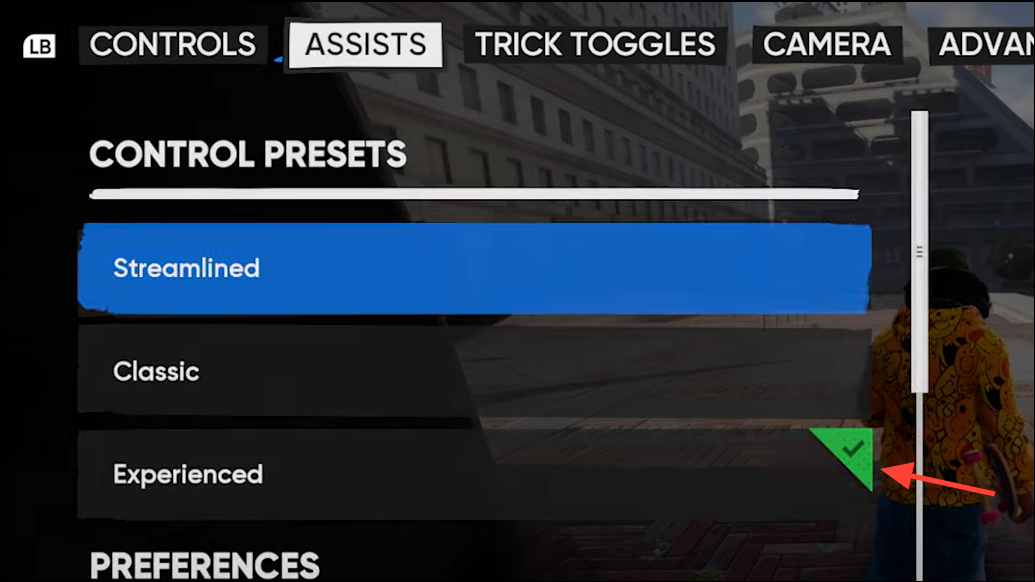
Notes on feel with this preset:
- Flick timing and duration matter more. Holding your setup a beat longer before popping tends to produce a higher ollie, while a quick flick yields a lower, faster pop.
- Flip speed tracks with your input — faster flicks typically mean quicker rotations, slower flicks give you more drawn-out flips.
Turn off the big assists
Several assists are toggled on by default to smooth out grinding and traversal. Turning these off hands control back to you and eliminates the “magnetic” or overly guided feeling.
- Grind Assist / Alignment: Disable it. You’ll need to approach and lock in with intention, but you’ll stop fighting the game’s auto-correction on ledges and rails.
- Pumping Assist (if enabled by your preset): Consider turning it off so flow and speed are a product of your timing, not an invisible boost.
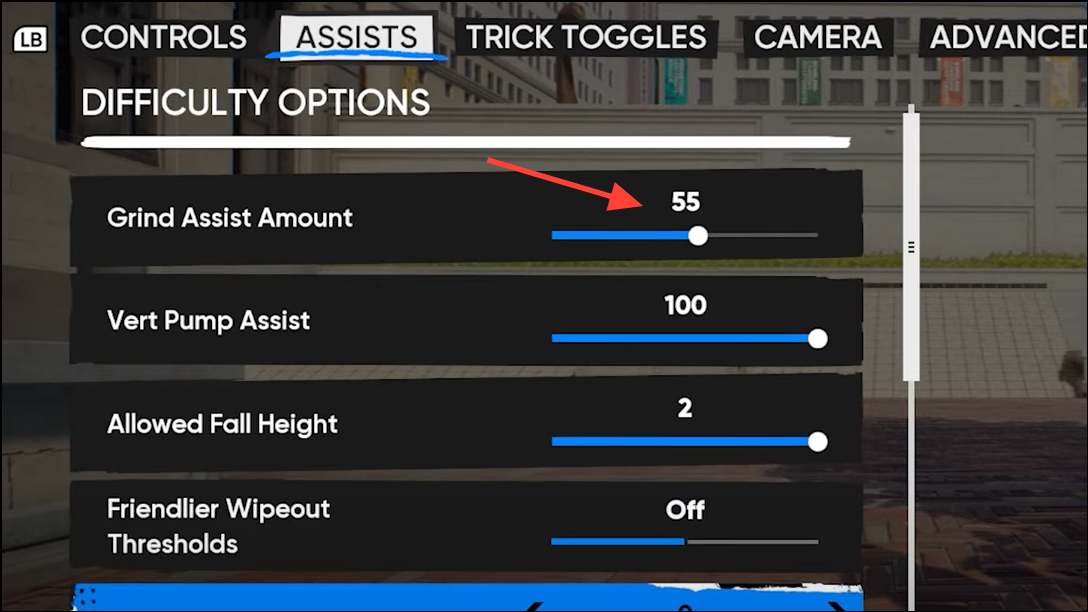
Clean up the screen
The default HUD and training overlays can crowd the frame and distract from the board. Reduce the visual noise:
- Hide trick trainers and challenge prompts outside of tutorials.
- Disable nonessential on-screen displays so your focus stays on the spot, not the UI.
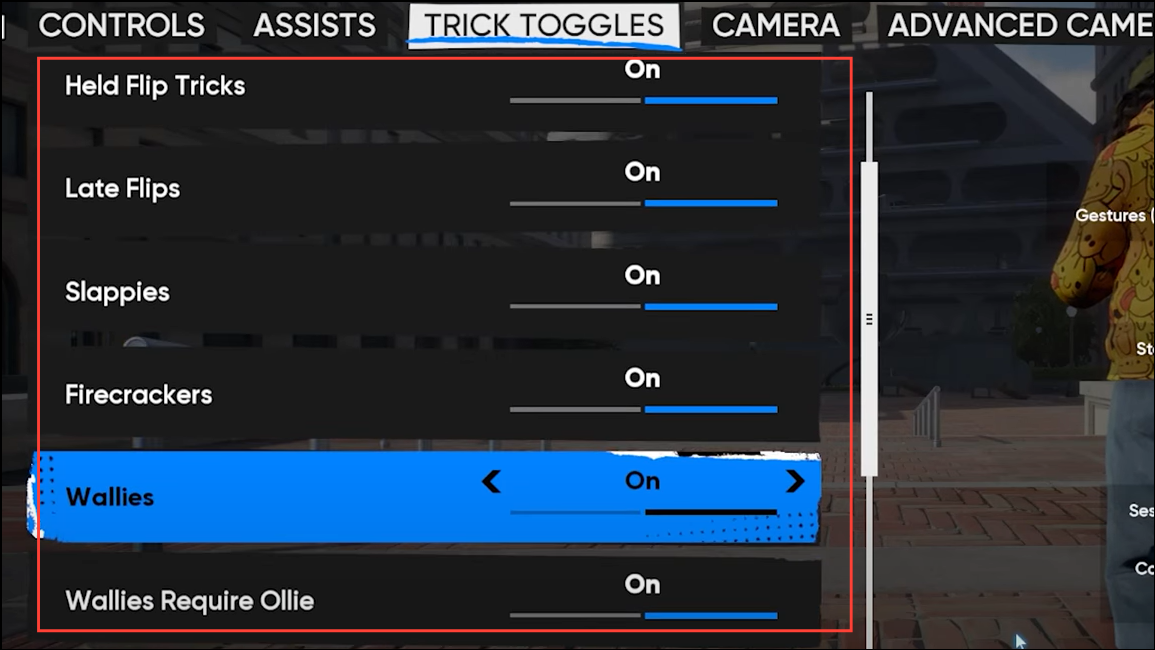
Fix the camera
Camera placement drives how “Skate” the game feels. In camera settings, select a low on-board camera or reduce camera height to sit closer to the tail. The lower view emphasizes board motion, grounds your sense of speed, and better matches the series’ classic framing.

Optional toggles worth trying
- Stance behavior: If available, enable a “hold fakie stance” style option to keep switch/fakie rolls stable without unexpected stance flips.
- Audio narration: If the running commentary grates, turn down or mute narrator voice lines in audio settings. It keeps ambience and board sounds front and center.
- Creation tools (ramps/objects): When building or placing custom ramps, review snapping and alignment toggles so pieces don’t auto-rotate or snap in ways that change your intended line. Slightly reducing snap strength can make micro-adjustments easier.
A fast setup most players end up with
- Controls: Experienced
- Assists: Grind Assist Off, reduce or disable other auto assists
- Indicators: Flick Indicator On (optional while learning)
- Camera: Low on-board perspective
- HUD: Nonessential displays Off
- Audio: Narrator reduced or muted
Why it matters
Skate’s physics feel is intact, but the default safety nets can blunt the precision and feedback that defined earlier games. Shifting to Experienced, cutting assists, lowering the camera, and clearing the HUD restores that tactile loop: line up, commit the flick, and own the result. If you bounced off the playtest or early build after an hour, these changes are the difference between fighting the systems and finding flow.
If you’re brand new to the series, ease into it — keep the Flick Indicator and selectively disable assists as you get consistent. If you’re returning, go all-in on manual control and a low camera. It’s the quickest way to make the new Skate feel like home.


